Common Problems and Fixes
Peripheral App is not reflecting latest model configuration
Problem
When the Hardware Mapping tool is open and add or delete the peripheral blocks in the model, the Hardware Mapping tool does not reflect the changes.
Possible Solution
Close the existing Hardware Mapping tool and re-open the Hardware Mapping tool. The updated changes should now be visible in the Hardware Mapping tool.
Pin information on the block is not updated
Problem
In the Hardware Mapping tool, when you configure the pin for the peripheral block and the respective block mask in the model does not reflect the changes.
Possible Solution
Go to the model and press Ctrl+D or click Update Model under Modeling tab to view the changes made in the model.
Model build failures when Trace variables enabled in virtualizer studio (VDK)
Problem
When the variables are selected for tracing in the virtualizer studio (VDK) and you encounter the following build error while building the Simulink model.

Possible Solution
The elf is locked by the VDK and deleting it is not possible. You can try any one of the following solutions:
Try to generate the code in different folder.
Rename the model.
Close and relaunch the VDK.
PWM Interrupts does not reflect in Task Map
Problem
When you try to configure the PWM peripheral and perform the following:
Set the Interrupt type to
Duty Interrupt.Select the Duty event for channel #
Now try to map the task for Interrupt group. The PWM Interrupts does not reflect in the Interrupt Group.
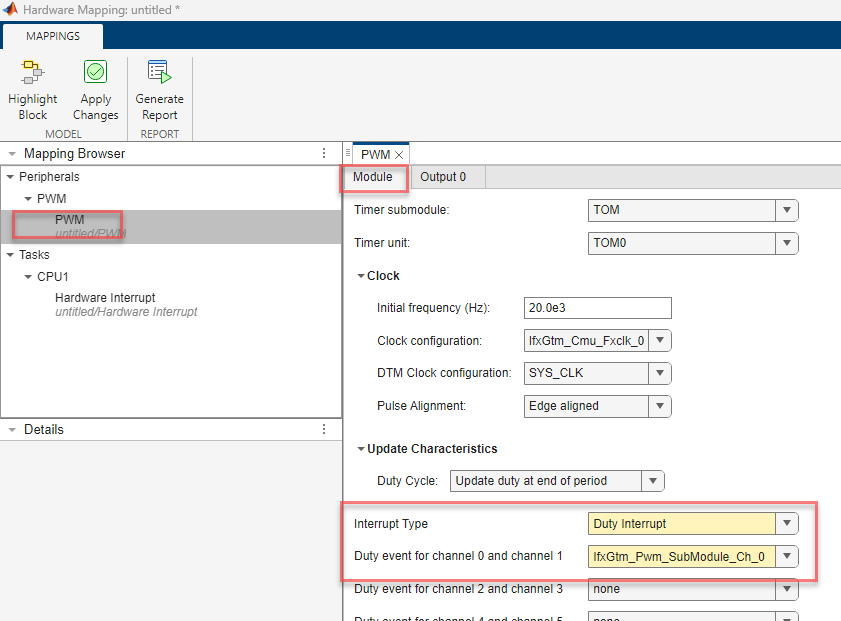
Possible Solution. Try to click on the respective Channel tab for the
selected Duty event for channel # and then try to configure the
task map for the Interrupt Group. Now you should be able to view the PWM
interrupts available in the Interrupt Group.
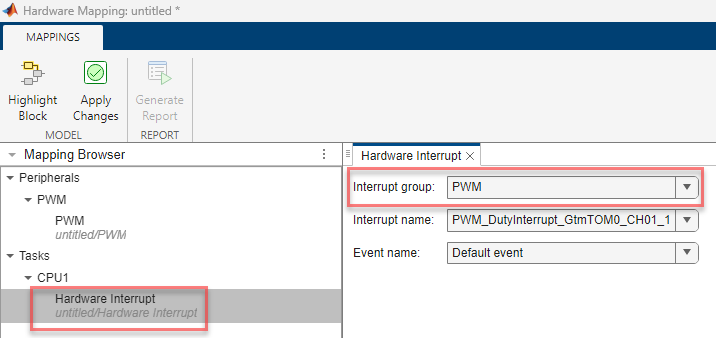
Build errors while using SoC Builder tool
Problem
When you try to build a top-level model with referenced models, SoC Builder tool throws the build error for parameter differences in the referenced models.
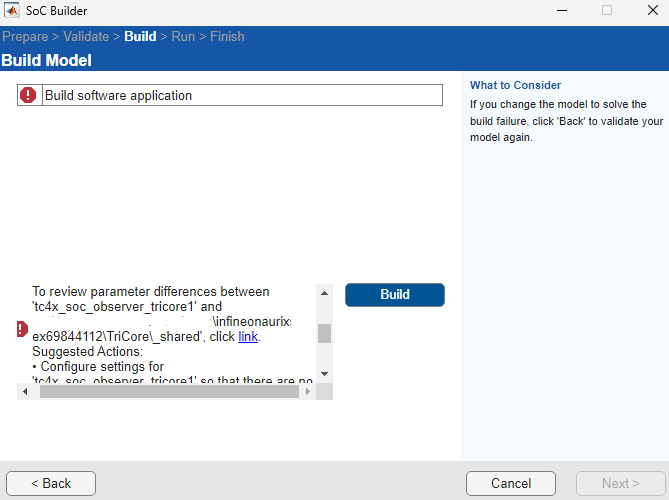
Possible Solution
The Toolchain and Build configuration parameters must match for all referenced models in a top-level model. You can change this parameter by navigating to Code generation > Build process > Toolchain (Build configuration) in Configuration Parameters window of the referenced models.
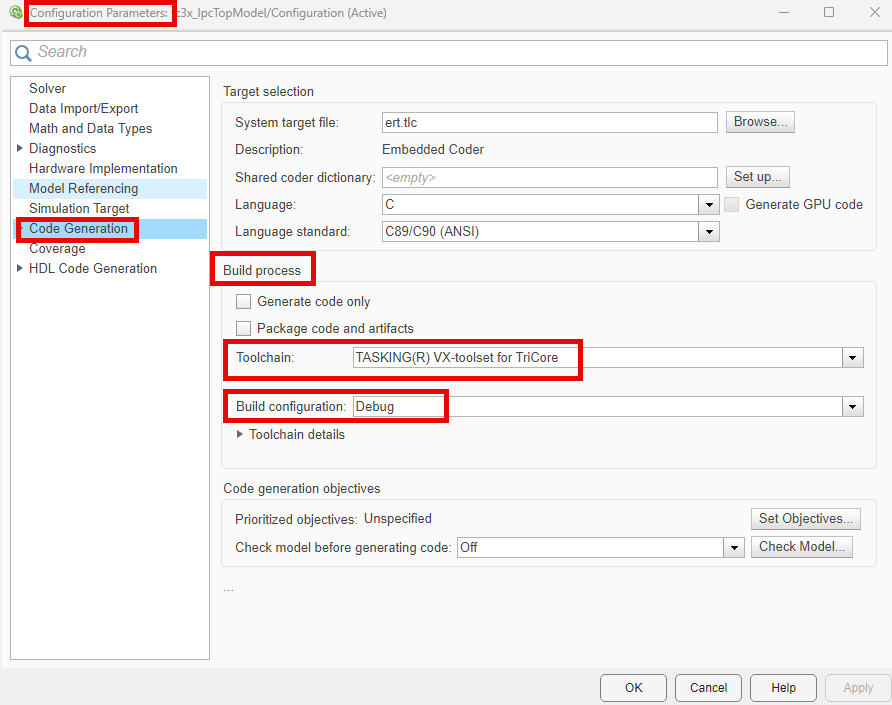
Linker errors while using SoC Builder tool
Problem
When you try to build a top-level model with referenced models and generate a single executable file for all participating homogenous TriCore processing units using SoC Builder tool, you can encounter the linker errors in the MATLAB Command Window.
![]()
Possible Solution
Simulink truncates the variable names if the maximum identifier length for the models is insufficient. This truncation results in duplicate variables and software interface model names, which can cause linker errors.
You can change the identifier length for a particular referenced model by navigating to Code Generation > Identifiers > Maximum identifier length in the Configuration Parameter window. For more information, see Insufficient maximum identifier length.
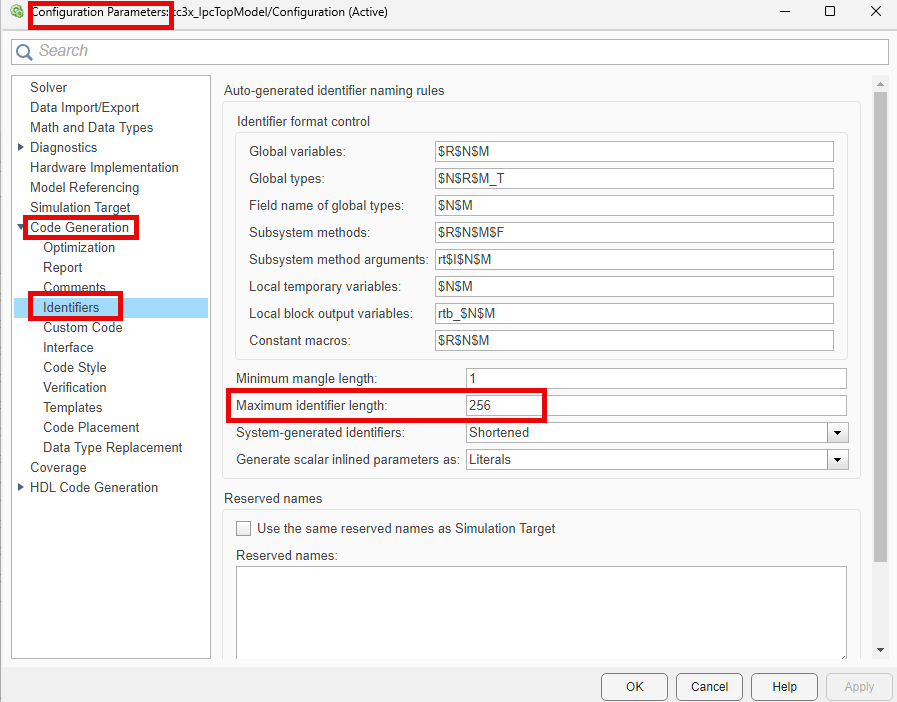
You must ensure that the global variables and data storage variables are different in different referenced models of the top-level model to avoid linker errors. If you encounter linker error due to similar variable names, change their name or use Interprocess Data Read, Interprocess Data Write, and Interprocess Data Channel blocks for sharing the global variables between the referenced models.
Issue saving Simulink models to previous MATLAB version
When you try to save a Simulink model of R2023a or later version to earlier MATLAB version, you will encounter an error message. This is due to the unification SoC and EC boards, their features are merged from R2023a. We cannot back port to a particular HSP (EC or SoC) compatible models for R2023a and later.
Exported Simulink models not working
Embedded Coder® Support Package for Infineon® AURIX™ TC3x Microcontrollers does not support backward compatibility for the Simulink® models. Simulink models based on Infineon AURIX microcontrollers exported to earlier versions of Simulink will not work as expected.
For example, if you export a model from R2024b to earlier versions like R2024a, R2023b, or R2023a, these models do not work. However, you can use the models from earlier versions in later versions of Simulink, as forward compatibility is supported.
Run time issues during code generation
If you change the Toolchain parameter and set Build
configuration parameter to Specify in the
Configuration Parameters window, you must select Enable force rebuild of
static library to rebuild iLLD and avoid run time issues during the code
generation.
However, if you modify the Toolchain parameter and then set the
Build configuration parameter to Faster
Builds, Faster Runs, or
Debug, Simulink automatically rebuilds iLLD. You no longer
need to enable the Enable force rebuild of static library
parameter
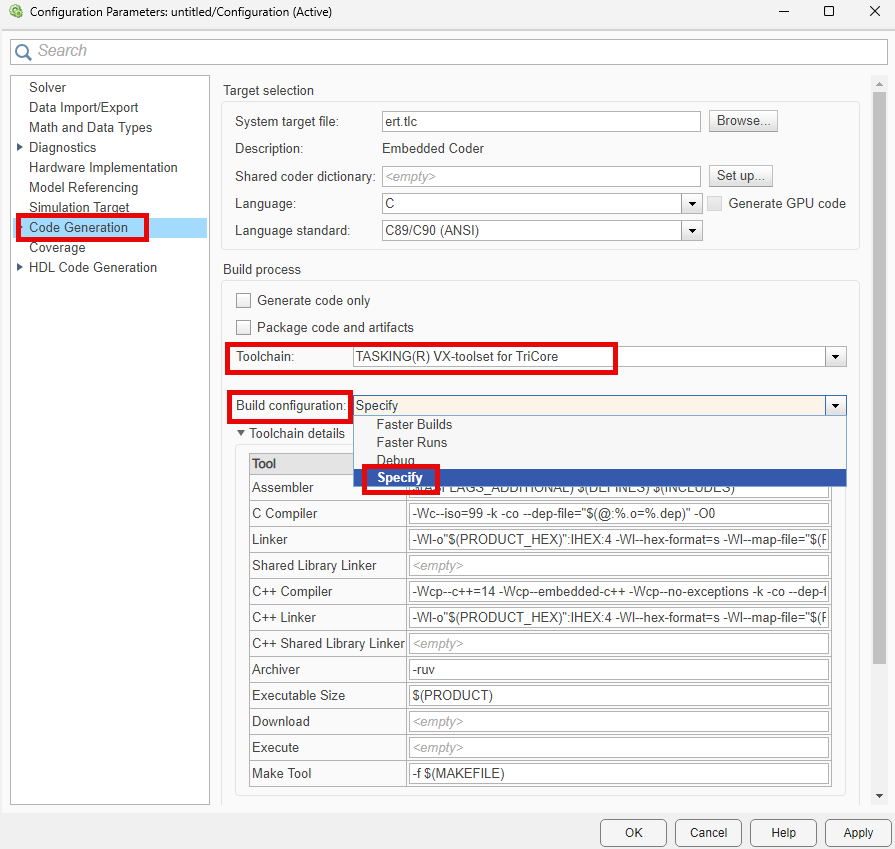
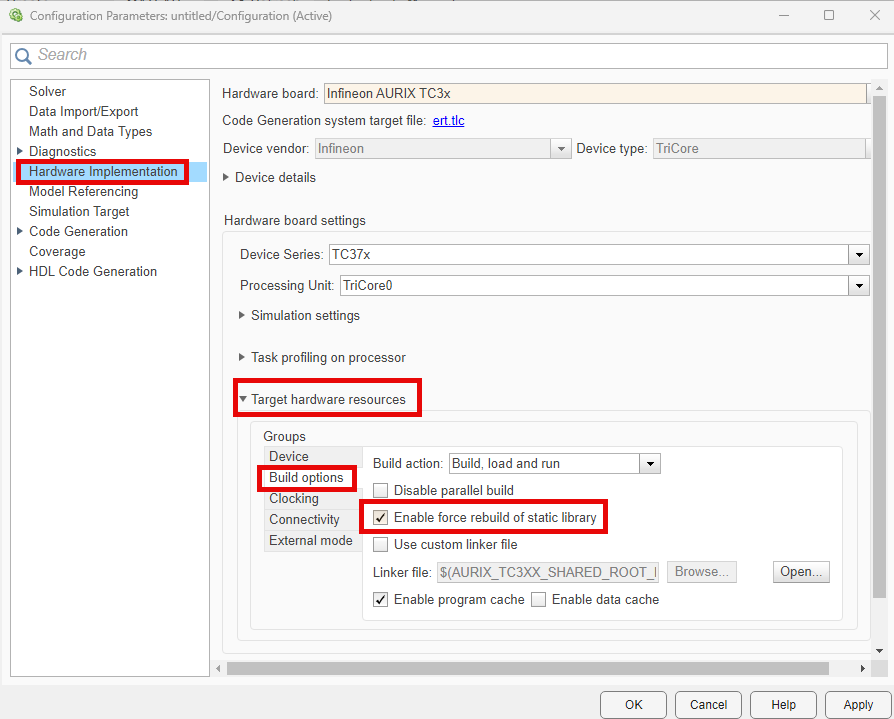
Simulink models not working in accelerator and rapid accelerator simulation modes
Application models based on Infineon AURIX microcontrollers do not support simulation in Accelerator and Rapid Accelerator modes due to the lack of support for peripheral blocks in these modes.