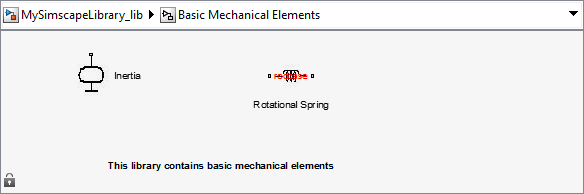Crear una biblioteca de bloques personalizada
Este ejemplo ilustra cómo convertir un espacio de nombres con archivos de componente de Simscape™ a una biblioteca de bloques personalizada, que contiene subbibliotecas con nombres y aspecto personalizados. Resume las técnicas descritas en Organizing Your Simscape Files, Converting Your Simscape Files y Customizing the Library Name and Appearance.
Considere la siguiente estructura de la carpeta:
- +MySimscapeLibrary |-- +MechanicalElements | |-- lib.m | |-- lib.jpg | |-- inertia.ssc | |-- spring.ssc |-- +ElectricalElements | |-- ... |-- +HydraulicElements | |-- ...
Esto significa que tiene un espacio de nombres de nivel superior denominado +MySimscapeLibrary, que contiene tres subespacios de nombres: +MechanicalElements, +ElectricalElements y +HydraulicElements. El espacio de nombres +MechanicalElements contiene dos archivos de componente, inertia.ssc y spring.ssc, un archivo de icono de biblioteca lib.jpg y el siguiente archivo de configuración de biblioteca lib.m:
function lib ( libInfo ) libInfo.Name = 'Basic Mechanical Elements'; libInfo.Annotation = sprintf('This library contains basic mechanical elements'); libInfo.ShowName = true;
Cuando ejecuta
sscbuild MySimscapeLibrary;
el espacio de nombres de nivel superior genera un modelo de biblioteca denominado MySimscapeLibrary_lib, de la siguiente manera:

Observe que la subbiblioteca generada a partir del espacio de nombres +MechanicalElements está presentada en su biblioteca principal con un icono y un nombre personalizados (Basic Mechanical Elements).
Si hace doble clic en la subbiblioteca Basic Mechanical Elements, se abre de la siguiente manera: