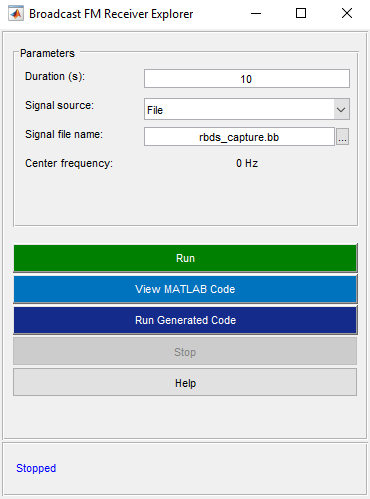FM Broadcast Receiver
This example shows how to build an FM mono or stereo receiver. You can either use recorded data from a file, or receive signals in real time using the RTL-SDR Radio, ADALM-PLUTO Radio, or USRP™ Radio.
Required Hardware and Software
By default, this example runs using recorded data from a file. Optionally, you can receive signals over-the-air. For this, you also need one of the following:
RTL-SDR radio and the RTL-SDR Radio support package.
Pluto radio and the ADALM-Pluto Radio support package.
USRP N2xx or B2xx series radio and Communications Toolbox Support Package for USRP Radio. For information on supported radios, see Supported Hardware and Required Software.
USRP E3xx, N3xx, or X3xx series radio and Wireless Testbench Support Package for NI USRP Radios. For information on supported radios, see Supported Radio Devices (Wireless Testbench).
Background
FM broadcasting uses frequency modulation (FM) to provide high-fidelity sound transmission over broadcast radio channels. Pre-emphasis and de-emphasis filters are used to reduce the effect of noise on high audio frequencies. Stereo encoding enables simultaneous transmission of both left and right audio channels over the same FM channel [ 1 ].
Run the Example
To and run the example, you need to enter the following information:
Reception duration in seconds
Signal source (captured data, RTL-SDR radio, ADALM-PLUTO radio or USRP radio)
FM channel frequency
The example plays the received audio over your computer's speakers.
NOTE: This example utilizes a center frequency that is outside the default PlutoSDR tuning range. To use your ADALM-PLUTO radio outside the qualified tuning range, at the MATLAB® command line, run configurePlutoRadio using 'AD9364' as the input argument.
Receiver Structure
The FM Broadcast Demodulator Baseband System object™ converts the input sampling rate of the 228 kHz to 45.6 kHz, the sampling rate for your host computer's audio device. According to the FM broadcast standard in the United States, the de-emphasis lowpass filter time constant is set to 75 microseconds. This example processes the received mono signals. The demodulator can also process stereo signals.
To perform stereo decoding, the FM Broadcast Demodulator Baseband object uses a peaking filter which picks out the 19 kHz pilot tone from which the 38 kHz carrier is created. Using the resulting carrier signal, the FM Broadcast Demodulator Baseband block downconverts the L-R signal, centered at 38 kHz, to baseband. Afterwards, the L-R and L+R signals pass through a 75 microsecond de-emphasis filter. The FM Broadcast Demodulator Baseband block separates the L and R signals and converts them to the 45.6 kHz audio signal.
Example Code
The receiver asks for user input and initializes variables. Then, it calls the signal source and FM broadcast receiver in a loop. The loop also keeps track of the radio time using the frame duration and lost samples reported by the signal source.
The latency output of the signal source is an indication of when the samples were actually received and can be used to determine how close to real time the receiver is running. A latency value of 1 and a lost samples value of 0 indicates that the system is running in real time. A latency value of greater than one indicates that the receiver was not able to process the samples in real time. Latency is reported in terms of the number of frames. It can be between 1 and 128. If latency is greater than 128, then samples are lost.
%For the option to change default settings, set |cmdlineInput| to 1. cmdlineInput = 0; if cmdlineInput % Request user input from the command-line for application parameters userInput = helperFMUserInput; else load('defaultinputsFM.mat'); end % Calculate FM system parameters based on the user input [fmRxParams,sigSrc] = helperFMConfig(userInput); % Create FM broadcast receiver object and configure based on user input fmBroadcastDemod = comm.FMBroadcastDemodulator(... 'SampleRate', fmRxParams.FrontEndSampleRate, ... 'FrequencyDeviation', fmRxParams.FrequencyDeviation, ... 'FilterTimeConstant', fmRxParams.FilterTimeConstant, ... 'AudioSampleRate', fmRxParams.AudioSampleRate, ... 'Stereo', false); % Create audio player player = audioDeviceWriter('SampleRate',fmRxParams.AudioSampleRate); % Initialize radio time radioTime = 0; % Main loop while radioTime < userInput.Duration % Receive baseband samples (Signal Source) if fmRxParams.isSourceRadio if fmRxParams.isSourcePlutoSDR rcv = sigSrc(); lost = 0; late = 1; elseif fmRxParams.isSourceUsrpRadio rcv= sigSrc(); lost = 0; else [rcv,~,lost,late] = sigSrc(); end else rcv = sigSrc(); lost = 0; late = 1; end % Demodulate FM broadcast signals and play the decoded audio audioSig = fmBroadcastDemod(rcv); player(audioSig); % Update radio time. If there were lost samples, add those too. radioTime = radioTime + fmRxParams.FrontEndFrameTime + ... double(lost)/fmRxParams.FrontEndSampleRate; end % Release the audio and the signal source release(sigSrc) release(fmBroadcastDemod) release(player)
Further Exploration
To further explore the example, you can vary the center frequency of the RTL-SDR radio, ADALM-PLUTO radio or USRP radio and listen to other radio stations.
You can set the Stereo property of the FM demodulator object to true to process the signals in stereo fashion and compare the sound quality.
You can explore following function for details of the system parameters:
You can further explore the FM signals using FMReceiverExampleApp user interface. This app allows you to select the signal source and change the center frequency of the RTL-SDR radio, ADALM-PLUTO radio or USRP radio. To launch the app, type FMReceiverExampleApp in the MATLAB Command Window. This user interface is shown in the following figure