ROS Parameters in Simulink
These examples show how to get, set, compare, and manipulate ROS parameters in Simulink®. To run these examples, you must first set up a ROS network using rosinit. To set network-wide settings and share values with the whole
network, start a ROS parameter server using rosparam. Follow these examples to see how to work with parameters in
Simulink, including using string parameters.
Get and Set ROS Parameters
This model gets and sets ROS parameters using Simulink®. This example illustrates how to use ROS parameters in Simulink and to share data over the ROS network. An integer value is set as a parameter on the ROS network. This integer is retrieved from the parameter server and compared to a constant. The output Boolean from the comparison is also set on the network. Change the constant block in the top left (blue) when you run the model to set network parameters based on user input conditions.
You must be connected to a ROS network. Call rosinit in the MATLAB® command line.

Set String Parameter on ROS Network
To create your string parameter, use a String Constant block and convert it to uint8 using a MATLAB function block. The converted uint8 string is passed into the Set Parameter block along with the extra input, Length, specified with a second Constant block. The Length refers to the maximum expected string length and is required for all string parameters. For more information, see the Set Parameter block.

Compare ROS String Parameters
On ROS networks, strings parameters are stored as a uint8 array. When you get from string parameters from the server, they are returned as a char array. In Simulink®, they are cast as uint8, so you must use uint8 character vectors when comparing to the ROS string parameters. You can use this comparison to trigger subsystems for larger models or validate settings for specific algorithms.
Connect to a ROS network. Set up the ROS Parameter tree.
rosinit
Launching ROS Core... Status before launching ros core :0 result before launching ros core: 875 ? Ssl 2:20 /usr/bin/python3 /usr/bin/mta-sts-daemon --config /etc/mta-sts-daemon.yml 1179 ? Ssl 0:00 /usr/bin/python3 /usr/share/unattended-upgrades/unattended-upgrade-shutdown --wait-for-signal 51523 ? Ss 0:00 /bin/sh /usr/bin/xvfb-run -a -s -screen 0 1280x1024x24 /bin/sh -c export TMPDIR=/tmp/Bdoc25b_2988451_749310 COMPONENT=examples/ros ; cd /mathworks/devel/bat/filer/batfs2566-0/Bdoc25b.2988451/build/matlab/examples/ros ; //mathworks/hub/bat/common/bin/mw sh ../../tools/build_using_mlpath/mlenv --use-scoped-paths 1 --scoped-cppms-file /mathworks/devel/bat/Bdoc25b/logs/2988451/build.glnxa64.2988451.r001/examples/ros/build.glnxa64.2988451.r001.bml.1b2cf5d6e3975ccf240066d07cb1ec5c/scoped_cppms_modules.txt --scoped-cppms-envvar MW_SCOPED_CPPMICROSERVICES_MODULES --tag bml --verbose --runnable /mathworks/devel/bat/filer/batfs2566-0/Bdoc25b.2988451/build/runnable/matlab --paths /mathworks/devel/bat/Bdoc25b/logs/2988451/build.glnxa64.2988451.r001/examples/ros/build.glnxa64.2988451.r001.bml.1b2cf5d6e3975ccf240066d07cb1ec5c MATLAB_LOG_DIR=/mathworks/devel/bat/Bdoc25b/logs/2988451/build.glnxa64.2988451.r001/examples/ros/build.glnxa64.2988451.r001.bml.1b2cf5d6e3975ccf240066d07cb1ec5c MAKEFLAGS= DISPLAY=:0 MESA_BACK_BUFFER=Pixmap perl ../../tools/build_using_matlab/mlrun --verbose --runnable /mathworks/devel/bat/filer/batfs2566-0/Bdoc25b.2988451/build/runnable/matlab --display mwtools.liveCodeToDocbook ../../derived/glnxa64/examples/ros/mlx_to_docbook1.txt ../../derived/glnxa64/examples/ros examples/ros ../../help/examples/ros/glnxa64 //mathworks/hub/3rdparty/R2021a/6299939/glnxa64/pngquant 1 51553 ? S 0:00 /bin/sh -c export TMPDIR=/tmp/Bdoc25b_2988451_749310 COMPONENT=examples/ros ; cd /mathworks/devel/bat/filer/batfs2566-0/Bdoc25b.2988451/build/matlab/examples/ros ; //mathworks/hub/bat/common/bin/mw sh ../../tools/build_using_mlpath/mlenv --use-scoped-paths 1 --scoped-cppms-file /mathworks/devel/bat/Bdoc25b/logs/2988451/build.glnxa64.2988451.r001/examples/ros/build.glnxa64.2988451.r001.bml.1b2cf5d6e3975ccf240066d07cb1ec5c/scoped_cppms_modules.txt --scoped-cppms-envvar MW_SCOPED_CPPMICROSERVICES_MODULES --tag bml --verbose --runnable /mathworks/devel/bat/filer/batfs2566-0/Bdoc25b.2988451/build/runnable/matlab --paths /mathworks/devel/bat/Bdoc25b/logs/2988451/build.glnxa64.2988451.r001/examples/ros/build.glnxa64.2988451.r001.bml.1b2cf5d6e3975ccf240066d07cb1ec5c MATLAB_LOG_DIR=/mathworks/devel/bat/Bdoc25b/logs/2988451/build.glnxa64.2988451.r001/examples/ros/build.glnxa64.2988451.r001.bml.1b2cf5d6e3975ccf240066d07cb1ec5c MAKEFLAGS= DISPLAY=:0 MESA_BACK_BUFFER=Pixmap perl ../../tools/build_using_matlab/mlrun --verbose --runnable /mathworks/devel/bat/filer/batfs2566-0/Bdoc25b.2988451/build/runnable/matlab --display mwtools.liveCodeToDocbook ../../derived/glnxa64/examples/ros/mlx_to_docbook1.txt ../../derived/glnxa64/examples/ros examples/ros ../../help/examples/ros/glnxa64 //mathworks/hub/3rdparty/R2021a/6299939/glnxa64/pngquant 1 51558 ? S 0:00 sh ../../tools/build_using_mlpath/mlenv --use-scoped-paths 1 --scoped-cppms-file /mathworks/devel/bat/Bdoc25b/logs/2988451/build.glnxa64.2988451.r001/examples/ros/build.glnxa64.2988451.r001.bml.1b2cf5d6e3975ccf240066d07cb1ec5c/scoped_cppms_modules.txt --scoped-cppms-envvar MW_SCOPED_CPPMICROSERVICES_MODULES --tag bml --verbose --runnable /mathworks/devel/bat/filer/batfs2566-0/Bdoc25b.2988451/build/runnable/matlab --paths /mathworks/devel/bat/Bdoc25b/logs/2988451/build.glnxa64.2988451.r001/examples/ros/build.glnxa64.2988451.r001.bml.1b2cf5d6e3975ccf240066d07cb1ec5c MATLAB_LOG_DIR=/mathworks/devel/bat/Bdoc25b/logs/2988451/build.glnxa64.2988451.r001/examples/ros/build.glnxa64.2988451.r001.bml.1b2cf5d6e3975ccf240066d07cb1ec5c MAKEFLAGS= DISPLAY=:0 MESA_BACK_BUFFER=Pixmap perl ../../tools/build_using_matlab/mlrun --verbose --runnable /mathworks/devel/bat/filer/batfs2566-0/Bdoc25b.2988451/build/runnable/matlab --display mwtools.liveCodeToDocbook ../../derived/glnxa64/examples/ros/mlx_to_docbook1.txt ../../derived/glnxa64/examples/ros examples/ros ../../help/examples/ros/glnxa64 //mathworks/hub/3rdparty/R2021a/6299939/glnxa64/pngquant 1 51613 ? S 0:00 perl ../../tools/build_using_matlab/mlrun --verbose --runnable /mathworks/devel/bat/filer/batfs2566-0/Bdoc25b.2988451/build/runnable/matlab --display mwtools.liveCodeToDocbook ../../derived/glnxa64/examples/ros/mlx_to_docbook1.txt ../../derived/glnxa64/examples/ros examples/ros ../../help/examples/ros/glnxa64 //mathworks/hub/3rdparty/R2021a/6299939/glnxa64/pngquant 1 51749 ? Ss 0:00 /bin/sh /usr/bin/xvfb-run -a -s -screen 0 1280x1024x24 /bin/sh -c export TMPDIR=/tmp/Bdoc25b_2988451_751838 COMPONENT=examples/ros ; cd /mathworks/devel/bat/filer/batfs2566-0/Bdoc25b.2988451/build/matlab/examples/ros ; //mathworks/hub/bat/common/bin/mw sh ../../tools/build_using_mlpath/mlenv --use-scoped-paths 1 --scoped-cppms-file /mathworks/devel/bat/Bdoc25b/logs/2988451/build.glnxa64.2988451.r001/examples/ros/build.glnxa64.2988451.r001.bml.8a0672ac9b49152569df99eed4417168/scoped_cppms_modules.txt --scoped-cppms-envvar MW_SCOPED_CPPMICROSERVICES_MODULES --tag bml --verbose --runnable /mathworks/devel/bat/filer/batfs2566-0/Bdoc25b.2988451/build/runnable/matlab --paths /mathworks/devel/bat/Bdoc25b/logs/2988451/build.glnxa64.2988451.r001/examples/ros/build.glnxa64.2988451.r001.bml.8a0672ac9b49152569df99eed4417168 MATLAB_LOG_DIR=/mathworks/devel/bat/Bdoc25b/logs/2988451/build.glnxa64.2988451.r001/examples/ros/build.glnxa64.2988451.r001.bml.8a0672ac9b49152569df99eed4417168 MAKEFLAGS= DISPLAY=:0 MESA_BACK_BUFFER=Pixmap perl ../../tools/build_using_matlab/mlrun --verbose --runnable /mathworks/devel/bat/filer/batfs2566-0/Bdoc25b.2988451/build/runnable/matlab --display mwtools.liveCodeToDocbook ../../derived/glnxa64/examples/ros/mlx_to_docbook7.txt ../../derived/glnxa64/examples/ros examples/ros ../../help/examples/ros/glnxa64 //mathworks/hub/3rdparty/R2021a/6299939/glnxa64/pngquant 1 51779 ? S 0:00 /bin/sh -c export TMPDIR=/tmp/Bdoc25b_2988451_751838 COMPONENT=examples/ros ; cd /mathworks/devel/bat/filer/batfs2566-0/Bdoc25b.2988451/build/matlab/examples/ros ; //mathworks/hub/bat/common/bin/mw sh ../../tools/build_using_mlpath/mlenv --use-scoped-paths 1 --scoped-cppms-file /mathworks/devel/bat/Bdoc25b/logs/2988451/build.glnxa64.2988451.r001/examples/ros/build.glnxa64.2988451.r001.bml.8a0672ac9b49152569df99eed4417168/scoped_cppms_modules.txt --scoped-cppms-envvar MW_SCOPED_CPPMICROSERVICES_MODULES --tag bml --verbose --runnable /mathworks/devel/bat/filer/batfs2566-0/Bdoc25b.2988451/build/runnable/matlab --paths /mathworks/devel/bat/Bdoc25b/logs/2988451/build.glnxa64.2988451.r001/examples/ros/build.glnxa64.2988451.r001.bml.8a0672ac9b49152569df99eed4417168 MATLAB_LOG_DIR=/mathworks/devel/bat/Bdoc25b/logs/2988451/build.glnxa64.2988451.r001/examples/ros/build.glnxa64.2988451.r001.bml.8a0672ac9b49152569df99eed4417168 MAKEFLAGS= DISPLAY=:0 MESA_BACK_BUFFER=Pixmap perl ../../tools/build_using_matlab/mlrun --verbose --runnable /mathworks/devel/bat/filer/batfs2566-0/Bdoc25b.2988451/build/runnable/matlab --display mwtools.liveCodeToDocbook ../../derived/glnxa64/examples/ros/mlx_to_docbook7.txt ../../derived/glnxa64/examples/ros examples/ros ../../help/examples/ros/glnxa64 //mathworks/hub/3rdparty/R2021a/6299939/glnxa64/pngquant 1 51780 ? S 0:00 sh ../../tools/build_using_mlpath/mlenv --use-scoped-paths 1 --scoped-cppms-file /mathworks/devel/bat/Bdoc25b/logs/2988451/build.glnxa64.2988451.r001/examples/ros/build.glnxa64.2988451.r001.bml.8a0672ac9b49152569df99eed4417168/scoped_cppms_modules.txt --scoped-cppms-envvar MW_SCOPED_CPPMICROSERVICES_MODULES --tag bml --verbose --runnable /mathworks/devel/bat/filer/batfs2566-0/Bdoc25b.2988451/build/runnable/matlab --paths /mathworks/devel/bat/Bdoc25b/logs/2988451/build.glnxa64.2988451.r001/examples/ros/build.glnxa64.2988451.r001.bml.8a0672ac9b49152569df99eed4417168 MATLAB_LOG_DIR=/mathworks/devel/bat/Bdoc25b/logs/2988451/build.glnxa64.2988451.r001/examples/ros/build.glnxa64.2988451.r001.bml.8a0672ac9b49152569df99eed4417168 MAKEFLAGS= DISPLAY=:0 MESA_BACK_BUFFER=Pixmap perl ../../tools/build_using_matlab/mlrun --verbose --runnable /mathworks/devel/bat/filer/batfs2566-0/Bdoc25b.2988451/build/runnable/matlab --display mwtools.liveCodeToDocbook ../../derived/glnxa64/examples/ros/mlx_to_docbook7.txt ../../derived/glnxa64/examples/ros examples/ros ../../help/examples/ros/glnxa64 //mathworks/hub/3rdparty/R2021a/6299939/glnxa64/pngquant 1 51816 ? S 0:00 perl ../../tools/build_using_matlab/mlrun --verbose --runnable /mathworks/devel/bat/filer/batfs2566-0/Bdoc25b.2988451/build/runnable/matlab --display mwtools.liveCodeToDocbook ../../derived/glnxa64/examples/ros/mlx_to_docbook7.txt ../../derived/glnxa64/examples/ros examples/ros ../../help/examples/ros/glnxa64 //mathworks/hub/3rdparty/R2021a/6299939/glnxa64/pngquant 1 53747 ? Sl 0:00 /mathworks/devel/bat/filer/batfs2566-0/Bdoc25b.2988451/build/runnable/matlab/toolbox/ros/bin/glnxa64/libmwros2server -mvmInputPipe 594 -1 -mvmOutputPipe -1 605 57088 pts/2 S+ 0:00 /bin/bash -c ps ax | grep -E 'ros|python' 57090 pts/2 S+ 0:00 grep -E ros|python Done in 0.69729 seconds. * Inside getProcessPID function * Process Name: /mathworks/devel/bat/filer/batfs2566-0/Bdoc25b.2988451/build/runnable/matlab/bin/glnxa64 rosmaster --core -p 50124 -w 3 Status before getting PID :0 Result before getting PID : 875 ? Ssl 2:20 /usr/bin/python3 /usr/bin/mta-sts-daemon --config /etc/mta-sts-daemon.yml 1179 ? Ssl 0:00 /usr/bin/python3 /usr/share/unattended-upgrades/unattended-upgrade-shutdown --wait-for-signal 51523 ? Ss 0:00 /bin/sh /usr/bin/xvfb-run -a -s -screen 0 1280x1024x24 /bin/sh -c export TMPDIR=/tmp/Bdoc25b_2988451_749310 COMPONENT=examples/ros ; cd /mathworks/devel/bat/filer/batfs2566-0/Bdoc25b.2988451/build/matlab/examples/ros ; //mathworks/hub/bat/common/bin/mw sh ../../tools/build_using_mlpath/mlenv --use-scoped-paths 1 --scoped-cppms-file /mathworks/devel/bat/Bdoc25b/logs/2988451/build.glnxa64.2988451.r001/examples/ros/build.glnxa64.2988451.r001.bml.1b2cf5d6e3975ccf240066d07cb1ec5c/scoped_cppms_modules.txt --scoped-cppms-envvar MW_SCOPED_CPPMICROSERVICES_MODULES --tag bml --verbose --runnable /mathworks/devel/bat/filer/batfs2566-0/Bdoc25b.2988451/build/runnable/matlab --paths /mathworks/devel/bat/Bdoc25b/logs/2988451/build.glnxa64.2988451.r001/examples/ros/build.glnxa64.2988451.r001.bml.1b2cf5d6e3975ccf240066d07cb1ec5c MATLAB_LOG_DIR=/mathworks/devel/bat/Bdoc25b/logs/2988451/build.glnxa64.2988451.r001/examples/ros/build.glnxa64.2988451.r001.bml.1b2cf5d6e3975ccf240066d07cb1ec5c MAKEFLAGS= DISPLAY=:0 MESA_BACK_BUFFER=Pixmap perl ../../tools/build_using_matlab/mlrun --verbose --runnable /mathworks/devel/bat/filer/batfs2566-0/Bdoc25b.2988451/build/runnable/matlab --display mwtools.liveCodeToDocbook ../../derived/glnxa64/examples/ros/mlx_to_docbook1.txt ../../derived/glnxa64/examples/ros examples/ros ../../help/examples/ros/glnxa64 //mathworks/hub/3rdparty/R2021a/6299939/glnxa64/pngquant 1 51553 ? S 0:00 /bin/sh -c export TMPDIR=/tmp/Bdoc25b_2988451_749310 COMPONENT=examples/ros ; cd /mathworks/devel/bat/filer/batfs2566-0/Bdoc25b.2988451/build/matlab/examples/ros ; //mathworks/hub/bat/common/bin/mw sh ../../tools/build_using_mlpath/mlenv --use-scoped-paths 1 --scoped-cppms-file /mathworks/devel/bat/Bdoc25b/logs/2988451/build.glnxa64.2988451.r001/examples/ros/build.glnxa64.2988451.r001.bml.1b2cf5d6e3975ccf240066d07cb1ec5c/scoped_cppms_modules.txt --scoped-cppms-envvar MW_SCOPED_CPPMICROSERVICES_MODULES --tag bml --verbose --runnable /mathworks/devel/bat/filer/batfs2566-0/Bdoc25b.2988451/build/runnable/matlab --paths /mathworks/devel/bat/Bdoc25b/logs/2988451/build.glnxa64.2988451.r001/examples/ros/build.glnxa64.2988451.r001.bml.1b2cf5d6e3975ccf240066d07cb1ec5c MATLAB_LOG_DIR=/mathworks/devel/bat/Bdoc25b/logs/2988451/build.glnxa64.2988451.r001/examples/ros/build.glnxa64.2988451.r001.bml.1b2cf5d6e3975ccf240066d07cb1ec5c MAKEFLAGS= DISPLAY=:0 MESA_BACK_BUFFER=Pixmap perl ../../tools/build_using_matlab/mlrun --verbose --runnable /mathworks/devel/bat/filer/batfs2566-0/Bdoc25b.2988451/build/runnable/matlab --display mwtools.liveCodeToDocbook ../../derived/glnxa64/examples/ros/mlx_to_docbook1.txt ../../derived/glnxa64/examples/ros examples/ros ../../help/examples/ros/glnxa64 //mathworks/hub/3rdparty/R2021a/6299939/glnxa64/pngquant 1 51558 ? S 0:00 sh ../../tools/build_using_mlpath/mlenv --use-scoped-paths 1 --scoped-cppms-file /mathworks/devel/bat/Bdoc25b/logs/2988451/build.glnxa64.2988451.r001/examples/ros/build.glnxa64.2988451.r001.bml.1b2cf5d6e3975ccf240066d07cb1ec5c/scoped_cppms_modules.txt --scoped-cppms-envvar MW_SCOPED_CPPMICROSERVICES_MODULES --tag bml --verbose --runnable /mathworks/devel/bat/filer/batfs2566-0/Bdoc25b.2988451/build/runnable/matlab --paths /mathworks/devel/bat/Bdoc25b/logs/2988451/build.glnxa64.2988451.r001/examples/ros/build.glnxa64.2988451.r001.bml.1b2cf5d6e3975ccf240066d07cb1ec5c MATLAB_LOG_DIR=/mathworks/devel/bat/Bdoc25b/logs/2988451/build.glnxa64.2988451.r001/examples/ros/build.glnxa64.2988451.r001.bml.1b2cf5d6e3975ccf240066d07cb1ec5c MAKEFLAGS= DISPLAY=:0 MESA_BACK_BUFFER=Pixmap perl ../../tools/build_using_matlab/mlrun --verbose --runnable /mathworks/devel/bat/filer/batfs2566-0/Bdoc25b.2988451/build/runnable/matlab --display mwtools.liveCodeToDocbook ../../derived/glnxa64/examples/ros/mlx_to_docbook1.txt ../../derived/glnxa64/examples/ros examples/ros ../../help/examples/ros/glnxa64 //mathworks/hub/3rdparty/R2021a/6299939/glnxa64/pngquant 1 51613 ? S 0:00 perl ../../tools/build_using_matlab/mlrun --verbose --runnable /mathworks/devel/bat/filer/batfs2566-0/Bdoc25b.2988451/build/runnable/matlab --display mwtools.liveCodeToDocbook ../../derived/glnxa64/examples/ros/mlx_to_docbook1.txt ../../derived/glnxa64/examples/ros examples/ros ../../help/examples/ros/glnxa64 //mathworks/hub/3rdparty/R2021a/6299939/glnxa64/pngquant 1 51749 ? Ss 0:00 /bin/sh /usr/bin/xvfb-run -a -s -screen 0 1280x1024x24 /bin/sh -c export TMPDIR=/tmp/Bdoc25b_2988451_751838 COMPONENT=examples/ros ; cd /mathworks/devel/bat/filer/batfs2566-0/Bdoc25b.2988451/build/matlab/examples/ros ; //mathworks/hub/bat/common/bin/mw sh ../../tools/build_using_mlpath/mlenv --use-scoped-paths 1 --scoped-cppms-file /mathworks/devel/bat/Bdoc25b/logs/2988451/build.glnxa64.2988451.r001/examples/ros/build.glnxa64.2988451.r001.bml.8a0672ac9b49152569df99eed4417168/scoped_cppms_modules.txt --scoped-cppms-envvar MW_SCOPED_CPPMICROSERVICES_MODULES --tag bml --verbose --runnable /mathworks/devel/bat/filer/batfs2566-0/Bdoc25b.2988451/build/runnable/matlab --paths /mathworks/devel/bat/Bdoc25b/logs/2988451/build.glnxa64.2988451.r001/examples/ros/build.glnxa64.2988451.r001.bml.8a0672ac9b49152569df99eed4417168 MATLAB_LOG_DIR=/mathworks/devel/bat/Bdoc25b/logs/2988451/build.glnxa64.2988451.r001/examples/ros/build.glnxa64.2988451.r001.bml.8a0672ac9b49152569df99eed4417168 MAKEFLAGS= DISPLAY=:0 MESA_BACK_BUFFER=Pixmap perl ../../tools/build_using_matlab/mlrun --verbose --runnable /mathworks/devel/bat/filer/batfs2566-0/Bdoc25b.2988451/build/runnable/matlab --display mwtools.liveCodeToDocbook ../../derived/glnxa64/examples/ros/mlx_to_docbook7.txt ../../derived/glnxa64/examples/ros examples/ros ../../help/examples/ros/glnxa64 //mathworks/hub/3rdparty/R2021a/6299939/glnxa64/pngquant 1 51779 ? S 0:00 /bin/sh -c export TMPDIR=/tmp/Bdoc25b_2988451_751838 COMPONENT=examples/ros ; cd /mathworks/devel/bat/filer/batfs2566-0/Bdoc25b.2988451/build/matlab/examples/ros ; //mathworks/hub/bat/common/bin/mw sh ../../tools/build_using_mlpath/mlenv --use-scoped-paths 1 --scoped-cppms-file /mathworks/devel/bat/Bdoc25b/logs/2988451/build.glnxa64.2988451.r001/examples/ros/build.glnxa64.2988451.r001.bml.8a0672ac9b49152569df99eed4417168/scoped_cppms_modules.txt --scoped-cppms-envvar MW_SCOPED_CPPMICROSERVICES_MODULES --tag bml --verbose --runnable /mathworks/devel/bat/filer/batfs2566-0/Bdoc25b.2988451/build/runnable/matlab --paths /mathworks/devel/bat/Bdoc25b/logs/2988451/build.glnxa64.2988451.r001/examples/ros/build.glnxa64.2988451.r001.bml.8a0672ac9b49152569df99eed4417168 MATLAB_LOG_DIR=/mathworks/devel/bat/Bdoc25b/logs/2988451/build.glnxa64.2988451.r001/examples/ros/build.glnxa64.2988451.r001.bml.8a0672ac9b49152569df99eed4417168 MAKEFLAGS= DISPLAY=:0 MESA_BACK_BUFFER=Pixmap perl ../../tools/build_using_matlab/mlrun --verbose --runnable /mathworks/devel/bat/filer/batfs2566-0/Bdoc25b.2988451/build/runnable/matlab --display mwtools.liveCodeToDocbook ../../derived/glnxa64/examples/ros/mlx_to_docbook7.txt ../../derived/glnxa64/examples/ros examples/ros ../../help/examples/ros/glnxa64 //mathworks/hub/3rdparty/R2021a/6299939/glnxa64/pngquant 1 51780 ? S 0:00 sh ../../tools/build_using_mlpath/mlenv --use-scoped-paths 1 --scoped-cppms-file /mathworks/devel/bat/Bdoc25b/logs/2988451/build.glnxa64.2988451.r001/examples/ros/build.glnxa64.2988451.r001.bml.8a0672ac9b49152569df99eed4417168/scoped_cppms_modules.txt --scoped-cppms-envvar MW_SCOPED_CPPMICROSERVICES_MODULES --tag bml --verbose --runnable /mathworks/devel/bat/filer/batfs2566-0/Bdoc25b.2988451/build/runnable/matlab --paths /mathworks/devel/bat/Bdoc25b/logs/2988451/build.glnxa64.2988451.r001/examples/ros/build.glnxa64.2988451.r001.bml.8a0672ac9b49152569df99eed4417168 MATLAB_LOG_DIR=/mathworks/devel/bat/Bdoc25b/logs/2988451/build.glnxa64.2988451.r001/examples/ros/build.glnxa64.2988451.r001.bml.8a0672ac9b49152569df99eed4417168 MAKEFLAGS= DISPLAY=:0 MESA_BACK_BUFFER=Pixmap perl ../../tools/build_using_matlab/mlrun --verbose --runnable /mathworks/devel/bat/filer/batfs2566-0/Bdoc25b.2988451/build/runnable/matlab --display mwtools.liveCodeToDocbook ../../derived/glnxa64/examples/ros/mlx_to_docbook7.txt ../../derived/glnxa64/examples/ros examples/ros ../../help/examples/ros/glnxa64 //mathworks/hub/3rdparty/R2021a/6299939/glnxa64/pngquant 1 51816 ? S 0:00 perl ../../tools/build_using_matlab/mlrun --verbose --runnable /mathworks/devel/bat/filer/batfs2566-0/Bdoc25b.2988451/build/runnable/matlab --display mwtools.liveCodeToDocbook ../../derived/glnxa64/examples/ros/mlx_to_docbook7.txt ../../derived/glnxa64/examples/ros examples/ros ../../help/examples/ros/glnxa64 //mathworks/hub/3rdparty/R2021a/6299939/glnxa64/pngquant 1 53747 ? Sl 0:00 /mathworks/devel/bat/filer/batfs2566-0/Bdoc25b.2988451/build/runnable/matlab/toolbox/ros/bin/glnxa64/libmwros2server -mvmInputPipe 594 -1 -mvmOutputPipe -1 605 57093 pts/2 S 0:00 bash /mathworks/devel/bat/filer/batfs2566-0/Bdoc25b.2988451/build/runnable/matlab/toolbox/ros/mlroscpp/util/+ros/+internal/runroscmd.sh /mathworks/devel/bat/filer/batfs2566-0/Bdoc25b.2988451/build/runnable/matlab/sys/ros1/glnxa64/ros1 /tmp/Bdoc25b_2988451_749310/tp0c1e8fc9_4dd1_431d_a81d_50a8e8b1b2e2/ros1/glnxa64/venv /mathworks/devel/bat/filer/batfs2566-0/Bdoc25b.2988451/build/runnable/matlab/bin/glnxa64 rosmaster --core -p 50124 -w 3 57105 pts/2 Sl 0:00 python3 /mathworks/devel/bat/filer/batfs2566-0/Bdoc25b.2988451/build/runnable/matlab/sys/ros1/glnxa64/ros1/bin/rosmaster --core -p 50124 -w 3 57113 pts/2 S+ 0:00 /bin/bash -c ps ax | grep -E 'ros|python' 57115 pts/2 S+ 0:00 grep -E ros|python Result: 57093 pts/2 S 0:00 bash /mathworks/devel/bat/filer/batfs2566-0/Bdoc25b.2988451/build/runnable/matlab/toolbox/ros/mlroscpp/util/+ros/+internal/runroscmd.sh /mathworks/devel/bat/filer/batfs2566-0/Bdoc25b.2988451/build/runnable/matlab/sys/ros1/glnxa64/ros1 /tmp/Bdoc25b_2988451_749310/tp0c1e8fc9_4dd1_431d_a81d_50a8e8b1b2e2/ros1/glnxa64/venv /mathworks/devel/bat/filer/batfs2566-0/Bdoc25b.2988451/build/runnable/matlab/bin/glnxa64 rosmaster --core -p 50124 -w 3 Status: 0 PID obtained: 57093 Status after getting PID :0 Result after getting PID : 875 ? Ssl 2:20 /usr/bin/python3 /usr/bin/mta-sts-daemon --config /etc/mta-sts-daemon.yml 1179 ? Ssl 0:00 /usr/bin/python3 /usr/share/unattended-upgrades/unattended-upgrade-shutdown --wait-for-signal 51523 ? Ss 0:00 /bin/sh /usr/bin/xvfb-run -a -s -screen 0 1280x1024x24 /bin/sh -c export TMPDIR=/tmp/Bdoc25b_2988451_749310 COMPONENT=examples/ros ; cd /mathworks/devel/bat/filer/batfs2566-0/Bdoc25b.2988451/build/matlab/examples/ros ; //mathworks/hub/bat/common/bin/mw sh ../../tools/build_using_mlpath/mlenv --use-scoped-paths 1 --scoped-cppms-file /mathworks/devel/bat/Bdoc25b/logs/2988451/build.glnxa64.2988451.r001/examples/ros/build.glnxa64.2988451.r001.bml.1b2cf5d6e3975ccf240066d07cb1ec5c/scoped_cppms_modules.txt --scoped-cppms-envvar MW_SCOPED_CPPMICROSERVICES_MODULES --tag bml --verbose --runnable /mathworks/devel/bat/filer/batfs2566-0/Bdoc25b.2988451/build/runnable/matlab --paths /mathworks/devel/bat/Bdoc25b/logs/2988451/build.glnxa64.2988451.r001/examples/ros/build.glnxa64.2988451.r001.bml.1b2cf5d6e3975ccf240066d07cb1ec5c MATLAB_LOG_DIR=/mathworks/devel/bat/Bdoc25b/logs/2988451/build.glnxa64.2988451.r001/examples/ros/build.glnxa64.2988451.r001.bml.1b2cf5d6e3975ccf240066d07cb1ec5c MAKEFLAGS= DISPLAY=:0 MESA_BACK_BUFFER=Pixmap perl ../../tools/build_using_matlab/mlrun --verbose --runnable /mathworks/devel/bat/filer/batfs2566-0/Bdoc25b.2988451/build/runnable/matlab --display mwtools.liveCodeToDocbook ../../derived/glnxa64/examples/ros/mlx_to_docbook1.txt ../../derived/glnxa64/examples/ros examples/ros ../../help/examples/ros/glnxa64 //mathworks/hub/3rdparty/R2021a/6299939/glnxa64/pngquant 1 51553 ? S 0:00 /bin/sh -c export TMPDIR=/tmp/Bdoc25b_2988451_749310 COMPONENT=examples/ros ; cd /mathworks/devel/bat/filer/batfs2566-0/Bdoc25b.2988451/build/matlab/examples/ros ; //mathworks/hub/bat/common/bin/mw sh ../../tools/build_using_mlpath/mlenv --use-scoped-paths 1 --scoped-cppms-file /mathworks/devel/bat/Bdoc25b/logs/2988451/build.glnxa64.2988451.r001/examples/ros/build.glnxa64.2988451.r001.bml.1b2cf5d6e3975ccf240066d07cb1ec5c/scoped_cppms_modules.txt --scoped-cppms-envvar MW_SCOPED_CPPMICROSERVICES_MODULES --tag bml --verbose --runnable /mathworks/devel/bat/filer/batfs2566-0/Bdoc25b.2988451/build/runnable/matlab --paths /mathworks/devel/bat/Bdoc25b/logs/2988451/build.glnxa64.2988451.r001/examples/ros/build.glnxa64.2988451.r001.bml.1b2cf5d6e3975ccf240066d07cb1ec5c MATLAB_LOG_DIR=/mathworks/devel/bat/Bdoc25b/logs/2988451/build.glnxa64.2988451.r001/examples/ros/build.glnxa64.2988451.r001.bml.1b2cf5d6e3975ccf240066d07cb1ec5c MAKEFLAGS= DISPLAY=:0 MESA_BACK_BUFFER=Pixmap perl ../../tools/build_using_matlab/mlrun --verbose --runnable /mathworks/devel/bat/filer/batfs2566-0/Bdoc25b.2988451/build/runnable/matlab --display mwtools.liveCodeToDocbook ../../derived/glnxa64/examples/ros/mlx_to_docbook1.txt ../../derived/glnxa64/examples/ros examples/ros ../../help/examples/ros/glnxa64 //mathworks/hub/3rdparty/R2021a/6299939/glnxa64/pngquant 1 51558 ? S 0:00 sh ../../tools/build_using_mlpath/mlenv --use-scoped-paths 1 --scoped-cppms-file /mathworks/devel/bat/Bdoc25b/logs/2988451/build.glnxa64.2988451.r001/examples/ros/build.glnxa64.2988451.r001.bml.1b2cf5d6e3975ccf240066d07cb1ec5c/scoped_cppms_modules.txt --scoped-cppms-envvar MW_SCOPED_CPPMICROSERVICES_MODULES --tag bml --verbose --runnable /mathworks/devel/bat/filer/batfs2566-0/Bdoc25b.2988451/build/runnable/matlab --paths /mathworks/devel/bat/Bdoc25b/logs/2988451/build.glnxa64.2988451.r001/examples/ros/build.glnxa64.2988451.r001.bml.1b2cf5d6e3975ccf240066d07cb1ec5c MATLAB_LOG_DIR=/mathworks/devel/bat/Bdoc25b/logs/2988451/build.glnxa64.2988451.r001/examples/ros/build.glnxa64.2988451.r001.bml.1b2cf5d6e3975ccf240066d07cb1ec5c MAKEFLAGS= DISPLAY=:0 MESA_BACK_BUFFER=Pixmap perl ../../tools/build_using_matlab/mlrun --verbose --runnable /mathworks/devel/bat/filer/batfs2566-0/Bdoc25b.2988451/build/runnable/matlab --display mwtools.liveCodeToDocbook ../../derived/glnxa64/examples/ros/mlx_to_docbook1.txt ../../derived/glnxa64/examples/ros examples/ros ../../help/examples/ros/glnxa64 //mathworks/hub/3rdparty/R2021a/6299939/glnxa64/pngquant 1 51613 ? S 0:00 perl ../../tools/build_using_matlab/mlrun --verbose --runnable /mathworks/devel/bat/filer/batfs2566-0/Bdoc25b.2988451/build/runnable/matlab --display mwtools.liveCodeToDocbook ../../derived/glnxa64/examples/ros/mlx_to_docbook1.txt ../../derived/glnxa64/examples/ros examples/ros ../../help/examples/ros/glnxa64 //mathworks/hub/3rdparty/R2021a/6299939/glnxa64/pngquant 1 51749 ? Ss 0:00 /bin/sh /usr/bin/xvfb-run -a -s -screen 0 1280x1024x24 /bin/sh -c export TMPDIR=/tmp/Bdoc25b_2988451_751838 COMPONENT=examples/ros ; cd /mathworks/devel/bat/filer/batfs2566-0/Bdoc25b.2988451/build/matlab/examples/ros ; //mathworks/hub/bat/common/bin/mw sh ../../tools/build_using_mlpath/mlenv --use-scoped-paths 1 --scoped-cppms-file /mathworks/devel/bat/Bdoc25b/logs/2988451/build.glnxa64.2988451.r001/examples/ros/build.glnxa64.2988451.r001.bml.8a0672ac9b49152569df99eed4417168/scoped_cppms_modules.txt --scoped-cppms-envvar MW_SCOPED_CPPMICROSERVICES_MODULES --tag bml --verbose --runnable /mathworks/devel/bat/filer/batfs2566-0/Bdoc25b.2988451/build/runnable/matlab --paths /mathworks/devel/bat/Bdoc25b/logs/2988451/build.glnxa64.2988451.r001/examples/ros/build.glnxa64.2988451.r001.bml.8a0672ac9b49152569df99eed4417168 MATLAB_LOG_DIR=/mathworks/devel/bat/Bdoc25b/logs/2988451/build.glnxa64.2988451.r001/examples/ros/build.glnxa64.2988451.r001.bml.8a0672ac9b49152569df99eed4417168 MAKEFLAGS= DISPLAY=:0 MESA_BACK_BUFFER=Pixmap perl ../../tools/build_using_matlab/mlrun --verbose --runnable /mathworks/devel/bat/filer/batfs2566-0/Bdoc25b.2988451/build/runnable/matlab --display mwtools.liveCodeToDocbook ../../derived/glnxa64/examples/ros/mlx_to_docbook7.txt ../../derived/glnxa64/examples/ros examples/ros ../../help/examples/ros/glnxa64 //mathworks/hub/3rdparty/R2021a/6299939/glnxa64/pngquant 1 51779 ? S 0:00 /bin/sh -c export TMPDIR=/tmp/Bdoc25b_2988451_751838 COMPONENT=examples/ros ; cd /mathworks/devel/bat/filer/batfs2566-0/Bdoc25b.2988451/build/matlab/examples/ros ; //mathworks/hub/bat/common/bin/mw sh ../../tools/build_using_mlpath/mlenv --use-scoped-paths 1 --scoped-cppms-file /mathworks/devel/bat/Bdoc25b/logs/2988451/build.glnxa64.2988451.r001/examples/ros/build.glnxa64.2988451.r001.bml.8a0672ac9b49152569df99eed4417168/scoped_cppms_modules.txt --scoped-cppms-envvar MW_SCOPED_CPPMICROSERVICES_MODULES --tag bml --verbose --runnable /mathworks/devel/bat/filer/batfs2566-0/Bdoc25b.2988451/build/runnable/matlab --paths /mathworks/devel/bat/Bdoc25b/logs/2988451/build.glnxa64.2988451.r001/examples/ros/build.glnxa64.2988451.r001.bml.8a0672ac9b49152569df99eed4417168 MATLAB_LOG_DIR=/mathworks/devel/bat/Bdoc25b/logs/2988451/build.glnxa64.2988451.r001/examples/ros/build.glnxa64.2988451.r001.bml.8a0672ac9b49152569df99eed4417168 MAKEFLAGS= DISPLAY=:0 MESA_BACK_BUFFER=Pixmap perl ../../tools/build_using_matlab/mlrun --verbose --runnable /mathworks/devel/bat/filer/batfs2566-0/Bdoc25b.2988451/build/runnable/matlab --display mwtools.liveCodeToDocbook ../../derived/glnxa64/examples/ros/mlx_to_docbook7.txt ../../derived/glnxa64/examples/ros examples/ros ../../help/examples/ros/glnxa64 //mathworks/hub/3rdparty/R2021a/6299939/glnxa64/pngquant 1 51780 ? S 0:00 sh ../../tools/build_using_mlpath/mlenv --use-scoped-paths 1 --scoped-cppms-file /mathworks/devel/bat/Bdoc25b/logs/2988451/build.glnxa64.2988451.r001/examples/ros/build.glnxa64.2988451.r001.bml.8a0672ac9b49152569df99eed4417168/scoped_cppms_modules.txt --scoped-cppms-envvar MW_SCOPED_CPPMICROSERVICES_MODULES --tag bml --verbose --runnable /mathworks/devel/bat/filer/batfs2566-0/Bdoc25b.2988451/build/runnable/matlab --paths /mathworks/devel/bat/Bdoc25b/logs/2988451/build.glnxa64.2988451.r001/examples/ros/build.glnxa64.2988451.r001.bml.8a0672ac9b49152569df99eed4417168 MATLAB_LOG_DIR=/mathworks/devel/bat/Bdoc25b/logs/2988451/build.glnxa64.2988451.r001/examples/ros/build.glnxa64.2988451.r001.bml.8a0672ac9b49152569df99eed4417168 MAKEFLAGS= DISPLAY=:0 MESA_BACK_BUFFER=Pixmap perl ../../tools/build_using_matlab/mlrun --verbose --runnable /mathworks/devel/bat/filer/batfs2566-0/Bdoc25b.2988451/build/runnable/matlab --display mwtools.liveCodeToDocbook ../../derived/glnxa64/examples/ros/mlx_to_docbook7.txt ../../derived/glnxa64/examples/ros examples/ros ../../help/examples/ros/glnxa64 //mathworks/hub/3rdparty/R2021a/6299939/glnxa64/pngquant 1 51816 ? S 0:00 perl ../../tools/build_using_matlab/mlrun --verbose --runnable /mathworks/devel/bat/filer/batfs2566-0/Bdoc25b.2988451/build/runnable/matlab --display mwtools.liveCodeToDocbook ../../derived/glnxa64/examples/ros/mlx_to_docbook7.txt ../../derived/glnxa64/examples/ros examples/ros ../../help/examples/ros/glnxa64 //mathworks/hub/3rdparty/R2021a/6299939/glnxa64/pngquant 1 53747 ? Sl 0:00 /mathworks/devel/bat/filer/batfs2566-0/Bdoc25b.2988451/build/runnable/matlab/toolbox/ros/bin/glnxa64/libmwros2server -mvmInputPipe 594 -1 -mvmOutputPipe -1 605 57093 pts/2 S 0:00 bash /mathworks/devel/bat/filer/batfs2566-0/Bdoc25b.2988451/build/runnable/matlab/toolbox/ros/mlroscpp/util/+ros/+internal/runroscmd.sh /mathworks/devel/bat/filer/batfs2566-0/Bdoc25b.2988451/build/runnable/matlab/sys/ros1/glnxa64/ros1 /tmp/Bdoc25b_2988451_749310/tp0c1e8fc9_4dd1_431d_a81d_50a8e8b1b2e2/ros1/glnxa64/venv /mathworks/devel/bat/filer/batfs2566-0/Bdoc25b.2988451/build/runnable/matlab/bin/glnxa64 rosmaster --core -p 50124 -w 3 57105 pts/2 Sl 0:00 python3 /mathworks/devel/bat/filer/batfs2566-0/Bdoc25b.2988451/build/runnable/matlab/sys/ros1/glnxa64/ros1/bin/rosmaster --core -p 50124 -w 3 57120 pts/2 S+ 0:00 /bin/bash -c ps ax | grep -E 'ros|python' 57122 pts/2 S+ 0:00 grep -E ros|python * Exiting getProcessPID function * Status after launching ros core :0 result after launching ros core: 875 ? Ssl 2:20 /usr/bin/python3 /usr/bin/mta-sts-daemon --config /etc/mta-sts-daemon.yml 1179 ? Ssl 0:00 /usr/bin/python3 /usr/share/unattended-upgrades/unattended-upgrade-shutdown --wait-for-signal 51523 ? Ss 0:00 /bin/sh /usr/bin/xvfb-run -a -s -screen 0 1280x1024x24 /bin/sh -c export TMPDIR=/tmp/Bdoc25b_2988451_749310 COMPONENT=examples/ros ; cd /mathworks/devel/bat/filer/batfs2566-0/Bdoc25b.2988451/build/matlab/examples/ros ; //mathworks/hub/bat/common/bin/mw sh ../../tools/build_using_mlpath/mlenv --use-scoped-paths 1 --scoped-cppms-file /mathworks/devel/bat/Bdoc25b/logs/2988451/build.glnxa64.2988451.r001/examples/ros/build.glnxa64.2988451.r001.bml.1b2cf5d6e3975ccf240066d07cb1ec5c/scoped_cppms_modules.txt --scoped-cppms-envvar MW_SCOPED_CPPMICROSERVICES_MODULES --tag bml --verbose --runnable /mathworks/devel/bat/filer/batfs2566-0/Bdoc25b.2988451/build/runnable/matlab --paths /mathworks/devel/bat/Bdoc25b/logs/2988451/build.glnxa64.2988451.r001/examples/ros/build.glnxa64.2988451.r001.bml.1b2cf5d6e3975ccf240066d07cb1ec5c MATLAB_LOG_DIR=/mathworks/devel/bat/Bdoc25b/logs/2988451/build.glnxa64.2988451.r001/examples/ros/build.glnxa64.2988451.r001.bml.1b2cf5d6e3975ccf240066d07cb1ec5c MAKEFLAGS= DISPLAY=:0 MESA_BACK_BUFFER=Pixmap perl ../../tools/build_using_matlab/mlrun --verbose --runnable /mathworks/devel/bat/filer/batfs2566-0/Bdoc25b.2988451/build/runnable/matlab --display mwtools.liveCodeToDocbook ../../derived/glnxa64/examples/ros/mlx_to_docbook1.txt ../../derived/glnxa64/examples/ros examples/ros ../../help/examples/ros/glnxa64 //mathworks/hub/3rdparty/R2021a/6299939/glnxa64/pngquant 1 51553 ? S 0:00 /bin/sh -c export TMPDIR=/tmp/Bdoc25b_2988451_749310 COMPONENT=examples/ros ; cd /mathworks/devel/bat/filer/batfs2566-0/Bdoc25b.2988451/build/matlab/examples/ros ; //mathworks/hub/bat/common/bin/mw sh ../../tools/build_using_mlpath/mlenv --use-scoped-paths 1 --scoped-cppms-file /mathworks/devel/bat/Bdoc25b/logs/2988451/build.glnxa64.2988451.r001/examples/ros/build.glnxa64.2988451.r001.bml.1b2cf5d6e3975ccf240066d07cb1ec5c/scoped_cppms_modules.txt --scoped-cppms-envvar MW_SCOPED_CPPMICROSERVICES_MODULES --tag bml --verbose --runnable /mathworks/devel/bat/filer/batfs2566-0/Bdoc25b.2988451/build/runnable/matlab --paths /mathworks/devel/bat/Bdoc25b/logs/2988451/build.glnxa64.2988451.r001/examples/ros/build.glnxa64.2988451.r001.bml.1b2cf5d6e3975ccf240066d07cb1ec5c MATLAB_LOG_DIR=/mathworks/devel/bat/Bdoc25b/logs/2988451/build.glnxa64.2988451.r001/examples/ros/build.glnxa64.2988451.r001.bml.1b2cf5d6e3975ccf240066d07cb1ec5c MAKEFLAGS= DISPLAY=:0 MESA_BACK_BUFFER=Pixmap perl ../../tools/build_using_matlab/mlrun --verbose --runnable /mathworks/devel/bat/filer/batfs2566-0/Bdoc25b.2988451/build/runnable/matlab --display mwtools.liveCodeToDocbook ../../derived/glnxa64/examples/ros/mlx_to_docbook1.txt ../../derived/glnxa64/examples/ros examples/ros ../../help/examples/ros/glnxa64 //mathworks/hub/3rdparty/R2021a/6299939/glnxa64/pngquant 1 51558 ? S 0:00 sh ../../tools/build_using_mlpath/mlenv --use-scoped-paths 1 --scoped-cppms-file /mathworks/devel/bat/Bdoc25b/logs/2988451/build.glnxa64.2988451.r001/examples/ros/build.glnxa64.2988451.r001.bml.1b2cf5d6e3975ccf240066d07cb1ec5c/scoped_cppms_modules.txt --scoped-cppms-envvar MW_SCOPED_CPPMICROSERVICES_MODULES --tag bml --verbose --runnable /mathworks/devel/bat/filer/batfs2566-0/Bdoc25b.2988451/build/runnable/matlab --paths /mathworks/devel/bat/Bdoc25b/logs/2988451/build.glnxa64.2988451.r001/examples/ros/build.glnxa64.2988451.r001.bml.1b2cf5d6e3975ccf240066d07cb1ec5c MATLAB_LOG_DIR=/mathworks/devel/bat/Bdoc25b/logs/2988451/build.glnxa64.2988451.r001/examples/ros/build.glnxa64.2988451.r001.bml.1b2cf5d6e3975ccf240066d07cb1ec5c MAKEFLAGS= DISPLAY=:0 MESA_BACK_BUFFER=Pixmap perl ../../tools/build_using_matlab/mlrun --verbose --runnable /mathworks/devel/bat/filer/batfs2566-0/Bdoc25b.2988451/build/runnable/matlab --display mwtools.liveCodeToDocbook ../../derived/glnxa64/examples/ros/mlx_to_docbook1.txt ../../derived/glnxa64/examples/ros examples/ros ../../help/examples/ros/glnxa64 //mathworks/hub/3rdparty/R2021a/6299939/glnxa64/pngquant 1 51613 ? S 0:00 perl ../../tools/build_using_matlab/mlrun --verbose --runnable /mathworks/devel/bat/filer/batfs2566-0/Bdoc25b.2988451/build/runnable/matlab --display mwtools.liveCodeToDocbook ../../derived/glnxa64/examples/ros/mlx_to_docbook1.txt ../../derived/glnxa64/examples/ros examples/ros ../../help/examples/ros/glnxa64 //mathworks/hub/3rdparty/R2021a/6299939/glnxa64/pngquant 1 51749 ? Ss 0:00 /bin/sh /usr/bin/xvfb-run -a -s -screen 0 1280x1024x24 /bin/sh -c export TMPDIR=/tmp/Bdoc25b_2988451_751838 COMPONENT=examples/ros ; cd /mathworks/devel/bat/filer/batfs2566-0/Bdoc25b.2988451/build/matlab/examples/ros ; //mathworks/hub/bat/common/bin/mw sh ../../tools/build_using_mlpath/mlenv --use-scoped-paths 1 --scoped-cppms-file /mathworks/devel/bat/Bdoc25b/logs/2988451/build.glnxa64.2988451.r001/examples/ros/build.glnxa64.2988451.r001.bml.8a0672ac9b49152569df99eed4417168/scoped_cppms_modules.txt --scoped-cppms-envvar MW_SCOPED_CPPMICROSERVICES_MODULES --tag bml --verbose --runnable /mathworks/devel/bat/filer/batfs2566-0/Bdoc25b.2988451/build/runnable/matlab --paths /mathworks/devel/bat/Bdoc25b/logs/2988451/build.glnxa64.2988451.r001/examples/ros/build.glnxa64.2988451.r001.bml.8a0672ac9b49152569df99eed4417168 MATLAB_LOG_DIR=/mathworks/devel/bat/Bdoc25b/logs/2988451/build.glnxa64.2988451.r001/examples/ros/build.glnxa64.2988451.r001.bml.8a0672ac9b49152569df99eed4417168 MAKEFLAGS= DISPLAY=:0 MESA_BACK_BUFFER=Pixmap perl ../../tools/build_using_matlab/mlrun --verbose --runnable /mathworks/devel/bat/filer/batfs2566-0/Bdoc25b.2988451/build/runnable/matlab --display mwtools.liveCodeToDocbook ../../derived/glnxa64/examples/ros/mlx_to_docbook7.txt ../../derived/glnxa64/examples/ros examples/ros ../../help/examples/ros/glnxa64 //mathworks/hub/3rdparty/R2021a/6299939/glnxa64/pngquant 1 51779 ? S 0:00 /bin/sh -c export TMPDIR=/tmp/Bdoc25b_2988451_751838 COMPONENT=examples/ros ; cd /mathworks/devel/bat/filer/batfs2566-0/Bdoc25b.2988451/build/matlab/examples/ros ; //mathworks/hub/bat/common/bin/mw sh ../../tools/build_using_mlpath/mlenv --use-scoped-paths 1 --scoped-cppms-file /mathworks/devel/bat/Bdoc25b/logs/2988451/build.glnxa64.2988451.r001/examples/ros/build.glnxa64.2988451.r001.bml.8a0672ac9b49152569df99eed4417168/scoped_cppms_modules.txt --scoped-cppms-envvar MW_SCOPED_CPPMICROSERVICES_MODULES --tag bml --verbose --runnable /mathworks/devel/bat/filer/batfs2566-0/Bdoc25b.2988451/build/runnable/matlab --paths /mathworks/devel/bat/Bdoc25b/logs/2988451/build.glnxa64.2988451.r001/examples/ros/build.glnxa64.2988451.r001.bml.8a0672ac9b49152569df99eed4417168 MATLAB_LOG_DIR=/mathworks/devel/bat/Bdoc25b/logs/2988451/build.glnxa64.2988451.r001/examples/ros/build.glnxa64.2988451.r001.bml.8a0672ac9b49152569df99eed4417168 MAKEFLAGS= DISPLAY=:0 MESA_BACK_BUFFER=Pixmap perl ../../tools/build_using_matlab/mlrun --verbose --runnable /mathworks/devel/bat/filer/batfs2566-0/Bdoc25b.2988451/build/runnable/matlab --display mwtools.liveCodeToDocbook ../../derived/glnxa64/examples/ros/mlx_to_docbook7.txt ../../derived/glnxa64/examples/ros examples/ros ../../help/examples/ros/glnxa64 //mathworks/hub/3rdparty/R2021a/6299939/glnxa64/pngquant 1 51780 ? S 0:00 sh ../../tools/build_using_mlpath/mlenv --use-scoped-paths 1 --scoped-cppms-file /mathworks/devel/bat/Bdoc25b/logs/2988451/build.glnxa64.2988451.r001/examples/ros/build.glnxa64.2988451.r001.bml.8a0672ac9b49152569df99eed4417168/scoped_cppms_modules.txt --scoped-cppms-envvar MW_SCOPED_CPPMICROSERVICES_MODULES --tag bml --verbose --runnable /mathworks/devel/bat/filer/batfs2566-0/Bdoc25b.2988451/build/runnable/matlab --paths /mathworks/devel/bat/Bdoc25b/logs/2988451/build.glnxa64.2988451.r001/examples/ros/build.glnxa64.2988451.r001.bml.8a0672ac9b49152569df99eed4417168 MATLAB_LOG_DIR=/mathworks/devel/bat/Bdoc25b/logs/2988451/build.glnxa64.2988451.r001/examples/ros/build.glnxa64.2988451.r001.bml.8a0672ac9b49152569df99eed4417168 MAKEFLAGS= DISPLAY=:0 MESA_BACK_BUFFER=Pixmap perl ../../tools/build_using_matlab/mlrun --verbose --runnable /mathworks/devel/bat/filer/batfs2566-0/Bdoc25b.2988451/build/runnable/matlab --display mwtools.liveCodeToDocbook ../../derived/glnxa64/examples/ros/mlx_to_docbook7.txt ../../derived/glnxa64/examples/ros examples/ros ../../help/examples/ros/glnxa64 //mathworks/hub/3rdparty/R2021a/6299939/glnxa64/pngquant 1 51816 ? S 0:00 perl ../../tools/build_using_matlab/mlrun --verbose --runnable /mathworks/devel/bat/filer/batfs2566-0/Bdoc25b.2988451/build/runnable/matlab --display mwtools.liveCodeToDocbook ../../derived/glnxa64/examples/ros/mlx_to_docbook7.txt ../../derived/glnxa64/examples/ros examples/ros ../../help/examples/ros/glnxa64 //mathworks/hub/3rdparty/R2021a/6299939/glnxa64/pngquant 1 53747 ? Sl 0:00 /mathworks/devel/bat/filer/batfs2566-0/Bdoc25b.2988451/build/runnable/matlab/toolbox/ros/bin/glnxa64/libmwros2server -mvmInputPipe 594 -1 -mvmOutputPipe -1 605 57093 pts/2 S 0:00 bash /mathworks/devel/bat/filer/batfs2566-0/Bdoc25b.2988451/build/runnable/matlab/toolbox/ros/mlroscpp/util/+ros/+internal/runroscmd.sh /mathworks/devel/bat/filer/batfs2566-0/Bdoc25b.2988451/build/runnable/matlab/sys/ros1/glnxa64/ros1 /tmp/Bdoc25b_2988451_749310/tp0c1e8fc9_4dd1_431d_a81d_50a8e8b1b2e2/ros1/glnxa64/venv /mathworks/devel/bat/filer/batfs2566-0/Bdoc25b.2988451/build/runnable/matlab/bin/glnxa64 rosmaster --core -p 50124 -w 3 57105 pts/2 Sl 0:00 python3 /mathworks/devel/bat/filer/batfs2566-0/Bdoc25b.2988451/build/runnable/matlab/sys/ros1/glnxa64/ros1/bin/rosmaster --core -p 50124 -w 3 57123 pts/2 S+ 0:00 /bin/bash -c ps ax | grep -E 'ros|python' 57125 pts/2 S+ 0:00 grep -E ros|python Status before deleting node :0 Result before deleting node : 875 ? Ssl 2:20 /usr/bin/python3 /usr/bin/mta-sts-daemon --config /etc/mta-sts-daemon.yml 1179 ? Ssl 0:00 /usr/bin/python3 /usr/share/unattended-upgrades/unattended-upgrade-shutdown --wait-for-signal 51523 ? Ss 0:00 /bin/sh /usr/bin/xvfb-run -a -s -screen 0 1280x1024x24 /bin/sh -c export TMPDIR=/tmp/Bdoc25b_2988451_749310 COMPONENT=examples/ros ; cd /mathworks/devel/bat/filer/batfs2566-0/Bdoc25b.2988451/build/matlab/examples/ros ; //mathworks/hub/bat/common/bin/mw sh ../../tools/build_using_mlpath/mlenv --use-scoped-paths 1 --scoped-cppms-file /mathworks/devel/bat/Bdoc25b/logs/2988451/build.glnxa64.2988451.r001/examples/ros/build.glnxa64.2988451.r001.bml.1b2cf5d6e3975ccf240066d07cb1ec5c/scoped_cppms_modules.txt --scoped-cppms-envvar MW_SCOPED_CPPMICROSERVICES_MODULES --tag bml --verbose --runnable /mathworks/devel/bat/filer/batfs2566-0/Bdoc25b.2988451/build/runnable/matlab --paths /mathworks/devel/bat/Bdoc25b/logs/2988451/build.glnxa64.2988451.r001/examples/ros/build.glnxa64.2988451.r001.bml.1b2cf5d6e3975ccf240066d07cb1ec5c MATLAB_LOG_DIR=/mathworks/devel/bat/Bdoc25b/logs/2988451/build.glnxa64.2988451.r001/examples/ros/build.glnxa64.2988451.r001.bml.1b2cf5d6e3975ccf240066d07cb1ec5c MAKEFLAGS= DISPLAY=:0 MESA_BACK_BUFFER=Pixmap perl ../../tools/build_using_matlab/mlrun --verbose --runnable /mathworks/devel/bat/filer/batfs2566-0/Bdoc25b.2988451/build/runnable/matlab --display mwtools.liveCodeToDocbook ../../derived/glnxa64/examples/ros/mlx_to_docbook1.txt ../../derived/glnxa64/examples/ros examples/ros ../../help/examples/ros/glnxa64 //mathworks/hub/3rdparty/R2021a/6299939/glnxa64/pngquant 1 51553 ? S 0:00 /bin/sh -c export TMPDIR=/tmp/Bdoc25b_2988451_749310 COMPONENT=examples/ros ; cd /mathworks/devel/bat/filer/batfs2566-0/Bdoc25b.2988451/build/matlab/examples/ros ; //mathworks/hub/bat/common/bin/mw sh ../../tools/build_using_mlpath/mlenv --use-scoped-paths 1 --scoped-cppms-file /mathworks/devel/bat/Bdoc25b/logs/2988451/build.glnxa64.2988451.r001/examples/ros/build.glnxa64.2988451.r001.bml.1b2cf5d6e3975ccf240066d07cb1ec5c/scoped_cppms_modules.txt --scoped-cppms-envvar MW_SCOPED_CPPMICROSERVICES_MODULES --tag bml --verbose --runnable /mathworks/devel/bat/filer/batfs2566-0/Bdoc25b.2988451/build/runnable/matlab --paths /mathworks/devel/bat/Bdoc25b/logs/2988451/build.glnxa64.2988451.r001/examples/ros/build.glnxa64.2988451.r001.bml.1b2cf5d6e3975ccf240066d07cb1ec5c MATLAB_LOG_DIR=/mathworks/devel/bat/Bdoc25b/logs/2988451/build.glnxa64.2988451.r001/examples/ros/build.glnxa64.2988451.r001.bml.1b2cf5d6e3975ccf240066d07cb1ec5c MAKEFLAGS= DISPLAY=:0 MESA_BACK_BUFFER=Pixmap perl ../../tools/build_using_matlab/mlrun --verbose --runnable /mathworks/devel/bat/filer/batfs2566-0/Bdoc25b.2988451/build/runnable/matlab --display mwtools.liveCodeToDocbook ../../derived/glnxa64/examples/ros/mlx_to_docbook1.txt ../../derived/glnxa64/examples/ros examples/ros ../../help/examples/ros/glnxa64 //mathworks/hub/3rdparty/R2021a/6299939/glnxa64/pngquant 1 51558 ? S 0:00 sh ../../tools/build_using_mlpath/mlenv --use-scoped-paths 1 --scoped-cppms-file /mathworks/devel/bat/Bdoc25b/logs/2988451/build.glnxa64.2988451.r001/examples/ros/build.glnxa64.2988451.r001.bml.1b2cf5d6e3975ccf240066d07cb1ec5c/scoped_cppms_modules.txt --scoped-cppms-envvar MW_SCOPED_CPPMICROSERVICES_MODULES --tag bml --verbose --runnable /mathworks/devel/bat/filer/batfs2566-0/Bdoc25b.2988451/build/runnable/matlab --paths /mathworks/devel/bat/Bdoc25b/logs/2988451/build.glnxa64.2988451.r001/examples/ros/build.glnxa64.2988451.r001.bml.1b2cf5d6e3975ccf240066d07cb1ec5c MATLAB_LOG_DIR=/mathworks/devel/bat/Bdoc25b/logs/2988451/build.glnxa64.2988451.r001/examples/ros/build.glnxa64.2988451.r001.bml.1b2cf5d6e3975ccf240066d07cb1ec5c MAKEFLAGS= DISPLAY=:0 MESA_BACK_BUFFER=Pixmap perl ../../tools/build_using_matlab/mlrun --verbose --runnable /mathworks/devel/bat/filer/batfs2566-0/Bdoc25b.2988451/build/runnable/matlab --display mwtools.liveCodeToDocbook ../../derived/glnxa64/examples/ros/mlx_to_docbook1.txt ../../derived/glnxa64/examples/ros examples/ros ../../help/examples/ros/glnxa64 //mathworks/hub/3rdparty/R2021a/6299939/glnxa64/pngquant 1 51613 ? S 0:00 perl ../../tools/build_using_matlab/mlrun --verbose --runnable /mathworks/devel/bat/filer/batfs2566-0/Bdoc25b.2988451/build/runnable/matlab --display mwtools.liveCodeToDocbook ../../derived/glnxa64/examples/ros/mlx_to_docbook1.txt ../../derived/glnxa64/examples/ros examples/ros ../../help/examples/ros/glnxa64 //mathworks/hub/3rdparty/R2021a/6299939/glnxa64/pngquant 1 51749 ? Ss 0:00 /bin/sh /usr/bin/xvfb-run -a -s -screen 0 1280x1024x24 /bin/sh -c export TMPDIR=/tmp/Bdoc25b_2988451_751838 COMPONENT=examples/ros ; cd /mathworks/devel/bat/filer/batfs2566-0/Bdoc25b.2988451/build/matlab/examples/ros ; //mathworks/hub/bat/common/bin/mw sh ../../tools/build_using_mlpath/mlenv --use-scoped-paths 1 --scoped-cppms-file /mathworks/devel/bat/Bdoc25b/logs/2988451/build.glnxa64.2988451.r001/examples/ros/build.glnxa64.2988451.r001.bml.8a0672ac9b49152569df99eed4417168/scoped_cppms_modules.txt --scoped-cppms-envvar MW_SCOPED_CPPMICROSERVICES_MODULES --tag bml --verbose --runnable /mathworks/devel/bat/filer/batfs2566-0/Bdoc25b.2988451/build/runnable/matlab --paths /mathworks/devel/bat/Bdoc25b/logs/2988451/build.glnxa64.2988451.r001/examples/ros/build.glnxa64.2988451.r001.bml.8a0672ac9b49152569df99eed4417168 MATLAB_LOG_DIR=/mathworks/devel/bat/Bdoc25b/logs/2988451/build.glnxa64.2988451.r001/examples/ros/build.glnxa64.2988451.r001.bml.8a0672ac9b49152569df99eed4417168 MAKEFLAGS= DISPLAY=:0 MESA_BACK_BUFFER=Pixmap perl ../../tools/build_using_matlab/mlrun --verbose --runnable /mathworks/devel/bat/filer/batfs2566-0/Bdoc25b.2988451/build/runnable/matlab --display mwtools.liveCodeToDocbook ../../derived/glnxa64/examples/ros/mlx_to_docbook7.txt ../../derived/glnxa64/examples/ros examples/ros ../../help/examples/ros/glnxa64 //mathworks/hub/3rdparty/R2021a/6299939/glnxa64/pngquant 1 51779 ? S 0:00 /bin/sh -c export TMPDIR=/tmp/Bdoc25b_2988451_751838 COMPONENT=examples/ros ; cd /mathworks/devel/bat/filer/batfs2566-0/Bdoc25b.2988451/build/matlab/examples/ros ; //mathworks/hub/bat/common/bin/mw sh ../../tools/build_using_mlpath/mlenv --use-scoped-paths 1 --scoped-cppms-file /mathworks/devel/bat/Bdoc25b/logs/2988451/build.glnxa64.2988451.r001/examples/ros/build.glnxa64.2988451.r001.bml.8a0672ac9b49152569df99eed4417168/scoped_cppms_modules.txt --scoped-cppms-envvar MW_SCOPED_CPPMICROSERVICES_MODULES --tag bml --verbose --runnable /mathworks/devel/bat/filer/batfs2566-0/Bdoc25b.2988451/build/runnable/matlab --paths /mathworks/devel/bat/Bdoc25b/logs/2988451/build.glnxa64.2988451.r001/examples/ros/build.glnxa64.2988451.r001.bml.8a0672ac9b49152569df99eed4417168 MATLAB_LOG_DIR=/mathworks/devel/bat/Bdoc25b/logs/2988451/build.glnxa64.2988451.r001/examples/ros/build.glnxa64.2988451.r001.bml.8a0672ac9b49152569df99eed4417168 MAKEFLAGS= DISPLAY=:0 MESA_BACK_BUFFER=Pixmap perl ../../tools/build_using_matlab/mlrun --verbose --runnable /mathworks/devel/bat/filer/batfs2566-0/Bdoc25b.2988451/build/runnable/matlab --display mwtools.liveCodeToDocbook ../../derived/glnxa64/examples/ros/mlx_to_docbook7.txt ../../derived/glnxa64/examples/ros examples/ros ../../help/examples/ros/glnxa64 //mathworks/hub/3rdparty/R2021a/6299939/glnxa64/pngquant 1 51780 ? S 0:00 sh ../../tools/build_using_mlpath/mlenv --use-scoped-paths 1 --scoped-cppms-file /mathworks/devel/bat/Bdoc25b/logs/2988451/build.glnxa64.2988451.r001/examples/ros/build.glnxa64.2988451.r001.bml.8a0672ac9b49152569df99eed4417168/scoped_cppms_modules.txt --scoped-cppms-envvar MW_SCOPED_CPPMICROSERVICES_MODULES --tag bml --verbose --runnable /mathworks/devel/bat/filer/batfs2566-0/Bdoc25b.2988451/build/runnable/matlab --paths /mathworks/devel/bat/Bdoc25b/logs/2988451/build.glnxa64.2988451.r001/examples/ros/build.glnxa64.2988451.r001.bml.8a0672ac9b49152569df99eed4417168 MATLAB_LOG_DIR=/mathworks/devel/bat/Bdoc25b/logs/2988451/build.glnxa64.2988451.r001/examples/ros/build.glnxa64.2988451.r001.bml.8a0672ac9b49152569df99eed4417168 MAKEFLAGS= DISPLAY=:0 MESA_BACK_BUFFER=Pixmap perl ../../tools/build_using_matlab/mlrun --verbose --runnable /mathworks/devel/bat/filer/batfs2566-0/Bdoc25b.2988451/build/runnable/matlab --display mwtools.liveCodeToDocbook ../../derived/glnxa64/examples/ros/mlx_to_docbook7.txt ../../derived/glnxa64/examples/ros examples/ros ../../help/examples/ros/glnxa64 //mathworks/hub/3rdparty/R2021a/6299939/glnxa64/pngquant 1 51816 ? S 0:00 perl ../../tools/build_using_matlab/mlrun --verbose --runnable /mathworks/devel/bat/filer/batfs2566-0/Bdoc25b.2988451/build/runnable/matlab --display mwtools.liveCodeToDocbook ../../derived/glnxa64/examples/ros/mlx_to_docbook7.txt ../../derived/glnxa64/examples/ros examples/ros ../../help/examples/ros/glnxa64 //mathworks/hub/3rdparty/R2021a/6299939/glnxa64/pngquant 1 53747 ? Sl 0:00 /mathworks/devel/bat/filer/batfs2566-0/Bdoc25b.2988451/build/runnable/matlab/toolbox/ros/bin/glnxa64/libmwros2server -mvmInputPipe 594 -1 -mvmOutputPipe -1 605 57093 pts/2 S 0:00 bash /mathworks/devel/bat/filer/batfs2566-0/Bdoc25b.2988451/build/runnable/matlab/toolbox/ros/mlroscpp/util/+ros/+internal/runroscmd.sh /mathworks/devel/bat/filer/batfs2566-0/Bdoc25b.2988451/build/runnable/matlab/sys/ros1/glnxa64/ros1 /tmp/Bdoc25b_2988451_749310/tp0c1e8fc9_4dd1_431d_a81d_50a8e8b1b2e2/ros1/glnxa64/venv /mathworks/devel/bat/filer/batfs2566-0/Bdoc25b.2988451/build/runnable/matlab/bin/glnxa64 rosmaster --core -p 50124 -w 3 57105 pts/2 Sl 0:00 python3 /mathworks/devel/bat/filer/batfs2566-0/Bdoc25b.2988451/build/runnable/matlab/sys/ros1/glnxa64/ros1/bin/rosmaster --core -p 50124 -w 3 57126 ? Sl 0:00 /mathworks/devel/bat/filer/batfs2566-0/Bdoc25b.2988451/build/runnable/matlab/toolbox/ros/bin/glnxa64/libmwros1server -mvmInputPipe 612 -1 -mvmOutputPipe -1 782 57141 pts/2 S+ 0:00 /bin/bash -c ps ax | grep -E 'ros|python' 57143 pts/2 S+ 0:00 grep -E ros|python Status after deleting node :0 Result after deleting node : 875 ? Ssl 2:20 /usr/bin/python3 /usr/bin/mta-sts-daemon --config /etc/mta-sts-daemon.yml 1179 ? Ssl 0:00 /usr/bin/python3 /usr/share/unattended-upgrades/unattended-upgrade-shutdown --wait-for-signal 51523 ? Ss 0:00 /bin/sh /usr/bin/xvfb-run -a -s -screen 0 1280x1024x24 /bin/sh -c export TMPDIR=/tmp/Bdoc25b_2988451_749310 COMPONENT=examples/ros ; cd /mathworks/devel/bat/filer/batfs2566-0/Bdoc25b.2988451/build/matlab/examples/ros ; //mathworks/hub/bat/common/bin/mw sh ../../tools/build_using_mlpath/mlenv --use-scoped-paths 1 --scoped-cppms-file /mathworks/devel/bat/Bdoc25b/logs/2988451/build.glnxa64.2988451.r001/examples/ros/build.glnxa64.2988451.r001.bml.1b2cf5d6e3975ccf240066d07cb1ec5c/scoped_cppms_modules.txt --scoped-cppms-envvar MW_SCOPED_CPPMICROSERVICES_MODULES --tag bml --verbose --runnable /mathworks/devel/bat/filer/batfs2566-0/Bdoc25b.2988451/build/runnable/matlab --paths /mathworks/devel/bat/Bdoc25b/logs/2988451/build.glnxa64.2988451.r001/examples/ros/build.glnxa64.2988451.r001.bml.1b2cf5d6e3975ccf240066d07cb1ec5c MATLAB_LOG_DIR=/mathworks/devel/bat/Bdoc25b/logs/2988451/build.glnxa64.2988451.r001/examples/ros/build.glnxa64.2988451.r001.bml.1b2cf5d6e3975ccf240066d07cb1ec5c MAKEFLAGS= DISPLAY=:0 MESA_BACK_BUFFER=Pixmap perl ../../tools/build_using_matlab/mlrun --verbose --runnable /mathworks/devel/bat/filer/batfs2566-0/Bdoc25b.2988451/build/runnable/matlab --display mwtools.liveCodeToDocbook ../../derived/glnxa64/examples/ros/mlx_to_docbook1.txt ../../derived/glnxa64/examples/ros examples/ros ../../help/examples/ros/glnxa64 //mathworks/hub/3rdparty/R2021a/6299939/glnxa64/pngquant 1 51553 ? S 0:00 /bin/sh -c export TMPDIR=/tmp/Bdoc25b_2988451_749310 COMPONENT=examples/ros ; cd /mathworks/devel/bat/filer/batfs2566-0/Bdoc25b.2988451/build/matlab/examples/ros ; //mathworks/hub/bat/common/bin/mw sh ../../tools/build_using_mlpath/mlenv --use-scoped-paths 1 --scoped-cppms-file /mathworks/devel/bat/Bdoc25b/logs/2988451/build.glnxa64.2988451.r001/examples/ros/build.glnxa64.2988451.r001.bml.1b2cf5d6e3975ccf240066d07cb1ec5c/scoped_cppms_modules.txt --scoped-cppms-envvar MW_SCOPED_CPPMICROSERVICES_MODULES --tag bml --verbose --runnable /mathworks/devel/bat/filer/batfs2566-0/Bdoc25b.2988451/build/runnable/matlab --paths /mathworks/devel/bat/Bdoc25b/logs/2988451/build.glnxa64.2988451.r001/examples/ros/build.glnxa64.2988451.r001.bml.1b2cf5d6e3975ccf240066d07cb1ec5c MATLAB_LOG_DIR=/mathworks/devel/bat/Bdoc25b/logs/2988451/build.glnxa64.2988451.r001/examples/ros/build.glnxa64.2988451.r001.bml.1b2cf5d6e3975ccf240066d07cb1ec5c MAKEFLAGS= DISPLAY=:0 MESA_BACK_BUFFER=Pixmap perl ../../tools/build_using_matlab/mlrun --verbose --runnable /mathworks/devel/bat/filer/batfs2566-0/Bdoc25b.2988451/build/runnable/matlab --display mwtools.liveCodeToDocbook ../../derived/glnxa64/examples/ros/mlx_to_docbook1.txt ../../derived/glnxa64/examples/ros examples/ros ../../help/examples/ros/glnxa64 //mathworks/hub/3rdparty/R2021a/6299939/glnxa64/pngquant 1 51558 ? S 0:00 sh ../../tools/build_using_mlpath/mlenv --use-scoped-paths 1 --scoped-cppms-file /mathworks/devel/bat/Bdoc25b/logs/2988451/build.glnxa64.2988451.r001/examples/ros/build.glnxa64.2988451.r001.bml.1b2cf5d6e3975ccf240066d07cb1ec5c/scoped_cppms_modules.txt --scoped-cppms-envvar MW_SCOPED_CPPMICROSERVICES_MODULES --tag bml --verbose --runnable /mathworks/devel/bat/filer/batfs2566-0/Bdoc25b.2988451/build/runnable/matlab --paths /mathworks/devel/bat/Bdoc25b/logs/2988451/build.glnxa64.2988451.r001/examples/ros/build.glnxa64.2988451.r001.bml.1b2cf5d6e3975ccf240066d07cb1ec5c MATLAB_LOG_DIR=/mathworks/devel/bat/Bdoc25b/logs/2988451/build.glnxa64.2988451.r001/examples/ros/build.glnxa64.2988451.r001.bml.1b2cf5d6e3975ccf240066d07cb1ec5c MAKEFLAGS= DISPLAY=:0 MESA_BACK_BUFFER=Pixmap perl ../../tools/build_using_matlab/mlrun --verbose --runnable /mathworks/devel/bat/filer/batfs2566-0/Bdoc25b.2988451/build/runnable/matlab --display mwtools.liveCodeToDocbook ../../derived/glnxa64/examples/ros/mlx_to_docbook1.txt ../../derived/glnxa64/examples/ros examples/ros ../../help/examples/ros/glnxa64 //mathworks/hub/3rdparty/R2021a/6299939/glnxa64/pngquant 1 51613 ? S 0:00 perl ../../tools/build_using_matlab/mlrun --verbose --runnable /mathworks/devel/bat/filer/batfs2566-0/Bdoc25b.2988451/build/runnable/matlab --display mwtools.liveCodeToDocbook ../../derived/glnxa64/examples/ros/mlx_to_docbook1.txt ../../derived/glnxa64/examples/ros examples/ros ../../help/examples/ros/glnxa64 //mathworks/hub/3rdparty/R2021a/6299939/glnxa64/pngquant 1 51749 ? Ss 0:00 /bin/sh /usr/bin/xvfb-run -a -s -screen 0 1280x1024x24 /bin/sh -c export TMPDIR=/tmp/Bdoc25b_2988451_751838 COMPONENT=examples/ros ; cd /mathworks/devel/bat/filer/batfs2566-0/Bdoc25b.2988451/build/matlab/examples/ros ; //mathworks/hub/bat/common/bin/mw sh ../../tools/build_using_mlpath/mlenv --use-scoped-paths 1 --scoped-cppms-file /mathworks/devel/bat/Bdoc25b/logs/2988451/build.glnxa64.2988451.r001/examples/ros/build.glnxa64.2988451.r001.bml.8a0672ac9b49152569df99eed4417168/scoped_cppms_modules.txt --scoped-cppms-envvar MW_SCOPED_CPPMICROSERVICES_MODULES --tag bml --verbose --runnable /mathworks/devel/bat/filer/batfs2566-0/Bdoc25b.2988451/build/runnable/matlab --paths /mathworks/devel/bat/Bdoc25b/logs/2988451/build.glnxa64.2988451.r001/examples/ros/build.glnxa64.2988451.r001.bml.8a0672ac9b49152569df99eed4417168 MATLAB_LOG_DIR=/mathworks/devel/bat/Bdoc25b/logs/2988451/build.glnxa64.2988451.r001/examples/ros/build.glnxa64.2988451.r001.bml.8a0672ac9b49152569df99eed4417168 MAKEFLAGS= DISPLAY=:0 MESA_BACK_BUFFER=Pixmap perl ../../tools/build_using_matlab/mlrun --verbose --runnable /mathworks/devel/bat/filer/batfs2566-0/Bdoc25b.2988451/build/runnable/matlab --display mwtools.liveCodeToDocbook ../../derived/glnxa64/examples/ros/mlx_to_docbook7.txt ../../derived/glnxa64/examples/ros examples/ros ../../help/examples/ros/glnxa64 //mathworks/hub/3rdparty/R2021a/6299939/glnxa64/pngquant 1 51779 ? S 0:00 /bin/sh -c export TMPDIR=/tmp/Bdoc25b_2988451_751838 COMPONENT=examples/ros ; cd /mathworks/devel/bat/filer/batfs2566-0/Bdoc25b.2988451/build/matlab/examples/ros ; //mathworks/hub/bat/common/bin/mw sh ../../tools/build_using_mlpath/mlenv --use-scoped-paths 1 --scoped-cppms-file /mathworks/devel/bat/Bdoc25b/logs/2988451/build.glnxa64.2988451.r001/examples/ros/build.glnxa64.2988451.r001.bml.8a0672ac9b49152569df99eed4417168/scoped_cppms_modules.txt --scoped-cppms-envvar MW_SCOPED_CPPMICROSERVICES_MODULES --tag bml --verbose --runnable /mathworks/devel/bat/filer/batfs2566-0/Bdoc25b.2988451/build/runnable/matlab --paths /mathworks/devel/bat/Bdoc25b/logs/2988451/build.glnxa64.2988451.r001/examples/ros/build.glnxa64.2988451.r001.bml.8a0672ac9b49152569df99eed4417168 MATLAB_LOG_DIR=/mathworks/devel/bat/Bdoc25b/logs/2988451/build.glnxa64.2988451.r001/examples/ros/build.glnxa64.2988451.r001.bml.8a0672ac9b49152569df99eed4417168 MAKEFLAGS= DISPLAY=:0 MESA_BACK_BUFFER=Pixmap perl ../../tools/build_using_matlab/mlrun --verbose --runnable /mathworks/devel/bat/filer/batfs2566-0/Bdoc25b.2988451/build/runnable/matlab --display mwtools.liveCodeToDocbook ../../derived/glnxa64/examples/ros/mlx_to_docbook7.txt ../../derived/glnxa64/examples/ros examples/ros ../../help/examples/ros/glnxa64 //mathworks/hub/3rdparty/R2021a/6299939/glnxa64/pngquant 1 51780 ? S 0:00 sh ../../tools/build_using_mlpath/mlenv --use-scoped-paths 1 --scoped-cppms-file /mathworks/devel/bat/Bdoc25b/logs/2988451/build.glnxa64.2988451.r001/examples/ros/build.glnxa64.2988451.r001.bml.8a0672ac9b49152569df99eed4417168/scoped_cppms_modules.txt --scoped-cppms-envvar MW_SCOPED_CPPMICROSERVICES_MODULES --tag bml --verbose --runnable /mathworks/devel/bat/filer/batfs2566-0/Bdoc25b.2988451/build/runnable/matlab --paths /mathworks/devel/bat/Bdoc25b/logs/2988451/build.glnxa64.2988451.r001/examples/ros/build.glnxa64.2988451.r001.bml.8a0672ac9b49152569df99eed4417168 MATLAB_LOG_DIR=/mathworks/devel/bat/Bdoc25b/logs/2988451/build.glnxa64.2988451.r001/examples/ros/build.glnxa64.2988451.r001.bml.8a0672ac9b49152569df99eed4417168 MAKEFLAGS= DISPLAY=:0 MESA_BACK_BUFFER=Pixmap perl ../../tools/build_using_matlab/mlrun --verbose --runnable /mathworks/devel/bat/filer/batfs2566-0/Bdoc25b.2988451/build/runnable/matlab --display mwtools.liveCodeToDocbook ../../derived/glnxa64/examples/ros/mlx_to_docbook7.txt ../../derived/glnxa64/examples/ros examples/ros ../../help/examples/ros/glnxa64 //mathworks/hub/3rdparty/R2021a/6299939/glnxa64/pngquant 1 51816 ? S 0:00 perl ../../tools/build_using_matlab/mlrun --verbose --runnable /mathworks/devel/bat/filer/batfs2566-0/Bdoc25b.2988451/build/runnable/matlab --display mwtools.liveCodeToDocbook ../../derived/glnxa64/examples/ros/mlx_to_docbook7.txt ../../derived/glnxa64/examples/ros examples/ros ../../help/examples/ros/glnxa64 //mathworks/hub/3rdparty/R2021a/6299939/glnxa64/pngquant 1 53747 ? Sl 0:00 /mathworks/devel/bat/filer/batfs2566-0/Bdoc25b.2988451/build/runnable/matlab/toolbox/ros/bin/glnxa64/libmwros2server -mvmInputPipe 594 -1 -mvmOutputPipe -1 605 57093 pts/2 S 0:00 bash /mathworks/devel/bat/filer/batfs2566-0/Bdoc25b.2988451/build/runnable/matlab/toolbox/ros/mlroscpp/util/+ros/+internal/runroscmd.sh /mathworks/devel/bat/filer/batfs2566-0/Bdoc25b.2988451/build/runnable/matlab/sys/ros1/glnxa64/ros1 /tmp/Bdoc25b_2988451_749310/tp0c1e8fc9_4dd1_431d_a81d_50a8e8b1b2e2/ros1/glnxa64/venv /mathworks/devel/bat/filer/batfs2566-0/Bdoc25b.2988451/build/runnable/matlab/bin/glnxa64 rosmaster --core -p 50124 -w 3 57105 pts/2 Sl 0:00 python3 /mathworks/devel/bat/filer/batfs2566-0/Bdoc25b.2988451/build/runnable/matlab/sys/ros1/glnxa64/ros1/bin/rosmaster --core -p 50124 -w 3 57146 pts/2 S+ 0:00 /bin/bash -c ps ax | grep -E 'ros|python' 57148 pts/2 S+ 0:00 grep -E ros|python Initializing ROS master on http://172.20.13.140:50124. Initializing global node /matlab_global_node_25796 with NodeURI http://dcc096056glnxa64:46649/ and MasterURI http://localhost:50124.
ptree = rosparam;
Set a ROS parameter, /camera_format, to a string value. You can use string scalars or character vectors. The value is stored as a uint8 array on the ROS parameter server and returned as 'jpeg' in MATLAB®.
set(ptree,"/camera_format","jpeg") pause(1) pvalue = get(ptree,"/camera_format")
pvalue = 'jpeg'
Run the attached Simulink® model. This model checks to see if the previously set camera format parameter is named 'jpeg'. To get the parameter off the server, use the Get Parameter block. Then, compare the parameter to a character vector cast as uint8 from a Constant block, using a MATLAB function block. An output of 1 means the parameters match.
open_system("rosStringParameterCompare") sim("rosStringParameterCompare");
Status before deleting node :0 Result before deleting node : 875 ? Ssl 2:20 /usr/bin/python3 /usr/bin/mta-sts-daemon --config /etc/mta-sts-daemon.yml 1179 ? Ssl 0:00 /usr/bin/python3 /usr/share/unattended-upgrades/unattended-upgrade-shutdown --wait-for-signal 51523 ? Ss 0:00 /bin/sh /usr/bin/xvfb-run -a -s -screen 0 1280x1024x24 /bin/sh -c export TMPDIR=/tmp/Bdoc25b_2988451_749310 COMPONENT=examples/ros ; cd /mathworks/devel/bat/filer/batfs2566-0/Bdoc25b.2988451/build/matlab/examples/ros ; //mathworks/hub/bat/common/bin/mw sh ../../tools/build_using_mlpath/mlenv --use-scoped-paths 1 --scoped-cppms-file /mathworks/devel/bat/Bdoc25b/logs/2988451/build.glnxa64.2988451.r001/examples/ros/build.glnxa64.2988451.r001.bml.1b2cf5d6e3975ccf240066d07cb1ec5c/scoped_cppms_modules.txt --scoped-cppms-envvar MW_SCOPED_CPPMICROSERVICES_MODULES --tag bml --verbose --runnable /mathworks/devel/bat/filer/batfs2566-0/Bdoc25b.2988451/build/runnable/matlab --paths /mathworks/devel/bat/Bdoc25b/logs/2988451/build.glnxa64.2988451.r001/examples/ros/build.glnxa64.2988451.r001.bml.1b2cf5d6e3975ccf240066d07cb1ec5c MATLAB_LOG_DIR=/mathworks/devel/bat/Bdoc25b/logs/2988451/build.glnxa64.2988451.r001/examples/ros/build.glnxa64.2988451.r001.bml.1b2cf5d6e3975ccf240066d07cb1ec5c MAKEFLAGS= DISPLAY=:0 MESA_BACK_BUFFER=Pixmap perl ../../tools/build_using_matlab/mlrun --verbose --runnable /mathworks/devel/bat/filer/batfs2566-0/Bdoc25b.2988451/build/runnable/matlab --display mwtools.liveCodeToDocbook ../../derived/glnxa64/examples/ros/mlx_to_docbook1.txt ../../derived/glnxa64/examples/ros examples/ros ../../help/examples/ros/glnxa64 //mathworks/hub/3rdparty/R2021a/6299939/glnxa64/pngquant 1 51553 ? S 0:00 /bin/sh -c export TMPDIR=/tmp/Bdoc25b_2988451_749310 COMPONENT=examples/ros ; cd /mathworks/devel/bat/filer/batfs2566-0/Bdoc25b.2988451/build/matlab/examples/ros ; //mathworks/hub/bat/common/bin/mw sh ../../tools/build_using_mlpath/mlenv --use-scoped-paths 1 --scoped-cppms-file /mathworks/devel/bat/Bdoc25b/logs/2988451/build.glnxa64.2988451.r001/examples/ros/build.glnxa64.2988451.r001.bml.1b2cf5d6e3975ccf240066d07cb1ec5c/scoped_cppms_modules.txt --scoped-cppms-envvar MW_SCOPED_CPPMICROSERVICES_MODULES --tag bml --verbose --runnable /mathworks/devel/bat/filer/batfs2566-0/Bdoc25b.2988451/build/runnable/matlab --paths /mathworks/devel/bat/Bdoc25b/logs/2988451/build.glnxa64.2988451.r001/examples/ros/build.glnxa64.2988451.r001.bml.1b2cf5d6e3975ccf240066d07cb1ec5c MATLAB_LOG_DIR=/mathworks/devel/bat/Bdoc25b/logs/2988451/build.glnxa64.2988451.r001/examples/ros/build.glnxa64.2988451.r001.bml.1b2cf5d6e3975ccf240066d07cb1ec5c MAKEFLAGS= DISPLAY=:0 MESA_BACK_BUFFER=Pixmap perl ../../tools/build_using_matlab/mlrun --verbose --runnable /mathworks/devel/bat/filer/batfs2566-0/Bdoc25b.2988451/build/runnable/matlab --display mwtools.liveCodeToDocbook ../../derived/glnxa64/examples/ros/mlx_to_docbook1.txt ../../derived/glnxa64/examples/ros examples/ros ../../help/examples/ros/glnxa64 //mathworks/hub/3rdparty/R2021a/6299939/glnxa64/pngquant 1 51558 ? S 0:00 sh ../../tools/build_using_mlpath/mlenv --use-scoped-paths 1 --scoped-cppms-file /mathworks/devel/bat/Bdoc25b/logs/2988451/build.glnxa64.2988451.r001/examples/ros/build.glnxa64.2988451.r001.bml.1b2cf5d6e3975ccf240066d07cb1ec5c/scoped_cppms_modules.txt --scoped-cppms-envvar MW_SCOPED_CPPMICROSERVICES_MODULES --tag bml --verbose --runnable /mathworks/devel/bat/filer/batfs2566-0/Bdoc25b.2988451/build/runnable/matlab --paths /mathworks/devel/bat/Bdoc25b/logs/2988451/build.glnxa64.2988451.r001/examples/ros/build.glnxa64.2988451.r001.bml.1b2cf5d6e3975ccf240066d07cb1ec5c MATLAB_LOG_DIR=/mathworks/devel/bat/Bdoc25b/logs/2988451/build.glnxa64.2988451.r001/examples/ros/build.glnxa64.2988451.r001.bml.1b2cf5d6e3975ccf240066d07cb1ec5c MAKEFLAGS= DISPLAY=:0 MESA_BACK_BUFFER=Pixmap perl ../../tools/build_using_matlab/mlrun --verbose --runnable /mathworks/devel/bat/filer/batfs2566-0/Bdoc25b.2988451/build/runnable/matlab --display mwtools.liveCodeToDocbook ../../derived/glnxa64/examples/ros/mlx_to_docbook1.txt ../../derived/glnxa64/examples/ros examples/ros ../../help/examples/ros/glnxa64 //mathworks/hub/3rdparty/R2021a/6299939/glnxa64/pngquant 1 51613 ? S 0:00 perl ../../tools/build_using_matlab/mlrun --verbose --runnable /mathworks/devel/bat/filer/batfs2566-0/Bdoc25b.2988451/build/runnable/matlab --display mwtools.liveCodeToDocbook ../../derived/glnxa64/examples/ros/mlx_to_docbook1.txt ../../derived/glnxa64/examples/ros examples/ros ../../help/examples/ros/glnxa64 //mathworks/hub/3rdparty/R2021a/6299939/glnxa64/pngquant 1 53747 ? Sl 0:00 /mathworks/devel/bat/filer/batfs2566-0/Bdoc25b.2988451/build/runnable/matlab/toolbox/ros/bin/glnxa64/libmwros2server -mvmInputPipe 594 -1 -mvmOutputPipe -1 605 57093 pts/2 S 0:00 bash /mathworks/devel/bat/filer/batfs2566-0/Bdoc25b.2988451/build/runnable/matlab/toolbox/ros/mlroscpp/util/+ros/+internal/runroscmd.sh /mathworks/devel/bat/filer/batfs2566-0/Bdoc25b.2988451/build/runnable/matlab/sys/ros1/glnxa64/ros1 /tmp/Bdoc25b_2988451_749310/tp0c1e8fc9_4dd1_431d_a81d_50a8e8b1b2e2/ros1/glnxa64/venv /mathworks/devel/bat/filer/batfs2566-0/Bdoc25b.2988451/build/runnable/matlab/bin/glnxa64 rosmaster --core -p 50124 -w 3 57105 pts/2 Sl 0:00 python3 /mathworks/devel/bat/filer/batfs2566-0/Bdoc25b.2988451/build/runnable/matlab/sys/ros1/glnxa64/ros1/bin/rosmaster --core -p 50124 -w 3 57149 ? Sl 0:00 /mathworks/devel/bat/filer/batfs2566-0/Bdoc25b.2988451/build/runnable/matlab/toolbox/ros/bin/glnxa64/libmwros1server -mvmInputPipe 664 -1 -mvmOutputPipe -1 813 57287 ? Sl 0:00 /mathworks/devel/bat/filer/batfs2566-0/Bdoc25b.2988451/build/runnable/matlab/toolbox/ros/bin/glnxa64/libmwros1server -mvmInputPipe 760 -1 -mvmOutputPipe -1 822 57304 pts/2 S+ 0:00 /bin/bash -c ps ax | grep -E 'ros|python' 57306 pts/2 S+ 0:00 grep -E ros|python Status after deleting node :0 Result after deleting node : 875 ? Ssl 2:20 /usr/bin/python3 /usr/bin/mta-sts-daemon --config /etc/mta-sts-daemon.yml 1179 ? Ssl 0:00 /usr/bin/python3 /usr/share/unattended-upgrades/unattended-upgrade-shutdown --wait-for-signal 51523 ? Ss 0:00 /bin/sh /usr/bin/xvfb-run -a -s -screen 0 1280x1024x24 /bin/sh -c export TMPDIR=/tmp/Bdoc25b_2988451_749310 COMPONENT=examples/ros ; cd /mathworks/devel/bat/filer/batfs2566-0/Bdoc25b.2988451/build/matlab/examples/ros ; //mathworks/hub/bat/common/bin/mw sh ../../tools/build_using_mlpath/mlenv --use-scoped-paths 1 --scoped-cppms-file /mathworks/devel/bat/Bdoc25b/logs/2988451/build.glnxa64.2988451.r001/examples/ros/build.glnxa64.2988451.r001.bml.1b2cf5d6e3975ccf240066d07cb1ec5c/scoped_cppms_modules.txt --scoped-cppms-envvar MW_SCOPED_CPPMICROSERVICES_MODULES --tag bml --verbose --runnable /mathworks/devel/bat/filer/batfs2566-0/Bdoc25b.2988451/build/runnable/matlab --paths /mathworks/devel/bat/Bdoc25b/logs/2988451/build.glnxa64.2988451.r001/examples/ros/build.glnxa64.2988451.r001.bml.1b2cf5d6e3975ccf240066d07cb1ec5c MATLAB_LOG_DIR=/mathworks/devel/bat/Bdoc25b/logs/2988451/build.glnxa64.2988451.r001/examples/ros/build.glnxa64.2988451.r001.bml.1b2cf5d6e3975ccf240066d07cb1ec5c MAKEFLAGS= DISPLAY=:0 MESA_BACK_BUFFER=Pixmap perl ../../tools/build_using_matlab/mlrun --verbose --runnable /mathworks/devel/bat/filer/batfs2566-0/Bdoc25b.2988451/build/runnable/matlab --display mwtools.liveCodeToDocbook ../../derived/glnxa64/examples/ros/mlx_to_docbook1.txt ../../derived/glnxa64/examples/ros examples/ros ../../help/examples/ros/glnxa64 //mathworks/hub/3rdparty/R2021a/6299939/glnxa64/pngquant 1 51553 ? S 0:00 /bin/sh -c export TMPDIR=/tmp/Bdoc25b_2988451_749310 COMPONENT=examples/ros ; cd /mathworks/devel/bat/filer/batfs2566-0/Bdoc25b.2988451/build/matlab/examples/ros ; //mathworks/hub/bat/common/bin/mw sh ../../tools/build_using_mlpath/mlenv --use-scoped-paths 1 --scoped-cppms-file /mathworks/devel/bat/Bdoc25b/logs/2988451/build.glnxa64.2988451.r001/examples/ros/build.glnxa64.2988451.r001.bml.1b2cf5d6e3975ccf240066d07cb1ec5c/scoped_cppms_modules.txt --scoped-cppms-envvar MW_SCOPED_CPPMICROSERVICES_MODULES --tag bml --verbose --runnable /mathworks/devel/bat/filer/batfs2566-0/Bdoc25b.2988451/build/runnable/matlab --paths /mathworks/devel/bat/Bdoc25b/logs/2988451/build.glnxa64.2988451.r001/examples/ros/build.glnxa64.2988451.r001.bml.1b2cf5d6e3975ccf240066d07cb1ec5c MATLAB_LOG_DIR=/mathworks/devel/bat/Bdoc25b/logs/2988451/build.glnxa64.2988451.r001/examples/ros/build.glnxa64.2988451.r001.bml.1b2cf5d6e3975ccf240066d07cb1ec5c MAKEFLAGS= DISPLAY=:0 MESA_BACK_BUFFER=Pixmap perl ../../tools/build_using_matlab/mlrun --verbose --runnable /mathworks/devel/bat/filer/batfs2566-0/Bdoc25b.2988451/build/runnable/matlab --display mwtools.liveCodeToDocbook ../../derived/glnxa64/examples/ros/mlx_to_docbook1.txt ../../derived/glnxa64/examples/ros examples/ros ../../help/examples/ros/glnxa64 //mathworks/hub/3rdparty/R2021a/6299939/glnxa64/pngquant 1 51558 ? S 0:00 sh ../../tools/build_using_mlpath/mlenv --use-scoped-paths 1 --scoped-cppms-file /mathworks/devel/bat/Bdoc25b/logs/2988451/build.glnxa64.2988451.r001/examples/ros/build.glnxa64.2988451.r001.bml.1b2cf5d6e3975ccf240066d07cb1ec5c/scoped_cppms_modules.txt --scoped-cppms-envvar MW_SCOPED_CPPMICROSERVICES_MODULES --tag bml --verbose --runnable /mathworks/devel/bat/filer/batfs2566-0/Bdoc25b.2988451/build/runnable/matlab --paths /mathworks/devel/bat/Bdoc25b/logs/2988451/build.glnxa64.2988451.r001/examples/ros/build.glnxa64.2988451.r001.bml.1b2cf5d6e3975ccf240066d07cb1ec5c MATLAB_LOG_DIR=/mathworks/devel/bat/Bdoc25b/logs/2988451/build.glnxa64.2988451.r001/examples/ros/build.glnxa64.2988451.r001.bml.1b2cf5d6e3975ccf240066d07cb1ec5c MAKEFLAGS= DISPLAY=:0 MESA_BACK_BUFFER=Pixmap perl ../../tools/build_using_matlab/mlrun --verbose --runnable /mathworks/devel/bat/filer/batfs2566-0/Bdoc25b.2988451/build/runnable/matlab --display mwtools.liveCodeToDocbook ../../derived/glnxa64/examples/ros/mlx_to_docbook1.txt ../../derived/glnxa64/examples/ros examples/ros ../../help/examples/ros/glnxa64 //mathworks/hub/3rdparty/R2021a/6299939/glnxa64/pngquant 1 51613 ? S 0:00 perl ../../tools/build_using_matlab/mlrun --verbose --runnable /mathworks/devel/bat/filer/batfs2566-0/Bdoc25b.2988451/build/runnable/matlab --display mwtools.liveCodeToDocbook ../../derived/glnxa64/examples/ros/mlx_to_docbook1.txt ../../derived/glnxa64/examples/ros examples/ros ../../help/examples/ros/glnxa64 //mathworks/hub/3rdparty/R2021a/6299939/glnxa64/pngquant 1 53747 ? Sl 0:00 /mathworks/devel/bat/filer/batfs2566-0/Bdoc25b.2988451/build/runnable/matlab/toolbox/ros/bin/glnxa64/libmwros2server -mvmInputPipe 594 -1 -mvmOutputPipe -1 605 57093 pts/2 S 0:00 bash /mathworks/devel/bat/filer/batfs2566-0/Bdoc25b.2988451/build/runnable/matlab/toolbox/ros/mlroscpp/util/+ros/+internal/runroscmd.sh /mathworks/devel/bat/filer/batfs2566-0/Bdoc25b.2988451/build/runnable/matlab/sys/ros1/glnxa64/ros1 /tmp/Bdoc25b_2988451_749310/tp0c1e8fc9_4dd1_431d_a81d_50a8e8b1b2e2/ros1/glnxa64/venv /mathworks/devel/bat/filer/batfs2566-0/Bdoc25b.2988451/build/runnable/matlab/bin/glnxa64 rosmaster --core -p 50124 -w 3 57105 pts/2 Sl 0:00 python3 /mathworks/devel/bat/filer/batfs2566-0/Bdoc25b.2988451/build/runnable/matlab/sys/ros1/glnxa64/ros1/bin/rosmaster --core -p 50124 -w 3 57149 ? Sl 0:00 /mathworks/devel/bat/filer/batfs2566-0/Bdoc25b.2988451/build/runnable/matlab/toolbox/ros/bin/glnxa64/libmwros1server -mvmInputPipe 664 -1 -mvmOutputPipe -1 813 57310 pts/2 S+ 0:00 /bin/bash -c ps ax | grep -E 'ros|python' 57312 pts/2 S+ 0:00 grep -E ros|python
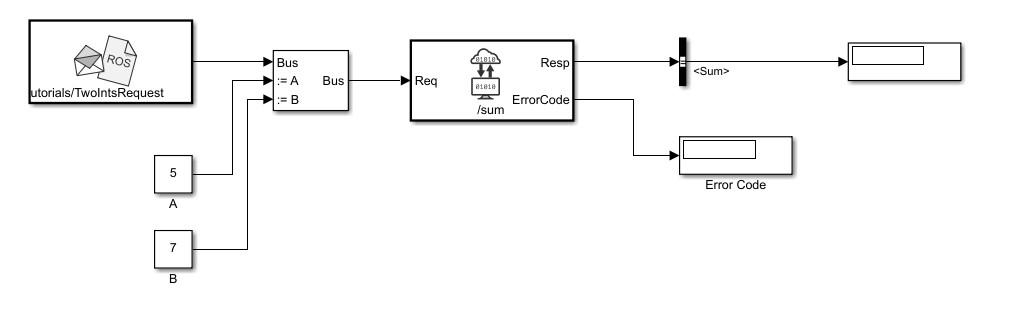
Shutdown ROS network.
rosshutdown
Shutting down global node /matlab_global_node_25796 with NodeURI http://dcc096056glnxa64:46649/ and MasterURI http://localhost:50124. Status before deleting node :0 Result before deleting node : 875 ? Ssl 2:20 /usr/bin/python3 /usr/bin/mta-sts-daemon --config /etc/mta-sts-daemon.yml 1179 ? Ssl 0:00 /usr/bin/python3 /usr/share/unattended-upgrades/unattended-upgrade-shutdown --wait-for-signal 51523 ? Ss 0:00 /bin/sh /usr/bin/xvfb-run -a -s -screen 0 1280x1024x24 /bin/sh -c export TMPDIR=/tmp/Bdoc25b_2988451_749310 COMPONENT=examples/ros ; cd /mathworks/devel/bat/filer/batfs2566-0/Bdoc25b.2988451/build/matlab/examples/ros ; //mathworks/hub/bat/common/bin/mw sh ../../tools/build_using_mlpath/mlenv --use-scoped-paths 1 --scoped-cppms-file /mathworks/devel/bat/Bdoc25b/logs/2988451/build.glnxa64.2988451.r001/examples/ros/build.glnxa64.2988451.r001.bml.1b2cf5d6e3975ccf240066d07cb1ec5c/scoped_cppms_modules.txt --scoped-cppms-envvar MW_SCOPED_CPPMICROSERVICES_MODULES --tag bml --verbose --runnable /mathworks/devel/bat/filer/batfs2566-0/Bdoc25b.2988451/build/runnable/matlab --paths /mathworks/devel/bat/Bdoc25b/logs/2988451/build.glnxa64.2988451.r001/examples/ros/build.glnxa64.2988451.r001.bml.1b2cf5d6e3975ccf240066d07cb1ec5c MATLAB_LOG_DIR=/mathworks/devel/bat/Bdoc25b/logs/2988451/build.glnxa64.2988451.r001/examples/ros/build.glnxa64.2988451.r001.bml.1b2cf5d6e3975ccf240066d07cb1ec5c MAKEFLAGS= DISPLAY=:0 MESA_BACK_BUFFER=Pixmap perl ../../tools/build_using_matlab/mlrun --verbose --runnable /mathworks/devel/bat/filer/batfs2566-0/Bdoc25b.2988451/build/runnable/matlab --display mwtools.liveCodeToDocbook ../../derived/glnxa64/examples/ros/mlx_to_docbook1.txt ../../derived/glnxa64/examples/ros examples/ros ../../help/examples/ros/glnxa64 //mathworks/hub/3rdparty/R2021a/6299939/glnxa64/pngquant 1 51553 ? S 0:00 /bin/sh -c export TMPDIR=/tmp/Bdoc25b_2988451_749310 COMPONENT=examples/ros ; cd /mathworks/devel/bat/filer/batfs2566-0/Bdoc25b.2988451/build/matlab/examples/ros ; //mathworks/hub/bat/common/bin/mw sh ../../tools/build_using_mlpath/mlenv --use-scoped-paths 1 --scoped-cppms-file /mathworks/devel/bat/Bdoc25b/logs/2988451/build.glnxa64.2988451.r001/examples/ros/build.glnxa64.2988451.r001.bml.1b2cf5d6e3975ccf240066d07cb1ec5c/scoped_cppms_modules.txt --scoped-cppms-envvar MW_SCOPED_CPPMICROSERVICES_MODULES --tag bml --verbose --runnable /mathworks/devel/bat/filer/batfs2566-0/Bdoc25b.2988451/build/runnable/matlab --paths /mathworks/devel/bat/Bdoc25b/logs/2988451/build.glnxa64.2988451.r001/examples/ros/build.glnxa64.2988451.r001.bml.1b2cf5d6e3975ccf240066d07cb1ec5c MATLAB_LOG_DIR=/mathworks/devel/bat/Bdoc25b/logs/2988451/build.glnxa64.2988451.r001/examples/ros/build.glnxa64.2988451.r001.bml.1b2cf5d6e3975ccf240066d07cb1ec5c MAKEFLAGS= DISPLAY=:0 MESA_BACK_BUFFER=Pixmap perl ../../tools/build_using_matlab/mlrun --verbose --runnable /mathworks/devel/bat/filer/batfs2566-0/Bdoc25b.2988451/build/runnable/matlab --display mwtools.liveCodeToDocbook ../../derived/glnxa64/examples/ros/mlx_to_docbook1.txt ../../derived/glnxa64/examples/ros examples/ros ../../help/examples/ros/glnxa64 //mathworks/hub/3rdparty/R2021a/6299939/glnxa64/pngquant 1 51558 ? S 0:00 sh ../../tools/build_using_mlpath/mlenv --use-scoped-paths 1 --scoped-cppms-file /mathworks/devel/bat/Bdoc25b/logs/2988451/build.glnxa64.2988451.r001/examples/ros/build.glnxa64.2988451.r001.bml.1b2cf5d6e3975ccf240066d07cb1ec5c/scoped_cppms_modules.txt --scoped-cppms-envvar MW_SCOPED_CPPMICROSERVICES_MODULES --tag bml --verbose --runnable /mathworks/devel/bat/filer/batfs2566-0/Bdoc25b.2988451/build/runnable/matlab --paths /mathworks/devel/bat/Bdoc25b/logs/2988451/build.glnxa64.2988451.r001/examples/ros/build.glnxa64.2988451.r001.bml.1b2cf5d6e3975ccf240066d07cb1ec5c MATLAB_LOG_DIR=/mathworks/devel/bat/Bdoc25b/logs/2988451/build.glnxa64.2988451.r001/examples/ros/build.glnxa64.2988451.r001.bml.1b2cf5d6e3975ccf240066d07cb1ec5c MAKEFLAGS= DISPLAY=:0 MESA_BACK_BUFFER=Pixmap perl ../../tools/build_using_matlab/mlrun --verbose --runnable /mathworks/devel/bat/filer/batfs2566-0/Bdoc25b.2988451/build/runnable/matlab --display mwtools.liveCodeToDocbook ../../derived/glnxa64/examples/ros/mlx_to_docbook1.txt ../../derived/glnxa64/examples/ros examples/ros ../../help/examples/ros/glnxa64 //mathworks/hub/3rdparty/R2021a/6299939/glnxa64/pngquant 1 51613 ? S 0:00 perl ../../tools/build_using_matlab/mlrun --verbose --runnable /mathworks/devel/bat/filer/batfs2566-0/Bdoc25b.2988451/build/runnable/matlab --display mwtools.liveCodeToDocbook ../../derived/glnxa64/examples/ros/mlx_to_docbook1.txt ../../derived/glnxa64/examples/ros examples/ros ../../help/examples/ros/glnxa64 //mathworks/hub/3rdparty/R2021a/6299939/glnxa64/pngquant 1 53747 ? Sl 0:00 /mathworks/devel/bat/filer/batfs2566-0/Bdoc25b.2988451/build/runnable/matlab/toolbox/ros/bin/glnxa64/libmwros2server -mvmInputPipe 594 -1 -mvmOutputPipe -1 605 57093 pts/2 S 0:00 bash /mathworks/devel/bat/filer/batfs2566-0/Bdoc25b.2988451/build/runnable/matlab/toolbox/ros/mlroscpp/util/+ros/+internal/runroscmd.sh /mathworks/devel/bat/filer/batfs2566-0/Bdoc25b.2988451/build/runnable/matlab/sys/ros1/glnxa64/ros1 /tmp/Bdoc25b_2988451_749310/tp0c1e8fc9_4dd1_431d_a81d_50a8e8b1b2e2/ros1/glnxa64/venv /mathworks/devel/bat/filer/batfs2566-0/Bdoc25b.2988451/build/runnable/matlab/bin/glnxa64 rosmaster --core -p 50124 -w 3 57105 pts/2 Sl 0:00 python3 /mathworks/devel/bat/filer/batfs2566-0/Bdoc25b.2988451/build/runnable/matlab/sys/ros1/glnxa64/ros1/bin/rosmaster --core -p 50124 -w 3 57149 ? Sl 0:00 /mathworks/devel/bat/filer/batfs2566-0/Bdoc25b.2988451/build/runnable/matlab/toolbox/ros/bin/glnxa64/libmwros1server -mvmInputPipe 664 -1 -mvmOutputPipe -1 813 57314 pts/2 S+ 0:00 /bin/bash -c ps ax | grep -E 'ros|python' 57316 pts/2 S+ 0:00 grep -E ros|python Status after deleting node :0 Result after deleting node : 875 ? Ssl 2:20 /usr/bin/python3 /usr/bin/mta-sts-daemon --config /etc/mta-sts-daemon.yml 1179 ? Ssl 0:00 /usr/bin/python3 /usr/share/unattended-upgrades/unattended-upgrade-shutdown --wait-for-signal 51523 ? Ss 0:00 /bin/sh /usr/bin/xvfb-run -a -s -screen 0 1280x1024x24 /bin/sh -c export TMPDIR=/tmp/Bdoc25b_2988451_749310 COMPONENT=examples/ros ; cd /mathworks/devel/bat/filer/batfs2566-0/Bdoc25b.2988451/build/matlab/examples/ros ; //mathworks/hub/bat/common/bin/mw sh ../../tools/build_using_mlpath/mlenv --use-scoped-paths 1 --scoped-cppms-file /mathworks/devel/bat/Bdoc25b/logs/2988451/build.glnxa64.2988451.r001/examples/ros/build.glnxa64.2988451.r001.bml.1b2cf5d6e3975ccf240066d07cb1ec5c/scoped_cppms_modules.txt --scoped-cppms-envvar MW_SCOPED_CPPMICROSERVICES_MODULES --tag bml --verbose --runnable /mathworks/devel/bat/filer/batfs2566-0/Bdoc25b.2988451/build/runnable/matlab --paths /mathworks/devel/bat/Bdoc25b/logs/2988451/build.glnxa64.2988451.r001/examples/ros/build.glnxa64.2988451.r001.bml.1b2cf5d6e3975ccf240066d07cb1ec5c MATLAB_LOG_DIR=/mathworks/devel/bat/Bdoc25b/logs/2988451/build.glnxa64.2988451.r001/examples/ros/build.glnxa64.2988451.r001.bml.1b2cf5d6e3975ccf240066d07cb1ec5c MAKEFLAGS= DISPLAY=:0 MESA_BACK_BUFFER=Pixmap perl ../../tools/build_using_matlab/mlrun --verbose --runnable /mathworks/devel/bat/filer/batfs2566-0/Bdoc25b.2988451/build/runnable/matlab --display mwtools.liveCodeToDocbook ../../derived/glnxa64/examples/ros/mlx_to_docbook1.txt ../../derived/glnxa64/examples/ros examples/ros ../../help/examples/ros/glnxa64 //mathworks/hub/3rdparty/R2021a/6299939/glnxa64/pngquant 1 51553 ? S 0:00 /bin/sh -c export TMPDIR=/tmp/Bdoc25b_2988451_749310 COMPONENT=examples/ros ; cd /mathworks/devel/bat/filer/batfs2566-0/Bdoc25b.2988451/build/matlab/examples/ros ; //mathworks/hub/bat/common/bin/mw sh ../../tools/build_using_mlpath/mlenv --use-scoped-paths 1 --scoped-cppms-file /mathworks/devel/bat/Bdoc25b/logs/2988451/build.glnxa64.2988451.r001/examples/ros/build.glnxa64.2988451.r001.bml.1b2cf5d6e3975ccf240066d07cb1ec5c/scoped_cppms_modules.txt --scoped-cppms-envvar MW_SCOPED_CPPMICROSERVICES_MODULES --tag bml --verbose --runnable /mathworks/devel/bat/filer/batfs2566-0/Bdoc25b.2988451/build/runnable/matlab --paths /mathworks/devel/bat/Bdoc25b/logs/2988451/build.glnxa64.2988451.r001/examples/ros/build.glnxa64.2988451.r001.bml.1b2cf5d6e3975ccf240066d07cb1ec5c MATLAB_LOG_DIR=/mathworks/devel/bat/Bdoc25b/logs/2988451/build.glnxa64.2988451.r001/examples/ros/build.glnxa64.2988451.r001.bml.1b2cf5d6e3975ccf240066d07cb1ec5c MAKEFLAGS= DISPLAY=:0 MESA_BACK_BUFFER=Pixmap perl ../../tools/build_using_matlab/mlrun --verbose --runnable /mathworks/devel/bat/filer/batfs2566-0/Bdoc25b.2988451/build/runnable/matlab --display mwtools.liveCodeToDocbook ../../derived/glnxa64/examples/ros/mlx_to_docbook1.txt ../../derived/glnxa64/examples/ros examples/ros ../../help/examples/ros/glnxa64 //mathworks/hub/3rdparty/R2021a/6299939/glnxa64/pngquant 1 51558 ? S 0:00 sh ../../tools/build_using_mlpath/mlenv --use-scoped-paths 1 --scoped-cppms-file /mathworks/devel/bat/Bdoc25b/logs/2988451/build.glnxa64.2988451.r001/examples/ros/build.glnxa64.2988451.r001.bml.1b2cf5d6e3975ccf240066d07cb1ec5c/scoped_cppms_modules.txt --scoped-cppms-envvar MW_SCOPED_CPPMICROSERVICES_MODULES --tag bml --verbose --runnable /mathworks/devel/bat/filer/batfs2566-0/Bdoc25b.2988451/build/runnable/matlab --paths /mathworks/devel/bat/Bdoc25b/logs/2988451/build.glnxa64.2988451.r001/examples/ros/build.glnxa64.2988451.r001.bml.1b2cf5d6e3975ccf240066d07cb1ec5c MATLAB_LOG_DIR=/mathworks/devel/bat/Bdoc25b/logs/2988451/build.glnxa64.2988451.r001/examples/ros/build.glnxa64.2988451.r001.bml.1b2cf5d6e3975ccf240066d07cb1ec5c MAKEFLAGS= DISPLAY=:0 MESA_BACK_BUFFER=Pixmap perl ../../tools/build_using_matlab/mlrun --verbose --runnable /mathworks/devel/bat/filer/batfs2566-0/Bdoc25b.2988451/build/runnable/matlab --display mwtools.liveCodeToDocbook ../../derived/glnxa64/examples/ros/mlx_to_docbook1.txt ../../derived/glnxa64/examples/ros examples/ros ../../help/examples/ros/glnxa64 //mathworks/hub/3rdparty/R2021a/6299939/glnxa64/pngquant 1 51613 ? S 0:00 perl ../../tools/build_using_matlab/mlrun --verbose --runnable /mathworks/devel/bat/filer/batfs2566-0/Bdoc25b.2988451/build/runnable/matlab --display mwtools.liveCodeToDocbook ../../derived/glnxa64/examples/ros/mlx_to_docbook1.txt ../../derived/glnxa64/examples/ros examples/ros ../../help/examples/ros/glnxa64 //mathworks/hub/3rdparty/R2021a/6299939/glnxa64/pngquant 1 53747 ? Sl 0:00 /mathworks/devel/bat/filer/batfs2566-0/Bdoc25b.2988451/build/runnable/matlab/toolbox/ros/bin/glnxa64/libmwros2server -mvmInputPipe 594 -1 -mvmOutputPipe -1 605 57093 pts/2 S 0:00 bash /mathworks/devel/bat/filer/batfs2566-0/Bdoc25b.2988451/build/runnable/matlab/toolbox/ros/mlroscpp/util/+ros/+internal/runroscmd.sh /mathworks/devel/bat/filer/batfs2566-0/Bdoc25b.2988451/build/runnable/matlab/sys/ros1/glnxa64/ros1 /tmp/Bdoc25b_2988451_749310/tp0c1e8fc9_4dd1_431d_a81d_50a8e8b1b2e2/ros1/glnxa64/venv /mathworks/devel/bat/filer/batfs2566-0/Bdoc25b.2988451/build/runnable/matlab/bin/glnxa64 rosmaster --core -p 50124 -w 3 57105 pts/2 Sl 0:00 python3 /mathworks/devel/bat/filer/batfs2566-0/Bdoc25b.2988451/build/runnable/matlab/sys/ros1/glnxa64/ros1/bin/rosmaster --core -p 50124 -w 3 57319 pts/2 S+ 0:00 /bin/bash -c ps ax | grep -E 'ros|python' 57321 pts/2 S+ 0:00 grep -E ros|python Shutting down ROS master on http://172.20.13.140:50124. Status before deleting core :0 Result before deleting core : 875 ? Ssl 2:20 /usr/bin/python3 /usr/bin/mta-sts-daemon --config /etc/mta-sts-daemon.yml 1179 ? Ssl 0:00 /usr/bin/python3 /usr/share/unattended-upgrades/unattended-upgrade-shutdown --wait-for-signal 51523 ? Ss 0:00 /bin/sh /usr/bin/xvfb-run -a -s -screen 0 1280x1024x24 /bin/sh -c export TMPDIR=/tmp/Bdoc25b_2988451_749310 COMPONENT=examples/ros ; cd /mathworks/devel/bat/filer/batfs2566-0/Bdoc25b.2988451/build/matlab/examples/ros ; //mathworks/hub/bat/common/bin/mw sh ../../tools/build_using_mlpath/mlenv --use-scoped-paths 1 --scoped-cppms-file /mathworks/devel/bat/Bdoc25b/logs/2988451/build.glnxa64.2988451.r001/examples/ros/build.glnxa64.2988451.r001.bml.1b2cf5d6e3975ccf240066d07cb1ec5c/scoped_cppms_modules.txt --scoped-cppms-envvar MW_SCOPED_CPPMICROSERVICES_MODULES --tag bml --verbose --runnable /mathworks/devel/bat/filer/batfs2566-0/Bdoc25b.2988451/build/runnable/matlab --paths /mathworks/devel/bat/Bdoc25b/logs/2988451/build.glnxa64.2988451.r001/examples/ros/build.glnxa64.2988451.r001.bml.1b2cf5d6e3975ccf240066d07cb1ec5c MATLAB_LOG_DIR=/mathworks/devel/bat/Bdoc25b/logs/2988451/build.glnxa64.2988451.r001/examples/ros/build.glnxa64.2988451.r001.bml.1b2cf5d6e3975ccf240066d07cb1ec5c MAKEFLAGS= DISPLAY=:0 MESA_BACK_BUFFER=Pixmap perl ../../tools/build_using_matlab/mlrun --verbose --runnable /mathworks/devel/bat/filer/batfs2566-0/Bdoc25b.2988451/build/runnable/matlab --display mwtools.liveCodeToDocbook ../../derived/glnxa64/examples/ros/mlx_to_docbook1.txt ../../derived/glnxa64/examples/ros examples/ros ../../help/examples/ros/glnxa64 //mathworks/hub/3rdparty/R2021a/6299939/glnxa64/pngquant 1 51553 ? S 0:00 /bin/sh -c export TMPDIR=/tmp/Bdoc25b_2988451_749310 COMPONENT=examples/ros ; cd /mathworks/devel/bat/filer/batfs2566-0/Bdoc25b.2988451/build/matlab/examples/ros ; //mathworks/hub/bat/common/bin/mw sh ../../tools/build_using_mlpath/mlenv --use-scoped-paths 1 --scoped-cppms-file /mathworks/devel/bat/Bdoc25b/logs/2988451/build.glnxa64.2988451.r001/examples/ros/build.glnxa64.2988451.r001.bml.1b2cf5d6e3975ccf240066d07cb1ec5c/scoped_cppms_modules.txt --scoped-cppms-envvar MW_SCOPED_CPPMICROSERVICES_MODULES --tag bml --verbose --runnable /mathworks/devel/bat/filer/batfs2566-0/Bdoc25b.2988451/build/runnable/matlab --paths /mathworks/devel/bat/Bdoc25b/logs/2988451/build.glnxa64.2988451.r001/examples/ros/build.glnxa64.2988451.r001.bml.1b2cf5d6e3975ccf240066d07cb1ec5c MATLAB_LOG_DIR=/mathworks/devel/bat/Bdoc25b/logs/2988451/build.glnxa64.2988451.r001/examples/ros/build.glnxa64.2988451.r001.bml.1b2cf5d6e3975ccf240066d07cb1ec5c MAKEFLAGS= DISPLAY=:0 MESA_BACK_BUFFER=Pixmap perl ../../tools/build_using_matlab/mlrun --verbose --runnable /mathworks/devel/bat/filer/batfs2566-0/Bdoc25b.2988451/build/runnable/matlab --display mwtools.liveCodeToDocbook ../../derived/glnxa64/examples/ros/mlx_to_docbook1.txt ../../derived/glnxa64/examples/ros examples/ros ../../help/examples/ros/glnxa64 //mathworks/hub/3rdparty/R2021a/6299939/glnxa64/pngquant 1 51558 ? S 0:00 sh ../../tools/build_using_mlpath/mlenv --use-scoped-paths 1 --scoped-cppms-file /mathworks/devel/bat/Bdoc25b/logs/2988451/build.glnxa64.2988451.r001/examples/ros/build.glnxa64.2988451.r001.bml.1b2cf5d6e3975ccf240066d07cb1ec5c/scoped_cppms_modules.txt --scoped-cppms-envvar MW_SCOPED_CPPMICROSERVICES_MODULES --tag bml --verbose --runnable /mathworks/devel/bat/filer/batfs2566-0/Bdoc25b.2988451/build/runnable/matlab --paths /mathworks/devel/bat/Bdoc25b/logs/2988451/build.glnxa64.2988451.r001/examples/ros/build.glnxa64.2988451.r001.bml.1b2cf5d6e3975ccf240066d07cb1ec5c MATLAB_LOG_DIR=/mathworks/devel/bat/Bdoc25b/logs/2988451/build.glnxa64.2988451.r001/examples/ros/build.glnxa64.2988451.r001.bml.1b2cf5d6e3975ccf240066d07cb1ec5c MAKEFLAGS= DISPLAY=:0 MESA_BACK_BUFFER=Pixmap perl ../../tools/build_using_matlab/mlrun --verbose --runnable /mathworks/devel/bat/filer/batfs2566-0/Bdoc25b.2988451/build/runnable/matlab --display mwtools.liveCodeToDocbook ../../derived/glnxa64/examples/ros/mlx_to_docbook1.txt ../../derived/glnxa64/examples/ros examples/ros ../../help/examples/ros/glnxa64 //mathworks/hub/3rdparty/R2021a/6299939/glnxa64/pngquant 1 51613 ? S 0:00 perl ../../tools/build_using_matlab/mlrun --verbose --runnable /mathworks/devel/bat/filer/batfs2566-0/Bdoc25b.2988451/build/runnable/matlab --display mwtools.liveCodeToDocbook ../../derived/glnxa64/examples/ros/mlx_to_docbook1.txt ../../derived/glnxa64/examples/ros examples/ros ../../help/examples/ros/glnxa64 //mathworks/hub/3rdparty/R2021a/6299939/glnxa64/pngquant 1 53747 ? Sl 0:00 /mathworks/devel/bat/filer/batfs2566-0/Bdoc25b.2988451/build/runnable/matlab/toolbox/ros/bin/glnxa64/libmwros2server -mvmInputPipe 594 -1 -mvmOutputPipe -1 605 57093 pts/2 S 0:00 bash /mathworks/devel/bat/filer/batfs2566-0/Bdoc25b.2988451/build/runnable/matlab/toolbox/ros/mlroscpp/util/+ros/+internal/runroscmd.sh /mathworks/devel/bat/filer/batfs2566-0/Bdoc25b.2988451/build/runnable/matlab/sys/ros1/glnxa64/ros1 /tmp/Bdoc25b_2988451_749310/tp0c1e8fc9_4dd1_431d_a81d_50a8e8b1b2e2/ros1/glnxa64/venv /mathworks/devel/bat/filer/batfs2566-0/Bdoc25b.2988451/build/runnable/matlab/bin/glnxa64 rosmaster --core -p 50124 -w 3 57105 pts/2 Sl 0:00 python3 /mathworks/devel/bat/filer/batfs2566-0/Bdoc25b.2988451/build/runnable/matlab/sys/ros1/glnxa64/ros1/bin/rosmaster --core -p 50124 -w 3 57322 pts/2 S+ 0:00 /bin/bash -c ps ax | grep -E 'ros|python' 57324 pts/2 S+ 0:00 grep -E ros|python * Inside killProcessByPID function * PID of core to be killed: 57093 Status after Child Process Killed: 0 Result after Child Process Killed: Status after deleting core :0 Result after deleting core : 875 ? Ssl 2:20 /usr/bin/python3 /usr/bin/mta-sts-daemon --config /etc/mta-sts-daemon.yml 1179 ? Ssl 0:00 /usr/bin/python3 /usr/share/unattended-upgrades/unattended-upgrade-shutdown --wait-for-signal 51523 ? Ss 0:00 /bin/sh /usr/bin/xvfb-run -a -s -screen 0 1280x1024x24 /bin/sh -c export TMPDIR=/tmp/Bdoc25b_2988451_749310 COMPONENT=examples/ros ; cd /mathworks/devel/bat/filer/batfs2566-0/Bdoc25b.2988451/build/matlab/examples/ros ; //mathworks/hub/bat/common/bin/mw sh ../../tools/build_using_mlpath/mlenv --use-scoped-paths 1 --scoped-cppms-file /mathworks/devel/bat/Bdoc25b/logs/2988451/build.glnxa64.2988451.r001/examples/ros/build.glnxa64.2988451.r001.bml.1b2cf5d6e3975ccf240066d07cb1ec5c/scoped_cppms_modules.txt --scoped-cppms-envvar MW_SCOPED_CPPMICROSERVICES_MODULES --tag bml --verbose --runnable /mathworks/devel/bat/filer/batfs2566-0/Bdoc25b.2988451/build/runnable/matlab --paths /mathworks/devel/bat/Bdoc25b/logs/2988451/build.glnxa64.2988451.r001/examples/ros/build.glnxa64.2988451.r001.bml.1b2cf5d6e3975ccf240066d07cb1ec5c MATLAB_LOG_DIR=/mathworks/devel/bat/Bdoc25b/logs/2988451/build.glnxa64.2988451.r001/examples/ros/build.glnxa64.2988451.r001.bml.1b2cf5d6e3975ccf240066d07cb1ec5c MAKEFLAGS= DISPLAY=:0 MESA_BACK_BUFFER=Pixmap perl ../../tools/build_using_matlab/mlrun --verbose --runnable /mathworks/devel/bat/filer/batfs2566-0/Bdoc25b.2988451/build/runnable/matlab --display mwtools.liveCodeToDocbook ../../derived/glnxa64/examples/ros/mlx_to_docbook1.txt ../../derived/glnxa64/examples/ros examples/ros ../../help/examples/ros/glnxa64 //mathworks/hub/3rdparty/R2021a/6299939/glnxa64/pngquant 1 51553 ? S 0:00 /bin/sh -c export TMPDIR=/tmp/Bdoc25b_2988451_749310 COMPONENT=examples/ros ; cd /mathworks/devel/bat/filer/batfs2566-0/Bdoc25b.2988451/build/matlab/examples/ros ; //mathworks/hub/bat/common/bin/mw sh ../../tools/build_using_mlpath/mlenv --use-scoped-paths 1 --scoped-cppms-file /mathworks/devel/bat/Bdoc25b/logs/2988451/build.glnxa64.2988451.r001/examples/ros/build.glnxa64.2988451.r001.bml.1b2cf5d6e3975ccf240066d07cb1ec5c/scoped_cppms_modules.txt --scoped-cppms-envvar MW_SCOPED_CPPMICROSERVICES_MODULES --tag bml --verbose --runnable /mathworks/devel/bat/filer/batfs2566-0/Bdoc25b.2988451/build/runnable/matlab --paths /mathworks/devel/bat/Bdoc25b/logs/2988451/build.glnxa64.2988451.r001/examples/ros/build.glnxa64.2988451.r001.bml.1b2cf5d6e3975ccf240066d07cb1ec5c MATLAB_LOG_DIR=/mathworks/devel/bat/Bdoc25b/logs/2988451/build.glnxa64.2988451.r001/examples/ros/build.glnxa64.2988451.r001.bml.1b2cf5d6e3975ccf240066d07cb1ec5c MAKEFLAGS= DISPLAY=:0 MESA_BACK_BUFFER=Pixmap perl ../../tools/build_using_matlab/mlrun --verbose --runnable /mathworks/devel/bat/filer/batfs2566-0/Bdoc25b.2988451/build/runnable/matlab --display mwtools.liveCodeToDocbook ../../derived/glnxa64/examples/ros/mlx_to_docbook1.txt ../../derived/glnxa64/examples/ros examples/ros ../../help/examples/ros/glnxa64 //mathworks/hub/3rdparty/R2021a/6299939/glnxa64/pngquant 1 51558 ? S 0:00 sh ../../tools/build_using_mlpath/mlenv --use-scoped-paths 1 --scoped-cppms-file /mathworks/devel/bat/Bdoc25b/logs/2988451/build.glnxa64.2988451.r001/examples/ros/build.glnxa64.2988451.r001.bml.1b2cf5d6e3975ccf240066d07cb1ec5c/scoped_cppms_modules.txt --scoped-cppms-envvar MW_SCOPED_CPPMICROSERVICES_MODULES --tag bml --verbose --runnable /mathworks/devel/bat/filer/batfs2566-0/Bdoc25b.2988451/build/runnable/matlab --paths /mathworks/devel/bat/Bdoc25b/logs/2988451/build.glnxa64.2988451.r001/examples/ros/build.glnxa64.2988451.r001.bml.1b2cf5d6e3975ccf240066d07cb1ec5c MATLAB_LOG_DIR=/mathworks/devel/bat/Bdoc25b/logs/2988451/build.glnxa64.2988451.r001/examples/ros/build.glnxa64.2988451.r001.bml.1b2cf5d6e3975ccf240066d07cb1ec5c MAKEFLAGS= DISPLAY=:0 MESA_BACK_BUFFER=Pixmap perl ../../tools/build_using_matlab/mlrun --verbose --runnable /mathworks/devel/bat/filer/batfs2566-0/Bdoc25b.2988451/build/runnable/matlab --display mwtools.liveCodeToDocbook ../../derived/glnxa64/examples/ros/mlx_to_docbook1.txt ../../derived/glnxa64/examples/ros examples/ros ../../help/examples/ros/glnxa64 //mathworks/hub/3rdparty/R2021a/6299939/glnxa64/pngquant 1 51613 ? S 0:00 perl ../../tools/build_using_matlab/mlrun --verbose --runnable /mathworks/devel/bat/filer/batfs2566-0/Bdoc25b.2988451/build/runnable/matlab --display mwtools.liveCodeToDocbook ../../derived/glnxa64/examples/ros/mlx_to_docbook1.txt ../../derived/glnxa64/examples/ros examples/ros ../../help/examples/ros/glnxa64 //mathworks/hub/3rdparty/R2021a/6299939/glnxa64/pngquant 1 53747 ? Sl 0:00 /mathworks/devel/bat/filer/batfs2566-0/Bdoc25b.2988451/build/runnable/matlab/toolbox/ros/bin/glnxa64/libmwros2server -mvmInputPipe 594 -1 -mvmOutputPipe -1 605 57329 pts/2 S+ 0:00 /bin/bash -c ps ax | grep -E 'ros|python' 57331 pts/2 S+ 0:00 grep -E ros|python * Exiting killProcessByPID function *
The stringCompare function is defined as:
function y = stringCompare(str1,str2) %#codegen minLength = min(length(str1),length(str2)); st1 = str1(1:minLength); st2 = str2(1:minLength); y = all(st1(:)==st2(:));
Check Image Encoding Parameter for ROS Image Message
This model shows how to access string parameters and use them to trigger subsystem operations. It gets an image format off the set up ROS parameter server. It is retrieved as a uint8 array that is compared using the strcmp MATLAB function block. When a new image is received from the Subscribe block and the format is uint8('jpeg'), it triggers the "Process Image" block to perform a task on the image data.
Connect to a ROS network and set up the ROS parameter server.
rosinit
Launching ROS Core... Status before launching ros core :0 result before launching ros core: 875 ? Ssl 2:20 /usr/bin/python3 /usr/bin/mta-sts-daemon --config /etc/mta-sts-daemon.yml 1179 ? Ssl 0:00 /usr/bin/python3 /usr/share/unattended-upgrades/unattended-upgrade-shutdown --wait-for-signal 51523 ? Ss 0:00 /bin/sh /usr/bin/xvfb-run -a -s -screen 0 1280x1024x24 /bin/sh -c export TMPDIR=/tmp/Bdoc25b_2988451_749310 COMPONENT=examples/ros ; cd /mathworks/devel/bat/filer/batfs2566-0/Bdoc25b.2988451/build/matlab/examples/ros ; //mathworks/hub/bat/common/bin/mw sh ../../tools/build_using_mlpath/mlenv --use-scoped-paths 1 --scoped-cppms-file /mathworks/devel/bat/Bdoc25b/logs/2988451/build.glnxa64.2988451.r001/examples/ros/build.glnxa64.2988451.r001.bml.1b2cf5d6e3975ccf240066d07cb1ec5c/scoped_cppms_modules.txt --scoped-cppms-envvar MW_SCOPED_CPPMICROSERVICES_MODULES --tag bml --verbose --runnable /mathworks/devel/bat/filer/batfs2566-0/Bdoc25b.2988451/build/runnable/matlab --paths /mathworks/devel/bat/Bdoc25b/logs/2988451/build.glnxa64.2988451.r001/examples/ros/build.glnxa64.2988451.r001.bml.1b2cf5d6e3975ccf240066d07cb1ec5c MATLAB_LOG_DIR=/mathworks/devel/bat/Bdoc25b/logs/2988451/build.glnxa64.2988451.r001/examples/ros/build.glnxa64.2988451.r001.bml.1b2cf5d6e3975ccf240066d07cb1ec5c MAKEFLAGS= DISPLAY=:0 MESA_BACK_BUFFER=Pixmap perl ../../tools/build_using_matlab/mlrun --verbose --runnable /mathworks/devel/bat/filer/batfs2566-0/Bdoc25b.2988451/build/runnable/matlab --display mwtools.liveCodeToDocbook ../../derived/glnxa64/examples/ros/mlx_to_docbook1.txt ../../derived/glnxa64/examples/ros examples/ros ../../help/examples/ros/glnxa64 //mathworks/hub/3rdparty/R2021a/6299939/glnxa64/pngquant 1 51553 ? S 0:00 /bin/sh -c export TMPDIR=/tmp/Bdoc25b_2988451_749310 COMPONENT=examples/ros ; cd /mathworks/devel/bat/filer/batfs2566-0/Bdoc25b.2988451/build/matlab/examples/ros ; //mathworks/hub/bat/common/bin/mw sh ../../tools/build_using_mlpath/mlenv --use-scoped-paths 1 --scoped-cppms-file /mathworks/devel/bat/Bdoc25b/logs/2988451/build.glnxa64.2988451.r001/examples/ros/build.glnxa64.2988451.r001.bml.1b2cf5d6e3975ccf240066d07cb1ec5c/scoped_cppms_modules.txt --scoped-cppms-envvar MW_SCOPED_CPPMICROSERVICES_MODULES --tag bml --verbose --runnable /mathworks/devel/bat/filer/batfs2566-0/Bdoc25b.2988451/build/runnable/matlab --paths /mathworks/devel/bat/Bdoc25b/logs/2988451/build.glnxa64.2988451.r001/examples/ros/build.glnxa64.2988451.r001.bml.1b2cf5d6e3975ccf240066d07cb1ec5c MATLAB_LOG_DIR=/mathworks/devel/bat/Bdoc25b/logs/2988451/build.glnxa64.2988451.r001/examples/ros/build.glnxa64.2988451.r001.bml.1b2cf5d6e3975ccf240066d07cb1ec5c MAKEFLAGS= DISPLAY=:0 MESA_BACK_BUFFER=Pixmap perl ../../tools/build_using_matlab/mlrun --verbose --runnable /mathworks/devel/bat/filer/batfs2566-0/Bdoc25b.2988451/build/runnable/matlab --display mwtools.liveCodeToDocbook ../../derived/glnxa64/examples/ros/mlx_to_docbook1.txt ../../derived/glnxa64/examples/ros examples/ros ../../help/examples/ros/glnxa64 //mathworks/hub/3rdparty/R2021a/6299939/glnxa64/pngquant 1 51558 ? S 0:00 sh ../../tools/build_using_mlpath/mlenv --use-scoped-paths 1 --scoped-cppms-file /mathworks/devel/bat/Bdoc25b/logs/2988451/build.glnxa64.2988451.r001/examples/ros/build.glnxa64.2988451.r001.bml.1b2cf5d6e3975ccf240066d07cb1ec5c/scoped_cppms_modules.txt --scoped-cppms-envvar MW_SCOPED_CPPMICROSERVICES_MODULES --tag bml --verbose --runnable /mathworks/devel/bat/filer/batfs2566-0/Bdoc25b.2988451/build/runnable/matlab --paths /mathworks/devel/bat/Bdoc25b/logs/2988451/build.glnxa64.2988451.r001/examples/ros/build.glnxa64.2988451.r001.bml.1b2cf5d6e3975ccf240066d07cb1ec5c MATLAB_LOG_DIR=/mathworks/devel/bat/Bdoc25b/logs/2988451/build.glnxa64.2988451.r001/examples/ros/build.glnxa64.2988451.r001.bml.1b2cf5d6e3975ccf240066d07cb1ec5c MAKEFLAGS= DISPLAY=:0 MESA_BACK_BUFFER=Pixmap perl ../../tools/build_using_matlab/mlrun --verbose --runnable /mathworks/devel/bat/filer/batfs2566-0/Bdoc25b.2988451/build/runnable/matlab --display mwtools.liveCodeToDocbook ../../derived/glnxa64/examples/ros/mlx_to_docbook1.txt ../../derived/glnxa64/examples/ros examples/ros ../../help/examples/ros/glnxa64 //mathworks/hub/3rdparty/R2021a/6299939/glnxa64/pngquant 1 51613 ? S 0:00 perl ../../tools/build_using_matlab/mlrun --verbose --runnable /mathworks/devel/bat/filer/batfs2566-0/Bdoc25b.2988451/build/runnable/matlab --display mwtools.liveCodeToDocbook ../../derived/glnxa64/examples/ros/mlx_to_docbook1.txt ../../derived/glnxa64/examples/ros examples/ros ../../help/examples/ros/glnxa64 //mathworks/hub/3rdparty/R2021a/6299939/glnxa64/pngquant 1 51749 ? Ss 0:00 /bin/sh /usr/bin/xvfb-run -a -s -screen 0 1280x1024x24 /bin/sh -c export TMPDIR=/tmp/Bdoc25b_2988451_751838 COMPONENT=examples/ros ; cd /mathworks/devel/bat/filer/batfs2566-0/Bdoc25b.2988451/build/matlab/examples/ros ; //mathworks/hub/bat/common/bin/mw sh ../../tools/build_using_mlpath/mlenv --use-scoped-paths 1 --scoped-cppms-file /mathworks/devel/bat/Bdoc25b/logs/2988451/build.glnxa64.2988451.r001/examples/ros/build.glnxa64.2988451.r001.bml.8a0672ac9b49152569df99eed4417168/scoped_cppms_modules.txt --scoped-cppms-envvar MW_SCOPED_CPPMICROSERVICES_MODULES --tag bml --verbose --runnable /mathworks/devel/bat/filer/batfs2566-0/Bdoc25b.2988451/build/runnable/matlab --paths /mathworks/devel/bat/Bdoc25b/logs/2988451/build.glnxa64.2988451.r001/examples/ros/build.glnxa64.2988451.r001.bml.8a0672ac9b49152569df99eed4417168 MATLAB_LOG_DIR=/mathworks/devel/bat/Bdoc25b/logs/2988451/build.glnxa64.2988451.r001/examples/ros/build.glnxa64.2988451.r001.bml.8a0672ac9b49152569df99eed4417168 MAKEFLAGS= DISPLAY=:0 MESA_BACK_BUFFER=Pixmap perl ../../tools/build_using_matlab/mlrun --verbose --runnable /mathworks/devel/bat/filer/batfs2566-0/Bdoc25b.2988451/build/runnable/matlab --display mwtools.liveCodeToDocbook ../../derived/glnxa64/examples/ros/mlx_to_docbook7.txt ../../derived/glnxa64/examples/ros examples/ros ../../help/examples/ros/glnxa64 //mathworks/hub/3rdparty/R2021a/6299939/glnxa64/pngquant 1 51779 ? S 0:00 /bin/sh -c export TMPDIR=/tmp/Bdoc25b_2988451_751838 COMPONENT=examples/ros ; cd /mathworks/devel/bat/filer/batfs2566-0/Bdoc25b.2988451/build/matlab/examples/ros ; //mathworks/hub/bat/common/bin/mw sh ../../tools/build_using_mlpath/mlenv --use-scoped-paths 1 --scoped-cppms-file /mathworks/devel/bat/Bdoc25b/logs/2988451/build.glnxa64.2988451.r001/examples/ros/build.glnxa64.2988451.r001.bml.8a0672ac9b49152569df99eed4417168/scoped_cppms_modules.txt --scoped-cppms-envvar MW_SCOPED_CPPMICROSERVICES_MODULES --tag bml --verbose --runnable /mathworks/devel/bat/filer/batfs2566-0/Bdoc25b.2988451/build/runnable/matlab --paths /mathworks/devel/bat/Bdoc25b/logs/2988451/build.glnxa64.2988451.r001/examples/ros/build.glnxa64.2988451.r001.bml.8a0672ac9b49152569df99eed4417168 MATLAB_LOG_DIR=/mathworks/devel/bat/Bdoc25b/logs/2988451/build.glnxa64.2988451.r001/examples/ros/build.glnxa64.2988451.r001.bml.8a0672ac9b49152569df99eed4417168 MAKEFLAGS= DISPLAY=:0 MESA_BACK_BUFFER=Pixmap perl ../../tools/build_using_matlab/mlrun --verbose --runnable /mathworks/devel/bat/filer/batfs2566-0/Bdoc25b.2988451/build/runnable/matlab --display mwtools.liveCodeToDocbook ../../derived/glnxa64/examples/ros/mlx_to_docbook7.txt ../../derived/glnxa64/examples/ros examples/ros ../../help/examples/ros/glnxa64 //mathworks/hub/3rdparty/R2021a/6299939/glnxa64/pngquant 1 51780 ? S 0:00 sh ../../tools/build_using_mlpath/mlenv --use-scoped-paths 1 --scoped-cppms-file /mathworks/devel/bat/Bdoc25b/logs/2988451/build.glnxa64.2988451.r001/examples/ros/build.glnxa64.2988451.r001.bml.8a0672ac9b49152569df99eed4417168/scoped_cppms_modules.txt --scoped-cppms-envvar MW_SCOPED_CPPMICROSERVICES_MODULES --tag bml --verbose --runnable /mathworks/devel/bat/filer/batfs2566-0/Bdoc25b.2988451/build/runnable/matlab --paths /mathworks/devel/bat/Bdoc25b/logs/2988451/build.glnxa64.2988451.r001/examples/ros/build.glnxa64.2988451.r001.bml.8a0672ac9b49152569df99eed4417168 MATLAB_LOG_DIR=/mathworks/devel/bat/Bdoc25b/logs/2988451/build.glnxa64.2988451.r001/examples/ros/build.glnxa64.2988451.r001.bml.8a0672ac9b49152569df99eed4417168 MAKEFLAGS= DISPLAY=:0 MESA_BACK_BUFFER=Pixmap perl ../../tools/build_using_matlab/mlrun --verbose --runnable /mathworks/devel/bat/filer/batfs2566-0/Bdoc25b.2988451/build/runnable/matlab --display mwtools.liveCodeToDocbook ../../derived/glnxa64/examples/ros/mlx_to_docbook7.txt ../../derived/glnxa64/examples/ros examples/ros ../../help/examples/ros/glnxa64 //mathworks/hub/3rdparty/R2021a/6299939/glnxa64/pngquant 1 51816 ? S 0:00 perl ../../tools/build_using_matlab/mlrun --verbose --runnable /mathworks/devel/bat/filer/batfs2566-0/Bdoc25b.2988451/build/runnable/matlab --display mwtools.liveCodeToDocbook ../../derived/glnxa64/examples/ros/mlx_to_docbook7.txt ../../derived/glnxa64/examples/ros examples/ros ../../help/examples/ros/glnxa64 //mathworks/hub/3rdparty/R2021a/6299939/glnxa64/pngquant 1 53747 ? Sl 0:00 /mathworks/devel/bat/filer/batfs2566-0/Bdoc25b.2988451/build/runnable/matlab/toolbox/ros/bin/glnxa64/libmwros2server -mvmInputPipe 594 -1 -mvmOutputPipe -1 605 56790 pts/2 S+ 0:00 /bin/bash -c ps ax | grep -E 'ros|python' 56792 pts/2 S+ 0:00 grep -E ros|python .Done in 1.3072 seconds. * Inside getProcessPID function * Process Name: /mathworks/devel/bat/filer/batfs2566-0/Bdoc25b.2988451/build/runnable/matlab/bin/glnxa64 rosmaster --core -p 56701 -w 3 Status before getting PID :0 Result before getting PID : 875 ? Ssl 2:20 /usr/bin/python3 /usr/bin/mta-sts-daemon --config /etc/mta-sts-daemon.yml 1179 ? Ssl 0:00 /usr/bin/python3 /usr/share/unattended-upgrades/unattended-upgrade-shutdown --wait-for-signal 51523 ? Ss 0:00 /bin/sh /usr/bin/xvfb-run -a -s -screen 0 1280x1024x24 /bin/sh -c export TMPDIR=/tmp/Bdoc25b_2988451_749310 COMPONENT=examples/ros ; cd /mathworks/devel/bat/filer/batfs2566-0/Bdoc25b.2988451/build/matlab/examples/ros ; //mathworks/hub/bat/common/bin/mw sh ../../tools/build_using_mlpath/mlenv --use-scoped-paths 1 --scoped-cppms-file /mathworks/devel/bat/Bdoc25b/logs/2988451/build.glnxa64.2988451.r001/examples/ros/build.glnxa64.2988451.r001.bml.1b2cf5d6e3975ccf240066d07cb1ec5c/scoped_cppms_modules.txt --scoped-cppms-envvar MW_SCOPED_CPPMICROSERVICES_MODULES --tag bml --verbose --runnable /mathworks/devel/bat/filer/batfs2566-0/Bdoc25b.2988451/build/runnable/matlab --paths /mathworks/devel/bat/Bdoc25b/logs/2988451/build.glnxa64.2988451.r001/examples/ros/build.glnxa64.2988451.r001.bml.1b2cf5d6e3975ccf240066d07cb1ec5c MATLAB_LOG_DIR=/mathworks/devel/bat/Bdoc25b/logs/2988451/build.glnxa64.2988451.r001/examples/ros/build.glnxa64.2988451.r001.bml.1b2cf5d6e3975ccf240066d07cb1ec5c MAKEFLAGS= DISPLAY=:0 MESA_BACK_BUFFER=Pixmap perl ../../tools/build_using_matlab/mlrun --verbose --runnable /mathworks/devel/bat/filer/batfs2566-0/Bdoc25b.2988451/build/runnable/matlab --display mwtools.liveCodeToDocbook ../../derived/glnxa64/examples/ros/mlx_to_docbook1.txt ../../derived/glnxa64/examples/ros examples/ros ../../help/examples/ros/glnxa64 //mathworks/hub/3rdparty/R2021a/6299939/glnxa64/pngquant 1 51553 ? S 0:00 /bin/sh -c export TMPDIR=/tmp/Bdoc25b_2988451_749310 COMPONENT=examples/ros ; cd /mathworks/devel/bat/filer/batfs2566-0/Bdoc25b.2988451/build/matlab/examples/ros ; //mathworks/hub/bat/common/bin/mw sh ../../tools/build_using_mlpath/mlenv --use-scoped-paths 1 --scoped-cppms-file /mathworks/devel/bat/Bdoc25b/logs/2988451/build.glnxa64.2988451.r001/examples/ros/build.glnxa64.2988451.r001.bml.1b2cf5d6e3975ccf240066d07cb1ec5c/scoped_cppms_modules.txt --scoped-cppms-envvar MW_SCOPED_CPPMICROSERVICES_MODULES --tag bml --verbose --runnable /mathworks/devel/bat/filer/batfs2566-0/Bdoc25b.2988451/build/runnable/matlab --paths /mathworks/devel/bat/Bdoc25b/logs/2988451/build.glnxa64.2988451.r001/examples/ros/build.glnxa64.2988451.r001.bml.1b2cf5d6e3975ccf240066d07cb1ec5c MATLAB_LOG_DIR=/mathworks/devel/bat/Bdoc25b/logs/2988451/build.glnxa64.2988451.r001/examples/ros/build.glnxa64.2988451.r001.bml.1b2cf5d6e3975ccf240066d07cb1ec5c MAKEFLAGS= DISPLAY=:0 MESA_BACK_BUFFER=Pixmap perl ../../tools/build_using_matlab/mlrun --verbose --runnable /mathworks/devel/bat/filer/batfs2566-0/Bdoc25b.2988451/build/runnable/matlab --display mwtools.liveCodeToDocbook ../../derived/glnxa64/examples/ros/mlx_to_docbook1.txt ../../derived/glnxa64/examples/ros examples/ros ../../help/examples/ros/glnxa64 //mathworks/hub/3rdparty/R2021a/6299939/glnxa64/pngquant 1 51558 ? S 0:00 sh ../../tools/build_using_mlpath/mlenv --use-scoped-paths 1 --scoped-cppms-file /mathworks/devel/bat/Bdoc25b/logs/2988451/build.glnxa64.2988451.r001/examples/ros/build.glnxa64.2988451.r001.bml.1b2cf5d6e3975ccf240066d07cb1ec5c/scoped_cppms_modules.txt --scoped-cppms-envvar MW_SCOPED_CPPMICROSERVICES_MODULES --tag bml --verbose --runnable /mathworks/devel/bat/filer/batfs2566-0/Bdoc25b.2988451/build/runnable/matlab --paths /mathworks/devel/bat/Bdoc25b/logs/2988451/build.glnxa64.2988451.r001/examples/ros/build.glnxa64.2988451.r001.bml.1b2cf5d6e3975ccf240066d07cb1ec5c MATLAB_LOG_DIR=/mathworks/devel/bat/Bdoc25b/logs/2988451/build.glnxa64.2988451.r001/examples/ros/build.glnxa64.2988451.r001.bml.1b2cf5d6e3975ccf240066d07cb1ec5c MAKEFLAGS= DISPLAY=:0 MESA_BACK_BUFFER=Pixmap perl ../../tools/build_using_matlab/mlrun --verbose --runnable /mathworks/devel/bat/filer/batfs2566-0/Bdoc25b.2988451/build/runnable/matlab --display mwtools.liveCodeToDocbook ../../derived/glnxa64/examples/ros/mlx_to_docbook1.txt ../../derived/glnxa64/examples/ros examples/ros ../../help/examples/ros/glnxa64 //mathworks/hub/3rdparty/R2021a/6299939/glnxa64/pngquant 1 51613 ? S 0:00 perl ../../tools/build_using_matlab/mlrun --verbose --runnable /mathworks/devel/bat/filer/batfs2566-0/Bdoc25b.2988451/build/runnable/matlab --display mwtools.liveCodeToDocbook ../../derived/glnxa64/examples/ros/mlx_to_docbook1.txt ../../derived/glnxa64/examples/ros examples/ros ../../help/examples/ros/glnxa64 //mathworks/hub/3rdparty/R2021a/6299939/glnxa64/pngquant 1 51749 ? Ss 0:00 /bin/sh /usr/bin/xvfb-run -a -s -screen 0 1280x1024x24 /bin/sh -c export TMPDIR=/tmp/Bdoc25b_2988451_751838 COMPONENT=examples/ros ; cd /mathworks/devel/bat/filer/batfs2566-0/Bdoc25b.2988451/build/matlab/examples/ros ; //mathworks/hub/bat/common/bin/mw sh ../../tools/build_using_mlpath/mlenv --use-scoped-paths 1 --scoped-cppms-file /mathworks/devel/bat/Bdoc25b/logs/2988451/build.glnxa64.2988451.r001/examples/ros/build.glnxa64.2988451.r001.bml.8a0672ac9b49152569df99eed4417168/scoped_cppms_modules.txt --scoped-cppms-envvar MW_SCOPED_CPPMICROSERVICES_MODULES --tag bml --verbose --runnable /mathworks/devel/bat/filer/batfs2566-0/Bdoc25b.2988451/build/runnable/matlab --paths /mathworks/devel/bat/Bdoc25b/logs/2988451/build.glnxa64.2988451.r001/examples/ros/build.glnxa64.2988451.r001.bml.8a0672ac9b49152569df99eed4417168 MATLAB_LOG_DIR=/mathworks/devel/bat/Bdoc25b/logs/2988451/build.glnxa64.2988451.r001/examples/ros/build.glnxa64.2988451.r001.bml.8a0672ac9b49152569df99eed4417168 MAKEFLAGS= DISPLAY=:0 MESA_BACK_BUFFER=Pixmap perl ../../tools/build_using_matlab/mlrun --verbose --runnable /mathworks/devel/bat/filer/batfs2566-0/Bdoc25b.2988451/build/runnable/matlab --display mwtools.liveCodeToDocbook ../../derived/glnxa64/examples/ros/mlx_to_docbook7.txt ../../derived/glnxa64/examples/ros examples/ros ../../help/examples/ros/glnxa64 //mathworks/hub/3rdparty/R2021a/6299939/glnxa64/pngquant 1 51779 ? S 0:00 /bin/sh -c export TMPDIR=/tmp/Bdoc25b_2988451_751838 COMPONENT=examples/ros ; cd /mathworks/devel/bat/filer/batfs2566-0/Bdoc25b.2988451/build/matlab/examples/ros ; //mathworks/hub/bat/common/bin/mw sh ../../tools/build_using_mlpath/mlenv --use-scoped-paths 1 --scoped-cppms-file /mathworks/devel/bat/Bdoc25b/logs/2988451/build.glnxa64.2988451.r001/examples/ros/build.glnxa64.2988451.r001.bml.8a0672ac9b49152569df99eed4417168/scoped_cppms_modules.txt --scoped-cppms-envvar MW_SCOPED_CPPMICROSERVICES_MODULES --tag bml --verbose --runnable /mathworks/devel/bat/filer/batfs2566-0/Bdoc25b.2988451/build/runnable/matlab --paths /mathworks/devel/bat/Bdoc25b/logs/2988451/build.glnxa64.2988451.r001/examples/ros/build.glnxa64.2988451.r001.bml.8a0672ac9b49152569df99eed4417168 MATLAB_LOG_DIR=/mathworks/devel/bat/Bdoc25b/logs/2988451/build.glnxa64.2988451.r001/examples/ros/build.glnxa64.2988451.r001.bml.8a0672ac9b49152569df99eed4417168 MAKEFLAGS= DISPLAY=:0 MESA_BACK_BUFFER=Pixmap perl ../../tools/build_using_matlab/mlrun --verbose --runnable /mathworks/devel/bat/filer/batfs2566-0/Bdoc25b.2988451/build/runnable/matlab --display mwtools.liveCodeToDocbook ../../derived/glnxa64/examples/ros/mlx_to_docbook7.txt ../../derived/glnxa64/examples/ros examples/ros ../../help/examples/ros/glnxa64 //mathworks/hub/3rdparty/R2021a/6299939/glnxa64/pngquant 1 51780 ? S 0:00 sh ../../tools/build_using_mlpath/mlenv --use-scoped-paths 1 --scoped-cppms-file /mathworks/devel/bat/Bdoc25b/logs/2988451/build.glnxa64.2988451.r001/examples/ros/build.glnxa64.2988451.r001.bml.8a0672ac9b49152569df99eed4417168/scoped_cppms_modules.txt --scoped-cppms-envvar MW_SCOPED_CPPMICROSERVICES_MODULES --tag bml --verbose --runnable /mathworks/devel/bat/filer/batfs2566-0/Bdoc25b.2988451/build/runnable/matlab --paths /mathworks/devel/bat/Bdoc25b/logs/2988451/build.glnxa64.2988451.r001/examples/ros/build.glnxa64.2988451.r001.bml.8a0672ac9b49152569df99eed4417168 MATLAB_LOG_DIR=/mathworks/devel/bat/Bdoc25b/logs/2988451/build.glnxa64.2988451.r001/examples/ros/build.glnxa64.2988451.r001.bml.8a0672ac9b49152569df99eed4417168 MAKEFLAGS= DISPLAY=:0 MESA_BACK_BUFFER=Pixmap perl ../../tools/build_using_matlab/mlrun --verbose --runnable /mathworks/devel/bat/filer/batfs2566-0/Bdoc25b.2988451/build/runnable/matlab --display mwtools.liveCodeToDocbook ../../derived/glnxa64/examples/ros/mlx_to_docbook7.txt ../../derived/glnxa64/examples/ros examples/ros ../../help/examples/ros/glnxa64 //mathworks/hub/3rdparty/R2021a/6299939/glnxa64/pngquant 1 51816 ? S 0:00 perl ../../tools/build_using_matlab/mlrun --verbose --runnable /mathworks/devel/bat/filer/batfs2566-0/Bdoc25b.2988451/build/runnable/matlab --display mwtools.liveCodeToDocbook ../../derived/glnxa64/examples/ros/mlx_to_docbook7.txt ../../derived/glnxa64/examples/ros examples/ros ../../help/examples/ros/glnxa64 //mathworks/hub/3rdparty/R2021a/6299939/glnxa64/pngquant 1 53747 ? Sl 0:00 /mathworks/devel/bat/filer/batfs2566-0/Bdoc25b.2988451/build/runnable/matlab/toolbox/ros/bin/glnxa64/libmwros2server -mvmInputPipe 594 -1 -mvmOutputPipe -1 605 56795 pts/2 S 0:00 bash /mathworks/devel/bat/filer/batfs2566-0/Bdoc25b.2988451/build/runnable/matlab/toolbox/ros/mlroscpp/util/+ros/+internal/runroscmd.sh /mathworks/devel/bat/filer/batfs2566-0/Bdoc25b.2988451/build/runnable/matlab/sys/ros1/glnxa64/ros1 /tmp/Bdoc25b_2988451_749310/tp0c1e8fc9_4dd1_431d_a81d_50a8e8b1b2e2/ros1/glnxa64/venv /mathworks/devel/bat/filer/batfs2566-0/Bdoc25b.2988451/build/runnable/matlab/bin/glnxa64 rosmaster --core -p 56701 -w 3 56809 pts/2 Sl 0:00 python3 /mathworks/devel/bat/filer/batfs2566-0/Bdoc25b.2988451/build/runnable/matlab/sys/ros1/glnxa64/ros1/bin/rosmaster --core -p 56701 -w 3 56816 pts/3 S 0:00 bash /mathworks/devel/bat/filer/batfs2566-0/Bdoc25b.2988451/build/runnable/matlab/toolbox/ros/mlroscpp/util/+ros/+internal/runroscmd.sh /mathworks/devel/bat/filer/batfs2566-0/Bdoc25b.2988451/build/runnable/matlab/sys/ros1/glnxa64/ros1 /tmp/Bdoc25b_2988451_751838/tp8dcbcfd2_66a5_4274_8198_758b9e857e01/ros1/glnxa64/venv /mathworks/devel/bat/filer/batfs2566-0/Bdoc25b.2988451/build/runnable/matlab/bin/glnxa64 rosmaster --core -p 59029 -w 3 56828 pts/3 R 0:00 python3 /mathworks/devel/bat/filer/batfs2566-0/Bdoc25b.2988451/build/runnable/matlab/sys/ros1/glnxa64/ros1/bin/rosmaster --core -p 59029 -w 3 56836 pts/2 S+ 0:00 /bin/bash -c ps ax | grep -E 'ros|python' 56838 pts/2 S+ 0:00 grep -E ros|python Result: 56795 pts/2 S 0:00 bash /mathworks/devel/bat/filer/batfs2566-0/Bdoc25b.2988451/build/runnable/matlab/toolbox/ros/mlroscpp/util/+ros/+internal/runroscmd.sh /mathworks/devel/bat/filer/batfs2566-0/Bdoc25b.2988451/build/runnable/matlab/sys/ros1/glnxa64/ros1 /tmp/Bdoc25b_2988451_749310/tp0c1e8fc9_4dd1_431d_a81d_50a8e8b1b2e2/ros1/glnxa64/venv /mathworks/devel/bat/filer/batfs2566-0/Bdoc25b.2988451/build/runnable/matlab/bin/glnxa64 rosmaster --core -p 56701 -w 3 Status: 0 PID obtained: 56795 Status after getting PID :0 Result after getting PID : 875 ? Ssl 2:20 /usr/bin/python3 /usr/bin/mta-sts-daemon --config /etc/mta-sts-daemon.yml 1179 ? Ssl 0:00 /usr/bin/python3 /usr/share/unattended-upgrades/unattended-upgrade-shutdown --wait-for-signal 51523 ? Ss 0:00 /bin/sh /usr/bin/xvfb-run -a -s -screen 0 1280x1024x24 /bin/sh -c export TMPDIR=/tmp/Bdoc25b_2988451_749310 COMPONENT=examples/ros ; cd /mathworks/devel/bat/filer/batfs2566-0/Bdoc25b.2988451/build/matlab/examples/ros ; //mathworks/hub/bat/common/bin/mw sh ../../tools/build_using_mlpath/mlenv --use-scoped-paths 1 --scoped-cppms-file /mathworks/devel/bat/Bdoc25b/logs/2988451/build.glnxa64.2988451.r001/examples/ros/build.glnxa64.2988451.r001.bml.1b2cf5d6e3975ccf240066d07cb1ec5c/scoped_cppms_modules.txt --scoped-cppms-envvar MW_SCOPED_CPPMICROSERVICES_MODULES --tag bml --verbose --runnable /mathworks/devel/bat/filer/batfs2566-0/Bdoc25b.2988451/build/runnable/matlab --paths /mathworks/devel/bat/Bdoc25b/logs/2988451/build.glnxa64.2988451.r001/examples/ros/build.glnxa64.2988451.r001.bml.1b2cf5d6e3975ccf240066d07cb1ec5c MATLAB_LOG_DIR=/mathworks/devel/bat/Bdoc25b/logs/2988451/build.glnxa64.2988451.r001/examples/ros/build.glnxa64.2988451.r001.bml.1b2cf5d6e3975ccf240066d07cb1ec5c MAKEFLAGS= DISPLAY=:0 MESA_BACK_BUFFER=Pixmap perl ../../tools/build_using_matlab/mlrun --verbose --runnable /mathworks/devel/bat/filer/batfs2566-0/Bdoc25b.2988451/build/runnable/matlab --display mwtools.liveCodeToDocbook ../../derived/glnxa64/examples/ros/mlx_to_docbook1.txt ../../derived/glnxa64/examples/ros examples/ros ../../help/examples/ros/glnxa64 //mathworks/hub/3rdparty/R2021a/6299939/glnxa64/pngquant 1 51553 ? S 0:00 /bin/sh -c export TMPDIR=/tmp/Bdoc25b_2988451_749310 COMPONENT=examples/ros ; cd /mathworks/devel/bat/filer/batfs2566-0/Bdoc25b.2988451/build/matlab/examples/ros ; //mathworks/hub/bat/common/bin/mw sh ../../tools/build_using_mlpath/mlenv --use-scoped-paths 1 --scoped-cppms-file /mathworks/devel/bat/Bdoc25b/logs/2988451/build.glnxa64.2988451.r001/examples/ros/build.glnxa64.2988451.r001.bml.1b2cf5d6e3975ccf240066d07cb1ec5c/scoped_cppms_modules.txt --scoped-cppms-envvar MW_SCOPED_CPPMICROSERVICES_MODULES --tag bml --verbose --runnable /mathworks/devel/bat/filer/batfs2566-0/Bdoc25b.2988451/build/runnable/matlab --paths /mathworks/devel/bat/Bdoc25b/logs/2988451/build.glnxa64.2988451.r001/examples/ros/build.glnxa64.2988451.r001.bml.1b2cf5d6e3975ccf240066d07cb1ec5c MATLAB_LOG_DIR=/mathworks/devel/bat/Bdoc25b/logs/2988451/build.glnxa64.2988451.r001/examples/ros/build.glnxa64.2988451.r001.bml.1b2cf5d6e3975ccf240066d07cb1ec5c MAKEFLAGS= DISPLAY=:0 MESA_BACK_BUFFER=Pixmap perl ../../tools/build_using_matlab/mlrun --verbose --runnable /mathworks/devel/bat/filer/batfs2566-0/Bdoc25b.2988451/build/runnable/matlab --display mwtools.liveCodeToDocbook ../../derived/glnxa64/examples/ros/mlx_to_docbook1.txt ../../derived/glnxa64/examples/ros examples/ros ../../help/examples/ros/glnxa64 //mathworks/hub/3rdparty/R2021a/6299939/glnxa64/pngquant 1 51558 ? S 0:00 sh ../../tools/build_using_mlpath/mlenv --use-scoped-paths 1 --scoped-cppms-file /mathworks/devel/bat/Bdoc25b/logs/2988451/build.glnxa64.2988451.r001/examples/ros/build.glnxa64.2988451.r001.bml.1b2cf5d6e3975ccf240066d07cb1ec5c/scoped_cppms_modules.txt --scoped-cppms-envvar MW_SCOPED_CPPMICROSERVICES_MODULES --tag bml --verbose --runnable /mathworks/devel/bat/filer/batfs2566-0/Bdoc25b.2988451/build/runnable/matlab --paths /mathworks/devel/bat/Bdoc25b/logs/2988451/build.glnxa64.2988451.r001/examples/ros/build.glnxa64.2988451.r001.bml.1b2cf5d6e3975ccf240066d07cb1ec5c MATLAB_LOG_DIR=/mathworks/devel/bat/Bdoc25b/logs/2988451/build.glnxa64.2988451.r001/examples/ros/build.glnxa64.2988451.r001.bml.1b2cf5d6e3975ccf240066d07cb1ec5c MAKEFLAGS= DISPLAY=:0 MESA_BACK_BUFFER=Pixmap perl ../../tools/build_using_matlab/mlrun --verbose --runnable /mathworks/devel/bat/filer/batfs2566-0/Bdoc25b.2988451/build/runnable/matlab --display mwtools.liveCodeToDocbook ../../derived/glnxa64/examples/ros/mlx_to_docbook1.txt ../../derived/glnxa64/examples/ros examples/ros ../../help/examples/ros/glnxa64 //mathworks/hub/3rdparty/R2021a/6299939/glnxa64/pngquant 1 51613 ? S 0:00 perl ../../tools/build_using_matlab/mlrun --verbose --runnable /mathworks/devel/bat/filer/batfs2566-0/Bdoc25b.2988451/build/runnable/matlab --display mwtools.liveCodeToDocbook ../../derived/glnxa64/examples/ros/mlx_to_docbook1.txt ../../derived/glnxa64/examples/ros examples/ros ../../help/examples/ros/glnxa64 //mathworks/hub/3rdparty/R2021a/6299939/glnxa64/pngquant 1 51749 ? Ss 0:00 /bin/sh /usr/bin/xvfb-run -a -s -screen 0 1280x1024x24 /bin/sh -c export TMPDIR=/tmp/Bdoc25b_2988451_751838 COMPONENT=examples/ros ; cd /mathworks/devel/bat/filer/batfs2566-0/Bdoc25b.2988451/build/matlab/examples/ros ; //mathworks/hub/bat/common/bin/mw sh ../../tools/build_using_mlpath/mlenv --use-scoped-paths 1 --scoped-cppms-file /mathworks/devel/bat/Bdoc25b/logs/2988451/build.glnxa64.2988451.r001/examples/ros/build.glnxa64.2988451.r001.bml.8a0672ac9b49152569df99eed4417168/scoped_cppms_modules.txt --scoped-cppms-envvar MW_SCOPED_CPPMICROSERVICES_MODULES --tag bml --verbose --runnable /mathworks/devel/bat/filer/batfs2566-0/Bdoc25b.2988451/build/runnable/matlab --paths /mathworks/devel/bat/Bdoc25b/logs/2988451/build.glnxa64.2988451.r001/examples/ros/build.glnxa64.2988451.r001.bml.8a0672ac9b49152569df99eed4417168 MATLAB_LOG_DIR=/mathworks/devel/bat/Bdoc25b/logs/2988451/build.glnxa64.2988451.r001/examples/ros/build.glnxa64.2988451.r001.bml.8a0672ac9b49152569df99eed4417168 MAKEFLAGS= DISPLAY=:0 MESA_BACK_BUFFER=Pixmap perl ../../tools/build_using_matlab/mlrun --verbose --runnable /mathworks/devel/bat/filer/batfs2566-0/Bdoc25b.2988451/build/runnable/matlab --display mwtools.liveCodeToDocbook ../../derived/glnxa64/examples/ros/mlx_to_docbook7.txt ../../derived/glnxa64/examples/ros examples/ros ../../help/examples/ros/glnxa64 //mathworks/hub/3rdparty/R2021a/6299939/glnxa64/pngquant 1 51779 ? S 0:00 /bin/sh -c export TMPDIR=/tmp/Bdoc25b_2988451_751838 COMPONENT=examples/ros ; cd /mathworks/devel/bat/filer/batfs2566-0/Bdoc25b.2988451/build/matlab/examples/ros ; //mathworks/hub/bat/common/bin/mw sh ../../tools/build_using_mlpath/mlenv --use-scoped-paths 1 --scoped-cppms-file /mathworks/devel/bat/Bdoc25b/logs/2988451/build.glnxa64.2988451.r001/examples/ros/build.glnxa64.2988451.r001.bml.8a0672ac9b49152569df99eed4417168/scoped_cppms_modules.txt --scoped-cppms-envvar MW_SCOPED_CPPMICROSERVICES_MODULES --tag bml --verbose --runnable /mathworks/devel/bat/filer/batfs2566-0/Bdoc25b.2988451/build/runnable/matlab --paths /mathworks/devel/bat/Bdoc25b/logs/2988451/build.glnxa64.2988451.r001/examples/ros/build.glnxa64.2988451.r001.bml.8a0672ac9b49152569df99eed4417168 MATLAB_LOG_DIR=/mathworks/devel/bat/Bdoc25b/logs/2988451/build.glnxa64.2988451.r001/examples/ros/build.glnxa64.2988451.r001.bml.8a0672ac9b49152569df99eed4417168 MAKEFLAGS= DISPLAY=:0 MESA_BACK_BUFFER=Pixmap perl ../../tools/build_using_matlab/mlrun --verbose --runnable /mathworks/devel/bat/filer/batfs2566-0/Bdoc25b.2988451/build/runnable/matlab --display mwtools.liveCodeToDocbook ../../derived/glnxa64/examples/ros/mlx_to_docbook7.txt ../../derived/glnxa64/examples/ros examples/ros ../../help/examples/ros/glnxa64 //mathworks/hub/3rdparty/R2021a/6299939/glnxa64/pngquant 1 51780 ? S 0:00 sh ../../tools/build_using_mlpath/mlenv --use-scoped-paths 1 --scoped-cppms-file /mathworks/devel/bat/Bdoc25b/logs/2988451/build.glnxa64.2988451.r001/examples/ros/build.glnxa64.2988451.r001.bml.8a0672ac9b49152569df99eed4417168/scoped_cppms_modules.txt --scoped-cppms-envvar MW_SCOPED_CPPMICROSERVICES_MODULES --tag bml --verbose --runnable /mathworks/devel/bat/filer/batfs2566-0/Bdoc25b.2988451/build/runnable/matlab --paths /mathworks/devel/bat/Bdoc25b/logs/2988451/build.glnxa64.2988451.r001/examples/ros/build.glnxa64.2988451.r001.bml.8a0672ac9b49152569df99eed4417168 MATLAB_LOG_DIR=/mathworks/devel/bat/Bdoc25b/logs/2988451/build.glnxa64.2988451.r001/examples/ros/build.glnxa64.2988451.r001.bml.8a0672ac9b49152569df99eed4417168 MAKEFLAGS= DISPLAY=:0 MESA_BACK_BUFFER=Pixmap perl ../../tools/build_using_matlab/mlrun --verbose --runnable /mathworks/devel/bat/filer/batfs2566-0/Bdoc25b.2988451/build/runnable/matlab --display mwtools.liveCodeToDocbook ../../derived/glnxa64/examples/ros/mlx_to_docbook7.txt ../../derived/glnxa64/examples/ros examples/ros ../../help/examples/ros/glnxa64 //mathworks/hub/3rdparty/R2021a/6299939/glnxa64/pngquant 1 51816 ? S 0:00 perl ../../tools/build_using_matlab/mlrun --verbose --runnable /mathworks/devel/bat/filer/batfs2566-0/Bdoc25b.2988451/build/runnable/matlab --display mwtools.liveCodeToDocbook ../../derived/glnxa64/examples/ros/mlx_to_docbook7.txt ../../derived/glnxa64/examples/ros examples/ros ../../help/examples/ros/glnxa64 //mathworks/hub/3rdparty/R2021a/6299939/glnxa64/pngquant 1 53747 ? Sl 0:00 /mathworks/devel/bat/filer/batfs2566-0/Bdoc25b.2988451/build/runnable/matlab/toolbox/ros/bin/glnxa64/libmwros2server -mvmInputPipe 594 -1 -mvmOutputPipe -1 605 56795 pts/2 S 0:00 bash /mathworks/devel/bat/filer/batfs2566-0/Bdoc25b.2988451/build/runnable/matlab/toolbox/ros/mlroscpp/util/+ros/+internal/runroscmd.sh /mathworks/devel/bat/filer/batfs2566-0/Bdoc25b.2988451/build/runnable/matlab/sys/ros1/glnxa64/ros1 /tmp/Bdoc25b_2988451_749310/tp0c1e8fc9_4dd1_431d_a81d_50a8e8b1b2e2/ros1/glnxa64/venv /mathworks/devel/bat/filer/batfs2566-0/Bdoc25b.2988451/build/runnable/matlab/bin/glnxa64 rosmaster --core -p 56701 -w 3 56809 pts/2 Sl 0:00 python3 /mathworks/devel/bat/filer/batfs2566-0/Bdoc25b.2988451/build/runnable/matlab/sys/ros1/glnxa64/ros1/bin/rosmaster --core -p 56701 -w 3 56816 pts/3 S 0:00 bash /mathworks/devel/bat/filer/batfs2566-0/Bdoc25b.2988451/build/runnable/matlab/toolbox/ros/mlroscpp/util/+ros/+internal/runroscmd.sh /mathworks/devel/bat/filer/batfs2566-0/Bdoc25b.2988451/build/runnable/matlab/sys/ros1/glnxa64/ros1 /tmp/Bdoc25b_2988451_751838/tp8dcbcfd2_66a5_4274_8198_758b9e857e01/ros1/glnxa64/venv /mathworks/devel/bat/filer/batfs2566-0/Bdoc25b.2988451/build/runnable/matlab/bin/glnxa64 rosmaster --core -p 59029 -w 3 56828 pts/3 D 0:00 python3 /mathworks/devel/bat/filer/batfs2566-0/Bdoc25b.2988451/build/runnable/matlab/sys/ros1/glnxa64/ros1/bin/rosmaster --core -p 59029 -w 3 56843 pts/2 S+ 0:00 /bin/bash -c ps ax | grep -E 'ros|python' 56845 pts/2 S+ 0:00 grep -E ros|python * Exiting getProcessPID function * Status after launching ros core :0 result after launching ros core: 875 ? Ssl 2:20 /usr/bin/python3 /usr/bin/mta-sts-daemon --config /etc/mta-sts-daemon.yml 1179 ? Ssl 0:00 /usr/bin/python3 /usr/share/unattended-upgrades/unattended-upgrade-shutdown --wait-for-signal 51523 ? Ss 0:00 /bin/sh /usr/bin/xvfb-run -a -s -screen 0 1280x1024x24 /bin/sh -c export TMPDIR=/tmp/Bdoc25b_2988451_749310 COMPONENT=examples/ros ; cd /mathworks/devel/bat/filer/batfs2566-0/Bdoc25b.2988451/build/matlab/examples/ros ; //mathworks/hub/bat/common/bin/mw sh ../../tools/build_using_mlpath/mlenv --use-scoped-paths 1 --scoped-cppms-file /mathworks/devel/bat/Bdoc25b/logs/2988451/build.glnxa64.2988451.r001/examples/ros/build.glnxa64.2988451.r001.bml.1b2cf5d6e3975ccf240066d07cb1ec5c/scoped_cppms_modules.txt --scoped-cppms-envvar MW_SCOPED_CPPMICROSERVICES_MODULES --tag bml --verbose --runnable /mathworks/devel/bat/filer/batfs2566-0/Bdoc25b.2988451/build/runnable/matlab --paths /mathworks/devel/bat/Bdoc25b/logs/2988451/build.glnxa64.2988451.r001/examples/ros/build.glnxa64.2988451.r001.bml.1b2cf5d6e3975ccf240066d07cb1ec5c MATLAB_LOG_DIR=/mathworks/devel/bat/Bdoc25b/logs/2988451/build.glnxa64.2988451.r001/examples/ros/build.glnxa64.2988451.r001.bml.1b2cf5d6e3975ccf240066d07cb1ec5c MAKEFLAGS= DISPLAY=:0 MESA_BACK_BUFFER=Pixmap perl ../../tools/build_using_matlab/mlrun --verbose --runnable /mathworks/devel/bat/filer/batfs2566-0/Bdoc25b.2988451/build/runnable/matlab --display mwtools.liveCodeToDocbook ../../derived/glnxa64/examples/ros/mlx_to_docbook1.txt ../../derived/glnxa64/examples/ros examples/ros ../../help/examples/ros/glnxa64 //mathworks/hub/3rdparty/R2021a/6299939/glnxa64/pngquant 1 51553 ? S 0:00 /bin/sh -c export TMPDIR=/tmp/Bdoc25b_2988451_749310 COMPONENT=examples/ros ; cd /mathworks/devel/bat/filer/batfs2566-0/Bdoc25b.2988451/build/matlab/examples/ros ; //mathworks/hub/bat/common/bin/mw sh ../../tools/build_using_mlpath/mlenv --use-scoped-paths 1 --scoped-cppms-file /mathworks/devel/bat/Bdoc25b/logs/2988451/build.glnxa64.2988451.r001/examples/ros/build.glnxa64.2988451.r001.bml.1b2cf5d6e3975ccf240066d07cb1ec5c/scoped_cppms_modules.txt --scoped-cppms-envvar MW_SCOPED_CPPMICROSERVICES_MODULES --tag bml --verbose --runnable /mathworks/devel/bat/filer/batfs2566-0/Bdoc25b.2988451/build/runnable/matlab --paths /mathworks/devel/bat/Bdoc25b/logs/2988451/build.glnxa64.2988451.r001/examples/ros/build.glnxa64.2988451.r001.bml.1b2cf5d6e3975ccf240066d07cb1ec5c MATLAB_LOG_DIR=/mathworks/devel/bat/Bdoc25b/logs/2988451/build.glnxa64.2988451.r001/examples/ros/build.glnxa64.2988451.r001.bml.1b2cf5d6e3975ccf240066d07cb1ec5c MAKEFLAGS= DISPLAY=:0 MESA_BACK_BUFFER=Pixmap perl ../../tools/build_using_matlab/mlrun --verbose --runnable /mathworks/devel/bat/filer/batfs2566-0/Bdoc25b.2988451/build/runnable/matlab --display mwtools.liveCodeToDocbook ../../derived/glnxa64/examples/ros/mlx_to_docbook1.txt ../../derived/glnxa64/examples/ros examples/ros ../../help/examples/ros/glnxa64 //mathworks/hub/3rdparty/R2021a/6299939/glnxa64/pngquant 1 51558 ? S 0:00 sh ../../tools/build_using_mlpath/mlenv --use-scoped-paths 1 --scoped-cppms-file /mathworks/devel/bat/Bdoc25b/logs/2988451/build.glnxa64.2988451.r001/examples/ros/build.glnxa64.2988451.r001.bml.1b2cf5d6e3975ccf240066d07cb1ec5c/scoped_cppms_modules.txt --scoped-cppms-envvar MW_SCOPED_CPPMICROSERVICES_MODULES --tag bml --verbose --runnable /mathworks/devel/bat/filer/batfs2566-0/Bdoc25b.2988451/build/runnable/matlab --paths /mathworks/devel/bat/Bdoc25b/logs/2988451/build.glnxa64.2988451.r001/examples/ros/build.glnxa64.2988451.r001.bml.1b2cf5d6e3975ccf240066d07cb1ec5c MATLAB_LOG_DIR=/mathworks/devel/bat/Bdoc25b/logs/2988451/build.glnxa64.2988451.r001/examples/ros/build.glnxa64.2988451.r001.bml.1b2cf5d6e3975ccf240066d07cb1ec5c MAKEFLAGS= DISPLAY=:0 MESA_BACK_BUFFER=Pixmap perl ../../tools/build_using_matlab/mlrun --verbose --runnable /mathworks/devel/bat/filer/batfs2566-0/Bdoc25b.2988451/build/runnable/matlab --display mwtools.liveCodeToDocbook ../../derived/glnxa64/examples/ros/mlx_to_docbook1.txt ../../derived/glnxa64/examples/ros examples/ros ../../help/examples/ros/glnxa64 //mathworks/hub/3rdparty/R2021a/6299939/glnxa64/pngquant 1 51613 ? S 0:00 perl ../../tools/build_using_matlab/mlrun --verbose --runnable /mathworks/devel/bat/filer/batfs2566-0/Bdoc25b.2988451/build/runnable/matlab --display mwtools.liveCodeToDocbook ../../derived/glnxa64/examples/ros/mlx_to_docbook1.txt ../../derived/glnxa64/examples/ros examples/ros ../../help/examples/ros/glnxa64 //mathworks/hub/3rdparty/R2021a/6299939/glnxa64/pngquant 1 51749 ? Ss 0:00 /bin/sh /usr/bin/xvfb-run -a -s -screen 0 1280x1024x24 /bin/sh -c export TMPDIR=/tmp/Bdoc25b_2988451_751838 COMPONENT=examples/ros ; cd /mathworks/devel/bat/filer/batfs2566-0/Bdoc25b.2988451/build/matlab/examples/ros ; //mathworks/hub/bat/common/bin/mw sh ../../tools/build_using_mlpath/mlenv --use-scoped-paths 1 --scoped-cppms-file /mathworks/devel/bat/Bdoc25b/logs/2988451/build.glnxa64.2988451.r001/examples/ros/build.glnxa64.2988451.r001.bml.8a0672ac9b49152569df99eed4417168/scoped_cppms_modules.txt --scoped-cppms-envvar MW_SCOPED_CPPMICROSERVICES_MODULES --tag bml --verbose --runnable /mathworks/devel/bat/filer/batfs2566-0/Bdoc25b.2988451/build/runnable/matlab --paths /mathworks/devel/bat/Bdoc25b/logs/2988451/build.glnxa64.2988451.r001/examples/ros/build.glnxa64.2988451.r001.bml.8a0672ac9b49152569df99eed4417168 MATLAB_LOG_DIR=/mathworks/devel/bat/Bdoc25b/logs/2988451/build.glnxa64.2988451.r001/examples/ros/build.glnxa64.2988451.r001.bml.8a0672ac9b49152569df99eed4417168 MAKEFLAGS= DISPLAY=:0 MESA_BACK_BUFFER=Pixmap perl ../../tools/build_using_matlab/mlrun --verbose --runnable /mathworks/devel/bat/filer/batfs2566-0/Bdoc25b.2988451/build/runnable/matlab --display mwtools.liveCodeToDocbook ../../derived/glnxa64/examples/ros/mlx_to_docbook7.txt ../../derived/glnxa64/examples/ros examples/ros ../../help/examples/ros/glnxa64 //mathworks/hub/3rdparty/R2021a/6299939/glnxa64/pngquant 1 51779 ? S 0:00 /bin/sh -c export TMPDIR=/tmp/Bdoc25b_2988451_751838 COMPONENT=examples/ros ; cd /mathworks/devel/bat/filer/batfs2566-0/Bdoc25b.2988451/build/matlab/examples/ros ; //mathworks/hub/bat/common/bin/mw sh ../../tools/build_using_mlpath/mlenv --use-scoped-paths 1 --scoped-cppms-file /mathworks/devel/bat/Bdoc25b/logs/2988451/build.glnxa64.2988451.r001/examples/ros/build.glnxa64.2988451.r001.bml.8a0672ac9b49152569df99eed4417168/scoped_cppms_modules.txt --scoped-cppms-envvar MW_SCOPED_CPPMICROSERVICES_MODULES --tag bml --verbose --runnable /mathworks/devel/bat/filer/batfs2566-0/Bdoc25b.2988451/build/runnable/matlab --paths /mathworks/devel/bat/Bdoc25b/logs/2988451/build.glnxa64.2988451.r001/examples/ros/build.glnxa64.2988451.r001.bml.8a0672ac9b49152569df99eed4417168 MATLAB_LOG_DIR=/mathworks/devel/bat/Bdoc25b/logs/2988451/build.glnxa64.2988451.r001/examples/ros/build.glnxa64.2988451.r001.bml.8a0672ac9b49152569df99eed4417168 MAKEFLAGS= DISPLAY=:0 MESA_BACK_BUFFER=Pixmap perl ../../tools/build_using_matlab/mlrun --verbose --runnable /mathworks/devel/bat/filer/batfs2566-0/Bdoc25b.2988451/build/runnable/matlab --display mwtools.liveCodeToDocbook ../../derived/glnxa64/examples/ros/mlx_to_docbook7.txt ../../derived/glnxa64/examples/ros examples/ros ../../help/examples/ros/glnxa64 //mathworks/hub/3rdparty/R2021a/6299939/glnxa64/pngquant 1 51780 ? S 0:00 sh ../../tools/build_using_mlpath/mlenv --use-scoped-paths 1 --scoped-cppms-file /mathworks/devel/bat/Bdoc25b/logs/2988451/build.glnxa64.2988451.r001/examples/ros/build.glnxa64.2988451.r001.bml.8a0672ac9b49152569df99eed4417168/scoped_cppms_modules.txt --scoped-cppms-envvar MW_SCOPED_CPPMICROSERVICES_MODULES --tag bml --verbose --runnable /mathworks/devel/bat/filer/batfs2566-0/Bdoc25b.2988451/build/runnable/matlab --paths /mathworks/devel/bat/Bdoc25b/logs/2988451/build.glnxa64.2988451.r001/examples/ros/build.glnxa64.2988451.r001.bml.8a0672ac9b49152569df99eed4417168 MATLAB_LOG_DIR=/mathworks/devel/bat/Bdoc25b/logs/2988451/build.glnxa64.2988451.r001/examples/ros/build.glnxa64.2988451.r001.bml.8a0672ac9b49152569df99eed4417168 MAKEFLAGS= DISPLAY=:0 MESA_BACK_BUFFER=Pixmap perl ../../tools/build_using_matlab/mlrun --verbose --runnable /mathworks/devel/bat/filer/batfs2566-0/Bdoc25b.2988451/build/runnable/matlab --display mwtools.liveCodeToDocbook ../../derived/glnxa64/examples/ros/mlx_to_docbook7.txt ../../derived/glnxa64/examples/ros examples/ros ../../help/examples/ros/glnxa64 //mathworks/hub/3rdparty/R2021a/6299939/glnxa64/pngquant 1 51816 ? S 0:00 perl ../../tools/build_using_matlab/mlrun --verbose --runnable /mathworks/devel/bat/filer/batfs2566-0/Bdoc25b.2988451/build/runnable/matlab --display mwtools.liveCodeToDocbook ../../derived/glnxa64/examples/ros/mlx_to_docbook7.txt ../../derived/glnxa64/examples/ros examples/ros ../../help/examples/ros/glnxa64 //mathworks/hub/3rdparty/R2021a/6299939/glnxa64/pngquant 1 53747 ? Sl 0:00 /mathworks/devel/bat/filer/batfs2566-0/Bdoc25b.2988451/build/runnable/matlab/toolbox/ros/bin/glnxa64/libmwros2server -mvmInputPipe 594 -1 -mvmOutputPipe -1 605 56795 pts/2 S 0:00 bash /mathworks/devel/bat/filer/batfs2566-0/Bdoc25b.2988451/build/runnable/matlab/toolbox/ros/mlroscpp/util/+ros/+internal/runroscmd.sh /mathworks/devel/bat/filer/batfs2566-0/Bdoc25b.2988451/build/runnable/matlab/sys/ros1/glnxa64/ros1 /tmp/Bdoc25b_2988451_749310/tp0c1e8fc9_4dd1_431d_a81d_50a8e8b1b2e2/ros1/glnxa64/venv /mathworks/devel/bat/filer/batfs2566-0/Bdoc25b.2988451/build/runnable/matlab/bin/glnxa64 rosmaster --core -p 56701 -w 3 56809 pts/2 Sl 0:00 python3 /mathworks/devel/bat/filer/batfs2566-0/Bdoc25b.2988451/build/runnable/matlab/sys/ros1/glnxa64/ros1/bin/rosmaster --core -p 56701 -w 3 56816 pts/3 S 0:00 bash /mathworks/devel/bat/filer/batfs2566-0/Bdoc25b.2988451/build/runnable/matlab/toolbox/ros/mlroscpp/util/+ros/+internal/runroscmd.sh /mathworks/devel/bat/filer/batfs2566-0/Bdoc25b.2988451/build/runnable/matlab/sys/ros1/glnxa64/ros1 /tmp/Bdoc25b_2988451_751838/tp8dcbcfd2_66a5_4274_8198_758b9e857e01/ros1/glnxa64/venv /mathworks/devel/bat/filer/batfs2566-0/Bdoc25b.2988451/build/runnable/matlab/bin/glnxa64 rosmaster --core -p 59029 -w 3 56828 pts/3 R 0:00 python3 /mathworks/devel/bat/filer/batfs2566-0/Bdoc25b.2988451/build/runnable/matlab/sys/ros1/glnxa64/ros1/bin/rosmaster --core -p 59029 -w 3 56846 pts/2 S+ 0:00 /bin/bash -c ps ax | grep -E 'ros|python' 56848 pts/2 S+ 0:00 grep -E ros|python Status before deleting node :0 Result before deleting node : 875 ? Ssl 2:20 /usr/bin/python3 /usr/bin/mta-sts-daemon --config /etc/mta-sts-daemon.yml 1179 ? Ssl 0:00 /usr/bin/python3 /usr/share/unattended-upgrades/unattended-upgrade-shutdown --wait-for-signal 51523 ? Ss 0:00 /bin/sh /usr/bin/xvfb-run -a -s -screen 0 1280x1024x24 /bin/sh -c export TMPDIR=/tmp/Bdoc25b_2988451_749310 COMPONENT=examples/ros ; cd /mathworks/devel/bat/filer/batfs2566-0/Bdoc25b.2988451/build/matlab/examples/ros ; //mathworks/hub/bat/common/bin/mw sh ../../tools/build_using_mlpath/mlenv --use-scoped-paths 1 --scoped-cppms-file /mathworks/devel/bat/Bdoc25b/logs/2988451/build.glnxa64.2988451.r001/examples/ros/build.glnxa64.2988451.r001.bml.1b2cf5d6e3975ccf240066d07cb1ec5c/scoped_cppms_modules.txt --scoped-cppms-envvar MW_SCOPED_CPPMICROSERVICES_MODULES --tag bml --verbose --runnable /mathworks/devel/bat/filer/batfs2566-0/Bdoc25b.2988451/build/runnable/matlab --paths /mathworks/devel/bat/Bdoc25b/logs/2988451/build.glnxa64.2988451.r001/examples/ros/build.glnxa64.2988451.r001.bml.1b2cf5d6e3975ccf240066d07cb1ec5c MATLAB_LOG_DIR=/mathworks/devel/bat/Bdoc25b/logs/2988451/build.glnxa64.2988451.r001/examples/ros/build.glnxa64.2988451.r001.bml.1b2cf5d6e3975ccf240066d07cb1ec5c MAKEFLAGS= DISPLAY=:0 MESA_BACK_BUFFER=Pixmap perl ../../tools/build_using_matlab/mlrun --verbose --runnable /mathworks/devel/bat/filer/batfs2566-0/Bdoc25b.2988451/build/runnable/matlab --display mwtools.liveCodeToDocbook ../../derived/glnxa64/examples/ros/mlx_to_docbook1.txt ../../derived/glnxa64/examples/ros examples/ros ../../help/examples/ros/glnxa64 //mathworks/hub/3rdparty/R2021a/6299939/glnxa64/pngquant 1 51553 ? S 0:00 /bin/sh -c export TMPDIR=/tmp/Bdoc25b_2988451_749310 COMPONENT=examples/ros ; cd /mathworks/devel/bat/filer/batfs2566-0/Bdoc25b.2988451/build/matlab/examples/ros ; //mathworks/hub/bat/common/bin/mw sh ../../tools/build_using_mlpath/mlenv --use-scoped-paths 1 --scoped-cppms-file /mathworks/devel/bat/Bdoc25b/logs/2988451/build.glnxa64.2988451.r001/examples/ros/build.glnxa64.2988451.r001.bml.1b2cf5d6e3975ccf240066d07cb1ec5c/scoped_cppms_modules.txt --scoped-cppms-envvar MW_SCOPED_CPPMICROSERVICES_MODULES --tag bml --verbose --runnable /mathworks/devel/bat/filer/batfs2566-0/Bdoc25b.2988451/build/runnable/matlab --paths /mathworks/devel/bat/Bdoc25b/logs/2988451/build.glnxa64.2988451.r001/examples/ros/build.glnxa64.2988451.r001.bml.1b2cf5d6e3975ccf240066d07cb1ec5c MATLAB_LOG_DIR=/mathworks/devel/bat/Bdoc25b/logs/2988451/build.glnxa64.2988451.r001/examples/ros/build.glnxa64.2988451.r001.bml.1b2cf5d6e3975ccf240066d07cb1ec5c MAKEFLAGS= DISPLAY=:0 MESA_BACK_BUFFER=Pixmap perl ../../tools/build_using_matlab/mlrun --verbose --runnable /mathworks/devel/bat/filer/batfs2566-0/Bdoc25b.2988451/build/runnable/matlab --display mwtools.liveCodeToDocbook ../../derived/glnxa64/examples/ros/mlx_to_docbook1.txt ../../derived/glnxa64/examples/ros examples/ros ../../help/examples/ros/glnxa64 //mathworks/hub/3rdparty/R2021a/6299939/glnxa64/pngquant 1 51558 ? S 0:00 sh ../../tools/build_using_mlpath/mlenv --use-scoped-paths 1 --scoped-cppms-file /mathworks/devel/bat/Bdoc25b/logs/2988451/build.glnxa64.2988451.r001/examples/ros/build.glnxa64.2988451.r001.bml.1b2cf5d6e3975ccf240066d07cb1ec5c/scoped_cppms_modules.txt --scoped-cppms-envvar MW_SCOPED_CPPMICROSERVICES_MODULES --tag bml --verbose --runnable /mathworks/devel/bat/filer/batfs2566-0/Bdoc25b.2988451/build/runnable/matlab --paths /mathworks/devel/bat/Bdoc25b/logs/2988451/build.glnxa64.2988451.r001/examples/ros/build.glnxa64.2988451.r001.bml.1b2cf5d6e3975ccf240066d07cb1ec5c MATLAB_LOG_DIR=/mathworks/devel/bat/Bdoc25b/logs/2988451/build.glnxa64.2988451.r001/examples/ros/build.glnxa64.2988451.r001.bml.1b2cf5d6e3975ccf240066d07cb1ec5c MAKEFLAGS= DISPLAY=:0 MESA_BACK_BUFFER=Pixmap perl ../../tools/build_using_matlab/mlrun --verbose --runnable /mathworks/devel/bat/filer/batfs2566-0/Bdoc25b.2988451/build/runnable/matlab --display mwtools.liveCodeToDocbook ../../derived/glnxa64/examples/ros/mlx_to_docbook1.txt ../../derived/glnxa64/examples/ros examples/ros ../../help/examples/ros/glnxa64 //mathworks/hub/3rdparty/R2021a/6299939/glnxa64/pngquant 1 51613 ? S 0:00 perl ../../tools/build_using_matlab/mlrun --verbose --runnable /mathworks/devel/bat/filer/batfs2566-0/Bdoc25b.2988451/build/runnable/matlab --display mwtools.liveCodeToDocbook ../../derived/glnxa64/examples/ros/mlx_to_docbook1.txt ../../derived/glnxa64/examples/ros examples/ros ../../help/examples/ros/glnxa64 //mathworks/hub/3rdparty/R2021a/6299939/glnxa64/pngquant 1 51749 ? Ss 0:00 /bin/sh /usr/bin/xvfb-run -a -s -screen 0 1280x1024x24 /bin/sh -c export TMPDIR=/tmp/Bdoc25b_2988451_751838 COMPONENT=examples/ros ; cd /mathworks/devel/bat/filer/batfs2566-0/Bdoc25b.2988451/build/matlab/examples/ros ; //mathworks/hub/bat/common/bin/mw sh ../../tools/build_using_mlpath/mlenv --use-scoped-paths 1 --scoped-cppms-file /mathworks/devel/bat/Bdoc25b/logs/2988451/build.glnxa64.2988451.r001/examples/ros/build.glnxa64.2988451.r001.bml.8a0672ac9b49152569df99eed4417168/scoped_cppms_modules.txt --scoped-cppms-envvar MW_SCOPED_CPPMICROSERVICES_MODULES --tag bml --verbose --runnable /mathworks/devel/bat/filer/batfs2566-0/Bdoc25b.2988451/build/runnable/matlab --paths /mathworks/devel/bat/Bdoc25b/logs/2988451/build.glnxa64.2988451.r001/examples/ros/build.glnxa64.2988451.r001.bml.8a0672ac9b49152569df99eed4417168 MATLAB_LOG_DIR=/mathworks/devel/bat/Bdoc25b/logs/2988451/build.glnxa64.2988451.r001/examples/ros/build.glnxa64.2988451.r001.bml.8a0672ac9b49152569df99eed4417168 MAKEFLAGS= DISPLAY=:0 MESA_BACK_BUFFER=Pixmap perl ../../tools/build_using_matlab/mlrun --verbose --runnable /mathworks/devel/bat/filer/batfs2566-0/Bdoc25b.2988451/build/runnable/matlab --display mwtools.liveCodeToDocbook ../../derived/glnxa64/examples/ros/mlx_to_docbook7.txt ../../derived/glnxa64/examples/ros examples/ros ../../help/examples/ros/glnxa64 //mathworks/hub/3rdparty/R2021a/6299939/glnxa64/pngquant 1 51779 ? S 0:00 /bin/sh -c export TMPDIR=/tmp/Bdoc25b_2988451_751838 COMPONENT=examples/ros ; cd /mathworks/devel/bat/filer/batfs2566-0/Bdoc25b.2988451/build/matlab/examples/ros ; //mathworks/hub/bat/common/bin/mw sh ../../tools/build_using_mlpath/mlenv --use-scoped-paths 1 --scoped-cppms-file /mathworks/devel/bat/Bdoc25b/logs/2988451/build.glnxa64.2988451.r001/examples/ros/build.glnxa64.2988451.r001.bml.8a0672ac9b49152569df99eed4417168/scoped_cppms_modules.txt --scoped-cppms-envvar MW_SCOPED_CPPMICROSERVICES_MODULES --tag bml --verbose --runnable /mathworks/devel/bat/filer/batfs2566-0/Bdoc25b.2988451/build/runnable/matlab --paths /mathworks/devel/bat/Bdoc25b/logs/2988451/build.glnxa64.2988451.r001/examples/ros/build.glnxa64.2988451.r001.bml.8a0672ac9b49152569df99eed4417168 MATLAB_LOG_DIR=/mathworks/devel/bat/Bdoc25b/logs/2988451/build.glnxa64.2988451.r001/examples/ros/build.glnxa64.2988451.r001.bml.8a0672ac9b49152569df99eed4417168 MAKEFLAGS= DISPLAY=:0 MESA_BACK_BUFFER=Pixmap perl ../../tools/build_using_matlab/mlrun --verbose --runnable /mathworks/devel/bat/filer/batfs2566-0/Bdoc25b.2988451/build/runnable/matlab --display mwtools.liveCodeToDocbook ../../derived/glnxa64/examples/ros/mlx_to_docbook7.txt ../../derived/glnxa64/examples/ros examples/ros ../../help/examples/ros/glnxa64 //mathworks/hub/3rdparty/R2021a/6299939/glnxa64/pngquant 1 51780 ? S 0:00 sh ../../tools/build_using_mlpath/mlenv --use-scoped-paths 1 --scoped-cppms-file /mathworks/devel/bat/Bdoc25b/logs/2988451/build.glnxa64.2988451.r001/examples/ros/build.glnxa64.2988451.r001.bml.8a0672ac9b49152569df99eed4417168/scoped_cppms_modules.txt --scoped-cppms-envvar MW_SCOPED_CPPMICROSERVICES_MODULES --tag bml --verbose --runnable /mathworks/devel/bat/filer/batfs2566-0/Bdoc25b.2988451/build/runnable/matlab --paths /mathworks/devel/bat/Bdoc25b/logs/2988451/build.glnxa64.2988451.r001/examples/ros/build.glnxa64.2988451.r001.bml.8a0672ac9b49152569df99eed4417168 MATLAB_LOG_DIR=/mathworks/devel/bat/Bdoc25b/logs/2988451/build.glnxa64.2988451.r001/examples/ros/build.glnxa64.2988451.r001.bml.8a0672ac9b49152569df99eed4417168 MAKEFLAGS= DISPLAY=:0 MESA_BACK_BUFFER=Pixmap perl ../../tools/build_using_matlab/mlrun --verbose --runnable /mathworks/devel/bat/filer/batfs2566-0/Bdoc25b.2988451/build/runnable/matlab --display mwtools.liveCodeToDocbook ../../derived/glnxa64/examples/ros/mlx_to_docbook7.txt ../../derived/glnxa64/examples/ros examples/ros ../../help/examples/ros/glnxa64 //mathworks/hub/3rdparty/R2021a/6299939/glnxa64/pngquant 1 51816 ? S 0:00 perl ../../tools/build_using_matlab/mlrun --verbose --runnable /mathworks/devel/bat/filer/batfs2566-0/Bdoc25b.2988451/build/runnable/matlab --display mwtools.liveCodeToDocbook ../../derived/glnxa64/examples/ros/mlx_to_docbook7.txt ../../derived/glnxa64/examples/ros examples/ros ../../help/examples/ros/glnxa64 //mathworks/hub/3rdparty/R2021a/6299939/glnxa64/pngquant 1 53747 ? Sl 0:00 /mathworks/devel/bat/filer/batfs2566-0/Bdoc25b.2988451/build/runnable/matlab/toolbox/ros/bin/glnxa64/libmwros2server -mvmInputPipe 594 -1 -mvmOutputPipe -1 605 56795 pts/2 S 0:00 bash /mathworks/devel/bat/filer/batfs2566-0/Bdoc25b.2988451/build/runnable/matlab/toolbox/ros/mlroscpp/util/+ros/+internal/runroscmd.sh /mathworks/devel/bat/filer/batfs2566-0/Bdoc25b.2988451/build/runnable/matlab/sys/ros1/glnxa64/ros1 /tmp/Bdoc25b_2988451_749310/tp0c1e8fc9_4dd1_431d_a81d_50a8e8b1b2e2/ros1/glnxa64/venv /mathworks/devel/bat/filer/batfs2566-0/Bdoc25b.2988451/build/runnable/matlab/bin/glnxa64 rosmaster --core -p 56701 -w 3 56809 pts/2 Sl 0:00 python3 /mathworks/devel/bat/filer/batfs2566-0/Bdoc25b.2988451/build/runnable/matlab/sys/ros1/glnxa64/ros1/bin/rosmaster --core -p 56701 -w 3 56816 pts/3 S 0:00 bash /mathworks/devel/bat/filer/batfs2566-0/Bdoc25b.2988451/build/runnable/matlab/toolbox/ros/mlroscpp/util/+ros/+internal/runroscmd.sh /mathworks/devel/bat/filer/batfs2566-0/Bdoc25b.2988451/build/runnable/matlab/sys/ros1/glnxa64/ros1 /tmp/Bdoc25b_2988451_751838/tp8dcbcfd2_66a5_4274_8198_758b9e857e01/ros1/glnxa64/venv /mathworks/devel/bat/filer/batfs2566-0/Bdoc25b.2988451/build/runnable/matlab/bin/glnxa64 rosmaster --core -p 59029 -w 3 56828 pts/3 Sl 0:00 python3 /mathworks/devel/bat/filer/batfs2566-0/Bdoc25b.2988451/build/runnable/matlab/sys/ros1/glnxa64/ros1/bin/rosmaster --core -p 59029 -w 3 56869 ? Sl 0:00 /mathworks/devel/bat/filer/batfs2566-0/Bdoc25b.2988451/build/runnable/matlab/toolbox/ros/bin/glnxa64/libmwros1server -mvmInputPipe 613 -1 -mvmOutputPipe -1 758 56884 pts/2 S+ 0:00 /bin/bash -c ps ax | grep -E 'ros|python' 56886 pts/2 S+ 0:00 grep -E ros|python Status after deleting node :0 Result after deleting node : 875 ? Ssl 2:20 /usr/bin/python3 /usr/bin/mta-sts-daemon --config /etc/mta-sts-daemon.yml 1179 ? Ssl 0:00 /usr/bin/python3 /usr/share/unattended-upgrades/unattended-upgrade-shutdown --wait-for-signal 51523 ? Ss 0:00 /bin/sh /usr/bin/xvfb-run -a -s -screen 0 1280x1024x24 /bin/sh -c export TMPDIR=/tmp/Bdoc25b_2988451_749310 COMPONENT=examples/ros ; cd /mathworks/devel/bat/filer/batfs2566-0/Bdoc25b.2988451/build/matlab/examples/ros ; //mathworks/hub/bat/common/bin/mw sh ../../tools/build_using_mlpath/mlenv --use-scoped-paths 1 --scoped-cppms-file /mathworks/devel/bat/Bdoc25b/logs/2988451/build.glnxa64.2988451.r001/examples/ros/build.glnxa64.2988451.r001.bml.1b2cf5d6e3975ccf240066d07cb1ec5c/scoped_cppms_modules.txt --scoped-cppms-envvar MW_SCOPED_CPPMICROSERVICES_MODULES --tag bml --verbose --runnable /mathworks/devel/bat/filer/batfs2566-0/Bdoc25b.2988451/build/runnable/matlab --paths /mathworks/devel/bat/Bdoc25b/logs/2988451/build.glnxa64.2988451.r001/examples/ros/build.glnxa64.2988451.r001.bml.1b2cf5d6e3975ccf240066d07cb1ec5c MATLAB_LOG_DIR=/mathworks/devel/bat/Bdoc25b/logs/2988451/build.glnxa64.2988451.r001/examples/ros/build.glnxa64.2988451.r001.bml.1b2cf5d6e3975ccf240066d07cb1ec5c MAKEFLAGS= DISPLAY=:0 MESA_BACK_BUFFER=Pixmap perl ../../tools/build_using_matlab/mlrun --verbose --runnable /mathworks/devel/bat/filer/batfs2566-0/Bdoc25b.2988451/build/runnable/matlab --display mwtools.liveCodeToDocbook ../../derived/glnxa64/examples/ros/mlx_to_docbook1.txt ../../derived/glnxa64/examples/ros examples/ros ../../help/examples/ros/glnxa64 //mathworks/hub/3rdparty/R2021a/6299939/glnxa64/pngquant 1 51553 ? S 0:00 /bin/sh -c export TMPDIR=/tmp/Bdoc25b_2988451_749310 COMPONENT=examples/ros ; cd /mathworks/devel/bat/filer/batfs2566-0/Bdoc25b.2988451/build/matlab/examples/ros ; //mathworks/hub/bat/common/bin/mw sh ../../tools/build_using_mlpath/mlenv --use-scoped-paths 1 --scoped-cppms-file /mathworks/devel/bat/Bdoc25b/logs/2988451/build.glnxa64.2988451.r001/examples/ros/build.glnxa64.2988451.r001.bml.1b2cf5d6e3975ccf240066d07cb1ec5c/scoped_cppms_modules.txt --scoped-cppms-envvar MW_SCOPED_CPPMICROSERVICES_MODULES --tag bml --verbose --runnable /mathworks/devel/bat/filer/batfs2566-0/Bdoc25b.2988451/build/runnable/matlab --paths /mathworks/devel/bat/Bdoc25b/logs/2988451/build.glnxa64.2988451.r001/examples/ros/build.glnxa64.2988451.r001.bml.1b2cf5d6e3975ccf240066d07cb1ec5c MATLAB_LOG_DIR=/mathworks/devel/bat/Bdoc25b/logs/2988451/build.glnxa64.2988451.r001/examples/ros/build.glnxa64.2988451.r001.bml.1b2cf5d6e3975ccf240066d07cb1ec5c MAKEFLAGS= DISPLAY=:0 MESA_BACK_BUFFER=Pixmap perl ../../tools/build_using_matlab/mlrun --verbose --runnable /mathworks/devel/bat/filer/batfs2566-0/Bdoc25b.2988451/build/runnable/matlab --display mwtools.liveCodeToDocbook ../../derived/glnxa64/examples/ros/mlx_to_docbook1.txt ../../derived/glnxa64/examples/ros examples/ros ../../help/examples/ros/glnxa64 //mathworks/hub/3rdparty/R2021a/6299939/glnxa64/pngquant 1 51558 ? S 0:00 sh ../../tools/build_using_mlpath/mlenv --use-scoped-paths 1 --scoped-cppms-file /mathworks/devel/bat/Bdoc25b/logs/2988451/build.glnxa64.2988451.r001/examples/ros/build.glnxa64.2988451.r001.bml.1b2cf5d6e3975ccf240066d07cb1ec5c/scoped_cppms_modules.txt --scoped-cppms-envvar MW_SCOPED_CPPMICROSERVICES_MODULES --tag bml --verbose --runnable /mathworks/devel/bat/filer/batfs2566-0/Bdoc25b.2988451/build/runnable/matlab --paths /mathworks/devel/bat/Bdoc25b/logs/2988451/build.glnxa64.2988451.r001/examples/ros/build.glnxa64.2988451.r001.bml.1b2cf5d6e3975ccf240066d07cb1ec5c MATLAB_LOG_DIR=/mathworks/devel/bat/Bdoc25b/logs/2988451/build.glnxa64.2988451.r001/examples/ros/build.glnxa64.2988451.r001.bml.1b2cf5d6e3975ccf240066d07cb1ec5c MAKEFLAGS= DISPLAY=:0 MESA_BACK_BUFFER=Pixmap perl ../../tools/build_using_matlab/mlrun --verbose --runnable /mathworks/devel/bat/filer/batfs2566-0/Bdoc25b.2988451/build/runnable/matlab --display mwtools.liveCodeToDocbook ../../derived/glnxa64/examples/ros/mlx_to_docbook1.txt ../../derived/glnxa64/examples/ros examples/ros ../../help/examples/ros/glnxa64 //mathworks/hub/3rdparty/R2021a/6299939/glnxa64/pngquant 1 51613 ? S 0:00 perl ../../tools/build_using_matlab/mlrun --verbose --runnable /mathworks/devel/bat/filer/batfs2566-0/Bdoc25b.2988451/build/runnable/matlab --display mwtools.liveCodeToDocbook ../../derived/glnxa64/examples/ros/mlx_to_docbook1.txt ../../derived/glnxa64/examples/ros examples/ros ../../help/examples/ros/glnxa64 //mathworks/hub/3rdparty/R2021a/6299939/glnxa64/pngquant 1 51749 ? Ss 0:00 /bin/sh /usr/bin/xvfb-run -a -s -screen 0 1280x1024x24 /bin/sh -c export TMPDIR=/tmp/Bdoc25b_2988451_751838 COMPONENT=examples/ros ; cd /mathworks/devel/bat/filer/batfs2566-0/Bdoc25b.2988451/build/matlab/examples/ros ; //mathworks/hub/bat/common/bin/mw sh ../../tools/build_using_mlpath/mlenv --use-scoped-paths 1 --scoped-cppms-file /mathworks/devel/bat/Bdoc25b/logs/2988451/build.glnxa64.2988451.r001/examples/ros/build.glnxa64.2988451.r001.bml.8a0672ac9b49152569df99eed4417168/scoped_cppms_modules.txt --scoped-cppms-envvar MW_SCOPED_CPPMICROSERVICES_MODULES --tag bml --verbose --runnable /mathworks/devel/bat/filer/batfs2566-0/Bdoc25b.2988451/build/runnable/matlab --paths /mathworks/devel/bat/Bdoc25b/logs/2988451/build.glnxa64.2988451.r001/examples/ros/build.glnxa64.2988451.r001.bml.8a0672ac9b49152569df99eed4417168 MATLAB_LOG_DIR=/mathworks/devel/bat/Bdoc25b/logs/2988451/build.glnxa64.2988451.r001/examples/ros/build.glnxa64.2988451.r001.bml.8a0672ac9b49152569df99eed4417168 MAKEFLAGS= DISPLAY=:0 MESA_BACK_BUFFER=Pixmap perl ../../tools/build_using_matlab/mlrun --verbose --runnable /mathworks/devel/bat/filer/batfs2566-0/Bdoc25b.2988451/build/runnable/matlab --display mwtools.liveCodeToDocbook ../../derived/glnxa64/examples/ros/mlx_to_docbook7.txt ../../derived/glnxa64/examples/ros examples/ros ../../help/examples/ros/glnxa64 //mathworks/hub/3rdparty/R2021a/6299939/glnxa64/pngquant 1 51779 ? S 0:00 /bin/sh -c export TMPDIR=/tmp/Bdoc25b_2988451_751838 COMPONENT=examples/ros ; cd /mathworks/devel/bat/filer/batfs2566-0/Bdoc25b.2988451/build/matlab/examples/ros ; //mathworks/hub/bat/common/bin/mw sh ../../tools/build_using_mlpath/mlenv --use-scoped-paths 1 --scoped-cppms-file /mathworks/devel/bat/Bdoc25b/logs/2988451/build.glnxa64.2988451.r001/examples/ros/build.glnxa64.2988451.r001.bml.8a0672ac9b49152569df99eed4417168/scoped_cppms_modules.txt --scoped-cppms-envvar MW_SCOPED_CPPMICROSERVICES_MODULES --tag bml --verbose --runnable /mathworks/devel/bat/filer/batfs2566-0/Bdoc25b.2988451/build/runnable/matlab --paths /mathworks/devel/bat/Bdoc25b/logs/2988451/build.glnxa64.2988451.r001/examples/ros/build.glnxa64.2988451.r001.bml.8a0672ac9b49152569df99eed4417168 MATLAB_LOG_DIR=/mathworks/devel/bat/Bdoc25b/logs/2988451/build.glnxa64.2988451.r001/examples/ros/build.glnxa64.2988451.r001.bml.8a0672ac9b49152569df99eed4417168 MAKEFLAGS= DISPLAY=:0 MESA_BACK_BUFFER=Pixmap perl ../../tools/build_using_matlab/mlrun --verbose --runnable /mathworks/devel/bat/filer/batfs2566-0/Bdoc25b.2988451/build/runnable/matlab --display mwtools.liveCodeToDocbook ../../derived/glnxa64/examples/ros/mlx_to_docbook7.txt ../../derived/glnxa64/examples/ros examples/ros ../../help/examples/ros/glnxa64 //mathworks/hub/3rdparty/R2021a/6299939/glnxa64/pngquant 1 51780 ? S 0:00 sh ../../tools/build_using_mlpath/mlenv --use-scoped-paths 1 --scoped-cppms-file /mathworks/devel/bat/Bdoc25b/logs/2988451/build.glnxa64.2988451.r001/examples/ros/build.glnxa64.2988451.r001.bml.8a0672ac9b49152569df99eed4417168/scoped_cppms_modules.txt --scoped-cppms-envvar MW_SCOPED_CPPMICROSERVICES_MODULES --tag bml --verbose --runnable /mathworks/devel/bat/filer/batfs2566-0/Bdoc25b.2988451/build/runnable/matlab --paths /mathworks/devel/bat/Bdoc25b/logs/2988451/build.glnxa64.2988451.r001/examples/ros/build.glnxa64.2988451.r001.bml.8a0672ac9b49152569df99eed4417168 MATLAB_LOG_DIR=/mathworks/devel/bat/Bdoc25b/logs/2988451/build.glnxa64.2988451.r001/examples/ros/build.glnxa64.2988451.r001.bml.8a0672ac9b49152569df99eed4417168 MAKEFLAGS= DISPLAY=:0 MESA_BACK_BUFFER=Pixmap perl ../../tools/build_using_matlab/mlrun --verbose --runnable /mathworks/devel/bat/filer/batfs2566-0/Bdoc25b.2988451/build/runnable/matlab --display mwtools.liveCodeToDocbook ../../derived/glnxa64/examples/ros/mlx_to_docbook7.txt ../../derived/glnxa64/examples/ros examples/ros ../../help/examples/ros/glnxa64 //mathworks/hub/3rdparty/R2021a/6299939/glnxa64/pngquant 1 51816 ? S 0:00 perl ../../tools/build_using_matlab/mlrun --verbose --runnable /mathworks/devel/bat/filer/batfs2566-0/Bdoc25b.2988451/build/runnable/matlab --display mwtools.liveCodeToDocbook ../../derived/glnxa64/examples/ros/mlx_to_docbook7.txt ../../derived/glnxa64/examples/ros examples/ros ../../help/examples/ros/glnxa64 //mathworks/hub/3rdparty/R2021a/6299939/glnxa64/pngquant 1 53747 ? Sl 0:00 /mathworks/devel/bat/filer/batfs2566-0/Bdoc25b.2988451/build/runnable/matlab/toolbox/ros/bin/glnxa64/libmwros2server -mvmInputPipe 594 -1 -mvmOutputPipe -1 605 56795 pts/2 S 0:00 bash /mathworks/devel/bat/filer/batfs2566-0/Bdoc25b.2988451/build/runnable/matlab/toolbox/ros/mlroscpp/util/+ros/+internal/runroscmd.sh /mathworks/devel/bat/filer/batfs2566-0/Bdoc25b.2988451/build/runnable/matlab/sys/ros1/glnxa64/ros1 /tmp/Bdoc25b_2988451_749310/tp0c1e8fc9_4dd1_431d_a81d_50a8e8b1b2e2/ros1/glnxa64/venv /mathworks/devel/bat/filer/batfs2566-0/Bdoc25b.2988451/build/runnable/matlab/bin/glnxa64 rosmaster --core -p 56701 -w 3 56809 pts/2 Sl 0:00 python3 /mathworks/devel/bat/filer/batfs2566-0/Bdoc25b.2988451/build/runnable/matlab/sys/ros1/glnxa64/ros1/bin/rosmaster --core -p 56701 -w 3 56816 pts/3 S 0:00 bash /mathworks/devel/bat/filer/batfs2566-0/Bdoc25b.2988451/build/runnable/matlab/toolbox/ros/mlroscpp/util/+ros/+internal/runroscmd.sh /mathworks/devel/bat/filer/batfs2566-0/Bdoc25b.2988451/build/runnable/matlab/sys/ros1/glnxa64/ros1 /tmp/Bdoc25b_2988451_751838/tp8dcbcfd2_66a5_4274_8198_758b9e857e01/ros1/glnxa64/venv /mathworks/devel/bat/filer/batfs2566-0/Bdoc25b.2988451/build/runnable/matlab/bin/glnxa64 rosmaster --core -p 59029 -w 3 56828 pts/3 Sl 0:00 python3 /mathworks/devel/bat/filer/batfs2566-0/Bdoc25b.2988451/build/runnable/matlab/sys/ros1/glnxa64/ros1/bin/rosmaster --core -p 59029 -w 3 56890 pts/2 S+ 0:00 /bin/bash -c ps ax | grep -E 'ros|python' 56892 pts/2 S+ 0:00 grep -E ros|python Initializing ROS master on http://172.20.13.140:56701. Initializing global node /matlab_global_node_67021 with NodeURI http://dcc096056glnxa64:36021/ and MasterURI http://localhost:56701.
ptree = rosparam;
Set the "/camera/rgb/image_raw/compressed/format" parameter, and set up a publisher for the "/camera/rgb/image_raw/compressed" topic.
set(ptree,"/camera/rgb/image_raw/compressed/format","jpeg") pub = rospublisher("/camera/rgb/image_raw/compressed","sensor_msgs/CompressedImage");
Open the Simulink® model. This model checks the image format parameter and compares the value to a uint8 cast character vector, uint8('jpeg') using a MATLAB® Function block. The boolean output is fed to an AND operator with the IsNew output of a Subscribe block that gets the image off the network. If the parameter value is correct and a new message is received, the Subsystem "Process Image" is triggered.
Run the model and use the buttons in the model to change the image format parameter and verify the strcmp function works. The eq output should be 1 when the parameter is set to 'jpeg'. While the model is running, it is expected that image messages are being published on the network.
open_system("rosImageFormatParameter")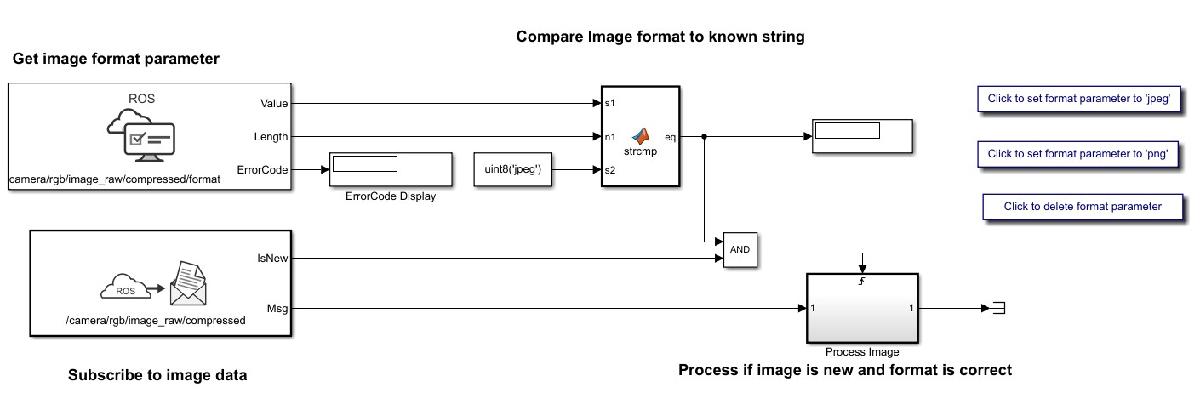
Shut down the ROS network.
rosshutdown
Shutting down global node /matlab_global_node_67021 with NodeURI http://dcc096056glnxa64:36021/ and MasterURI http://localhost:56701. Status before deleting node :0 Result before deleting node : 875 ? Ssl 2:20 /usr/bin/python3 /usr/bin/mta-sts-daemon --config /etc/mta-sts-daemon.yml 1179 ? Ssl 0:00 /usr/bin/python3 /usr/share/unattended-upgrades/unattended-upgrade-shutdown --wait-for-signal 51523 ? Ss 0:00 /bin/sh /usr/bin/xvfb-run -a -s -screen 0 1280x1024x24 /bin/sh -c export TMPDIR=/tmp/Bdoc25b_2988451_749310 COMPONENT=examples/ros ; cd /mathworks/devel/bat/filer/batfs2566-0/Bdoc25b.2988451/build/matlab/examples/ros ; //mathworks/hub/bat/common/bin/mw sh ../../tools/build_using_mlpath/mlenv --use-scoped-paths 1 --scoped-cppms-file /mathworks/devel/bat/Bdoc25b/logs/2988451/build.glnxa64.2988451.r001/examples/ros/build.glnxa64.2988451.r001.bml.1b2cf5d6e3975ccf240066d07cb1ec5c/scoped_cppms_modules.txt --scoped-cppms-envvar MW_SCOPED_CPPMICROSERVICES_MODULES --tag bml --verbose --runnable /mathworks/devel/bat/filer/batfs2566-0/Bdoc25b.2988451/build/runnable/matlab --paths /mathworks/devel/bat/Bdoc25b/logs/2988451/build.glnxa64.2988451.r001/examples/ros/build.glnxa64.2988451.r001.bml.1b2cf5d6e3975ccf240066d07cb1ec5c MATLAB_LOG_DIR=/mathworks/devel/bat/Bdoc25b/logs/2988451/build.glnxa64.2988451.r001/examples/ros/build.glnxa64.2988451.r001.bml.1b2cf5d6e3975ccf240066d07cb1ec5c MAKEFLAGS= DISPLAY=:0 MESA_BACK_BUFFER=Pixmap perl ../../tools/build_using_matlab/mlrun --verbose --runnable /mathworks/devel/bat/filer/batfs2566-0/Bdoc25b.2988451/build/runnable/matlab --display mwtools.liveCodeToDocbook ../../derived/glnxa64/examples/ros/mlx_to_docbook1.txt ../../derived/glnxa64/examples/ros examples/ros ../../help/examples/ros/glnxa64 //mathworks/hub/3rdparty/R2021a/6299939/glnxa64/pngquant 1 51553 ? S 0:00 /bin/sh -c export TMPDIR=/tmp/Bdoc25b_2988451_749310 COMPONENT=examples/ros ; cd /mathworks/devel/bat/filer/batfs2566-0/Bdoc25b.2988451/build/matlab/examples/ros ; //mathworks/hub/bat/common/bin/mw sh ../../tools/build_using_mlpath/mlenv --use-scoped-paths 1 --scoped-cppms-file /mathworks/devel/bat/Bdoc25b/logs/2988451/build.glnxa64.2988451.r001/examples/ros/build.glnxa64.2988451.r001.bml.1b2cf5d6e3975ccf240066d07cb1ec5c/scoped_cppms_modules.txt --scoped-cppms-envvar MW_SCOPED_CPPMICROSERVICES_MODULES --tag bml --verbose --runnable /mathworks/devel/bat/filer/batfs2566-0/Bdoc25b.2988451/build/runnable/matlab --paths /mathworks/devel/bat/Bdoc25b/logs/2988451/build.glnxa64.2988451.r001/examples/ros/build.glnxa64.2988451.r001.bml.1b2cf5d6e3975ccf240066d07cb1ec5c MATLAB_LOG_DIR=/mathworks/devel/bat/Bdoc25b/logs/2988451/build.glnxa64.2988451.r001/examples/ros/build.glnxa64.2988451.r001.bml.1b2cf5d6e3975ccf240066d07cb1ec5c MAKEFLAGS= DISPLAY=:0 MESA_BACK_BUFFER=Pixmap perl ../../tools/build_using_matlab/mlrun --verbose --runnable /mathworks/devel/bat/filer/batfs2566-0/Bdoc25b.2988451/build/runnable/matlab --display mwtools.liveCodeToDocbook ../../derived/glnxa64/examples/ros/mlx_to_docbook1.txt ../../derived/glnxa64/examples/ros examples/ros ../../help/examples/ros/glnxa64 //mathworks/hub/3rdparty/R2021a/6299939/glnxa64/pngquant 1 51558 ? S 0:00 sh ../../tools/build_using_mlpath/mlenv --use-scoped-paths 1 --scoped-cppms-file /mathworks/devel/bat/Bdoc25b/logs/2988451/build.glnxa64.2988451.r001/examples/ros/build.glnxa64.2988451.r001.bml.1b2cf5d6e3975ccf240066d07cb1ec5c/scoped_cppms_modules.txt --scoped-cppms-envvar MW_SCOPED_CPPMICROSERVICES_MODULES --tag bml --verbose --runnable /mathworks/devel/bat/filer/batfs2566-0/Bdoc25b.2988451/build/runnable/matlab --paths /mathworks/devel/bat/Bdoc25b/logs/2988451/build.glnxa64.2988451.r001/examples/ros/build.glnxa64.2988451.r001.bml.1b2cf5d6e3975ccf240066d07cb1ec5c MATLAB_LOG_DIR=/mathworks/devel/bat/Bdoc25b/logs/2988451/build.glnxa64.2988451.r001/examples/ros/build.glnxa64.2988451.r001.bml.1b2cf5d6e3975ccf240066d07cb1ec5c MAKEFLAGS= DISPLAY=:0 MESA_BACK_BUFFER=Pixmap perl ../../tools/build_using_matlab/mlrun --verbose --runnable /mathworks/devel/bat/filer/batfs2566-0/Bdoc25b.2988451/build/runnable/matlab --display mwtools.liveCodeToDocbook ../../derived/glnxa64/examples/ros/mlx_to_docbook1.txt ../../derived/glnxa64/examples/ros examples/ros ../../help/examples/ros/glnxa64 //mathworks/hub/3rdparty/R2021a/6299939/glnxa64/pngquant 1 51613 ? S 0:00 perl ../../tools/build_using_matlab/mlrun --verbose --runnable /mathworks/devel/bat/filer/batfs2566-0/Bdoc25b.2988451/build/runnable/matlab --display mwtools.liveCodeToDocbook ../../derived/glnxa64/examples/ros/mlx_to_docbook1.txt ../../derived/glnxa64/examples/ros examples/ros ../../help/examples/ros/glnxa64 //mathworks/hub/3rdparty/R2021a/6299939/glnxa64/pngquant 1 51749 ? Ss 0:00 /bin/sh /usr/bin/xvfb-run -a -s -screen 0 1280x1024x24 /bin/sh -c export TMPDIR=/tmp/Bdoc25b_2988451_751838 COMPONENT=examples/ros ; cd /mathworks/devel/bat/filer/batfs2566-0/Bdoc25b.2988451/build/matlab/examples/ros ; //mathworks/hub/bat/common/bin/mw sh ../../tools/build_using_mlpath/mlenv --use-scoped-paths 1 --scoped-cppms-file /mathworks/devel/bat/Bdoc25b/logs/2988451/build.glnxa64.2988451.r001/examples/ros/build.glnxa64.2988451.r001.bml.8a0672ac9b49152569df99eed4417168/scoped_cppms_modules.txt --scoped-cppms-envvar MW_SCOPED_CPPMICROSERVICES_MODULES --tag bml --verbose --runnable /mathworks/devel/bat/filer/batfs2566-0/Bdoc25b.2988451/build/runnable/matlab --paths /mathworks/devel/bat/Bdoc25b/logs/2988451/build.glnxa64.2988451.r001/examples/ros/build.glnxa64.2988451.r001.bml.8a0672ac9b49152569df99eed4417168 MATLAB_LOG_DIR=/mathworks/devel/bat/Bdoc25b/logs/2988451/build.glnxa64.2988451.r001/examples/ros/build.glnxa64.2988451.r001.bml.8a0672ac9b49152569df99eed4417168 MAKEFLAGS= DISPLAY=:0 MESA_BACK_BUFFER=Pixmap perl ../../tools/build_using_matlab/mlrun --verbose --runnable /mathworks/devel/bat/filer/batfs2566-0/Bdoc25b.2988451/build/runnable/matlab --display mwtools.liveCodeToDocbook ../../derived/glnxa64/examples/ros/mlx_to_docbook7.txt ../../derived/glnxa64/examples/ros examples/ros ../../help/examples/ros/glnxa64 //mathworks/hub/3rdparty/R2021a/6299939/glnxa64/pngquant 1 51779 ? S 0:00 /bin/sh -c export TMPDIR=/tmp/Bdoc25b_2988451_751838 COMPONENT=examples/ros ; cd /mathworks/devel/bat/filer/batfs2566-0/Bdoc25b.2988451/build/matlab/examples/ros ; //mathworks/hub/bat/common/bin/mw sh ../../tools/build_using_mlpath/mlenv --use-scoped-paths 1 --scoped-cppms-file /mathworks/devel/bat/Bdoc25b/logs/2988451/build.glnxa64.2988451.r001/examples/ros/build.glnxa64.2988451.r001.bml.8a0672ac9b49152569df99eed4417168/scoped_cppms_modules.txt --scoped-cppms-envvar MW_SCOPED_CPPMICROSERVICES_MODULES --tag bml --verbose --runnable /mathworks/devel/bat/filer/batfs2566-0/Bdoc25b.2988451/build/runnable/matlab --paths /mathworks/devel/bat/Bdoc25b/logs/2988451/build.glnxa64.2988451.r001/examples/ros/build.glnxa64.2988451.r001.bml.8a0672ac9b49152569df99eed4417168 MATLAB_LOG_DIR=/mathworks/devel/bat/Bdoc25b/logs/2988451/build.glnxa64.2988451.r001/examples/ros/build.glnxa64.2988451.r001.bml.8a0672ac9b49152569df99eed4417168 MAKEFLAGS= DISPLAY=:0 MESA_BACK_BUFFER=Pixmap perl ../../tools/build_using_matlab/mlrun --verbose --runnable /mathworks/devel/bat/filer/batfs2566-0/Bdoc25b.2988451/build/runnable/matlab --display mwtools.liveCodeToDocbook ../../derived/glnxa64/examples/ros/mlx_to_docbook7.txt ../../derived/glnxa64/examples/ros examples/ros ../../help/examples/ros/glnxa64 //mathworks/hub/3rdparty/R2021a/6299939/glnxa64/pngquant 1 51780 ? S 0:00 sh ../../tools/build_using_mlpath/mlenv --use-scoped-paths 1 --scoped-cppms-file /mathworks/devel/bat/Bdoc25b/logs/2988451/build.glnxa64.2988451.r001/examples/ros/build.glnxa64.2988451.r001.bml.8a0672ac9b49152569df99eed4417168/scoped_cppms_modules.txt --scoped-cppms-envvar MW_SCOPED_CPPMICROSERVICES_MODULES --tag bml --verbose --runnable /mathworks/devel/bat/filer/batfs2566-0/Bdoc25b.2988451/build/runnable/matlab --paths /mathworks/devel/bat/Bdoc25b/logs/2988451/build.glnxa64.2988451.r001/examples/ros/build.glnxa64.2988451.r001.bml.8a0672ac9b49152569df99eed4417168 MATLAB_LOG_DIR=/mathworks/devel/bat/Bdoc25b/logs/2988451/build.glnxa64.2988451.r001/examples/ros/build.glnxa64.2988451.r001.bml.8a0672ac9b49152569df99eed4417168 MAKEFLAGS= DISPLAY=:0 MESA_BACK_BUFFER=Pixmap perl ../../tools/build_using_matlab/mlrun --verbose --runnable /mathworks/devel/bat/filer/batfs2566-0/Bdoc25b.2988451/build/runnable/matlab --display mwtools.liveCodeToDocbook ../../derived/glnxa64/examples/ros/mlx_to_docbook7.txt ../../derived/glnxa64/examples/ros examples/ros ../../help/examples/ros/glnxa64 //mathworks/hub/3rdparty/R2021a/6299939/glnxa64/pngquant 1 51816 ? S 0:00 perl ../../tools/build_using_matlab/mlrun --verbose --runnable /mathworks/devel/bat/filer/batfs2566-0/Bdoc25b.2988451/build/runnable/matlab --display mwtools.liveCodeToDocbook ../../derived/glnxa64/examples/ros/mlx_to_docbook7.txt ../../derived/glnxa64/examples/ros examples/ros ../../help/examples/ros/glnxa64 //mathworks/hub/3rdparty/R2021a/6299939/glnxa64/pngquant 1 53747 ? Sl 0:00 /mathworks/devel/bat/filer/batfs2566-0/Bdoc25b.2988451/build/runnable/matlab/toolbox/ros/bin/glnxa64/libmwros2server -mvmInputPipe 594 -1 -mvmOutputPipe -1 605 56795 pts/2 S 0:00 bash /mathworks/devel/bat/filer/batfs2566-0/Bdoc25b.2988451/build/runnable/matlab/toolbox/ros/mlroscpp/util/+ros/+internal/runroscmd.sh /mathworks/devel/bat/filer/batfs2566-0/Bdoc25b.2988451/build/runnable/matlab/sys/ros1/glnxa64/ros1 /tmp/Bdoc25b_2988451_749310/tp0c1e8fc9_4dd1_431d_a81d_50a8e8b1b2e2/ros1/glnxa64/venv /mathworks/devel/bat/filer/batfs2566-0/Bdoc25b.2988451/build/runnable/matlab/bin/glnxa64 rosmaster --core -p 56701 -w 3 56809 pts/2 Sl 0:00 python3 /mathworks/devel/bat/filer/batfs2566-0/Bdoc25b.2988451/build/runnable/matlab/sys/ros1/glnxa64/ros1/bin/rosmaster --core -p 56701 -w 3 56912 ? Sl 0:00 /mathworks/devel/bat/filer/batfs2566-0/Bdoc25b.2988451/build/runnable/matlab/toolbox/ros/bin/glnxa64/libmwros1server -mvmInputPipe 613 -1 -mvmOutputPipe -1 758 57045 pts/2 S+ 0:00 /bin/bash -c ps ax | grep -E 'ros|python' 57047 pts/2 S+ 0:00 grep -E ros|python Status after deleting node :0 Result after deleting node : 875 ? Ssl 2:20 /usr/bin/python3 /usr/bin/mta-sts-daemon --config /etc/mta-sts-daemon.yml 1179 ? Ssl 0:00 /usr/bin/python3 /usr/share/unattended-upgrades/unattended-upgrade-shutdown --wait-for-signal 51523 ? Ss 0:00 /bin/sh /usr/bin/xvfb-run -a -s -screen 0 1280x1024x24 /bin/sh -c export TMPDIR=/tmp/Bdoc25b_2988451_749310 COMPONENT=examples/ros ; cd /mathworks/devel/bat/filer/batfs2566-0/Bdoc25b.2988451/build/matlab/examples/ros ; //mathworks/hub/bat/common/bin/mw sh ../../tools/build_using_mlpath/mlenv --use-scoped-paths 1 --scoped-cppms-file /mathworks/devel/bat/Bdoc25b/logs/2988451/build.glnxa64.2988451.r001/examples/ros/build.glnxa64.2988451.r001.bml.1b2cf5d6e3975ccf240066d07cb1ec5c/scoped_cppms_modules.txt --scoped-cppms-envvar MW_SCOPED_CPPMICROSERVICES_MODULES --tag bml --verbose --runnable /mathworks/devel/bat/filer/batfs2566-0/Bdoc25b.2988451/build/runnable/matlab --paths /mathworks/devel/bat/Bdoc25b/logs/2988451/build.glnxa64.2988451.r001/examples/ros/build.glnxa64.2988451.r001.bml.1b2cf5d6e3975ccf240066d07cb1ec5c MATLAB_LOG_DIR=/mathworks/devel/bat/Bdoc25b/logs/2988451/build.glnxa64.2988451.r001/examples/ros/build.glnxa64.2988451.r001.bml.1b2cf5d6e3975ccf240066d07cb1ec5c MAKEFLAGS= DISPLAY=:0 MESA_BACK_BUFFER=Pixmap perl ../../tools/build_using_matlab/mlrun --verbose --runnable /mathworks/devel/bat/filer/batfs2566-0/Bdoc25b.2988451/build/runnable/matlab --display mwtools.liveCodeToDocbook ../../derived/glnxa64/examples/ros/mlx_to_docbook1.txt ../../derived/glnxa64/examples/ros examples/ros ../../help/examples/ros/glnxa64 //mathworks/hub/3rdparty/R2021a/6299939/glnxa64/pngquant 1 51553 ? S 0:00 /bin/sh -c export TMPDIR=/tmp/Bdoc25b_2988451_749310 COMPONENT=examples/ros ; cd /mathworks/devel/bat/filer/batfs2566-0/Bdoc25b.2988451/build/matlab/examples/ros ; //mathworks/hub/bat/common/bin/mw sh ../../tools/build_using_mlpath/mlenv --use-scoped-paths 1 --scoped-cppms-file /mathworks/devel/bat/Bdoc25b/logs/2988451/build.glnxa64.2988451.r001/examples/ros/build.glnxa64.2988451.r001.bml.1b2cf5d6e3975ccf240066d07cb1ec5c/scoped_cppms_modules.txt --scoped-cppms-envvar MW_SCOPED_CPPMICROSERVICES_MODULES --tag bml --verbose --runnable /mathworks/devel/bat/filer/batfs2566-0/Bdoc25b.2988451/build/runnable/matlab --paths /mathworks/devel/bat/Bdoc25b/logs/2988451/build.glnxa64.2988451.r001/examples/ros/build.glnxa64.2988451.r001.bml.1b2cf5d6e3975ccf240066d07cb1ec5c MATLAB_LOG_DIR=/mathworks/devel/bat/Bdoc25b/logs/2988451/build.glnxa64.2988451.r001/examples/ros/build.glnxa64.2988451.r001.bml.1b2cf5d6e3975ccf240066d07cb1ec5c MAKEFLAGS= DISPLAY=:0 MESA_BACK_BUFFER=Pixmap perl ../../tools/build_using_matlab/mlrun --verbose --runnable /mathworks/devel/bat/filer/batfs2566-0/Bdoc25b.2988451/build/runnable/matlab --display mwtools.liveCodeToDocbook ../../derived/glnxa64/examples/ros/mlx_to_docbook1.txt ../../derived/glnxa64/examples/ros examples/ros ../../help/examples/ros/glnxa64 //mathworks/hub/3rdparty/R2021a/6299939/glnxa64/pngquant 1 51558 ? S 0:00 sh ../../tools/build_using_mlpath/mlenv --use-scoped-paths 1 --scoped-cppms-file /mathworks/devel/bat/Bdoc25b/logs/2988451/build.glnxa64.2988451.r001/examples/ros/build.glnxa64.2988451.r001.bml.1b2cf5d6e3975ccf240066d07cb1ec5c/scoped_cppms_modules.txt --scoped-cppms-envvar MW_SCOPED_CPPMICROSERVICES_MODULES --tag bml --verbose --runnable /mathworks/devel/bat/filer/batfs2566-0/Bdoc25b.2988451/build/runnable/matlab --paths /mathworks/devel/bat/Bdoc25b/logs/2988451/build.glnxa64.2988451.r001/examples/ros/build.glnxa64.2988451.r001.bml.1b2cf5d6e3975ccf240066d07cb1ec5c MATLAB_LOG_DIR=/mathworks/devel/bat/Bdoc25b/logs/2988451/build.glnxa64.2988451.r001/examples/ros/build.glnxa64.2988451.r001.bml.1b2cf5d6e3975ccf240066d07cb1ec5c MAKEFLAGS= DISPLAY=:0 MESA_BACK_BUFFER=Pixmap perl ../../tools/build_using_matlab/mlrun --verbose --runnable /mathworks/devel/bat/filer/batfs2566-0/Bdoc25b.2988451/build/runnable/matlab --display mwtools.liveCodeToDocbook ../../derived/glnxa64/examples/ros/mlx_to_docbook1.txt ../../derived/glnxa64/examples/ros examples/ros ../../help/examples/ros/glnxa64 //mathworks/hub/3rdparty/R2021a/6299939/glnxa64/pngquant 1 51613 ? S 0:00 perl ../../tools/build_using_matlab/mlrun --verbose --runnable /mathworks/devel/bat/filer/batfs2566-0/Bdoc25b.2988451/build/runnable/matlab --display mwtools.liveCodeToDocbook ../../derived/glnxa64/examples/ros/mlx_to_docbook1.txt ../../derived/glnxa64/examples/ros examples/ros ../../help/examples/ros/glnxa64 //mathworks/hub/3rdparty/R2021a/6299939/glnxa64/pngquant 1 51749 ? Ss 0:00 /bin/sh /usr/bin/xvfb-run -a -s -screen 0 1280x1024x24 /bin/sh -c export TMPDIR=/tmp/Bdoc25b_2988451_751838 COMPONENT=examples/ros ; cd /mathworks/devel/bat/filer/batfs2566-0/Bdoc25b.2988451/build/matlab/examples/ros ; //mathworks/hub/bat/common/bin/mw sh ../../tools/build_using_mlpath/mlenv --use-scoped-paths 1 --scoped-cppms-file /mathworks/devel/bat/Bdoc25b/logs/2988451/build.glnxa64.2988451.r001/examples/ros/build.glnxa64.2988451.r001.bml.8a0672ac9b49152569df99eed4417168/scoped_cppms_modules.txt --scoped-cppms-envvar MW_SCOPED_CPPMICROSERVICES_MODULES --tag bml --verbose --runnable /mathworks/devel/bat/filer/batfs2566-0/Bdoc25b.2988451/build/runnable/matlab --paths /mathworks/devel/bat/Bdoc25b/logs/2988451/build.glnxa64.2988451.r001/examples/ros/build.glnxa64.2988451.r001.bml.8a0672ac9b49152569df99eed4417168 MATLAB_LOG_DIR=/mathworks/devel/bat/Bdoc25b/logs/2988451/build.glnxa64.2988451.r001/examples/ros/build.glnxa64.2988451.r001.bml.8a0672ac9b49152569df99eed4417168 MAKEFLAGS= DISPLAY=:0 MESA_BACK_BUFFER=Pixmap perl ../../tools/build_using_matlab/mlrun --verbose --runnable /mathworks/devel/bat/filer/batfs2566-0/Bdoc25b.2988451/build/runnable/matlab --display mwtools.liveCodeToDocbook ../../derived/glnxa64/examples/ros/mlx_to_docbook7.txt ../../derived/glnxa64/examples/ros examples/ros ../../help/examples/ros/glnxa64 //mathworks/hub/3rdparty/R2021a/6299939/glnxa64/pngquant 1 51779 ? S 0:00 /bin/sh -c export TMPDIR=/tmp/Bdoc25b_2988451_751838 COMPONENT=examples/ros ; cd /mathworks/devel/bat/filer/batfs2566-0/Bdoc25b.2988451/build/matlab/examples/ros ; //mathworks/hub/bat/common/bin/mw sh ../../tools/build_using_mlpath/mlenv --use-scoped-paths 1 --scoped-cppms-file /mathworks/devel/bat/Bdoc25b/logs/2988451/build.glnxa64.2988451.r001/examples/ros/build.glnxa64.2988451.r001.bml.8a0672ac9b49152569df99eed4417168/scoped_cppms_modules.txt --scoped-cppms-envvar MW_SCOPED_CPPMICROSERVICES_MODULES --tag bml --verbose --runnable /mathworks/devel/bat/filer/batfs2566-0/Bdoc25b.2988451/build/runnable/matlab --paths /mathworks/devel/bat/Bdoc25b/logs/2988451/build.glnxa64.2988451.r001/examples/ros/build.glnxa64.2988451.r001.bml.8a0672ac9b49152569df99eed4417168 MATLAB_LOG_DIR=/mathworks/devel/bat/Bdoc25b/logs/2988451/build.glnxa64.2988451.r001/examples/ros/build.glnxa64.2988451.r001.bml.8a0672ac9b49152569df99eed4417168 MAKEFLAGS= DISPLAY=:0 MESA_BACK_BUFFER=Pixmap perl ../../tools/build_using_matlab/mlrun --verbose --runnable /mathworks/devel/bat/filer/batfs2566-0/Bdoc25b.2988451/build/runnable/matlab --display mwtools.liveCodeToDocbook ../../derived/glnxa64/examples/ros/mlx_to_docbook7.txt ../../derived/glnxa64/examples/ros examples/ros ../../help/examples/ros/glnxa64 //mathworks/hub/3rdparty/R2021a/6299939/glnxa64/pngquant 1 51780 ? S 0:00 sh ../../tools/build_using_mlpath/mlenv --use-scoped-paths 1 --scoped-cppms-file /mathworks/devel/bat/Bdoc25b/logs/2988451/build.glnxa64.2988451.r001/examples/ros/build.glnxa64.2988451.r001.bml.8a0672ac9b49152569df99eed4417168/scoped_cppms_modules.txt --scoped-cppms-envvar MW_SCOPED_CPPMICROSERVICES_MODULES --tag bml --verbose --runnable /mathworks/devel/bat/filer/batfs2566-0/Bdoc25b.2988451/build/runnable/matlab --paths /mathworks/devel/bat/Bdoc25b/logs/2988451/build.glnxa64.2988451.r001/examples/ros/build.glnxa64.2988451.r001.bml.8a0672ac9b49152569df99eed4417168 MATLAB_LOG_DIR=/mathworks/devel/bat/Bdoc25b/logs/2988451/build.glnxa64.2988451.r001/examples/ros/build.glnxa64.2988451.r001.bml.8a0672ac9b49152569df99eed4417168 MAKEFLAGS= DISPLAY=:0 MESA_BACK_BUFFER=Pixmap perl ../../tools/build_using_matlab/mlrun --verbose --runnable /mathworks/devel/bat/filer/batfs2566-0/Bdoc25b.2988451/build/runnable/matlab --display mwtools.liveCodeToDocbook ../../derived/glnxa64/examples/ros/mlx_to_docbook7.txt ../../derived/glnxa64/examples/ros examples/ros ../../help/examples/ros/glnxa64 //mathworks/hub/3rdparty/R2021a/6299939/glnxa64/pngquant 1 51816 ? S 0:00 perl ../../tools/build_using_matlab/mlrun --verbose --runnable /mathworks/devel/bat/filer/batfs2566-0/Bdoc25b.2988451/build/runnable/matlab --display mwtools.liveCodeToDocbook ../../derived/glnxa64/examples/ros/mlx_to_docbook7.txt ../../derived/glnxa64/examples/ros examples/ros ../../help/examples/ros/glnxa64 //mathworks/hub/3rdparty/R2021a/6299939/glnxa64/pngquant 1 53747 ? Sl 0:00 /mathworks/devel/bat/filer/batfs2566-0/Bdoc25b.2988451/build/runnable/matlab/toolbox/ros/bin/glnxa64/libmwros2server -mvmInputPipe 594 -1 -mvmOutputPipe -1 605 56795 pts/2 S 0:00 bash /mathworks/devel/bat/filer/batfs2566-0/Bdoc25b.2988451/build/runnable/matlab/toolbox/ros/mlroscpp/util/+ros/+internal/runroscmd.sh /mathworks/devel/bat/filer/batfs2566-0/Bdoc25b.2988451/build/runnable/matlab/sys/ros1/glnxa64/ros1 /tmp/Bdoc25b_2988451_749310/tp0c1e8fc9_4dd1_431d_a81d_50a8e8b1b2e2/ros1/glnxa64/venv /mathworks/devel/bat/filer/batfs2566-0/Bdoc25b.2988451/build/runnable/matlab/bin/glnxa64 rosmaster --core -p 56701 -w 3 56809 pts/2 Sl 0:00 python3 /mathworks/devel/bat/filer/batfs2566-0/Bdoc25b.2988451/build/runnable/matlab/sys/ros1/glnxa64/ros1/bin/rosmaster --core -p 56701 -w 3 57051 pts/2 S+ 0:00 /bin/bash -c ps ax | grep -E 'ros|python' 57053 pts/2 S+ 0:00 grep -E ros|python Shutting down ROS master on http://172.20.13.140:56701. Status before deleting core :0 Result before deleting core : 875 ? Ssl 2:20 /usr/bin/python3 /usr/bin/mta-sts-daemon --config /etc/mta-sts-daemon.yml 1179 ? Ssl 0:00 /usr/bin/python3 /usr/share/unattended-upgrades/unattended-upgrade-shutdown --wait-for-signal 51523 ? Ss 0:00 /bin/sh /usr/bin/xvfb-run -a -s -screen 0 1280x1024x24 /bin/sh -c export TMPDIR=/tmp/Bdoc25b_2988451_749310 COMPONENT=examples/ros ; cd /mathworks/devel/bat/filer/batfs2566-0/Bdoc25b.2988451/build/matlab/examples/ros ; //mathworks/hub/bat/common/bin/mw sh ../../tools/build_using_mlpath/mlenv --use-scoped-paths 1 --scoped-cppms-file /mathworks/devel/bat/Bdoc25b/logs/2988451/build.glnxa64.2988451.r001/examples/ros/build.glnxa64.2988451.r001.bml.1b2cf5d6e3975ccf240066d07cb1ec5c/scoped_cppms_modules.txt --scoped-cppms-envvar MW_SCOPED_CPPMICROSERVICES_MODULES --tag bml --verbose --runnable /mathworks/devel/bat/filer/batfs2566-0/Bdoc25b.2988451/build/runnable/matlab --paths /mathworks/devel/bat/Bdoc25b/logs/2988451/build.glnxa64.2988451.r001/examples/ros/build.glnxa64.2988451.r001.bml.1b2cf5d6e3975ccf240066d07cb1ec5c MATLAB_LOG_DIR=/mathworks/devel/bat/Bdoc25b/logs/2988451/build.glnxa64.2988451.r001/examples/ros/build.glnxa64.2988451.r001.bml.1b2cf5d6e3975ccf240066d07cb1ec5c MAKEFLAGS= DISPLAY=:0 MESA_BACK_BUFFER=Pixmap perl ../../tools/build_using_matlab/mlrun --verbose --runnable /mathworks/devel/bat/filer/batfs2566-0/Bdoc25b.2988451/build/runnable/matlab --display mwtools.liveCodeToDocbook ../../derived/glnxa64/examples/ros/mlx_to_docbook1.txt ../../derived/glnxa64/examples/ros examples/ros ../../help/examples/ros/glnxa64 //mathworks/hub/3rdparty/R2021a/6299939/glnxa64/pngquant 1 51553 ? S 0:00 /bin/sh -c export TMPDIR=/tmp/Bdoc25b_2988451_749310 COMPONENT=examples/ros ; cd /mathworks/devel/bat/filer/batfs2566-0/Bdoc25b.2988451/build/matlab/examples/ros ; //mathworks/hub/bat/common/bin/mw sh ../../tools/build_using_mlpath/mlenv --use-scoped-paths 1 --scoped-cppms-file /mathworks/devel/bat/Bdoc25b/logs/2988451/build.glnxa64.2988451.r001/examples/ros/build.glnxa64.2988451.r001.bml.1b2cf5d6e3975ccf240066d07cb1ec5c/scoped_cppms_modules.txt --scoped-cppms-envvar MW_SCOPED_CPPMICROSERVICES_MODULES --tag bml --verbose --runnable /mathworks/devel/bat/filer/batfs2566-0/Bdoc25b.2988451/build/runnable/matlab --paths /mathworks/devel/bat/Bdoc25b/logs/2988451/build.glnxa64.2988451.r001/examples/ros/build.glnxa64.2988451.r001.bml.1b2cf5d6e3975ccf240066d07cb1ec5c MATLAB_LOG_DIR=/mathworks/devel/bat/Bdoc25b/logs/2988451/build.glnxa64.2988451.r001/examples/ros/build.glnxa64.2988451.r001.bml.1b2cf5d6e3975ccf240066d07cb1ec5c MAKEFLAGS= DISPLAY=:0 MESA_BACK_BUFFER=Pixmap perl ../../tools/build_using_matlab/mlrun --verbose --runnable /mathworks/devel/bat/filer/batfs2566-0/Bdoc25b.2988451/build/runnable/matlab --display mwtools.liveCodeToDocbook ../../derived/glnxa64/examples/ros/mlx_to_docbook1.txt ../../derived/glnxa64/examples/ros examples/ros ../../help/examples/ros/glnxa64 //mathworks/hub/3rdparty/R2021a/6299939/glnxa64/pngquant 1 51558 ? S 0:00 sh ../../tools/build_using_mlpath/mlenv --use-scoped-paths 1 --scoped-cppms-file /mathworks/devel/bat/Bdoc25b/logs/2988451/build.glnxa64.2988451.r001/examples/ros/build.glnxa64.2988451.r001.bml.1b2cf5d6e3975ccf240066d07cb1ec5c/scoped_cppms_modules.txt --scoped-cppms-envvar MW_SCOPED_CPPMICROSERVICES_MODULES --tag bml --verbose --runnable /mathworks/devel/bat/filer/batfs2566-0/Bdoc25b.2988451/build/runnable/matlab --paths /mathworks/devel/bat/Bdoc25b/logs/2988451/build.glnxa64.2988451.r001/examples/ros/build.glnxa64.2988451.r001.bml.1b2cf5d6e3975ccf240066d07cb1ec5c MATLAB_LOG_DIR=/mathworks/devel/bat/Bdoc25b/logs/2988451/build.glnxa64.2988451.r001/examples/ros/build.glnxa64.2988451.r001.bml.1b2cf5d6e3975ccf240066d07cb1ec5c MAKEFLAGS= DISPLAY=:0 MESA_BACK_BUFFER=Pixmap perl ../../tools/build_using_matlab/mlrun --verbose --runnable /mathworks/devel/bat/filer/batfs2566-0/Bdoc25b.2988451/build/runnable/matlab --display mwtools.liveCodeToDocbook ../../derived/glnxa64/examples/ros/mlx_to_docbook1.txt ../../derived/glnxa64/examples/ros examples/ros ../../help/examples/ros/glnxa64 //mathworks/hub/3rdparty/R2021a/6299939/glnxa64/pngquant 1 51613 ? S 0:00 perl ../../tools/build_using_matlab/mlrun --verbose --runnable /mathworks/devel/bat/filer/batfs2566-0/Bdoc25b.2988451/build/runnable/matlab --display mwtools.liveCodeToDocbook ../../derived/glnxa64/examples/ros/mlx_to_docbook1.txt ../../derived/glnxa64/examples/ros examples/ros ../../help/examples/ros/glnxa64 //mathworks/hub/3rdparty/R2021a/6299939/glnxa64/pngquant 1 51749 ? Ss 0:00 /bin/sh /usr/bin/xvfb-run -a -s -screen 0 1280x1024x24 /bin/sh -c export TMPDIR=/tmp/Bdoc25b_2988451_751838 COMPONENT=examples/ros ; cd /mathworks/devel/bat/filer/batfs2566-0/Bdoc25b.2988451/build/matlab/examples/ros ; //mathworks/hub/bat/common/bin/mw sh ../../tools/build_using_mlpath/mlenv --use-scoped-paths 1 --scoped-cppms-file /mathworks/devel/bat/Bdoc25b/logs/2988451/build.glnxa64.2988451.r001/examples/ros/build.glnxa64.2988451.r001.bml.8a0672ac9b49152569df99eed4417168/scoped_cppms_modules.txt --scoped-cppms-envvar MW_SCOPED_CPPMICROSERVICES_MODULES --tag bml --verbose --runnable /mathworks/devel/bat/filer/batfs2566-0/Bdoc25b.2988451/build/runnable/matlab --paths /mathworks/devel/bat/Bdoc25b/logs/2988451/build.glnxa64.2988451.r001/examples/ros/build.glnxa64.2988451.r001.bml.8a0672ac9b49152569df99eed4417168 MATLAB_LOG_DIR=/mathworks/devel/bat/Bdoc25b/logs/2988451/build.glnxa64.2988451.r001/examples/ros/build.glnxa64.2988451.r001.bml.8a0672ac9b49152569df99eed4417168 MAKEFLAGS= DISPLAY=:0 MESA_BACK_BUFFER=Pixmap perl ../../tools/build_using_matlab/mlrun --verbose --runnable /mathworks/devel/bat/filer/batfs2566-0/Bdoc25b.2988451/build/runnable/matlab --display mwtools.liveCodeToDocbook ../../derived/glnxa64/examples/ros/mlx_to_docbook7.txt ../../derived/glnxa64/examples/ros examples/ros ../../help/examples/ros/glnxa64 //mathworks/hub/3rdparty/R2021a/6299939/glnxa64/pngquant 1 51779 ? S 0:00 /bin/sh -c export TMPDIR=/tmp/Bdoc25b_2988451_751838 COMPONENT=examples/ros ; cd /mathworks/devel/bat/filer/batfs2566-0/Bdoc25b.2988451/build/matlab/examples/ros ; //mathworks/hub/bat/common/bin/mw sh ../../tools/build_using_mlpath/mlenv --use-scoped-paths 1 --scoped-cppms-file /mathworks/devel/bat/Bdoc25b/logs/2988451/build.glnxa64.2988451.r001/examples/ros/build.glnxa64.2988451.r001.bml.8a0672ac9b49152569df99eed4417168/scoped_cppms_modules.txt --scoped-cppms-envvar MW_SCOPED_CPPMICROSERVICES_MODULES --tag bml --verbose --runnable /mathworks/devel/bat/filer/batfs2566-0/Bdoc25b.2988451/build/runnable/matlab --paths /mathworks/devel/bat/Bdoc25b/logs/2988451/build.glnxa64.2988451.r001/examples/ros/build.glnxa64.2988451.r001.bml.8a0672ac9b49152569df99eed4417168 MATLAB_LOG_DIR=/mathworks/devel/bat/Bdoc25b/logs/2988451/build.glnxa64.2988451.r001/examples/ros/build.glnxa64.2988451.r001.bml.8a0672ac9b49152569df99eed4417168 MAKEFLAGS= DISPLAY=:0 MESA_BACK_BUFFER=Pixmap perl ../../tools/build_using_matlab/mlrun --verbose --runnable /mathworks/devel/bat/filer/batfs2566-0/Bdoc25b.2988451/build/runnable/matlab --display mwtools.liveCodeToDocbook ../../derived/glnxa64/examples/ros/mlx_to_docbook7.txt ../../derived/glnxa64/examples/ros examples/ros ../../help/examples/ros/glnxa64 //mathworks/hub/3rdparty/R2021a/6299939/glnxa64/pngquant 1 51780 ? S 0:00 sh ../../tools/build_using_mlpath/mlenv --use-scoped-paths 1 --scoped-cppms-file /mathworks/devel/bat/Bdoc25b/logs/2988451/build.glnxa64.2988451.r001/examples/ros/build.glnxa64.2988451.r001.bml.8a0672ac9b49152569df99eed4417168/scoped_cppms_modules.txt --scoped-cppms-envvar MW_SCOPED_CPPMICROSERVICES_MODULES --tag bml --verbose --runnable /mathworks/devel/bat/filer/batfs2566-0/Bdoc25b.2988451/build/runnable/matlab --paths /mathworks/devel/bat/Bdoc25b/logs/2988451/build.glnxa64.2988451.r001/examples/ros/build.glnxa64.2988451.r001.bml.8a0672ac9b49152569df99eed4417168 MATLAB_LOG_DIR=/mathworks/devel/bat/Bdoc25b/logs/2988451/build.glnxa64.2988451.r001/examples/ros/build.glnxa64.2988451.r001.bml.8a0672ac9b49152569df99eed4417168 MAKEFLAGS= DISPLAY=:0 MESA_BACK_BUFFER=Pixmap perl ../../tools/build_using_matlab/mlrun --verbose --runnable /mathworks/devel/bat/filer/batfs2566-0/Bdoc25b.2988451/build/runnable/matlab --display mwtools.liveCodeToDocbook ../../derived/glnxa64/examples/ros/mlx_to_docbook7.txt ../../derived/glnxa64/examples/ros examples/ros ../../help/examples/ros/glnxa64 //mathworks/hub/3rdparty/R2021a/6299939/glnxa64/pngquant 1 51816 ? S 0:00 perl ../../tools/build_using_matlab/mlrun --verbose --runnable /mathworks/devel/bat/filer/batfs2566-0/Bdoc25b.2988451/build/runnable/matlab --display mwtools.liveCodeToDocbook ../../derived/glnxa64/examples/ros/mlx_to_docbook7.txt ../../derived/glnxa64/examples/ros examples/ros ../../help/examples/ros/glnxa64 //mathworks/hub/3rdparty/R2021a/6299939/glnxa64/pngquant 1 53747 ? Sl 0:00 /mathworks/devel/bat/filer/batfs2566-0/Bdoc25b.2988451/build/runnable/matlab/toolbox/ros/bin/glnxa64/libmwros2server -mvmInputPipe 594 -1 -mvmOutputPipe -1 605 56795 pts/2 S 0:00 bash /mathworks/devel/bat/filer/batfs2566-0/Bdoc25b.2988451/build/runnable/matlab/toolbox/ros/mlroscpp/util/+ros/+internal/runroscmd.sh /mathworks/devel/bat/filer/batfs2566-0/Bdoc25b.2988451/build/runnable/matlab/sys/ros1/glnxa64/ros1 /tmp/Bdoc25b_2988451_749310/tp0c1e8fc9_4dd1_431d_a81d_50a8e8b1b2e2/ros1/glnxa64/venv /mathworks/devel/bat/filer/batfs2566-0/Bdoc25b.2988451/build/runnable/matlab/bin/glnxa64 rosmaster --core -p 56701 -w 3 56809 pts/2 Sl 0:00 python3 /mathworks/devel/bat/filer/batfs2566-0/Bdoc25b.2988451/build/runnable/matlab/sys/ros1/glnxa64/ros1/bin/rosmaster --core -p 56701 -w 3 57054 pts/2 S+ 0:00 /bin/bash -c ps ax | grep -E 'ros|python' 57056 pts/2 S+ 0:00 grep -E ros|python * Inside killProcessByPID function * PID of core to be killed: 56795 Status after Child Process Killed: 0 Result after Child Process Killed: Status after deleting core :0 Result after deleting core : 875 ? Ssl 2:20 /usr/bin/python3 /usr/bin/mta-sts-daemon --config /etc/mta-sts-daemon.yml 1179 ? Ssl 0:00 /usr/bin/python3 /usr/share/unattended-upgrades/unattended-upgrade-shutdown --wait-for-signal 51523 ? Ss 0:00 /bin/sh /usr/bin/xvfb-run -a -s -screen 0 1280x1024x24 /bin/sh -c export TMPDIR=/tmp/Bdoc25b_2988451_749310 COMPONENT=examples/ros ; cd /mathworks/devel/bat/filer/batfs2566-0/Bdoc25b.2988451/build/matlab/examples/ros ; //mathworks/hub/bat/common/bin/mw sh ../../tools/build_using_mlpath/mlenv --use-scoped-paths 1 --scoped-cppms-file /mathworks/devel/bat/Bdoc25b/logs/2988451/build.glnxa64.2988451.r001/examples/ros/build.glnxa64.2988451.r001.bml.1b2cf5d6e3975ccf240066d07cb1ec5c/scoped_cppms_modules.txt --scoped-cppms-envvar MW_SCOPED_CPPMICROSERVICES_MODULES --tag bml --verbose --runnable /mathworks/devel/bat/filer/batfs2566-0/Bdoc25b.2988451/build/runnable/matlab --paths /mathworks/devel/bat/Bdoc25b/logs/2988451/build.glnxa64.2988451.r001/examples/ros/build.glnxa64.2988451.r001.bml.1b2cf5d6e3975ccf240066d07cb1ec5c MATLAB_LOG_DIR=/mathworks/devel/bat/Bdoc25b/logs/2988451/build.glnxa64.2988451.r001/examples/ros/build.glnxa64.2988451.r001.bml.1b2cf5d6e3975ccf240066d07cb1ec5c MAKEFLAGS= DISPLAY=:0 MESA_BACK_BUFFER=Pixmap perl ../../tools/build_using_matlab/mlrun --verbose --runnable /mathworks/devel/bat/filer/batfs2566-0/Bdoc25b.2988451/build/runnable/matlab --display mwtools.liveCodeToDocbook ../../derived/glnxa64/examples/ros/mlx_to_docbook1.txt ../../derived/glnxa64/examples/ros examples/ros ../../help/examples/ros/glnxa64 //mathworks/hub/3rdparty/R2021a/6299939/glnxa64/pngquant 1 51553 ? S 0:00 /bin/sh -c export TMPDIR=/tmp/Bdoc25b_2988451_749310 COMPONENT=examples/ros ; cd /mathworks/devel/bat/filer/batfs2566-0/Bdoc25b.2988451/build/matlab/examples/ros ; //mathworks/hub/bat/common/bin/mw sh ../../tools/build_using_mlpath/mlenv --use-scoped-paths 1 --scoped-cppms-file /mathworks/devel/bat/Bdoc25b/logs/2988451/build.glnxa64.2988451.r001/examples/ros/build.glnxa64.2988451.r001.bml.1b2cf5d6e3975ccf240066d07cb1ec5c/scoped_cppms_modules.txt --scoped-cppms-envvar MW_SCOPED_CPPMICROSERVICES_MODULES --tag bml --verbose --runnable /mathworks/devel/bat/filer/batfs2566-0/Bdoc25b.2988451/build/runnable/matlab --paths /mathworks/devel/bat/Bdoc25b/logs/2988451/build.glnxa64.2988451.r001/examples/ros/build.glnxa64.2988451.r001.bml.1b2cf5d6e3975ccf240066d07cb1ec5c MATLAB_LOG_DIR=/mathworks/devel/bat/Bdoc25b/logs/2988451/build.glnxa64.2988451.r001/examples/ros/build.glnxa64.2988451.r001.bml.1b2cf5d6e3975ccf240066d07cb1ec5c MAKEFLAGS= DISPLAY=:0 MESA_BACK_BUFFER=Pixmap perl ../../tools/build_using_matlab/mlrun --verbose --runnable /mathworks/devel/bat/filer/batfs2566-0/Bdoc25b.2988451/build/runnable/matlab --display mwtools.liveCodeToDocbook ../../derived/glnxa64/examples/ros/mlx_to_docbook1.txt ../../derived/glnxa64/examples/ros examples/ros ../../help/examples/ros/glnxa64 //mathworks/hub/3rdparty/R2021a/6299939/glnxa64/pngquant 1 51558 ? S 0:00 sh ../../tools/build_using_mlpath/mlenv --use-scoped-paths 1 --scoped-cppms-file /mathworks/devel/bat/Bdoc25b/logs/2988451/build.glnxa64.2988451.r001/examples/ros/build.glnxa64.2988451.r001.bml.1b2cf5d6e3975ccf240066d07cb1ec5c/scoped_cppms_modules.txt --scoped-cppms-envvar MW_SCOPED_CPPMICROSERVICES_MODULES --tag bml --verbose --runnable /mathworks/devel/bat/filer/batfs2566-0/Bdoc25b.2988451/build/runnable/matlab --paths /mathworks/devel/bat/Bdoc25b/logs/2988451/build.glnxa64.2988451.r001/examples/ros/build.glnxa64.2988451.r001.bml.1b2cf5d6e3975ccf240066d07cb1ec5c MATLAB_LOG_DIR=/mathworks/devel/bat/Bdoc25b/logs/2988451/build.glnxa64.2988451.r001/examples/ros/build.glnxa64.2988451.r001.bml.1b2cf5d6e3975ccf240066d07cb1ec5c MAKEFLAGS= DISPLAY=:0 MESA_BACK_BUFFER=Pixmap perl ../../tools/build_using_matlab/mlrun --verbose --runnable /mathworks/devel/bat/filer/batfs2566-0/Bdoc25b.2988451/build/runnable/matlab --display mwtools.liveCodeToDocbook ../../derived/glnxa64/examples/ros/mlx_to_docbook1.txt ../../derived/glnxa64/examples/ros examples/ros ../../help/examples/ros/glnxa64 //mathworks/hub/3rdparty/R2021a/6299939/glnxa64/pngquant 1 51613 ? S 0:00 perl ../../tools/build_using_matlab/mlrun --verbose --runnable /mathworks/devel/bat/filer/batfs2566-0/Bdoc25b.2988451/build/runnable/matlab --display mwtools.liveCodeToDocbook ../../derived/glnxa64/examples/ros/mlx_to_docbook1.txt ../../derived/glnxa64/examples/ros examples/ros ../../help/examples/ros/glnxa64 //mathworks/hub/3rdparty/R2021a/6299939/glnxa64/pngquant 1 51749 ? Ss 0:00 /bin/sh /usr/bin/xvfb-run -a -s -screen 0 1280x1024x24 /bin/sh -c export TMPDIR=/tmp/Bdoc25b_2988451_751838 COMPONENT=examples/ros ; cd /mathworks/devel/bat/filer/batfs2566-0/Bdoc25b.2988451/build/matlab/examples/ros ; //mathworks/hub/bat/common/bin/mw sh ../../tools/build_using_mlpath/mlenv --use-scoped-paths 1 --scoped-cppms-file /mathworks/devel/bat/Bdoc25b/logs/2988451/build.glnxa64.2988451.r001/examples/ros/build.glnxa64.2988451.r001.bml.8a0672ac9b49152569df99eed4417168/scoped_cppms_modules.txt --scoped-cppms-envvar MW_SCOPED_CPPMICROSERVICES_MODULES --tag bml --verbose --runnable /mathworks/devel/bat/filer/batfs2566-0/Bdoc25b.2988451/build/runnable/matlab --paths /mathworks/devel/bat/Bdoc25b/logs/2988451/build.glnxa64.2988451.r001/examples/ros/build.glnxa64.2988451.r001.bml.8a0672ac9b49152569df99eed4417168 MATLAB_LOG_DIR=/mathworks/devel/bat/Bdoc25b/logs/2988451/build.glnxa64.2988451.r001/examples/ros/build.glnxa64.2988451.r001.bml.8a0672ac9b49152569df99eed4417168 MAKEFLAGS= DISPLAY=:0 MESA_BACK_BUFFER=Pixmap perl ../../tools/build_using_matlab/mlrun --verbose --runnable /mathworks/devel/bat/filer/batfs2566-0/Bdoc25b.2988451/build/runnable/matlab --display mwtools.liveCodeToDocbook ../../derived/glnxa64/examples/ros/mlx_to_docbook7.txt ../../derived/glnxa64/examples/ros examples/ros ../../help/examples/ros/glnxa64 //mathworks/hub/3rdparty/R2021a/6299939/glnxa64/pngquant 1 51779 ? S 0:00 /bin/sh -c export TMPDIR=/tmp/Bdoc25b_2988451_751838 COMPONENT=examples/ros ; cd /mathworks/devel/bat/filer/batfs2566-0/Bdoc25b.2988451/build/matlab/examples/ros ; //mathworks/hub/bat/common/bin/mw sh ../../tools/build_using_mlpath/mlenv --use-scoped-paths 1 --scoped-cppms-file /mathworks/devel/bat/Bdoc25b/logs/2988451/build.glnxa64.2988451.r001/examples/ros/build.glnxa64.2988451.r001.bml.8a0672ac9b49152569df99eed4417168/scoped_cppms_modules.txt --scoped-cppms-envvar MW_SCOPED_CPPMICROSERVICES_MODULES --tag bml --verbose --runnable /mathworks/devel/bat/filer/batfs2566-0/Bdoc25b.2988451/build/runnable/matlab --paths /mathworks/devel/bat/Bdoc25b/logs/2988451/build.glnxa64.2988451.r001/examples/ros/build.glnxa64.2988451.r001.bml.8a0672ac9b49152569df99eed4417168 MATLAB_LOG_DIR=/mathworks/devel/bat/Bdoc25b/logs/2988451/build.glnxa64.2988451.r001/examples/ros/build.glnxa64.2988451.r001.bml.8a0672ac9b49152569df99eed4417168 MAKEFLAGS= DISPLAY=:0 MESA_BACK_BUFFER=Pixmap perl ../../tools/build_using_matlab/mlrun --verbose --runnable /mathworks/devel/bat/filer/batfs2566-0/Bdoc25b.2988451/build/runnable/matlab --display mwtools.liveCodeToDocbook ../../derived/glnxa64/examples/ros/mlx_to_docbook7.txt ../../derived/glnxa64/examples/ros examples/ros ../../help/examples/ros/glnxa64 //mathworks/hub/3rdparty/R2021a/6299939/glnxa64/pngquant 1 51780 ? S 0:00 sh ../../tools/build_using_mlpath/mlenv --use-scoped-paths 1 --scoped-cppms-file /mathworks/devel/bat/Bdoc25b/logs/2988451/build.glnxa64.2988451.r001/examples/ros/build.glnxa64.2988451.r001.bml.8a0672ac9b49152569df99eed4417168/scoped_cppms_modules.txt --scoped-cppms-envvar MW_SCOPED_CPPMICROSERVICES_MODULES --tag bml --verbose --runnable /mathworks/devel/bat/filer/batfs2566-0/Bdoc25b.2988451/build/runnable/matlab --paths /mathworks/devel/bat/Bdoc25b/logs/2988451/build.glnxa64.2988451.r001/examples/ros/build.glnxa64.2988451.r001.bml.8a0672ac9b49152569df99eed4417168 MATLAB_LOG_DIR=/mathworks/devel/bat/Bdoc25b/logs/2988451/build.glnxa64.2988451.r001/examples/ros/build.glnxa64.2988451.r001.bml.8a0672ac9b49152569df99eed4417168 MAKEFLAGS= DISPLAY=:0 MESA_BACK_BUFFER=Pixmap perl ../../tools/build_using_matlab/mlrun --verbose --runnable /mathworks/devel/bat/filer/batfs2566-0/Bdoc25b.2988451/build/runnable/matlab --display mwtools.liveCodeToDocbook ../../derived/glnxa64/examples/ros/mlx_to_docbook7.txt ../../derived/glnxa64/examples/ros examples/ros ../../help/examples/ros/glnxa64 //mathworks/hub/3rdparty/R2021a/6299939/glnxa64/pngquant 1 51816 ? S 0:00 perl ../../tools/build_using_matlab/mlrun --verbose --runnable /mathworks/devel/bat/filer/batfs2566-0/Bdoc25b.2988451/build/runnable/matlab --display mwtools.liveCodeToDocbook ../../derived/glnxa64/examples/ros/mlx_to_docbook7.txt ../../derived/glnxa64/examples/ros examples/ros ../../help/examples/ros/glnxa64 //mathworks/hub/3rdparty/R2021a/6299939/glnxa64/pngquant 1 53747 ? Sl 0:00 /mathworks/devel/bat/filer/batfs2566-0/Bdoc25b.2988451/build/runnable/matlab/toolbox/ros/bin/glnxa64/libmwros2server -mvmInputPipe 594 -1 -mvmOutputPipe -1 605 57061 pts/2 S+ 0:00 /bin/bash -c ps ax | grep -E 'ros|python' 57063 pts/2 S+ 0:00 grep -E ros|python * Exiting killProcessByPID function *
The strcmp function in the MATLAB® Function block is defined as:
function eq = strcmp(s1, n1, s2) %#codegen
% Convert to proper strings
string1 = char(s1(1:n1));
string2 = char(s2);
eq = strcmp(string1, string2);