Dialog Control Operations
Moving Dialog Controls in the Dialog box
You can move dialog controls up and down in the hierarchy using drag and drop. When you drag a control, a cue line indicates the level in the hierarchy. Based on the type of dialog control, you can drag and drop controls as indicated:
Drag and drop on the container dialog control in the Dialog box
Drop before it: Adds the dialog control as a sibling before the current dialog control.
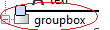
Drop on it: Adds to the container as a child at the end.

Drop after it: Adds the dialog control as a sibling after the current dialog control.
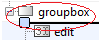
Drag and drop on the non-container dialog control in the Dialog box
Drop before it: Adds the dialog control before the current dialog control.

Drop after it: Adds the dialog control after the current dialog control.

Drag and drop into Dialog box blank area
The element is added to the root level node.
Cut, Copy, and Paste Controls
You can cut, copy, and paste dialog controls on the Dialog box using the context menu.

Delete Nodes
Right-click the control that you want to delete in the Dialog box. Select, Delete from the context menu. For example, to delete a Check box dialog control, right-click and select Delete. You can also use the Delete menu option to delete a dialog control.
Error Display
If you have errors in parameters names, such as, duplicate, invalid parameter names, or empty names, the mask editor displays the parameter names in red outline. When you edit the parameters to fix errors, the modified fields are identified by a yellow background.
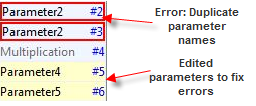
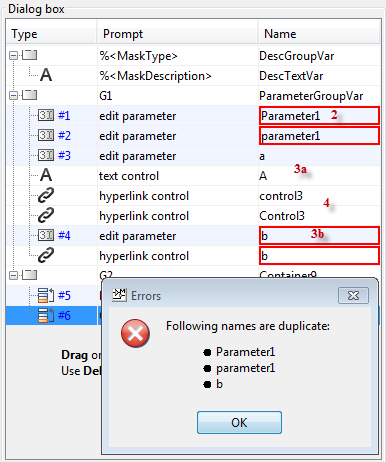
Duplicate Parameter, Display, and Action control names are not allowed.
Parameter names must be unique and are case insensitive. Names varying only in lowercase and uppercase letters, are treated as duplicates. For example,
Parameter1andparameter1are not allowed.Parameter , Display, and Action control names can be same as long as different lowercase and uppercase characters are used. For example, while
aandAare allowed,bandbare not allowed.Action and Display control names are case-sensitive. For example, while
Control3andcontrol3are allowed,control3andcontrol3are not allowed.