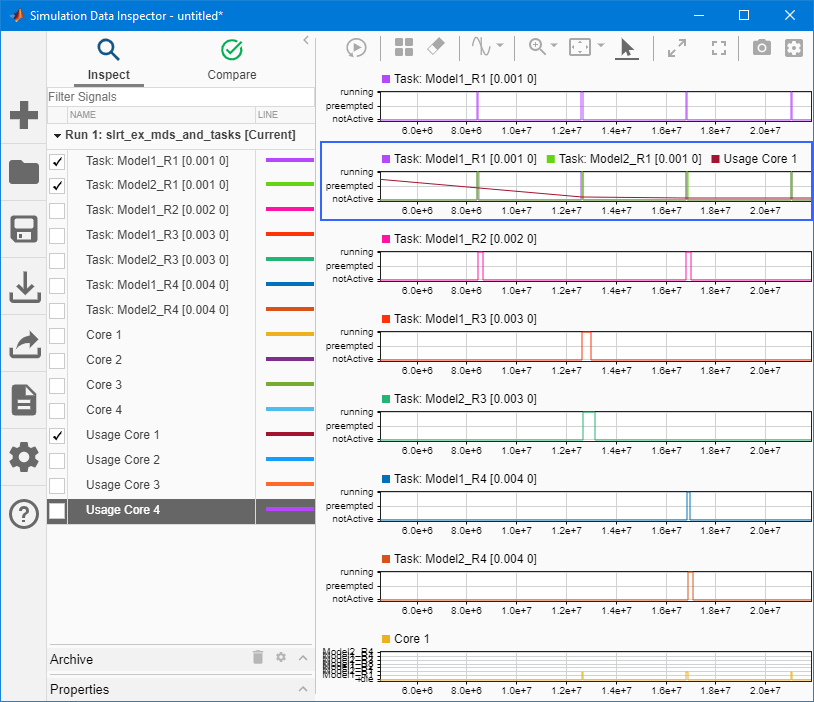plot
Generate execution profiler plot
Syntax
Description
plot( generates a plot
from the profiler data. profiler_object)
The Execution Profiler and the SLRT Overload Options block use different mechanisms to measure TET and do not generate identical TET values.
Examples
Input Arguments
Version History
Introduced in R2020b