Link Data Dictionary Entries to Requirements
This example shows how to link requirements to entries in data dictionaries.
Open Model and Select Simulink Block
Open the sldemo_fuelsys_dd_controller model.
open_system("sldemo_fuelsys_dd_controller")In the sldemo_fuelsys_dd_controller model, open the airflow_calc subsystem and select the Pumping Constant lookup table.
open_system("sldemo_fuelsys_dd_controller/airflow_calc")Select Data Dictionary Entry
In the sldemo_fuelsys_dd_controller model, open the linked data dictionary by clicking the Model Data icon ![]() in the bottom left corner of the model and selecting External Data.
in the bottom left corner of the model and selecting External Data.
In the Model Explorer window, in the Model Hierarchy pane, under the External Data node, expand the sldemo_fuelsys_dd_controller data dictionary node.
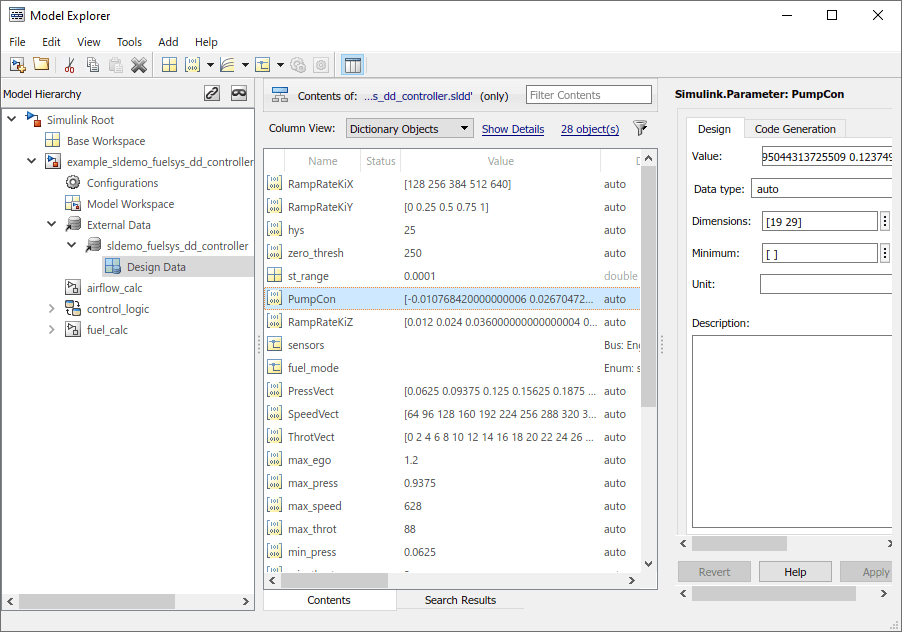
Select Design Data. In the Contents pane, select the PumpCon parameter.
Create Link
In the Model Explorer, right-click the PumpCon parameter and select Requirements > Link to Selection in Simulink to create a link between the two items.
Check the link by right-clicking the PumpCon parameter and selecting Requirements > 1. "sldemo_fuelsys_dd_controller/airflow_calc/Pumping Constant (Lookup_n-D)".