Troubleshooting Test Connection Error
If there are no ports shown in the
Host Serial Port for uploaddrop-down list, ensure that you have connected the Pixhawk® Series flight controller properly to the host computer. Even after connecting the flight controller properly, if the serial port does not appear and it is not detected in the Windows Device Manager, ensure that the Pixhawk Series flight controller is flashed with PX4® firmware. If you were using ArduPilot firmware before, or if you are not sure about the current firmware type and version of the flight controller (for example, if it is a new Pixhawk flight controller board), flash the latest stable release of the PX4 firmware, using QGroundControl. Refer to QGroundControl documentation for more details on uploading the PX4 firmware.When you perform the
Test Connectionstep of the Hardware Setup process to upload the PX4 firmware to a Pixhawk series flight controller, the Hardware Setup screen may not respond even after a long time (the busy spinner remains displayed on the screen).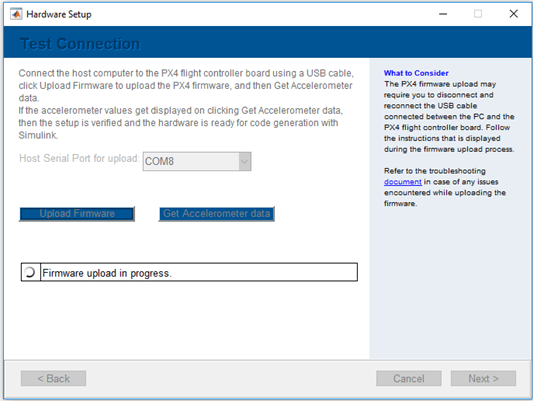
The reasons for this issue and the corresponding troubleshooting actions are described in the below table:
Reason for the Issue Action Required The serial port that you selected in the
Test Connectionstep is not the actual port to which the flight controller is connected. You can verify the issue by checking the serial port to which the Pixhawk Series flight controller is connected.Close the Hardware Setup screen, and restart the Hardware Setup process again (including the
Build Firmwarestep). Ensure that you select the correct serial port in theTest Connectionscreen.On the dialog box that appears instructing you to reconnect the flight controller, you did not click OK within 5 seconds after reconnecting the flight controller (as instructed in the dialog box).
You can verify if this is the reason for the issue, if the following line appears at the MATLAB® command prompt:

Disconnect and reconnect the Pixhawk Series flight controller to the host computer.
Whenever the dialog box appears instructing you to reconnect the flight controller to the serial port, ensure that you click OK on the dialog box within 5 seconds after reconnecting the flight controller.
Tip
The 5-seconds limit applies only to the time after reconnection. Therefore, you can first disconnect the USB port from the host computer without worrying about the time limit; but, ensure that you click OK within 5 seconds after reconnecting the cable to the USB port of the host computer.