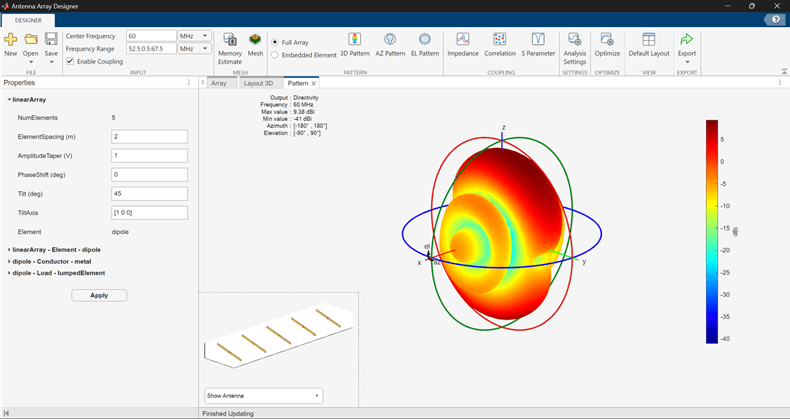Antenna Array Designer
Design, visualize, and analyze arrays
Description
The Array Designer app lets you design, visualize, and analyze arrays in the Antenna Toolbox™ library interactively.
Using this app, you can:
Visualize different array layouts with defined element spacing.
Compare different array types and responses.
Pick array configuration to meet specific peek gain, directivity, desired coverage, pattern, port parameters.
Change the spacing between the elements and see the effect on the performance of the array.
Visualize the effect of mutual coupling at the port and in the far-field.
Optimize arrays for various analysis results under given constraints using SADEA, Surrogate, or TR-SADEA optimization methods.
Note
To use Parallel Computing for
SADEAandTR-SADEAoptimizer, you need a Parallel Computing Toolbox™ license.
To use the Surrogate optimizer, you need a Global Optimization Toolbox license.
Open the Antenna Array Designer App
MATLAB® Toolstrip: On the Apps tab, under Signal Processing and Communications, click the app icon.
MATLAB command prompt: Enter
antennaArrayDesigner.
Examples
Related Examples
Programmatic Use
Version History
Introduced in R2019b