Customize Reference Design Dynamically Based on Reference Design Parameters
When you define your own custom reference design, you can dynamically customize the
reference design by using the CustomizeReferenceDesignFcn method of the hdlcoder.ReferenceDesign class.
Why Customize the Reference Design
By customizing the reference design parameters, instead of maintaining separate
reference designs that have different interface choices, data widths, or I/O
plugins, create one reference design that has different interface choices or data
widths as parameters. You can then use the
CustomizeReferenceDesignFcn method to reference the callback
function that has different choices for interfaces or data widths.
For example, instead of creating separate reference designs that have different
data widths for the interfaces, you can parameterize the data width and then create
a reference design parameter. When you run the IP Core Generation
workflow, you can use the parameter to select the data width that you want to use.
Similarly, instead of using multiple reference designs, you can create one reference
design that has only AXI4-Stream
Master or only
AXI4-Stream Slave or both AXI4-Stream
Master and AXI4-Stream Slave
interfaces.
How Reference Design Customization Works
To define the callback function:
In the
plugin_rdfile, define the reference design parameters you want to customize by using theaddParametermethod.Create a MATLAB® file that defines the callback function. You can use any arbitrary name for the callback function.
Save the callback function in the same folder as the
plugin_rd.mfile.Register the function handle of the callback function in the reference design definition
plugin_rdfile by using theCustomizeReferenceDesignFcnmethod.
To use the different reference design customizations:
Open the HDL Workflow Advisor. In the Set Target Device and Synthesis Tool task, select
IP Core Generationas the Target workflow and then select the target board for which you created your own custom reference design as the Target platform.In the Set Target Reference Design task, when you select the custom reference design that you want to customize for the target board, HDL Coder™ populates the reference design parameters. Depending on the parameter choices such as the interface types you specify, the callback function is evaluated. Run this task.
Select the Set Target Interface task. Depending on the parameter you selected in the previous step, the target interface selection is populated in the Target platform interface table.
Customizable Reference Design Parameters
In the callback function, you can customize these reference design parameters. Do
not specify these parameters in the plugin_rd file.
Block design Tcl file
% ... % if ~isempty(ParamValue) hRD.addCustomVivadoDesign( ... 'CustomBlockDesignTcl', 'system_top.tcl', ... 'VivadoBoardPart', 'xilinx.com:zc706:part0:1.0'}; % ...
Reference design interfaces and reference design interface properties
For example, you can parameterize the data width of the AXI4-Stream Master Channel. In this case, use the
addAXI4StreamInterfacemethod in the callback function instead of theplugin_rdfile.% ... % Add AXI4-Stream interface by parameterizing data width DataWidth = hRD.getParamValue(paramValue) if ~isempty(DataWidth) hRD.addAXI4StreamInterface( 'MasterChannelEnable', 'true', ... 'SlaveChannelEnable', 'true', ... 'MasterChannelConnection', 'ByPass_0.AXI4_Stream_Slave', ... 'SlaveChannelConnection', 'ByPass_0.AXI4_Stream_Master', ... 'MasterChannelDataWidth', DataWidth, ... 'SlaveChannelDataWidth', DataWidth); end % ...
IP repositories
In the callback function, you must specify the block design Tcl file when you add IP repositories.
% ... %% Add IP Repository hRD.addIPRepository(... 'IPListFunction', 'mathworks.hdlcoder.vivado.hdlcoder_video_iplist', 'NotExistMessage', 'IP repository not found'); %% Add custom design files hRD.addCustomVivadoDesign( ... 'CustomBlockDesignTcl', 'system_top.tcl', ... 'VivadoBoardPart', 'em.avnet.com:zed:part0:1.0'); % ...
Note
You cannot modify the reference design name, board name, and supported tool versions in the callback function. These parameters are used in the Set Target Device and Synthesis Tool task before the callback function is evaluated when the target reference design is selected in the Set Target Reference Design task.
Example: Create Master Only or Slave Only or Both Slave and Master Reference Designs
Instead of using multiple reference designs, you can create one reference design
that has only AXI4-Stream
Master or only
AXI4-Stream Slave or both AXI4-Stream
Master and AXI4-Stream Slave
interfaces. This example shows how you can customize the AXI4-Stream interface
channels you want to use when targeting your own reference design for the
Xilinx Zynq ZC706 evaluation kit.
This code shows the reference design parameter and interface choices for the
reference design my_reference_design specified by using the
addParameter method in the plugin_rd file.
The CustomizeReferenceDesignFcn method references a callback
function that has the name
customcallback_axistreamchannel.
function hRD = plugin_rd() % Reference design definition % Copyright 2017-2019 The MathWorks, Inc. % Construct reference design object hRD = hdlcoder.ReferenceDesign('SynthesisTool', 'Xilinx Vivado'); hRD.ReferenceDesignName = 'Vivado Custom Reference Design'; hRD.BoardName = 'Xilinx Zynq ZC706 evaluation kit'; % Tool information hRD.SupportedToolVersion = {'2019.1'}; % ... % ... % Parameter For calling AXI4 Master interface from Callback function hRD.addParameter ... ('ParameterID' , 'stream_channel', ... 'DisplayName' , 'Stream Channel', ... 'DefaultValue' , 'Both Master and Slave',... 'ParameterType' , hdlcoder.ParameterType.Dropdown, ... 'Choice' , {'Both Master and Slave','Master Only','Slave Only'}); % Reference the callback function. hRD.CustomizeReferenceDesignFcn = @my_reference_design.customcallback_axistreamchannel; % ...
When you create the callback function, pass the infoStruct
argument to the function. The argument contains the reference design and board
information in a structure format. This code shows the callback
function customcallback_axistreamchannel that has the AXI4-Stream
Master or Slave Channels or
both channels specified by using the addAXI4StreamInterface
method.
% Control AXI Master or Slave channel selection by using callback function function customcallback_axistreamchannel(infoStruct) %% Reference design callback run at the end of the task Set Target Reference Design % % infoStruct: information in structure format % infoStruct.ReferenceDesignObject: current reference design registration object % infoStruct.BoardObject: current board registration object % infoStruct.ParameterStruct: custom parameters of the current reference design, in struct format % infoStruct.HDLModelDutPath: the block path to the HDL DUT subsystem % infoStruct.ReferenceDesignToolVersion: Reference design Tool Version set in 1.2 Task paramStruct = infoStruct.ParameterStruct; if ~isempty(paramStruct) paramIDCell = fieldnames(paramStruct); paramValue = ''; for ii = 1:length(paramIDCell) paramID = paramIDCell(ii); if strcmp(paramID,'Both Master and Slave') paramValue = paramStruct.paramID; break; elseif strcmp(paramID,'Master Only') paramValue = paramStruct.paramID; break; elseif strcmp(paramID,'Slave Only') paramValue = paramStruct.paramID; break; end end end interface_type = str2double(paramValue); if ~isempty(interface_type) if strcmp(interface_type, 'Both Master and Slave') % add custom vivado design hRD.addCustomVivadoDesign( ... 'CustomBlockDesignTcl', 'system_top.tcl', ... 'VivadoBoardPart', 'xilinx.com:zc706:part0:1.0'); hRD.addAXI4StreamInterface( ... 'MasterChannelEnable', 'true', ... 'SlaveChannelEnable', 'true', ... 'MasterChannelConnection', 'axi_dma_s2mm/S_AXIS_S2MM', ... 'SlaveChannelConnection', 'axi_dma_mm2s/M_AXIS_MM2S', ... 'MasterChannelDataWidth', 32, ... 'SlaveChannelDataWidth', 32); elseif strcmp(interface_type, 'Master Only') % add custom vivado design hRD.addCustomVivadoDesign( ... 'CustomBlockDesignTcl', 'system_top.tcl', ... 'VivadoBoardPart', 'xilinx.com:zc706:part0:1.0'); hRD.addAXI4StreamInterface( ... 'MasterChannelEnable', true, ... 'MasterChannelConnection', 'axi_dma_s2mm/S_AXIS_S2MM', ... 'MasterChannelDataWidth', 32); % ...
Save the callback function in the same folder as the plugin_rd
file.

When you run the IP Core Generation workflow with
Xilinx Zynq ZC706 evaluation kit as the Target
platform, you see the parameter Stream Channel
displayed in the Set Target Reference Design task.
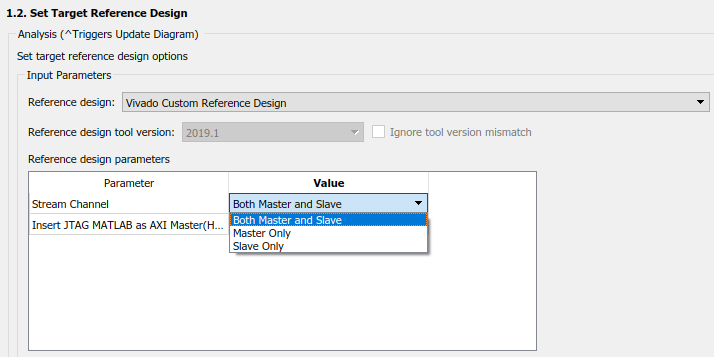
You can specify the reference design type you want to use and then run the workflow to specify the target platform interfaces and then generate the HDL IP core and then integrate the IP core into the reference design.
See Also
hdlcoder.Board | hdlcoder.ReferenceDesign