FPGA Board Manager
Introduction
The FPGA Board Manager is the portal to managing custom FPGA boards. You can create a board definition file or edit an existing one. You can even import a custom board from an existing board definition file.
You start the FPGA Board Manager by one of the following methods:
By typing
fpgaBoardManagerin the MATLAB® command windowFrom the FIL wizard by clicking Launch Board Manager on the first page
From the HDL Workflow Advisor (when using HDL Coder™) at Step 1.1
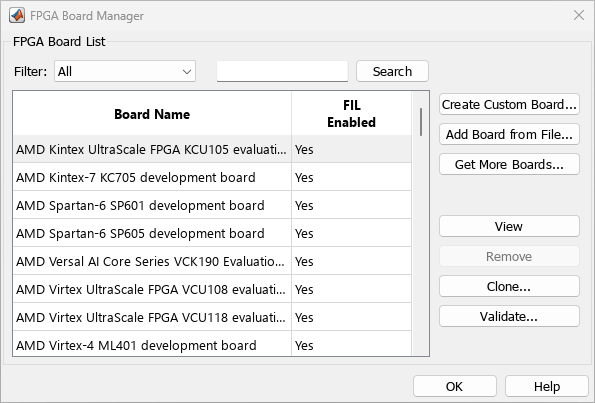
Filter
Choose one of the following views:
All boards
Only those boards that were preinstalled with HDL Verifier™ or HDL Coder
Only custom boards
Search
Find a specific board in the list or those boards that fully or partially match your search string.
Create Custom Board
Start New FPGA Board wizard. See New FPGA Board Wizard. You can find the process for creating a board definition file in Create Custom FPGA Board Definition.
Add Board from File
Import a board definition file (.xml).
Get More Boards
Download FPGA board support packages for use with FIL
Click Get more boards.
Follow the prompts in the Support Package Installer to download an FPGA board support package.
When the download is complete, you can see the new boards in the board list in the FPGA Board Manager.
Offline Support Package Installation
You can install an FPGA board support package without an internet connection. See Install Support Package Offline (HDL Verifier).
View/Edit
View board configurations and modify the information. You can view a read-only file but not edit it. See FPGA Board Editor.
Remove
Remove custom board from the list. This action does not delete the board definition XML file.
Clone
Makes a copy of an existing custom board for further modification.
Validate
Runs the validation tests for FIL See Run Optional Validation Tests.
See Also
Topics
- Create Custom FPGA Board Definition (HDL Verifier)
- Create AMD KC705 Evaluation Board Definition File (HDL Verifier)