readgeotable
Description
T = readgeotable(filename)
T = readgeotable(filename,Name=Value)CoordinateSystemType name-value argument.
Examples
Read a shapefile, containing a network of roads in Concord, MA, into the workspace as a geospatial table.
T = readgeotable("concord_roads.shp");The Shape variable of the table contains information about the road shapes, including the coordinate reference system (CRS). The road shapes in this shapefile use a projected CRS.
T.Shape.ProjectedCRS
ans =
projcrs with properties:
Name: "NAD83 / Massachusetts Mainland"
GeographicCRS: [1×1 geocrs]
ProjectionMethod: "Lambert Conic Conformal (2SP)"
LengthUnit: "meter"
ProjectionParameters: [1×1 map.crs.ProjectionParameters]
Display the roads on a map.
mapshow(T) xlabel("x (meters)") ylabel("y (meters)")

An optional projection file (.prj) determines the coordinate system type for a shapefile. When your shapefile does not have a projection file, but you know the coordinate system type, you can specify it by using the CoordinateSystemType name-value argument.
Read a shapefile called tsunamis.shp, containing information about tsunami events, into the workspace. The metadata accompanying the file indicates that the shapefile uses geographic coordinates.
T = readgeotable("tsunamis.shp",CoordinateSystemType="geographic");
View the Shape variable of the geospatial table. The tsunami source locations are stored as points.
T.Shape
ans =
162×1 geopointshape array with properties:
NumPoints: [162×1 double]
Latitude: [162×1 double]
Longitude: [162×1 double]
Geometry: "point"
CoordinateSystemType: "geographic"
GeographicCRS: []
Plot the source locations on a map.
lat = T.Shape.Latitude; lon = T.Shape.Longitude; geoiconchart(lat,lon)
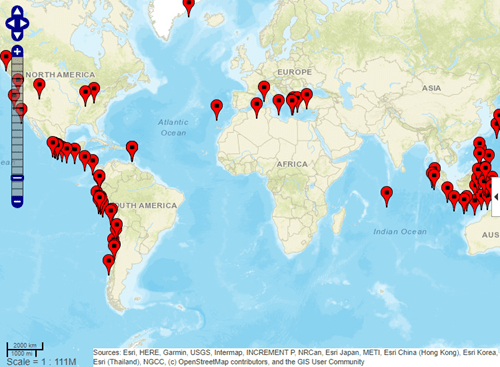
GPX files can contain up to five layers: waypoints, tracks, track points, routes, and route points. When you read a layer containing track points or route points, the geospatial table contains an ID variable that associates the points with a track or route.
Import the tracks layer of a GPX file with two tracks. The Shape variable for each track is a geolineshape object.
T = readgeotable("sample_tracks.gpx",Layer="tracks")
T=2×3 table
Shape Name Number
____________ _________________________________________________________________________________________ ______
geolineshape "Track logs from walking the perimeter of the MathWorks campus in Natick on May 21, 2007" 1
geolineshape "Track logs from biking from Concord to the MathWorks campus in Natick on June 30, 2011" 2
View the shape of each track. The first track has one segment and the second track has five segments.
T.Shape(1)
ans =
geolineshape with properties:
NumParts: 1
Geometry: "line"
CoordinateSystemType: "geographic"
GeographicCRS: [1×1 geocrs]
T.Shape(2)
ans =
geolineshape with properties:
NumParts: 5
Geometry: "line"
CoordinateSystemType: "geographic"
GeographicCRS: [1×1 geocrs]
Import the track points layer. The Shape variable for each point is a geopointshape object.
T2 = readgeotable("sample_tracks.gpx",Layer="track_points"); T2.Shape
ans =
2586×1 geopointshape array with properties:
NumPoints: [2586×1 double]
Latitude: [2586×1 double]
Longitude: [2586×1 double]
Geometry: "point"
CoordinateSystemType: "geographic"
GeographicCRS: [1×1 geocrs]
Create a subtable that contains points in the second track only. For this file, points in the second track have a TrackFID value of 1.
rows = (T2.TrackFID == 1); T3 = T2(rows,:);
Display the points in the subtable using a blue line.
lat = T3.Shape.Latitude;
lon = T3.Shape.Longitude;
geoplot(lat,lon,Color="b")
Read GeoJSON data from a website and save it in the file storms.geojson. The data contains day 1 convective outlooks from the NOAA/NWS Storm Prediction Center. For more information about convective outlooks, see [1]. For links to the data, see [2].
websave("storms.geojson","https://www.spc.noaa.gov/products/outlook/day1otlk_cat.lyr.geojson");
Read the data into a geospatial table. If the file contains no data for the readgeotable function to read, such as when there are no severe thunderstorm threats, create a geospatial table with an empty polygon shape instead.
try GT = readgeotable("storms.geojson"); catch GT = table(geopolyshape,"No Data","none",VariableNames=["Shape" "LABEL2" "fill"]); end
View the Shape variable of the geospatial table. The table stores the geographic areas as polygons.
GT.Shape
ans=2×1 geopolyshape array with properties:
NumRegions: [2×1 double]
NumHoles: [2×1 double]
Geometry: "polygon"
CoordinateSystemType: "geographic"
GeographicCRS: [1×1 geocrs]
Day 1 convective outlooks change from day to day, so your results can be different.
Display the convective outlooks over a satellite basemap. To create a legend from the thunderstorm risk categories, plot each row of the table as a separate polygon.
figure geobasemap satellite hold on for k = 1:height(GT) row = GT(k,:); geoplot(row,"DisplayName",row.LABEL2,"FaceColor",row.fill) end legend alpha(0.6)
Add a title, including the access date.
dt = datetime("today",Format="MMMM d, yyyy"); title("Day 1 Convective Outlooks",string(dt))

[1] "SPC Products." NOAA/National Weather Service Storm Prediction Center. Accessed June 28, 2022. https://www.spc.noaa.gov/misc/about.html.
[2] "SPC Shapefile/KML/KMZ Links." NOAA/National Weather Service Storm Prediction Center. Accessed June 28, 2022. https://www.spc.noaa.gov/gis/.
Since R2023b
OpenStreetMap® files contain several data layers, including point, line, multilinestring, and multipolygon layers. The data that the readgeotable function reads from an OpenStreetMap file depends on the layer that you specify.
Specify the name of an OpenStreetMap file [1] containing data for several city blocks in Shibuya, Tokyo, Japan.
filename = "shibuya.osm";Read the lines layer into a geospatial table. The lines layer represents features such as roads, sidewalks, and railroad tracks. The table represents the lines using line shapes in geographic coordinates.
linesLayer = readgeotable(filename,Layer="lines");Display the lines on a map.
figure
geoplot(linesLayer)
title("Lines Layer")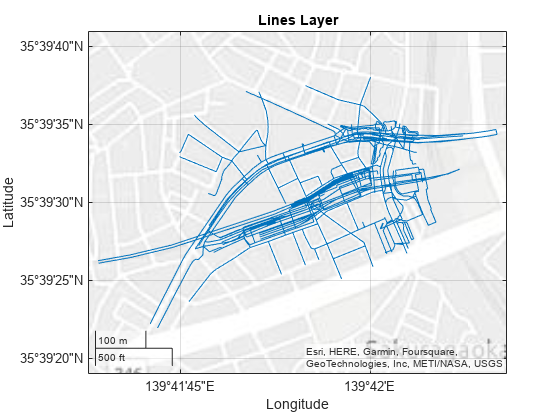
Read the points layer into a geospatial table. The points layer represents features such as traffic signals, bus stops, and subway entrances. The table represents the points using point shapes in geographic coordinates.
pointsLayer = readgeotable(filename,Layer="points");Display the points on the same map.
hold on geoplot(pointsLayer) title("Points and Lines Layers")

For information on how to read specific geographic features, such as railways and subway entrances, see the Read Data from OpenStreetMap Files example.
[1] You can download OpenStreetMap files from https://www.openstreetmap.org, which provides access to crowd-sourced map data all over the world. The data is licensed under the Open Data Commons Open Database License (ODbL), https://opendatacommons.org/licenses/odbl/.
Since R2023b
Read buildings data, such as footprints, centroids, and heights, from OpenStreetMap files with the .osm extension.
Specify the name of an OpenStreetMap file [1] containing data for several city blocks in Shibuya, Tokyo, Japan.
filename = "shibuya.osm";Read the buildings layer into a geospatial table by specifying the Layer name-value argument of the readgeotable function as "buildings". The table represents the buildings using polygon shapes in geographic coordinates.
buildingsLayer = readgeotable(filename,Layer="buildings");Display the buildings on a map, and apply color using the maximum heights of the buildings. Add a title, change the colormap, and add a labeled color bar.
figure geoplot(buildingsLayer,ColorVariable="MaxHeight") title("Maximum Heights of Buildings") colormap sky c = colorbar; c.Label.String = "Height in Meters";

For information on how to display buildings data based on information stored in the geospatial table, see the Display Buildings from OpenStreetMap Files example.
[1] You can download OpenStreetMap files from https://www.openstreetmap.org, which provides access to crowd-sourced map data all over the world. The data is licensed under the Open Data Commons Open Database License (ODbL), https://opendatacommons.org/licenses/odbl/.
Input Arguments
Name of the file to read, specified as a character vector or string scalar. The form
of filename depends on the location of your file.
If the file is in your current folder or in a folder on the MATLAB® path, then specify the name of the file, such as
"myFile.shp".If the file is not in the current folder or in a folder on the MATLAB path, then specify the full or relative path name, such as
"C:\myfolder\myFile.gpx"or"dataDir\myFile.kml".
For a list of supported file formats, see Supported Formats.
To read an Esri file geodatabase, you must either specify the full or relative path name or include the geodatabase in your current folder.
Data Types: char | string
Name-Value Arguments
Specify optional pairs of arguments as
Name1=Value1,...,NameN=ValueN, where Name is
the argument name and Value is the corresponding value.
Name-value arguments must appear after other arguments, but the order of the
pairs does not matter.
Example: readgeotable("sample_tracks.gpx",Layer="track_points") reads
the track points layer from the GPX file.
Layer to read when the file contains multiple layers, specified as a positive integer, a string scalar, or a character vector. If you specify an integer, then it must be less than or equal to the number of vector layers in the file. This argument is case-sensitive.
The layers contained in a file depend on the file format.
| File Format | Layer Format |
|---|---|
| Esri file geodatabase | The content of the file determines the number of layers and the names of the layers. |
| GeoJSON | The content of the file determines the number of layers and the names of the layers. |
| GeoPackage | The content of the file determines the number of layers and the names of the layers. |
| GPX | Specify the layer as one of these options:
|
| KML | Each folder and subfolder corresponds to a layer, and the folder names match the layer names. |
| KMZ | Each folder and subfolder in the underlying KML file corresponds to a layer, and the folder names match the layer names. |
| OpenStreetMap® | Specify the layer as one of these options. For more information about the data stored in each layer, see Data Stored in OpenStreetMap Layers.
|
| Shapefile | Shapefiles have one layer. |
Data Types: single | double | char | string
Coordinate system type, specified as one of these values:
"auto"— Create theShapetable variable based on the contents of the file."geographic"— Create theShapetable variable usinggeopointshape,geolineshape, andgeopolyshapeobjects."planar"— Create theShapetable variable usingmappointshape,maplineshape, andmappolyshapeobjects.
Specify the coordinate system type when the readgeotable
function is unable to detect the coordinate system type.
For shapefiles, the coordinate system type is determined by an optional projection
file (.prj). If your shapefile does not have a projection file, you
can try to determine the coordinate system type using one of these options:
Refer to the metadata.
Ask your data provider.
Return information about the shapefile as a structure by using the
shapeinfofunction. Then, view the limits of the data by querying theBoundingBoxfield of the structure. The limits might help you predict the coordinate system type.
Flag to preserve variable names, specified as one of these options:
"preserve"— Preserve variable names that are not valid MATLAB identifiers, such as variable names that include spaces and non-ASCII characters."modify"— Convert invalid variable names, as identified by theisvarnamefunction, to valid MATLAB identifiers.
Data Types: char | string
Output Arguments
Geospatial table, returned as a geospatial table. A geospatial table is a table object with a Shape variable and attribute
variables.
The
Shapevariable contains 2-D information about point, line, and polygon shapes. TheShapevariable can contain combinations of shape types. All the shapes have the same coordinate reference system (CRS).The
readgeotablefunction represents shapes with coordinates in geographic CRSs by usinggeopointshape,geolineshape, andgeopolyshapeobjects.The
readgeotablefunction represents shapes with coordinates in projected CRSs by usingmappointshape,maplineshape, andmappolyshapeobjects.The attribute variables contain data such as names, classifications, and measurements.
When the data file contains CRS information, the readgeotable
function stores the information as a projcrs or
geocrs object
within each shape object.
For more information about geospatial tables created from OpenStreetMap files, see Data Stored in OpenStreetMap Layers.
More About
The readgeotable function supports these file
formats.
Esri file geodatabase (
.gdb)GeoJSON (
.jsonor.geojson)GeoPackage (
.gpkg) (since R2025a)GPX (
.gpx)KML (
.kml)KMZ (
.kmz) (since R2023b)OpenStreetMap (
.osmor.osm.pbf) (since R2023b)Shapefile (
.shp)
Some file formats consist of a main file and multiple supporting files. For example,
shapefiles include a main file (.shp), an index file
(.shx), and an attribute file (.dbf). When you read
a data file with supporting files using the readgeotable function,
specify the extension of the main file.
When the file contains 3-D points, lines, or polygons, the function reads only the 2-D
information into the Shape variable of the geospatial table.
For GeoJSON files, all attributes apply to all rows in the geospatial table, even when the GeoJSON file does not apply an attribute to all elements. When the file does not apply an attribute to an element, the corresponding cell in the geospatial table contains a missing data value.
For GPX files, Garmin® extensions are not supported.
For KML and KMZ files, the readgeotable function reads only shapes,
names, and descriptions into the geospatial table.
Version History
Introduced in R2021bThe readgeotable function can read vector data from files in the
GeoPackage format (.gpkg).
The readgeotable function can read data and buildings from files in
OpenStreetMap format (.osm, .osm.pbf).
The readgeotable function can read data from files in KMZ format
(.kmz).
MATLAB Command
You clicked a link that corresponds to this MATLAB command:
Run the command by entering it in the MATLAB Command Window. Web browsers do not support MATLAB commands.
Seleccione un país/idioma
Seleccione un país/idioma para obtener contenido traducido, si está disponible, y ver eventos y ofertas de productos y servicios locales. Según su ubicación geográfica, recomendamos que seleccione: .
También puede seleccionar uno de estos países/idiomas:
Cómo obtener el mejor rendimiento
Seleccione China (en idioma chino o inglés) para obtener el mejor rendimiento. Los sitios web de otros países no están optimizados para ser accedidos desde su ubicación geográfica.
América
- América Latina (Español)
- Canada (English)
- United States (English)
Europa
- Belgium (English)
- Denmark (English)
- Deutschland (Deutsch)
- España (Español)
- Finland (English)
- France (Français)
- Ireland (English)
- Italia (Italiano)
- Luxembourg (English)
- Netherlands (English)
- Norway (English)
- Österreich (Deutsch)
- Portugal (English)
- Sweden (English)
- Switzerland
- United Kingdom (English)