Connect Host Computer to EV3 Brick over Wireless Network
This example shows how to connect from MATLAB® software to an EV3 brick using a wireless network.
Required hardware:
A wireless network router with encryption set to None or WPA2.
A wireless network dongle that is compatible with the EV3 brick.
Create a wireless network connection from your host computer to the wireless network router.
Attach a wireless network dongle to the USB port on the EV3 brick.
Shut down and restart the EV3 brick.
In the EV3 interface, under settings, select WiFi.
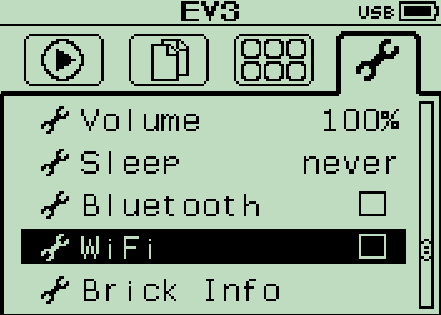
Select WiFi so that a check mark appears next to it.

Select Connections. The EV3 brick scan for wireless network access points.

Select a wireless network access point.

Select Connect.

Select the type of encryption the wireless network access point uses, WPA2 or None.

If the wireless network access point uses WPA2 encryption, enter a password.

Confirm that the wireless network access point displays a check mark. Then, press the back button or select the large check mark.

Confirm that wireless network displays a check mark. The EV3 is connected to the wireless network access point.

Select Brick Info. Then, write down the IP address and the ID of the EV3 brick.
In the Command Window, use the
legoev3function to connect from the MATLAB software to the EV3. Specify the connection type, wireless network, the IP address, and the ID of the EV3 brick.myev3 = legoev3('wifi','192.168.1.2','00165340e49b');