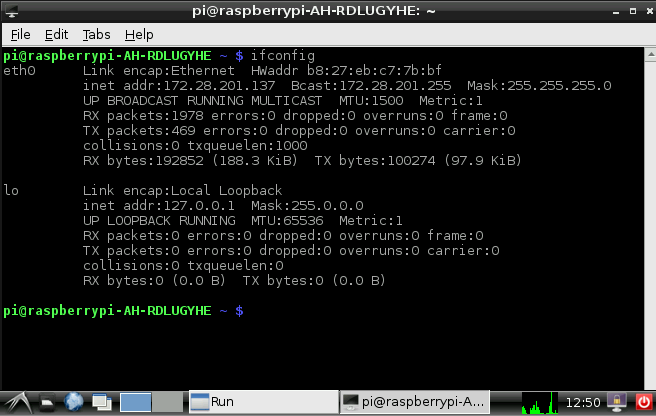Get the IP Address of the Raspberry Pi Hardware
Hear the Spoken IP Address
To hear the IP address of the Raspberry Pi® board, plug headphones or powered speakers into the audio socket on the board.
Restart the board and prepare to keep a record of the IP address.
The board uses a synthesized voice for the IP address. For example, it says: “My IP address is one hundred and seventy two point two eight point two zero one point one three seven.”
Show the IP Address on a Display
To display the IP address of the Raspberry Pi hardware, connect a keyboard and mouse to the USB ports on the board. Connect a monitor or TV to either the HDMI output or the S-video output on the board.
After starting the Raspberry Pi hardware, open the start menu on the Raspberry Pi desktop. Select Accessories > LXTerminal.
The terminal displays the host name that Support Package Installer assigned to the
Raspberry Pi hardware during the setup process. For example,
raspberrypi-computername in the following illustration.
At the command prompt, enter ifconfig. The inet
parameter on the second line displays the IP address of the board.
With the raspi function, you can use either the IP address or the
host name as the ipaddress argument.