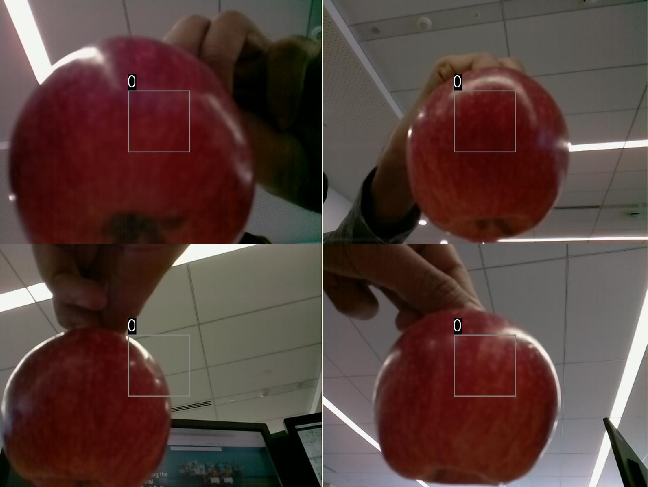snapshot
Capture latest RGB image frame from Camera Board or selected camera on ArduCam Multi Camera Adapter Module
Add-On Required: This feature requires the MATLAB Support Package for Raspberry Pi Hardware add-on.
Syntax
Description
img = snapshot(mycamera)
[
returns the latest still image frame from the Camera Board in RGB
format in RGB format along with the timestamp of the captured
image.img,ts] = snapshot(mycamera)
img = snapshot(wcam)
[
returns the latest still image frame from the USB web camera in RGB
format along with the timestamp of the captured image.img,ts] = snapshot(wcam)
img = snapshot(aCamObj)
[
also returns the timestamp of the image.img,ts] = snapshot(aCamObj)
Examples
Input Arguments
Output Arguments
Extended Capabilities
See Also
raspi | arducam | record | stop | readFrame | selectCamera | getFile | deleteFile