Añadir evaluaciones a Blackboard Learn
Añadir evaluaciones a Blackboard Learn Original
Para añadir una evaluación, siga estos pasos:
En Blackboard® Learn, busque el curso al que desea añadir una evaluación.
Dentro del curso, vaya a Content > Build Content.
Busque "MATLAB Grader" en la lista de tipos de contenido disponibles.
Seleccione la integración de MATLAB®Grader™.
En Information (Información) > Name (Nombre), introduzca un nombre para la evaluación.
En Grading (Calificación), establezca Enable Evaluation (Activar evaluación) en Yes (Sí).
Introduzca un valor para Points Possible (Puntos posibles). Este valor debe ser mayor que cero para esta tarea.
Establezca Visible to Students (Visible para estudiantes) en Yes (Sí).
Debe cambiar la visibilidad para que sus estudiantes puedan ver el contenido. Si aún no desea publicar la tarea, puede cambiar este campo a Yes (Sí) más adelante.
Introduzca una Due Date (Fecha límite) válida.
Rellene la información restante de esta página según considere.
Haga clic en Submit (Enviar).
Para editar la evaluación, haga clic en su título. Blackboard Learn inicia la interfaz de MATLAB Grader para copiar y crear contenido. Puede crear una evaluación nueva o seleccionar una evaluación existente de sus colecciones o cursos disponibles.
Si no ha podido encontrar la integración de MATLAB Grader o si necesita ayuda con cualquier parte de este proceso, póngase en contacto con el administrador del SGA o directamente con el departamento de TI de su institución.
Para obtener soporte técnico, póngase en contacto con el soporte técnico de MathWorks.
Añadir evaluaciones a Blackboard Learn Ultra
Inicie sesión en Blackboard (Ultra) y haga clic en el curso al que desea añadir contenido.
Siga estos pasos:
Haga clic en el icono del signo más
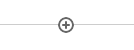 que aparece antes o después de un elemento de contenido existente. El lugar donde hace clic determina dónde va el contenido nuevo.
que aparece antes o después de un elemento de contenido existente. El lugar donde hace clic determina dónde va el contenido nuevo.Seleccione Content Market (Mercado de contenido).
En la lista alfabética, busque MATLAB Grader LTI 1.3.
Si el administrador del SGA ha asignado otro nombre a la integración LTI, deberá obtener el nombre y encontrarlo en la lista.
Haga clic en el icono del signo más
 de la esquina inferior derecha, debajo del logotipo y el texto.
de la esquina inferior derecha, debajo del logotipo y el texto.NO haga clic en el logotipo ni en el texto.
Volverá a la página de contenido del curso con contenido nuevo en el lugar donde ha hecho clic en el icono del signo más. El título es el nombre de la integración (MATLAB Grader LTI 1.3).
Haga clic en los puntos suspensivos para ver más acciones y seleccione Edit (Editar).
Haga clic en los puntos suspensivos situados junto al nombre del título para cambiar el título del contenido.
Cambie Hidden from students (Oculto para estudiantes) a Visible to students (Visible para estudiantes).
Debe cambiar la visibilidad, con o sin condiciones, para que sus estudiantes puedan ver el contenido.
Marque Create gradebook entry for this item (Crear entrada del libro de notas para este elemento).
Rellene los campos Due date (Fecha límite), Grade using (Calificar con) y Maximum points (Puntos máximos) para este contenido.
Seleccione una categoría adecuada para este contenido. Puede crear una categoría para almacenar todas las tareas basadas en MATLAB, por ejemplo, "Tareas de MATLAB".
Proporcione una descripción para el contenido y haga clic en Save (Guardar).
El título y la descripción actualizados aparecen en la lista de contenido del curso.
Para editar la evaluación, haga clic en el título del contenido. Blackboard Learn inicia la interfaz de MATLAB Grader para copiar y crear contenido. Puede crear una evaluación nueva o seleccionar una evaluación existente de sus colecciones o cursos disponibles. Para obtener más información, consulte Crear elementos de evaluación en MATLAB Grader.
Si no ha podido encontrar la integración de MATLAB Grader o si necesita ayuda con cualquier parte de este proceso, póngase en contacto con el administrador del SGA o directamente con el departamento de TI de su institución.
Para obtener soporte técnico, póngase en contacto con el soporte técnico de MathWorks.