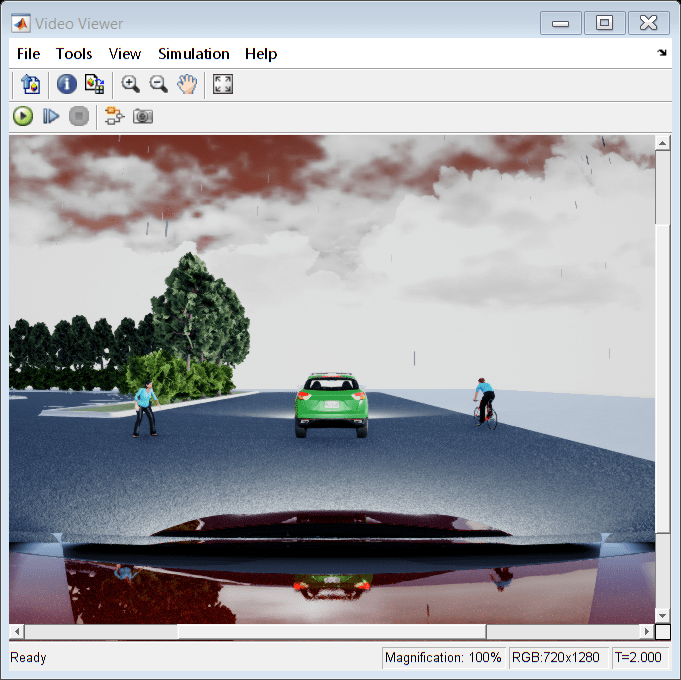Simulation 3D Fisheye Camera
Libraries:
UAV Toolbox /
Simulation 3D
Automated Driving Toolbox /
Simulation 3D
Simulink 3D Animation /
Simulation 3D /
Sensors
Description
Note
Simulating models with the Simulation 3D Fisheye Camera block requires Computer Vision Toolbox™.
The Simulation 3D Fisheye Camera block provides an interface to a camera with a fisheye lens in a 3D simulation environment. This environment is rendered using the Unreal Engine® from Epic Games®. The sensor is based on the fisheye camera model proposed by Scaramuzza [1]. This model supports a field of view of up to 195 degrees. The block outputs an image with the specified camera distortion and size. You can also output the location and orientation of the camera in the world coordinate system of the scene.
If you set Sample time to -1, the block uses the
sample time specified in the Simulation 3D Scene Configuration block. To use
this sensor, you must include a Simulation 3D Scene Configuration block in your
model.
Tip
The Simulation 3D Scene Configuration block must execute before the Simulation 3D Fisheye Camera block. That way, the Unreal Engine 3D visualization environment prepares the data before the Simulation 3D Fisheye Camera block receives it. To check the block execution order, right-click the blocks and select Properties. On the General tab, confirm these Priority settings:
Simulation 3D Scene Configuration —
0Simulation 3D Fisheye Camera —
1
For more information about execution order, see Control and Display Execution Order (Simulink).
The Coordinate system parameter of the block specifies how the actor transformations are applied in the 3D environment. The output of the block also follows the specified coordinate system.
Examples
Ports
Input
Output
Parameters
Tips
To visualize the camera images that are output by the Image port, use a Video Viewer (Computer Vision Toolbox) or To Video Display (Computer Vision Toolbox) block.
Because the Unreal Engine can take a long time to start up between simulations, consider logging the signals that the sensors output. You can then use this data to develop perception algorithms in MATLAB. See Mark Signals for Logging (Simulink).
Algorithms
References
[1] Scaramuzza, D., A. Martinelli, and R. Siegwart. "A Toolbox for Easy Calibrating Omindirectional Cameras." Proceedings to IEEE International Conference on Intelligent Robots and Systems (IROS 2006). Beijing, China, October 7–15, 2006.
Version History
Introduced in R2024aSee Also
Blocks
Apps
- Camera Calibrator (Computer Vision Toolbox)
Objects
fisheyeIntrinsics(Computer Vision Toolbox)