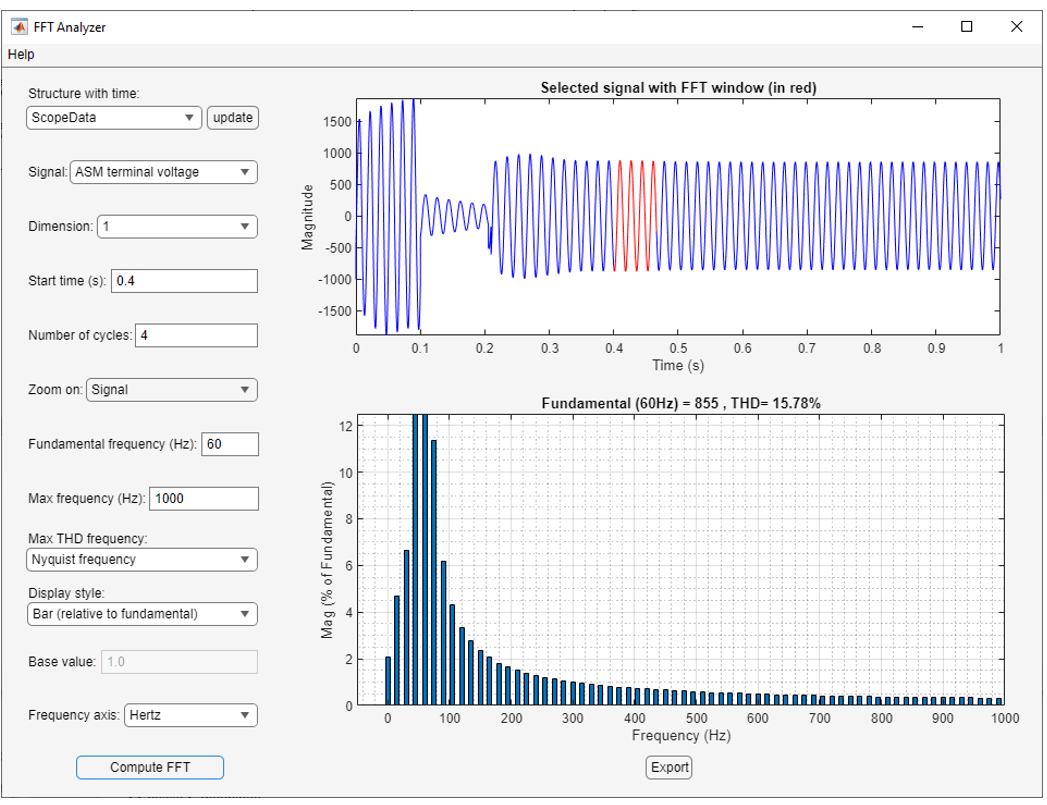FFT Analyzer
The Specialized Power Systems library will be removed in R2026a. Use the Simscape™ Electrical™ blocks and functions instead. For more information on updating your models, see Upgrade Specialized Power System Models to use Simscape Electrical Blocks.
Description
The FFT Analyzer app allows you to perform Fourier analysis of simulation data and provides access to all the simulation data that are defined as structure-with-time variables in your workspace. The app displays the spectrum as a bar graph or as a list in percentages relative to a base value or to the DC component of the signal.
The FFT Analyzer specifically works with data from Specialized Power Systems models.
Open the FFT Analyzer App
powergui Block Parameters dialog box: On the Apps tab, click FFT Analyzer.
MATLAB® command prompt: Enter
powerFFT
Parameters
Version History
Introduced in R2021a