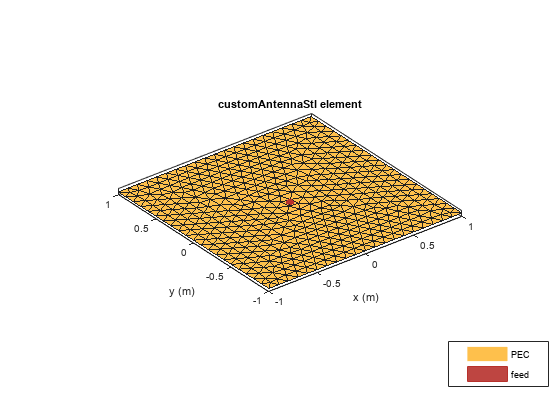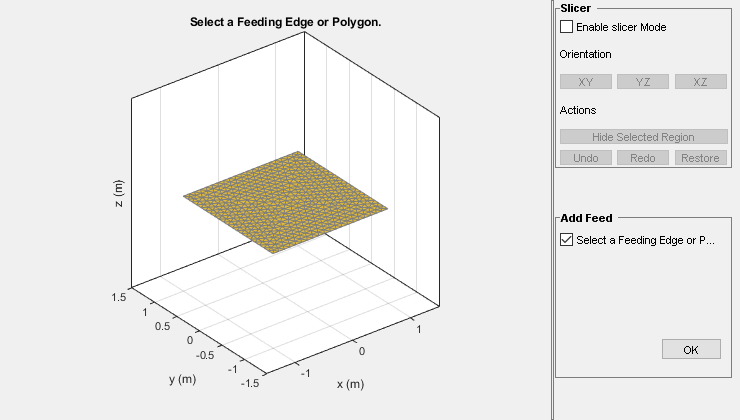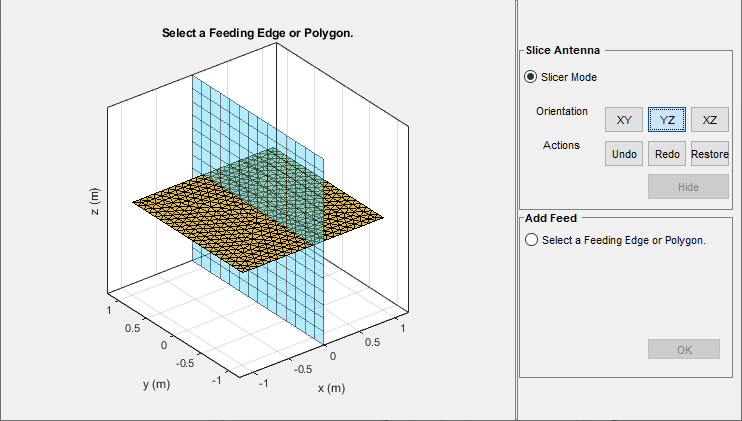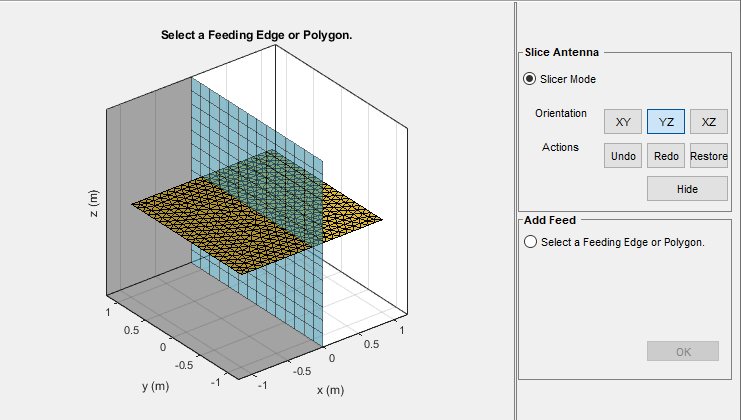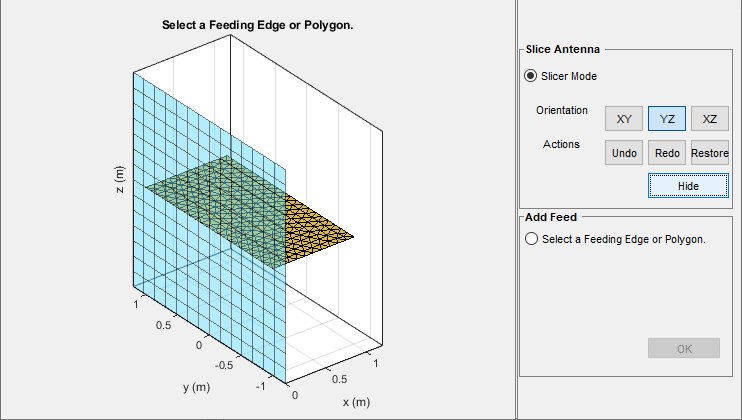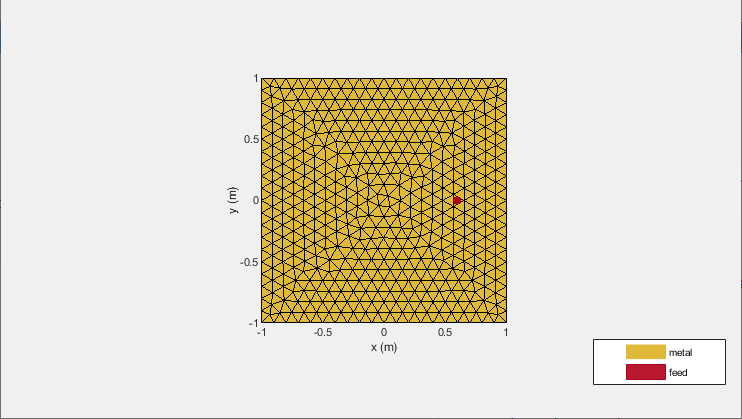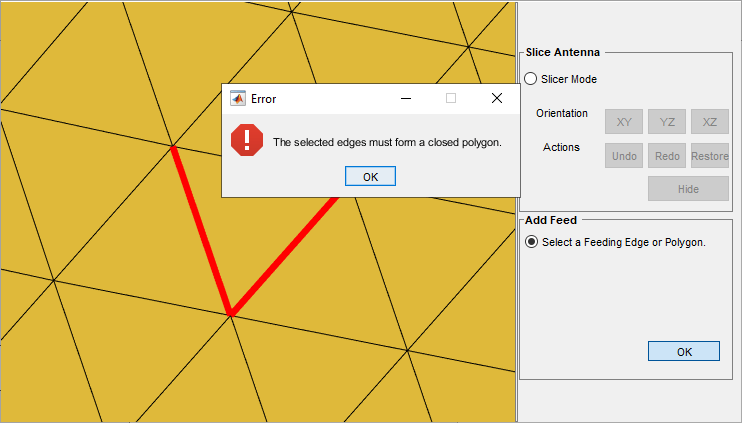createFeed
Create feed at specified location on geometry imported through STL file
Description
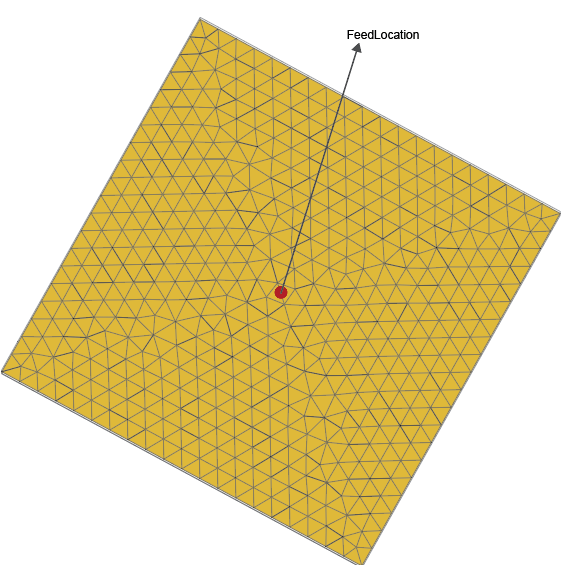
createFeed(
creates antenna feed for the
antenna,FeedLocation,NumEdges)customAntennaStl object at the
location defined in FeedLocation
argument and the number of edges specified in
NumEdges argument. The antenna
feed is created along the triangle edges defined in the
FeedLocation argument.
createFeed(antenna) opens a UI figure
window to interactively create the antenna feed for the
customAntennaStl object. The
figure window has two panes: Slice
Antenna and Add
Feed.
Examples
Input Arguments
Version History
Introduced in R2020a