linkaxes
Sincronizar límites de varios ejes
Descripción
linkaxes( sincroniza los límites del vector de ejes especificado. Sincronizar límites permite hacer zoom o desplazarse en una gráfica o figura y mostrar el mismo intervalo de datos en otra gráfica o figura. Cuando se llama por primera vez a ax)linkaxes, la función elige nuevos límites que incluyen los límites actuales de todos los ejes especificados.
Ejemplos
Muestre un mosaico de gráficas utilizando las funciones tiledlayout y nexttile.
Cree un diseño de gráfica en mosaico de 3 por 1 usando la función tiledlayout. Después, cree los objetos de ejes ax1, ax2 y ax3 usando la función nexttile y represéntelos en cada eje.
tiledlayout(3,1) % First plot ax1 = nexttile; x1 = linspace(0,6); y1 = sin(x1); plot(x1,y1) % Second plot ax2 = nexttile; x2 = linspace(0,10); y2 = 2*sin(2*x2); plot(x2,y2) % Third plot ax3 = nexttile; x3 = linspace(0,12,200); y3 = 4*sin(6*x3); plot(x3,y3)
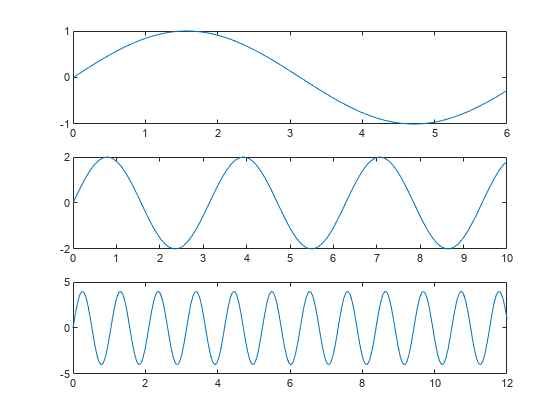
Sincronice los límites del eje x y los límites del eje y de cada gráfica. Observe que los nuevos límites de los ejes incluyen los límites antiguos.
linkaxes([ax1 ax2 ax3],'xy')
Establezca los límites del eje x para la primera gráfica. Todos los ejes están enlazados, de modo que los límites del eje x de la segunda y tercera gráfica también cambian.
ax1.XLim = [0 4.5];

Desplazar o hacer zoom en una de las gráficas muestra el mismo intervalo de datos en las otras dos gráficas.
Para eliminar el enlace, use linkaxes([ax1 ax2 ax3],'off').
Sincronice y modifique los límites del eje x de varios objetos de ejes usando la función linkaxes.
Muestre un mosaico de gráficas utilizando las funciones tiledlayout y nexttile. Cree un diseño de gráfica en mosaico de 2 por 1 usando la función tiledlayout. Después, cree los objetos de ejes ax1 y ax2 usando la función nexttile y represéntelos en cada eje.
t = tiledlayout(2,1); % First plot ax1 = nexttile; p1 = peaks; surf(ax1,p1); view(3) % Second plot ax2 = nexttile; p2 = peaks(25); mesh(ax2,p2)
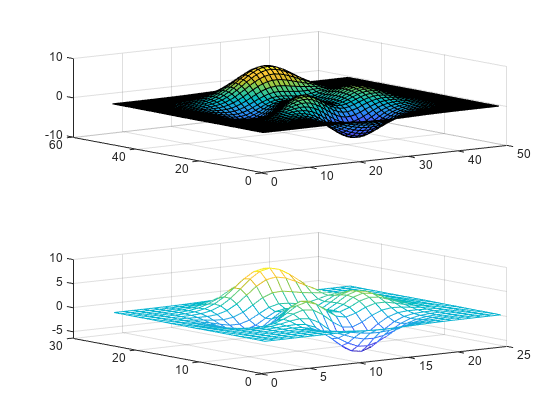
Sincronice los límites del eje x para los dos objetos de ejes. Los límites del eje x para los objetos de ejes recién enlazados se actualizarán para abarcar todos los datos.
linkaxes([ax1 ax2],'x');Actualice los límites del eje x para todos los objetos de ejes enlazados estableciendo los límites del eje x solo para uno de los objetos de ejes.
ax1.XLim = [0 15]; ax2.XLim
ans = 1×2
0 15
Elimine el enlace desactivando la sincronización.
linkaxes([ax1 ax2],'off');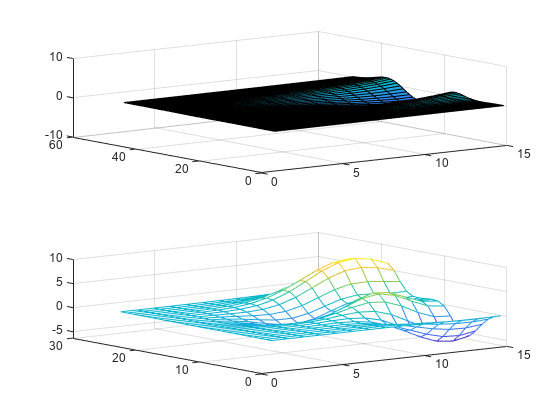
Cuando compare dos gráficas de valores de fecha/hora en diferentes zonas horarias, establezca la propiedad ReferenceDate de una de las reglas, de modo que ambas gráficas reflejen la misma zona horaria.
Cree un mosaico de dos gráficas que comparan el número de personas que celebraron el Año Nuevo en Londres y Nueva York el 1 de enero de 2021. Comience representando los datos de London en el primer mosaico. De forma predeterminada, la gráfica usa la zona horaria de los datos.
London = datetime(2021,1,1,0:17,0,0,"TimeZone","Europe/London"); y = (1./(1:18).^2) * 100000; ax1 = nexttile; semilogy(ax1,London,y) grid on title("New Year's Day Revelers in London")
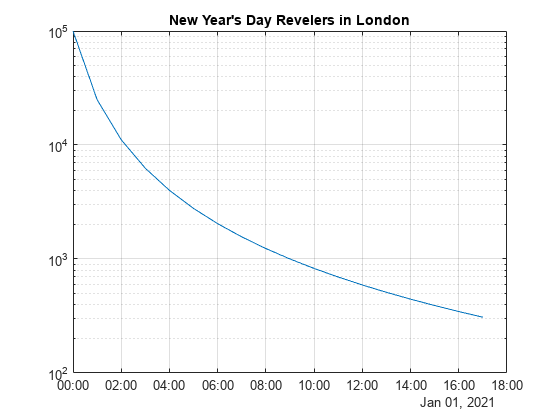
Represente los datos de NY. Esta segunda gráfica está en la zona horaria de Nueva York, de modo que no se puede comparar con precisión el número de personas que celebraron el Año Nuevo en ambas ubicaciones en el mismo momento mediante inspección visual.
NY = datetime(2021,1,1,0:17,0,0,"TimeZone","America/New_York"); ax2 = nexttile; semilogy(ax2,NY,y) grid on title("New Year's Day Revelers in New York")

Cambie la zona horaria de la gráfica de Nueva York estableciendo la fecha de referencia del eje x en un valor fecha/hora de la zona horaria de "Europe/London". Después, enlace los dos ejes. Como resultado, ambas gráficas reflejan la misma zona horaria.
ax2.XAxis.ReferenceDate = datetime(2022,1,1,"TimeZone","Europe/London"); linkaxes([ax1,ax2],"x")

Argumentos de entrada
Ejes objetivo, especificados como vector de objetos Axes.
Puede enlazar cualquier número de objetos Axes. Por ejemplo, linkaxes([ax1 ax2 ax3]) enlaza ax1, ax2 y ax3. Realizar llamadas separadas a linkaxes([ax1 ax2]) y linkaxes([ax2 ax3]) cancela el enlace entre ax1 y ax2.
Límites de ejes que se desean sincronizar, especificados como uno de estos valores:
'xyz': sincroniza los límites del eje x, del eje y y del eje z.'x': sincroniza solo los límites del eje x.'y': sincroniza solo los límites del eje y.'z': sincroniza solo los límites del eje z.'xy': sincroniza solo los límites del eje x y del eje y.'xz': sincroniza solo los límites del eje x y del eje z.'yz': sincroniza solo los límites del eje y y del eje z.'off': desactiva la sincronización.
Historial de versiones
Introducido antes de R2006alinkaxes admite ahora ejes cartesianos 3D. Los límites del eje x, del eje y y del eje z ahora se sincronizan de forma predeterminada. Puede especificar los límites de ejes 3D que desea sincronizar usando el argumento de entrada dimension.
Anteriormente, linkaxes solo admitía ejes cartesianos 2D y sincronizaba los límites del eje x y del eje y de forma predeterminada.
Consulte también
linkprop | linkdata | tiledlayout | nexttile
MATLAB Command
You clicked a link that corresponds to this MATLAB command:
Run the command by entering it in the MATLAB Command Window. Web browsers do not support MATLAB commands.
Seleccione un país/idioma
Seleccione un país/idioma para obtener contenido traducido, si está disponible, y ver eventos y ofertas de productos y servicios locales. Según su ubicación geográfica, recomendamos que seleccione: .
También puede seleccionar uno de estos países/idiomas:
Cómo obtener el mejor rendimiento
Seleccione China (en idioma chino o inglés) para obtener el mejor rendimiento. Los sitios web de otros países no están optimizados para ser accedidos desde su ubicación geográfica.
América
- América Latina (Español)
- Canada (English)
- United States (English)
Europa
- Belgium (English)
- Denmark (English)
- Deutschland (Deutsch)
- España (Español)
- Finland (English)
- France (Français)
- Ireland (English)
- Italia (Italiano)
- Luxembourg (English)
- Netherlands (English)
- Norway (English)
- Österreich (Deutsch)
- Portugal (English)
- Sweden (English)
- Switzerland
- United Kingdom (English)