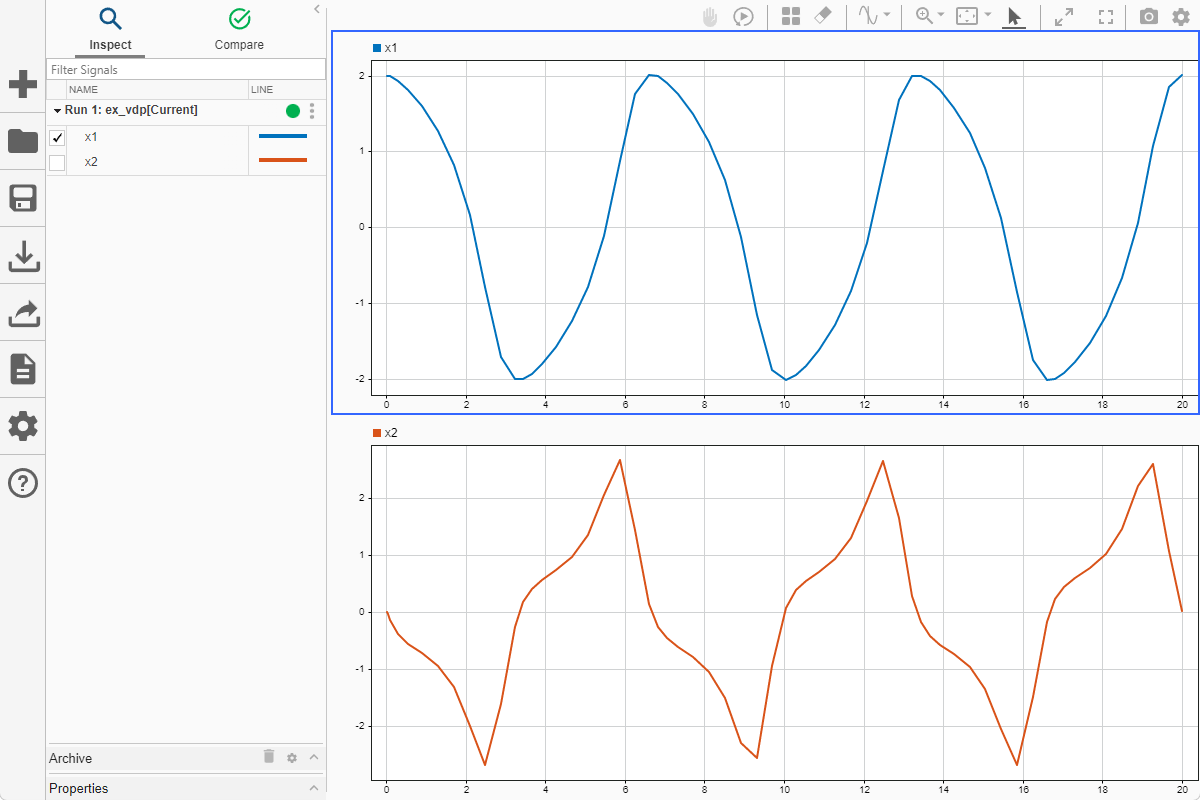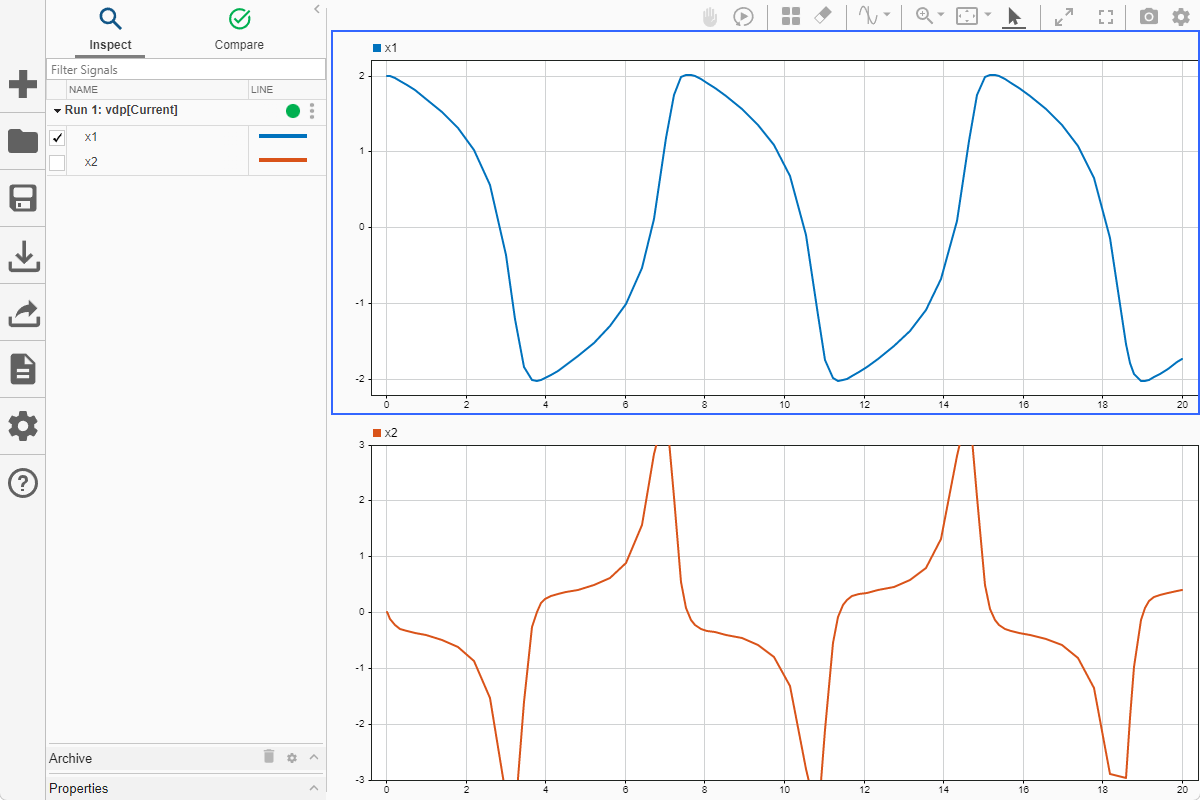Simulink.sdi.saveView
Save visualization settings to apply to other data
Description
Simulink.sdi.saveView( saves the
current view in the Simulation Data Inspector to the file, filename)filename.
A view contains information about the layout and plots in the graphical viewing area as well as properties of plotted signals. When you load a view, the Simulation Data Inspector uses the properties and preferences in the file to display data currently in the Simulation Data Inspector. Signals in the Simulation Data Inspector that align with the signals in the view are plotted in the graphical viewing area. Use a view to apply a consistent set of visualization settings to multiple sets of similar data.
The view file saves the following information:
Subplot layout and visualization type
Settings for each visualization type in the layout
Signal selection mode
Replay controls visibility
Metadata displayed in the work area
Settings for signal grouping in the work area
Plotted signals and the line style and color for each plotted signal
A view file does not contain data. To save run data, export the data or save a session
using the Simulink.sdi.save function.
Examples
Input Arguments
Version History
Introduced in R2020a