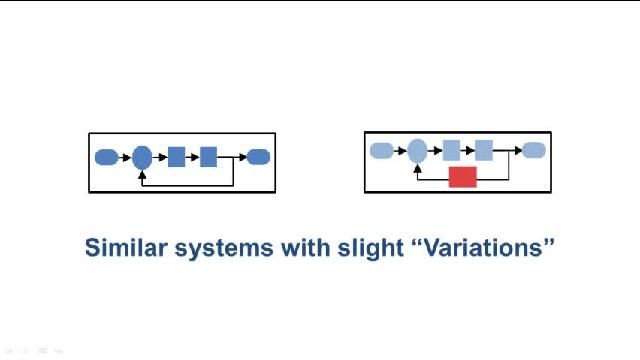Reduce Variant Models Using Variant Reducer
The Variant Reducer tool in the Variant Manager for Simulink® lets you simplify complex models that contain variant blocks and parameters by generating a standalone model with selected configurations. You can manage different system design variations within a single model using variant source, sync, and subsystem blocks. Reduction can be based on predefined configurations, control values, or current workspace values. Additional options include choosing compile modes for code generation, selecting an output folder, excluding certain files from modification, and deciding whether to preserve signal attributes. A detailed summary can be generated to track changes, and the Variant Reducer automatically updates the working folder and opens the reduced model, which reflects the active configurations and parameters. Generating the summary report requires a Simulink Report Generator™ license.
Published: 31 Jan 2024