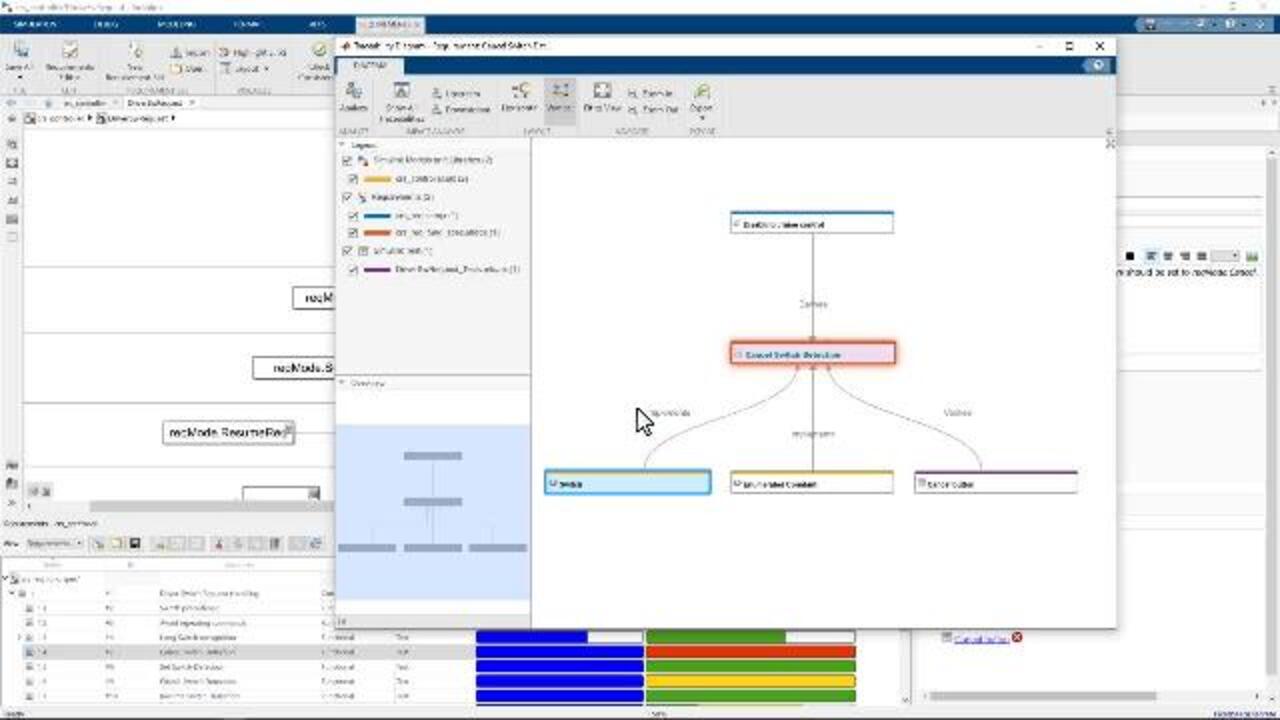Work with Requirements and Design Using Requirements Perspective
The Requirements Perspective provides a single view where you can view, author, and organize requirements while also performing your design activities in Simulink®, System Composer ™, or Stateflow®. Watch an overview of the capabilities of the Perspective including viewing requirements associated with the model, adding links to the model, adding annotations to the diagram, reviewing implementation and verification status of requirements, visualizing links with a traceability diagram, and generating a Web View report of the model that includes the requirements.
Try out the Requirements Perspective with a free 30-day trial of Simulink, System Composer, or Stateflow here.
Published: 10 Mar 2022
It is difficult to establish traceability between requirements, design, and test when the data is viewed and managed in separate tools. In this demo, you'll see how you can use the requirements perspective to view and trace requirements in the same window as your design. You can launch the perspective with the Requirements Manager app or use the control on the lower right.
The tool strip provides common commands, such as creating a new requirement set to author requirements or import them from other tools like DOORS. The browser shows a summary of the Requirements you can select which attributes you want to view in each column. The Property Inspector shows all the details of the selected requirement, including its custom attributes that you may have defined and its links. The implementation status shows which requirements are implemented.
This requirement is missing an implementation link. Badges show where links exist in the model. To create a link, you can just use drag and drop. You can optionally display an annotation to improve understanding. Now you can see that this requirement has a link to the block. Notice that adding a link does not dirty the model.
The perspective also helps you identify related items. When you select Blocks, the linked requirement is highlighted. And as you select different requirements, then the linked blocks are highlighted in the canvas. The verification status indicates whether each requirement is linked to a test and its status. A blank indicates that a link to a test is missing. You can navigate to the test case and the test result in Simulate Test.
To visualize the traceability, you can launch a traceability diagram showing upstream and downstream links. To learn more about an artifact, you can navigate to it directly. You can also share the perspective view with others. With a Simulink Report generator license, you can generate a web view of your model that includes a view of the perspective.
This was a quick overview of the requirements perspective. The perspective also works with System Composer and Stateflow. To learn more about the other capabilities of the Requirements Toolbox, visit the product page or request a trial.