fprintf
Escribir datos en un archivo de texto
Descripción
fprintf( aplica fileID,formatSpec,A1,...,An)formatSpec a todos los elementos de los arreglos A1,...An en el orden de columna y escribe los datos en un archivo de texto. fprintf utiliza el esquema de cifrado que se especifica en la llamada a fopen.
fprintf( da formato a los datos y muestra el resultado en pantalla.formatSpec,A1,...,An)
Ejemplos
Imprima múltiples valores numéricos y texto literal en la pantalla.
A1 = [9.9, 9900]; A2 = [8.8, 7.7 ; ... 8800, 7700]; formatSpec = 'X is %4.2f meters or %8.3f mm\n'; fprintf(formatSpec,A1,A2)
X is 9.90 meters or 9900.000 mm X is 8.80 meters or 8800.000 mm X is 7.70 meters or 7700.000 mm
%4.2f, en la entrada formatSpec, especifica que el primer valor de cada línea de salida es un número de punto flotante con una anchura de campo de cuatro dígitos, incluidos dos dígitos después del separador decimal. %8.3f, en la entrada formatSpec, especifica que el segundo valor de cada línea de salida es un número de punto flotante con una anchura de campo de ocho dígitos, incluidos tres dígitos después del separador decimal. \n es un carácter de control que empieza una línea nueva.
Convierta de forma explícita valores de doble precisión con fracciones a valores enteros.
a = [1.02 3.04 5.06];
fprintf('%d\n',round(a));1 3 5
%d, en la entrada formatSpec, imprime cada valor del vector, round(a), como un entero con signo. \n es un carácter de control que empieza una línea nueva.
Escriba una tabla corta de la función exponencial en un archivo de texto llamado exp.txt.
x = 0:.1:1; A = [x; exp(x)]; fileID = fopen('exp.txt','w'); fprintf(fileID,'%6s %12s\n','x','exp(x)'); fprintf(fileID,'%6.2f %12.8f\n',A); fclose(fileID);
La primera llamada a fprintf imprime el texto de encabezado x y exp(x), y la segunda llamada imprime los valores de la variable A.
Si prevé leer el archivo con Microsoft® Notepad, utilice '\r\n' en lugar de '\n' para desplazarse a una línea nueva. Por ejemplo, reemplace las llamadas a fprintf por lo siguiente:
fprintf(fileID,'%6s %12s\r\n','x','exp(x)'); fprintf(fileID,'%6.2f %12.8f\r\n',A);
Las funciones de importación de MATLAB®, todas las aplicaciones de UNIX® y Microsoft Word y WordPad reconocen '\n' como un indicador de línea nueva.
Muestre el contenido del archivo con el comando type.
type exp.txtx exp(x) 0.00 1.00000000 0.10 1.10517092 0.20 1.22140276 0.30 1.34985881 0.40 1.49182470 0.50 1.64872127 0.60 1.82211880 0.70 2.01375271 0.80 2.22554093 0.90 2.45960311 1.00 2.71828183
Escriba datos en un archivo y devuelva el número de bytes escrito.
Escriba un arreglo de datos, A, en un archivo y obtenga el número de bytes que escribe fprintf.
A = magic(4); fileID = fopen('myfile.txt','w'); nbytes = fprintf(fileID,'%5d %5d %5d %5d\n',A)
nbytes = 96
La función fprintf escribió 96 bytes en el archivo.
Cierre el archivo.
fclose(fileID);
Muestre el contenido del archivo con el comando type.
type('myfile.txt') 16 5 9 4
2 11 7 14
3 10 6 15
13 8 12 1
Muestre un hipervínculo (el sitio web de MathWorks) en la pantalla.
url = 'https://www.mathworks.com'; sitename = 'The MathWorks Web Site'; fprintf('<a href = "%s">%s</a>\n',url,sitename)
%s, en la entrada formatSpec, indica que los valores de las variables url y sitename deben imprimirse como texto.
Argumentos de entrada
Identificador de archivo, especificado como una de las siguientes opciones:
Un identificador de archivo obtenido de
fopen.fprintfno admite la escritura en URL de Internet.1para salida estándar (la pantalla).2para error estándar.
Tipos de datos: double
Formato de los campos de salida, especificado con operadores de formato. formatSpec también puede incluir texto normal y caracteres especiales.
Si formatSpec incluye texto literal que representa caracteres de escape, como \n, fprintf traduce los caracteres de escape.
formatSpec puede ser un vector de caracteres en comillas simples o un escalar de cadena.
Operador de formato
Los operadores de formato comienzan por el símbolo de porcentaje, %, y terminan con un carácter de conversión. El carácter de conversión es obligatorio. De forma opcional, puede especificar operadores de identificador, indicador, anchura de campo y subtipo entre % y el carácter de conversión (no se permiten espacios entre operadores; solo se muestran aquí por motivos de legibilidad).
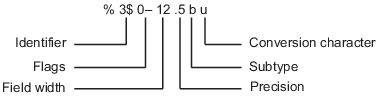
Carácter de conversión
Esta tabla muestra los caracteres de conversión a formato numérico y los datos de caracteres como texto.
| Tipo de valor | Conversión | Detalles |
|---|---|---|
Entero, con signo |
| Base 10 |
Entero, sin signo |
| Base 10 |
| Base 8 (octal) | |
| Base 16 (hexadecimal), minúsculas | |
| Igual que | |
Número de punto flotante |
| Notación de punto fijo (use un operador de precisión para especificar el número de dígitos después del separador decimal). |
| Notación exponencial, como | |
| Igual que | |
|
| |
|
| |
Caracteres o cadenas |
| Carácter único |
| Vector de caracteres o arreglo de cadena. El tipo de texto de salida es el mismo que el tipo de |
Operadores opcionales
Los operadores opcionales de identificador, indicador, anchura de campo y subtipo contribuyen a definir el formato del texto de salida.
Identificador
Orden para procesar los argumentos de entrada de función. Utilice la sintaxis
n$nrepresenta las posiciones de los otros argumentos de entrada de la llamada a la función.Ejemplo:
('%3$s %2$s %1$s %2$s','A','B','C')imprime los argumentos de entrada como'A','B','C'según sigue:C B A B.Nota: Si un argumento de entrada es un arreglo, no puede utilizar identificadores para especificar elementos del arreglo concretos desde ese argumento de entrada.
Indicadores
'–'Justifica a la izquierda.
Ejemplo:%-5.2f
Ejemplo:%-10s'+'Imprime siempre un carácter de símbolo (+ o –) para cualquier valor numérico.
Ejemplo:%+5.2f
Justifica el texto a la derecha.
Ejemplo:%+10s' 'Inserta un espacio antes del valor.
Ejemplo:% 5.2f'0'Rellena la anchura del campo con ceros antes del valor.
Ejemplo:%05.2f'#'Modifica las conversiones numéricas seleccionadas:
En el caso de
%o,%xo%X, imprime el prefijo0,0xo0X.En el caso de
%f,%eo%E, imprime el separador decimal incluso si la precisión es 0.En el caso de
%go%G, no elimina los ceros finales ni el separador decimal.
Ejemplo:
%#5.0fAnchura de campo
Número mínimo de caracteres que imprimir. El operador de anchura de campo puede ser un número o un asterisco (
*) para referirse a un argumento de entrada.Al especificar
*como operador de anchura de campo, los otros argumentos de entrada deben proporcionar una anchura y un valor para su impresión. Las anchuras y los valores pueden ser pares de argumentos o pares dentro de un arreglo numérico. Con*como operador de anchura de campo, puede imprimir valores diferentes con distintas anchuras.Ejemplo: Los argumentos de entrada
('%12d',intmax)equivalen a('%*d',12,intmax).Ejemplo: Los argumentos de entrada
('%*d',[2 10 5 100])devuelven'10 100', con dos espacios asignados para10y cinco espacios para100. De forma alternativa, también puede especificar las anchuras de campo y los valores como argumentos múltiples, al igual que en('%*d',2,10,5,100).La función rellena la anchura del campo con espacios antes del valor, a menos que haya indicadores que especifiquen lo contrario.
Precisión
Para
%f,%eo%ENúmero de dígitos a la derecha del separador decimal
Ejemplo:'%.4f'imprimepicomo'3.1416'Para
%go%GNúmero de dígitos significativos
Ejemplo:'%.4g'imprimepicomo'3.142'El operador de precisión puede ser un número o un asterisco (
*) para referirse a un argumento.Al especificar
*como operador de anchura de precisión de campo, los otros argumentos de entrada deben proporcionar una precisión y un valor para su impresión. Las precisiones y los valores pueden ser pares de argumentos o pares dentro de un arreglo numérico. Con*como operador de precisión, puede imprimir valores diferentes con distintas precisiones.Al especificar
*.*como operador de anchura de campo y de precisión, debe especificar las anchuras de campo, las precisiones y los valores como tripletes.Ejemplo: Los argumentos de entrada
('%.4f',pi)equivalen a('%.*f',4,pi).Ejemplo: Los argumentos de entrada
('%6.4f',pi)equivalen a('%*.*f',6,4,pi).Ejemplo: Los argumentos de entrada
('%*.*f',6,4,pi,9,6,exp(1))devuelven'3.1416 2.718282', con9y6como anchura de campo y precisión para la salida deexp(1).Nota
Si especifica un operador de precisión para valores de punto flotante que supera la precisión del tipo de datos numéricos de entrada, es posible que los resultados no coincidan con los valores de entrada de la precisión que haya especificado. El resultado depende del hardware y el sistema operativo del ordenador.
Subtipos
Puede utilizar un operador de subtipo para imprimir un valor de punto flotante con su valor octal, decimal o hexadecimal. El operador de subtipo precede inmediatamente al carácter de conversión. Esta tabla muestra las conversiones que pueden utilizar subtipos.
Tipo de valor de entrada
Subtipo y carácter de conversión
Tipo de valor de salida
Número de punto flotante
%bxo%bX
%bo
%buValor hexadecimal, octal o decimal de doble precisión
Ejemplo:%bximprimepicomo400921fb54442d18%txo%tX
%to
%tuValor hexadecimal, octal o decimal de precisión simple
Ejemplo:%tximprimepicomo40490fdb
Texto antes o después de los operadores de formato
formatSpec también puede incluir texto adicional antes de un símbolo de porcentaje, %, o después de un carácter de conversión. El texto puede ser:
Texto normal que imprimir.
Caracteres especiales que no se pueden introducir como texto normal. Esta tabla muestra cómo representar caracteres especiales en
formatSpec.Carácter especial
Representación
Comilla simple
''Carácter de porcentaje
%%Barra invertida
\\Alarma
\aRetroceso
\bSalto de impresión
\fNueva línea
\nRetorno de carro
\rTabulación horizontal
\tTabulación vertical
\vCarácter cuyo valor numérico Unicode® se puede representar mediante el número hexadecimal,
N\xNEjemplo:
fprintf('\x5A')'Z'Carácter cuyo valor numérico Unicode se puede representar mediante el número octal,
N\NEjemplo:
fprintf('\132')'Z'
Comportamiento notable de las conversiones con operadores de formato
Si especifica una conversión que no se corresponde con los datos, como una conversión de texto para un valor numérico, MATLAB anula la conversión especificada y utiliza
%e.Ejemplo:
'%s'conviertepia3.141593e+00.Si aplica una conversión de texto (
%co%s) a valores enteros, MATLAB convierte los valores que se corresponden con códigos de caracteres válidos a caracteres.Ejemplo:
'%s'convierte[65 66 67]aABC.
Arreglos numéricos o de caracteres, especificados como escalar, vector, matriz o arreglo multidimensional.
Tipos de datos: single | double | int8 | int16 | int32 | int64 | uint8 | uint16 | uint32 | uint64 | logical | char
Argumentos de salida
Número de bytes que escribe fprintf, devuelto como escalar. Al escribir en un archivo, el cifrado de caracteres determina nbytes. Al imprimir datos en la pantalla, nbytes es el número de caracteres que se muestra en la pantalla.
Sugerencias
Los especificadores de formato para las funciones de lectura
sscanfyfscanfdifieren de los formatos para las funciones de escriturasprintfyfprintf. Las funciones de lectura no admiten un campo de precisión. El campo de anchura especifica un mínimo para escribir y un máximo para leer.Si especifica un operador de formato no válido o un carácter especial,
fprintfimprime todo el texto hasta el operador o el carácter no válido y descarta el resto.Ejemplo: Si
formatSpeces'value = %z',fprintfimprime'value ='porque%zno es un operador de formato.Ejemplo: Si
formatSpeces'character \x99999 = %s',fprintfimprime'character'porque\x99999no es un carácter especial válido.
Referencias
[1] Kernighan, B. W., and D. M. Ritchie, The C Programming Language, Second Edition, Prentice-Hall, Inc., 1988.
[2] ANSI specification X3.159-1989: “Programming Language C,” ANSI, 1430 Broadway, New York, NY 10018.
Capacidades ampliadas
Notas y limitaciones de uso:
El parámetro
formatSpecdebe ser constante.En
formatSpec, los números hexadecimales deben encontrarse en el rango [0 7F] y los números octales, en el rango [0 177].Si
fileIDtiene un valor constante de1o2y no son posibles las llamadas extrínsecas, el generador de código produce una llamada aprintfen C. Las llamadas extrínsecas no son posibles cuando están deshabilitadas o cuando se llama afprintfdentro de un bucleparfor.El comportamiento de
fprintfen el código generado coincide con el comportamiento del compilador de C en lugar de con el comportamiento de MATLAB en estos casos:El especificador de formato tiene un especificador de formato en C correspondiente, por ejemplo,
%eo%E.La llamada a
fprintftiene lugar dentro de un bucleparfor.Las llamadas extrínsecas están deshabilitadas.
No se admiten estas opciones y prestaciones:
El identificador de posición
n$para reordenar valores de entradaImprimir arreglos
Utilizar subtipos para imprimir un número de punto flotante como su valor octal, decimal o hexadecimal
Al llamar a
fprintfcon el especificador de formato%s, no se puede situar un carácter nulo en el centro del vector de caracteres de entrada. Para escribir un carácter nulo, utilicefprintf(fid, '%c', char(0)).Los tipos de argumento de entrada deben coincidir con sus tipos de formato. Por ejemplo, si
nes un valor doble, la generación de código no permite el código siguiente:str = fprintf('%d',n)Para la generación de código, asigne
nprimero a un tipo de entero con signo, comoint8.str = fprintf('%d',int8(n))Al llamar a
fprintfcon un especificador de formato de número entero, el tipo del argumento de número entero debe ser un tipo que el hardware objetivo puede representar como tipo de C nativo. Por ejemplo, si llama afprintf('%d', int64(n)), el hardware objetivo debe tener un tipo de C nativo que admita un entero de 64 bits.
Esta función es totalmente compatible con entornos basados en subprocesos. Para obtener más información, consulte Ejecutar funciones de MATLAB en entornos basados en subprocesos.
La función fprintf es compatible con entradas de arreglos de GPU con estas notas y limitaciones de uso:
Esta función acepta arreglos de GPU, pero no se ejecuta en una GPU.
Para obtener más información, consulte Run MATLAB Functions on a GPU (Parallel Computing Toolbox).
Notas y limitaciones de uso:
Esta función opera sobre arreglos distribuidos, pero se ejecuta en el cliente MATLAB.
Para obtener más información, consulte Run MATLAB Functions with Distributed Arrays (Parallel Computing Toolbox).
Historial de versiones
Introducido antes de R2006a
MATLAB Command
You clicked a link that corresponds to this MATLAB command:
Run the command by entering it in the MATLAB Command Window. Web browsers do not support MATLAB commands.
Seleccione un país/idioma
Seleccione un país/idioma para obtener contenido traducido, si está disponible, y ver eventos y ofertas de productos y servicios locales. Según su ubicación geográfica, recomendamos que seleccione: .
También puede seleccionar uno de estos países/idiomas:
Cómo obtener el mejor rendimiento
Seleccione China (en idioma chino o inglés) para obtener el mejor rendimiento. Los sitios web de otros países no están optimizados para ser accedidos desde su ubicación geográfica.
América
- América Latina (Español)
- Canada (English)
- United States (English)
Europa
- Belgium (English)
- Denmark (English)
- Deutschland (Deutsch)
- España (Español)
- Finland (English)
- France (Français)
- Ireland (English)
- Italia (Italiano)
- Luxembourg (English)
- Netherlands (English)
- Norway (English)
- Österreich (Deutsch)
- Portugal (English)
- Sweden (English)
- Switzerland
- United Kingdom (English)