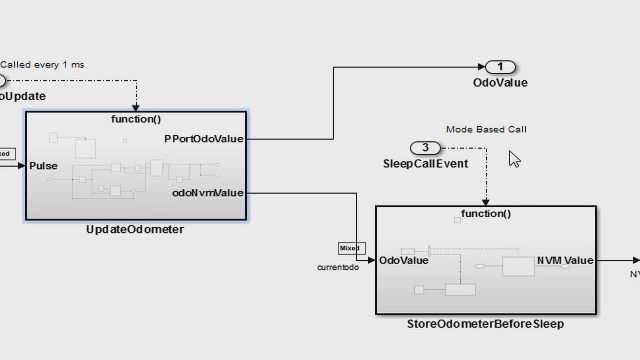Author AUTOSAR Software Interfaces and Types Using the Interface Dictionary
R2022b introduces a new dictionary called the interface dictionary. It is dedicated to managing shared interfaces and data types across AUTOSAR components and compositions modeled in Simulink®. The interface dictionary enables better data ownership and encapsulation within a component while still enabling data types and interfaces to be shared across components. The interface dictionary can formally manage shared element definitions like interfaces and data types across components and compositions so that modeled design data and AUTOSAR properties are easier to scale in Simulink.
Published: 10 Nov 2022