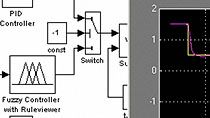Design Fuzzy Inference Systems Using the Fuzzy Logic Designer App
From the series: Getting Started with Fuzzy Logic Toolbox
Learn how to design fuzzy inference systems using the redesigned Fuzzy Logic Designer app. The app provides capabilities to design Mamdani and Sugeno type-1 and type-2 systems and features a workflow-based toolstrip that lets you design, simulate, compare, and export fuzzy inference systems.
Published: 14 Sep 2022