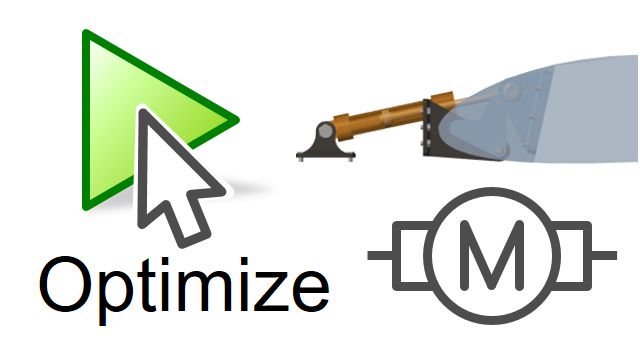Electrical System Design Tradeoffs | Developing Electrical Systems with Simscape Electrical
From the series: Developing Electrical Systems with Simscape Electrical
Explore electrical system design tradeoffs with the goals of optimization and efficiency improvement. There are two examples: The first example will use a single-phase AC electrical network model to show a general workflow of using Monte Carlo simulation to evaluate the impact of component tolerances. Learn how Simscape Electrical™ is leveraged with other MathWorks® tools to explore the design space, speed up simulations with parallel computing, and automate Monte Carlo simulation for massive runs. The second example focuses on the renewable energy industry for long-term simulation in wind power system design with the quasi-steady method. Learn how Simscape Electrical is used to model wind turbines with Maximum Power Point Tracking (MPPT) for functional evaluation and how to modify the model with the quasi-steady method to run long-term simulations (for one year) efficiently.
Published: 25 May 2022