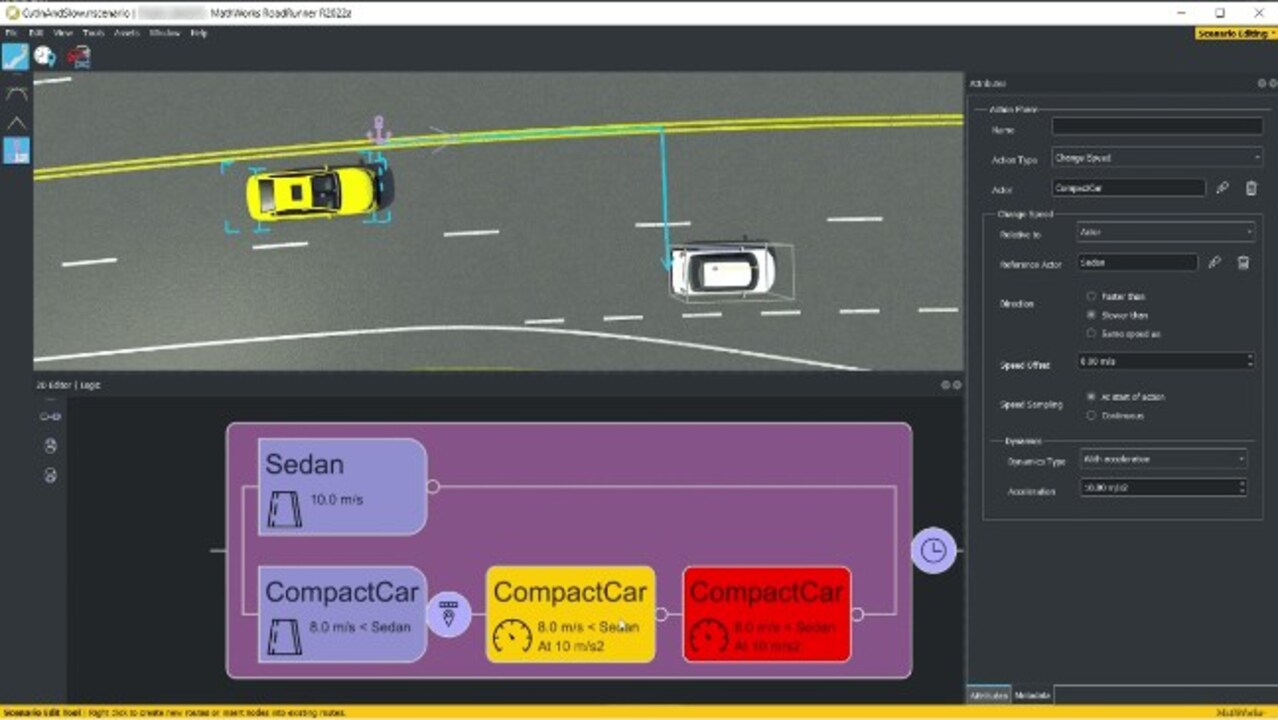RoadRunner Scenario: Scenario Editing
Edit and design scenarios for simulating and testing automated driving systems with RoadRunner Scenario™. Place vehicles and paths, define logic, and parameterize scenarios. Simulate the scenario in the editor. Choose from built-in vehicle actors or design your own using MATLAB® and Simulink® or CARLA.
RoadRunner Scenario supports in-editor playback for visualizing scenarios and connecting to other simulators for cosimulation. Scenarios can be exported to ASAM OpenSCENARIO®.
Published: 31 Mar 2022
RoadRunner Scenario is an interactive editor that lets you design scenarios for simulating and testing automated driving systems. In this video, I will show you how to get started using RoadRunner Scenario with a shipping example.
We'll be starting with this basic scene and switching from scene editing to scenario editing. Now we can open the example CutIn scenario file to get started.
In this scenario, we have two actors, a red and white sedan, which are controlled by some logic. We can go to the Simulation pane to simulate the current logic of the scenario and see how the actors behave.
We can click on the actors in the scene and see their attributes on the right. Let's try switching off the model of a sedan for an ambulance. We can also edit the trajectories of the vehicles in the same scenario. Click the trajectory and change the waypoint, which will snap to the lane if we move the waypoint near. If we simulate this now, we see that the sedan cuts in too early and causes a crash, which stops the simulation.
You can also add multiple waypoints to the trajectories by right-clicking and moving the waypoint around. It does not have to snap to the road.
Now let's look at the scenario logic that drives the scene. The first phase in the logic editor are the initial phases. They define the actions that the vehicles take at the start of the simulation.
Next, the circular nodes specify conditions that must be met before the vehicles can start their next actions. Conditions can be added after any phase. The subsequent phases after the conditions are action phases. This scenario contains only speed change actions.
Let's edit the logic of the scenario, starting with the initial speed of the sedan. We can also edit the sedan's change speed action to be faster than the ambulance. Let's change the speed offset and the acceleration to make it speed up faster. Then we can add a condition by clicking on the circle after the action to make the ambulance wait longer before coming to a stop.
All of the actors in a scenario are relative to an anchor point. And you can change that anchor point and move all of the actors in the scenario. If we open the scenario in another scene, the actors will still be defined relative to this anchor point.
Finally, we'll look at exporting the scenario that we created to OpenSCENARIO 1.0 by specifying where we want to save it and export it. To learn more about scenario editing in RoadRunner, please visit the documentation on mathworks.com.