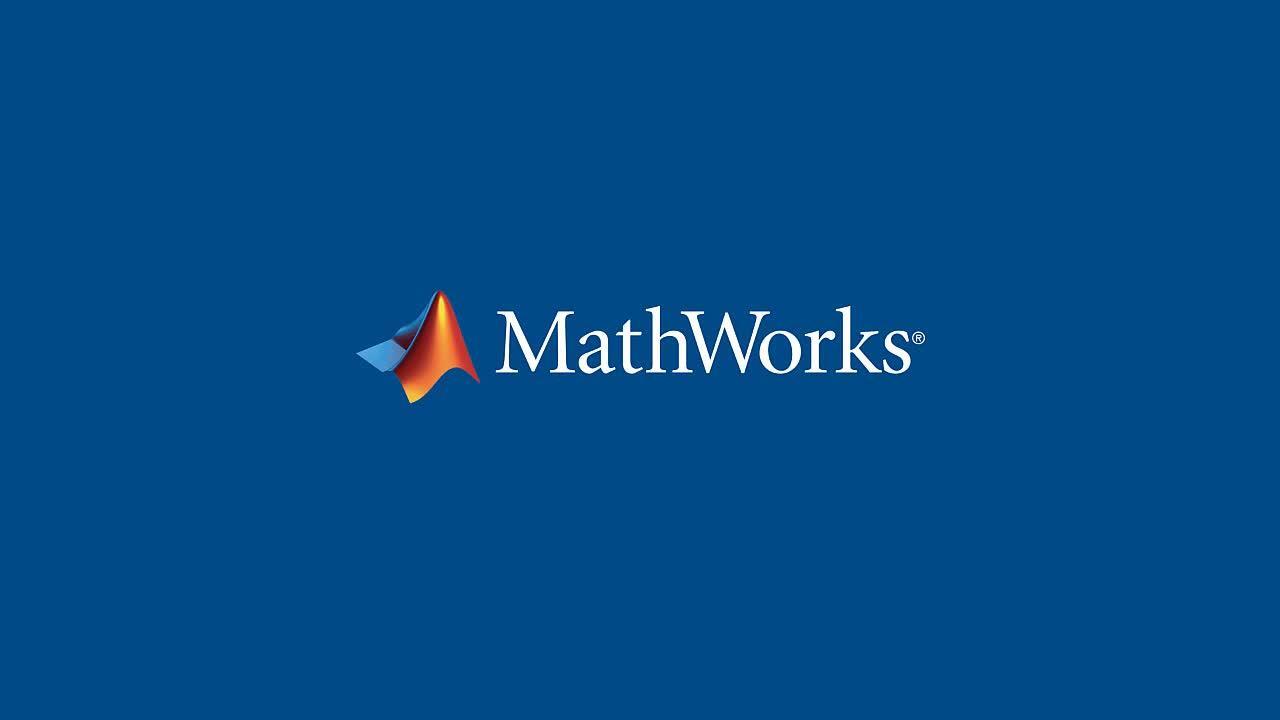What is New with Wi-Fi and WLAN Design in MATLAB
Overview
In this webinar, you learn about WLAN Toolbox that provides models and simulation tools to drive your Wi-Fi system and network design. You can use WLAN Toolbox for waveform generation, end-to-end link-level simulations, golden reference design verification, test and measurements, interference and coexistence analysis and system-level simulations of the family of 802.11 standards. It includes support for latest Wi-Fi standards including Wi-Fi7 (802.11be), Wi-Fi6 (802.11ax) and indoor positioning (802.11az) standards.
Highlights
- Understand the evolution of Wi-Fi standards
- Details of Wi-Fi7 (802.11be), Wi-Fi6 (802.11ax) and indoor positioning (802.11az) standards.
- Understand resource allocation strategies for multiple users, OFDMA, MU-MIMO
- WLAN waveform generation options (App-Based and full customization)
- End-to-end simulations and throughput measurements
- Characterize coexistence issues and performance in presence of 5G or other interfering signals
- Generate and parse MAC frames & simulate 802.11 network performance
About the Presenter
Dr. Houman Zarrinkoub is the principal product manager at MathWorks responsible for wireless communications products. During his 20-year tenure at MathWorks, he has also served as a development manager and has been responsible for multiple signal processing and communications software tools. Prior to MathWorks, he was a research scientist working on mobile and voice coding technologies in the Wireless Group at Nortel Networks. He has been awarded multiple patents on topics related to computer simulations of signal processing applications. Houman is the author of the book Understanding LTE with MATLAB: From Mathematical Modeling to Simulation and Prototyping. He holds a B.Sc. degree in electrical engineering from McGill University and M.Sc. and Ph.D. degrees in telecommunications from the University of Quebec, in Canada.
Recorded: 21 Oct 2021
Hello, everyone. My name is Houman Zarrinkoub. I'm the product manager for wireless communication products 5G, LTE, wireless LAN, and satellite communication here at MathWorks.
And today, I am joined by my friend Rameez.
Hi, Houman. Thank you. My name is Rameez. I'm a senior application engineer here at MathWorks, and I deal mainly with our wireless products. That's similar to Houman. Back to you, Houman.
Thank you. And welcome to this MathWorks webinar, entitled: What is new with Wi-Fi and Wireless LAN design in MATLAB.
They have put the agenda for you here. Following some introduction, we're going to do some discussion about, essentially, five topics: waveform generation, channel modeling, end-to-end link level scenarios and simulations, signal recovery, measurements, and MAC and system level design, all with respect to the Wi-Fi capabilities. And then we're going to summarize the talk.
So the objective of wireless connectivity these days is essentially ubiquitous access to internet. No matter where you are in the globe, if you are in dense urban areas, suburban areas, middle of deserts, top of mountains, you want to be able to have the same experience of internet connectivity.
There are four modalities that you can see achieving that goal. Satellite communication is the largest global area network, where this new upcoming Leo satellites and so on provide access no matter where you are, as long as you have access to the Leo satellites.
Of course, the cellular connectivity has been there for a long time. The latest standard is 5G, and then before that, LTE or 4G.
Wi-Fi is the familiar wireless connectivity standard we use in our homes and offices. And you can see that it has been instrumental in these days. And of course, even at the personal area network, Bluetooth, BWB, they're all providing some kind of connectivity.
MathWorks provide solutions in all these areas, from satellite to cellular to Wi-Fi to personal area networks. And today, we'll focus on what MATLAB has for Wi-Fi and wireless LAN.
Now, what is the main product? It's called WLAN or Wireless LAN tool box, which provides both physical layer modeling and MAC layer modeling of the Wi-Fi standards. So it provides for you on the physical layer side transmitter operation and propagation channel models, receiver operations. So it can do an end to end link level simulation between your AP, your access point, and your nodes.
Also, we provide for you lots of measurements on the PHY. Packet error rate, EVM, all kinds of flatness and so on, so you can characterize your link.
On the MAC side, on the abilities for, essentially, system level network simulation, we also provide MAC frames and the ability to have multiple access and measurements such as latency, throughput, and so on.
So the whole PHY and MAC representation of wireless standard, Wi-Fi standard, is covered by wireless LAN toolbox.
And the list of the IEEE 802.11 standards, which represent Wi-Fi, has been growing. I remember when I was using A, B, G, and N standards when I was in college. But nowadays, we have Wi-Fi 5 or AC in most devices. AX. Wi-Fi 6 is rather new in high end devices.
And there is a standardization going on right now for 802.11BE, which is the evolution of AZ. And dubbed as Wi-Fi 7. And each of these Wi-Fi standards.
And then other Wi-Fi standards. So for example, S1G for IoT. And you have DMG for millimeter wave directional multi gig, and AZ for positioning. Wake-up radio, WUR. The least of these one letter or two letter standard abbreviations are long, but these are what you see supported in our Wireless LAN toolbox.
And the two of them, the BE and BA, are new, or rather updated in the latest release of MATLAB, which is released 2021b. That was released in September of this year, 2021.
So what are the use cases are customers are using our Wi-Fi processing for? And we identify essentially six here: signal generation or waveform generation, use case number one. Anybody who wants to develop or design the Wi-Fi systems or test it or qualify it, and so on, they need waveforms true to the standards. And we provide that as one of the main things we do.
And if you have transmitter operations, which characterize by waveform generation, and we have channel models and receiver operations, you can do an end to end link level assessment of performance. What's your bit error rate? What's your packet error rate? What's your throughput? And so on.
So we can do end to end simulation-- you see on top-- and essentially have measures like packet error rate as a function of a SLR.
You can also have measurements. While signal is being transmitted over the air, you can capture it or you can simulate it, capture it, and see different measurements. Flatness measurements, receiver and transmitter site measurements, EVM, ACLR, all that kind of stuff.
You can use our functionality-- customers use it for signal detection. So if you are capturing a live Wi-Fi over the air or generating it in software, and there is no information available to you on what kind of signal this is, you read the, essentially, preambles of the packets. And you detect the different kind of signals you are seeing and decode appropriately.
And also, as I said, you can connect to SDRs, software defined radios, as well as other instruments to actually get Wi-Fi signals over the air, which is good for testing in real scenarios.
And also, if you have multiple devices talking to a same AP or multiple APs on multiple devices, we call it system level simulation. And that is functionality that Rameez is going to talk to you more about. It's a very good functionality we have, and people have been using that in our wireless laptop.
Let's go one by one over the topics of interest. The first is waveform generation. So our wireless waveform generator app is an app in MATLAB that enables you to generate waveform interactively and graphically. So you don't have to remember how to write a MATLAB code and the different syntax. You just go to the app, and by choosing the Wi-Fi and Wireless LAN and choosing parameters, you can generate it easily.
Let me just go to MATLAB right now in my machine, and I'll show you how this works. So I'm going to cut it out to my friend Michael until I go here.
So in MATLAB, I have MATLAB open here, release 2021b. I go from Home to the App section. And in the App section, if you click on this button, you see all the apps that we have and different product areas are here. I'm talking about signal processing and communication. I'm actually using this wireless waveform generator app.
So I click on that, and the wireless waveform generator app shows up. It's an app in MATLAB. Interactive waveform generation in MATLAB.
So all you have to do to start is go to generator app, and click on this arrow. And you see we support 5G, different modalities of 5G waveform generation, LTE or 4G, or Wireless LAN, IEEE 802.11. And they include from A, G J, BG, P, N/AC, AD, AH, and AX. AX is the Wi-Fi 6 I told you about. The newer one we haven't been able yet to introduce here, but the plan is, as much as possible, we make every flavor of Wi-Fi available in this wireless waveform generator app.
So you choose, for example, AX. And AX, of course, is an OFDMA and multi-user MIMO a version of Wi-Fi. So you can see, we have transmission modes, formats of single user, multi-user, trigger base, which means the AP schedules who talks at every point, which is a new thing for Wi-Fi.
And you choose your bandwidth. And you choose your number of antennas, transmit side, receive side. You choose your modulation and coding, for example. And when you're done with parameterization, all you have to do is just say generate.
And when you do that, we generate for you a lot of the waveform. And we are visualizing it in the frequency domain series, so 80 to minus 80, 160 megahertz of signal. We generate for you the RU, the resource unit, which is different users allocated to different regions of the spectrum. And you see, there's the HE portion, the AX specific portion, the pre-HP portion, which is the legacy portion. And you can see how different preambles and use data are allocated.
You can go to visualize, and you can see more stuff. For example, time scope. And we show you the actual IQ samples right here. The IQ samples that are generated for this particular 802.11 AX signal.
And you can add impairments. So you go to impairment section, add in white Gaussian noise or phase offset. Change parameters. And again, by adding that, you can regenerate, and you see the effect.
And when you are done with your waveform and you are happy with parameterization, you go to Export. You can export that variable to work space as a variable name or a file, or export as a MATLAB script. So you learn using this app how the syntax of Wireless LAN is. How you configure this HE format with parameters that you got from that. And how do you call the wireless differentiator after function and so on.
So you don't have to remember. You use the app to generate this, and then you can put a for loop around this and go ahead and do a large scale testing for all these parameters involved.
If I go back to the app, you will see I can even export, as of this release, to a Simulink model. So if you export to a Simulink model, you see that the same functionality becomes a block in Simulink, which means I can do all kinds of RF modeling and mixers and high power amplifiers and so on and so forth. And combine my digital design, which is standard base, with RF design in a Simulink file.
That is a quick overview of the wireless waveform generator app that I want to show you.
So as of release 2021b, we are adding to our waveform generation capabilities. They haven't made it to that app yet, but you can generate 802.11be Wi-Fi 7 waveform. And there is an example of that I'm going to show you in a second.
And Wi-Fi 7 or be is very important these days as the next generation beyond AX. And you can see the extreme high throughput is the name used for its formatting. So EHT, multi-user config. And you specify the bandwidth-- in this case, 320-- and it creates a configuration object.
And just by calling EHT waveform generator with some data-- some bits, zeros and ones-- and that configuration AP and how many number of packets and how many idle time between packets, we can generate Waveforms forms like this.
And because it's up to 4,096, you can see how packed the constellation for modulation is, and how much you can get bitrate up to three with clicking, which is very nice.
So just to show you that, I'm going to go back to MATLAB.
In MATLAB, I'm going to just say doc, or documentation, or just say documentation W LAN. And in this way, you directly open the Wireless LAN toolbox documentation, where you can just documentation and choose this.
And the best place to start is examples, if you go to examples section. And one of the first demos you see is 802.11be, waveform generation. So you goes through that, and you see how easy it is to generate-- I won't go through that, because line by line is in the documentation.
But you see how you generate the EHT config, and how many resource units, how many users, and how many allocations of resource unit, how many users are there. And you can see how, in a very nice hierarchical way, you can allocate all that stuff in this demo. And all the configurations, one user, two users, you can see how easily you can visualize multiple users of EHT or be, and generate waveform as you want.
Now going back to my slides, we also have this 802.11ba, or wake up radio waveforms. And wake up radio, to achieve very good power efficiency, you may want to have the stations or your nodes, your phones and devices, essentially go idle. Fall asleep. And then you have to wake them up.
So there is this ba waveform that enables you to-- as you want them to receive data, you wake them up, and then they save a lot of battery power. And only when they are meant to be in a network, these devices will work. And we have two examples in the 2021b release. For ba, that uses FDMA or the basic PPDU format.
One of the exciting things is that oversampling is in the same example. Oversampling on the waveform, without oversampling on the composing element, is harder. So we have done the upsampling. But over sampling, you're having larger FFTs applied, essentially.
And if you do that-- and we are doing in this example, in this technology-- you can actually have better EVM and spectral shape because you're oversampling your data. So over sampling is already included in this release as a way to get higher quality data.
How about channel models? Of course, N, AC, AH, AX have the common corresponding channel models, depending on what they're intended to. And we have all those WLAN TG channel models you see here that are specific to Wi-Fi. we also have much more in different products, but specific to Wi-Fi, we have a slew of channel models that are reflecting the typical channels that Wi-Fi is operating.
For example, on the TGay, ay is an evolution of ad. And ad and ay operate at millimeter wave, 60 gigahertz. So channel model there is meant to have, essentially, spatial knowledge, because you consider transmissions as narrow beams. So ray tracing millimeter wave channel model is the way that TGay expresses itself.
And you have multiple beams and angle of arrival and departure, and then you have polarization and this and that. All those things are accessible to you and you can use for different millimeter waves at different frequencies to you in the Wireless LAN tool box.
And not only that, but maybe you want to use raytracing for indoor RF propagation modeling. So you want to put your access point somewhere close to the ceiling. And you have multiple devices in a room. And you want to use ray tracing to find out all the multi path options that rays leaving that AP go through until they reaches your receiver.
So essentially, we are using ray tracing and propagation model that we got from communications toolbox. And all you have to do is instead of expressing in the longitude latitude, use the Cartesian coordinates. So specify the TX site, or the transmitter and the receiver RX site.
In Cartesian coordinates, you will be able to compute the channel impulse response and channel model, and then use that channel model in your link level simulations.
Beside the Wi-Fi specific channel models and those ray tracing stuff that I told you about, they also have other RF impairments: MIMO multi-path fading channel, additive noise, phase and frequency offset. All in communications toolbox, so you can make your channel modeling and impairment modeling between transmitter and receiver a much more realistic by adding these modules one by one to your link level simulation context.
Which brings us into end-to-end link-level scenarios and simulations. For example, in 802.11ax, we are dealing with multi user MIMO and OFDMA from access point in a MIMO fashion, and simultaneously speaking to different users. Of course, the communication is scattered in time, so each channel is occupied by one user at a time.
But within our Wireless LAN toolbox, we have examples for end to end simulation. So for example, it can ax Wi-Fi 6, which enables you easily to do single user packet error rates. or multi-user MIMO, where different users-- like in this case, user one, user two-- their resource elements, their user data, are overlaid on top of each other in time and frequency.
So in the 1 RU, you have multiple users. And in time and frequency, you overlay them. That's multi-user MIMO.
On OFDMA, they're not overlapping. So you allocate user one a different time and frequency resource, and user two, a different one with no overlap. So these both are available and you can do that packet error rate computations easily and other measurements using that.
How about trigger based uplink? So trigger based means when I'm talking uplink from stations and users to back to AP, you can have it triggered. Meaning reduce the collision and all that stuff, you have come to collision, by telling them when to stop and start talking. Anybody else is not talking. So that's trigger based, essentially bringing the notion of scheduling that we have in Simulink to Wi-Fi.
And beamforming compression, which means it's awesome thing. So if you're beamforming, the AP needs to use channel soundings. And use that so that the users, stations, can do channel estimation and get the CSI. And then they compress the data back by sending some phi and theta, psi, angles back, which essentially signals where they are. So the next time, after sounding, the AP can beam form to the right places where they are.
So that notion of beamforming compression and the feedback is a topic of a very interesting demo that you have.
Here I'm doing this 802.11be packet error rate simulation for EHT, extreme high throughput, multi-user single user packet format. And this is something that is happening in a toolbox.
You go there. You pick up this example. Not only you have transmitter models for this new Wi-Fi 7. You have a channel models and receivers. And every one of these blocks, from packet error rate and code frequency connection, timing synchronization, and all data recovery and all the noise estimation, channel estimation-- all of that, line by line, function by function, available in release 2021b of Wireless LAN toolbox.
Another important standard is 802.11az, which is for positioning. High resolution positioning is very important, and we have super resolution, arrival estimation demo that uses music, super resolution algorithm. And allows a trilateration of these apps to find the position of a station. And we have all kinds of assessment of impact of SNR on accuracy, and MIMO, and so on.
Why don't I bother my friend Rameez to open that demo and show you how easily, in Wireless LAN toolbox, we can do 802.11az based position?
All right. Again, thank you, Houman, for bringing up the az example. You must have heard Houman bring up this command before, but it's very handy to get to the documentation page directly to the WLAN documentation page. So let's use doc WLAN again.
Gets you to the documentation page. The examples tab is what we are interested in today.
If you scroll down, the particular examples that we're interested in today is under the section termed end to end simulation.
And here, before I start opening up the specific example that we are going to talk about, the 802.11az position example, I just want to point out all the examples that Houman was just talking about in his slide. So here's the 802.11be packet error rate, the single user packet error rate. This is the example comparing the OFDMA and multi-user MIMO. And also the complex beamforming packet error rate simulation.
The specific example that we are going to take a look at today is the 802.11az positioning example. So let's go ahead and take a look at that. We might also just run it today. So we'll go ahead and open up that example.
And as we go through this example, I'm just going to quickly run it, and then we will walk through the example as and when it runs.
So what is this example going to do? It's going to show you how to estimate the position of a station in a multi-path environment using the time of arrival information. It's based on the 802.11az Wi-Fi standard. In this specific example, we are going to have a single station that is catered through three APs. And we're going to use that distance information and using trilateration to figure out the position.
Let's take a look at what information is in there. It starts out by defining what sort of packet we are going to use. In this specific case, we are going to use the HE ranging null data packet, or called the NDP.
This is a high level picture of what we are going to be doing. We have the station here and three different APs. It's going to first send these NDP packets across to the different APs. And estimate the distances. And after that, we're going to use a trilateration to figure out the actual position of the station.
So here's a more in-detail picture of what we're going to do in this example. We'll start by generating the HE waveform, and then we're going to pass that waveform through a channel. And we're going to start by simulating the delay. The delay is the response to the distance that the signal is going to travel over.
Since we said it's going to be a multi-path environment, there's going to be a TGax multipath channel. And it goes for every receiver. We got to add the AWG in, so we have the AWG and channel path there.
And once we've done that, here is basically the receiver functionality, where we go and do the packet detection, some synchronization, do the de-modulation, and then channel estimation.
After the channel estimation, we will do that distance ranging to figure out the distance using the music super resolution algorithm, and then finally trilateration.
So let's scroll down and start taking a look at a couple of these parameters. We start with defining a number of iterations that we're going to run this example, what sort of SNR ranges we're going to run this for, and like I said, we're going to run it with three APs.
Some multi parameters for the signal itself, for the different uplink and downlink channels. So we've got the configuration for the station and then the configuration for the individual APs. That's why you added in a for loop because we have three APs.
This is followed by the channel that we have. And here is, really, the heart loop for the different SNR points. Quick point out for you guys: you can also see that the for loop, there's this little commented line that says parfor. If you have a valid processing enabled in your machines, all you'll need to do is comment this line, un comment one line, and there you go. Bingo. You have battle computations, speed up your simulations many fold, and get your results faster.
Let's start looking at some of the more intricate details of this example, starting with defining the delays that are required based on the distances. And then we go ahead and generate the waveform right here. We pass in the configuration object into the waveform generator.
Like we said, we have to now delay the signal, pass it through a channel, add the noise. And essentially from here onwards, we're going to be doing the receiver operation, which is synchronizing it first, doing the timing estimation. This is where your music super resolution algorithm comes into the picture.
And once we've done that, we really have the time information, the time of arrival information. Once we have the time of arrival information for both the uplink and then the downlink, we are now able to calculate the round trip delay.
And once you've done the round trip delay, it naturally flows. You've now figured out the distances. And since we know the actual distance, we are also able to compute what the error is. And we can see the surrounding errors at different SNRs.
You can see clearly that when the SNR improves, signal improves. And so you have more accuracy in your positioning.
There's also a plot of the cumulative distribution function for the ranging error that we just saw. Again, the easiest way to read this is better SNR, better performance.
So now that we have figured out what the distances are, the next natural thing to do is the trilateration, which is to figure out the actual position, based on the three distances that we have. Again, once we figured those distances out, this is also plotting the CDF of the positioning error.
But here's the more interesting picture. This is probably the climax that we've all been waiting for. Here are the three APs. The X marks the estimated station position, and the start is the actual position of the station. And bingo. We're doing a really good job with the estimation here.
This is in 35 DB SNR, so it's done a great job. But indoor positioning 802.11az really works.
Just a couple of things. You must have noticed that we've generated these plots for a couple of different SNR points, and then also for not a lot of repetitions of the LDF. So this plot basically shows what happens if you have more of those repetitions, which is saying more accurate timing information. And so you get better performance out of these algorithms.
So Rameez, these are at the level of 75 centimeters, or something like that? To get the CDF of 90, right?
Yeah.
In the centimeter reference, right?
Yeah. So yeah, less than a meter. So yeah, it's fairly accurate.
And yeah, like I was saying, you can improve the performance by having more of these LDF sequences repeated, or you can have them, if you have a good SNR in that region, it gets much better performance.
Thank you, Rameez. Now that you have seen how 802.11az takes care of positioning in Wireless LAN technology, we also have an example, which for the sake of time we don't show, but uses the deep learning and fingerprinting to arrive at similar performances in terms of indoor positioning.
So we are using ray tracing in an indoor scenario to get the impulse responses. And then we are using fingerprinting, meaning sampling the impulse at multiple places, regularly spaced in a room, and then using deep learning, finding the best deep network training, that estimates for you the right position using deep learning techniques. And we are using deep learning toolbox in conjunction with Wireless LAN toolbox for that.
Next section. Signal recovery. So a lot of times you have these packets that arrive either simulated or off the air. And you want to blindly-- you have no knowledge about what these packets are. Is it ax, be? Is it n? ac? What is it?
And we have capabilities for you to get the packets over the air or simulated and blindly detect, through the preambles, all the information about what the packet is. And then, after detection, start decoding and analyze it.
And then we display not only the physical layer information, but MAC content, and EVM, and power, and signaling. So the toolbox is a complete and true receiver packet for you. This is something that we highlight.
And of course, you can get that signal off the air. Of course, you can get those signals off the air, using the harbor connectivity, using SDR, or other instruments, with communication toolbox or Instrument Control Toolbox. You can actually capture over the air data, and then using that captured data to go and blindly analyze and recover. So we are going beyond just simulation.
And it's another demo that I want my friend Rameez to show in a second, which is about 802.11be transmitter measurements. And using very high-resolution modulation and spectral characteristics. And Rameez is going to show it in a very quick way how this wonderful demo is in our released 2021b of MATLAB.
Absolutely. Thank you, Houman. All right. So back to the documentation page for WLAN. I just want to point out, again, this is the example that Houman was just talking about a little bit earlier about recovering and analyzing a 802.11 packet. Blindly decoding, detecting, and analyzing the waveform. You'll find that under signals reception.
The example that we're going to talk about in detail is under tests and measurements. We're going to be talking about the be transmitter measurements example. Let's go ahead and open up that example.
Let's run it while we talk about it. So what's going to happen in this example: we are going to be generating an EHD waveform, passing it through a high power amplifier. And once we've passed it through the amplifier, we're going to do some transmitter measurements, including the spectral flatness measurement, and also an EVM measurement.
So let's take a look at what's inside this example. Starts out by defining some parameters for the simulation, including number of packets, what sort of idle time we want between those two packets.
Like we said, we are going to be doing a 320 megahertz, 49 to 6 QAM signal, so we start out by generating that 320 megahertz signal.
You guys should probably remember this from the slide that Houman was talking about in the beginning of the conversation, when we were talking about 802.11be. And he had this EHD MU config, the multi-user config, and that's exactly the object that we're going to be using here.
So we are going to define some parameters for that waveform. Again, oversampling factor. If you remember, Houman spoke about it a little bit. But this is very important when you want to start checking the effects of higher power amplifiers, you want to have a nice lower sample signal. But you don't really want to use traditional lower sampling techniques because of some fringe effects.
So what you really want to do is use a larger FFT to do the over sampling, and then that's really what's happening inside this example.
But here you go. That's the same object that Hoffman was talking about earlier, the EHD waveform generator. So we're going to call that object with the configuration set that we just defined and generate the waveform.
So once we've generated the waveform, we're going to add some nonlinear things to the waveform using the com.MemorylessNonlinearity This is an object in the communications toolbox that adds non-linearities to the waveform using different methods. In this specific case, we're going to be using the wrap model.
Once we've added the non linearity, we are going to add some thermal lines into the waveform. And then onto doing the measurements. Which are two things we going to match today: EVM and spectral flatness. And in order to be doing those, we want to downsample the waveform again and really start the receiver operation.
So this picture gives you a high level overview of what the receiver operation is going to look like, starting with detecting the packet, doing some frequency and timing estimations, doing the demodulation of the LTF and doing the channel estimation. And finally, de modulating the data, and then doing the measurements that we were talking about after equalization.
In the interest of time, I'm going to not go too much into the details, but you'll find all of these independent stages right here. Something important to note while you're looking at things like this is for instance, if you wanted to take a look at what packet detection really means, you are able to just click Open. And it opens up the appropriate file.
And so this is all white boxed code. WLAN tool box has all white box code, so you're able to click and open into any of these functions. What does this really give you? It means that tomorrow you figure out this genius algorithm that tells you where the packet is, you can just plug and play that right into this example.
But if you want to start off from our examples or our code, and you want to improve upon it, it's all open editable MATLAB code. So it's super easy to do that.
So back to the example. You have the frequency offset estimation, simple timing estimations. Doing the demodulation on the LTF, and then doing the channel estimation. Doing the demodulation of the data itself, and then doing equalization. Finally calculating the EVM.
You must have noticed that there were a couple of plots that showed up as and when we were looking at this example, starting with the spectral flatness. You can see it looks pretty flat. Then we have the beautiful 49 to 6 QAM constellation. By far the most beautiful thing I've seen in terms of constellations. It never ceases to amaze me.
And then we have the plot that shows the EVM across the different sub carriers. You can see that we have something around minus 46 DB EVM, as pointed out by the measurements right here, as well.
And then finally, we have the spectrum analyzer that shows the spectral mask. So we can see that the signal right now is completely fit inside the spectral mask, which means that it passes the spectral mask that was defined by the standards.
Now, these are features that have been incorporated into the spectrum analyzer, specifically for comms algorithms. So you are able to now check how many times that the signal passes. You have a mask defined by the standards. And you can see that, here, 100% of the time, it's been passing.
Guess that's pretty much all I wanted to point out in this particular example, Houman.
Thank you, Rameez, for a wonderful demo. Let's move on.
As I mentioned, in order to have realistic measurements of EVM or signal quality, you got to include the impact of RF impairment. And because of most of our RF impairment and functionality, especially in the RF block set, is available in Simulink.
With the generation of that block in Simulink that I showed you from wireless waveform generator app, and using Simulink blocks for interpolation, estimation, gain, and all kinds of other RF transmission capabilities, like mixers and amplifiers and so on. You can actually have a detailed RF specification, including all non-linearity, isolation, s parameters, noise figures, into your design. So your design is digital plus RF complete. So check out those kind of solutions that we have, combined with RF blocks.
Under MAC and system level, I'll let my friend Rameez talk the whole slide set. And go from there and show some demos. Go ahead, Rameez.
Sounds good. Thanks, Houman. So as of 2021b, we actually have a lot of new capabilities in the WLAN toolbox to do network level simulation. And this is entirely based in MATLAB. The way the simulations have been designed is that you are able to define different nodes in the WLAN toolbox.
And each of those nodes will have these specific layers, starting with an application layer, where you are able to define the type of traffic you have, background, video, voice.
Then you have the MAC layer. Again, in this case, we have an EDCA MAC defined. Then you also have the physical layers, which is the actual transmitter and receiver, and then the channels between these nodes.
The way this has also been defined, you also have opportunities to do scheduling events at specific times during the simulation. So this enables you to have specific operations, such as defining a specific event, like a low SNR or a channel fade into the simulation. Can we go to the next slide, Houman?
So this is one of the examples that I did want to run through today. It's a 802.11ax multi node system level simulation that simulates a residential scenario. Has multiple APs, multiple stations, and does simulation over several floors. And like I was saying, it uses an EDCA MAC. So I'm going to quickly show this example, and then we'll come back to the slides.
So back to MATLAB. And after this, we're going to look at system level simulations tab. A good point to get started with system level simulations in MATLAB would be this quick example set. Says, get started with WLAN system level simulation. We're going to dig deeper into this one, which is the residential scenario.
In the interest of time, I'm just going to go through the example right here in the documentation page. It starts out by defining the floor plans. It has multiple rooms. It's sort of mimicking an apartment complex. So the triangles are the APs, and the dots are the stations.
So it starts out by defining the parameters, dropping the different nodes. And once you've defined those nodes, this is really the configurations for each of those specific nodes, has multiple parameters for you to define.
Once we've defined those node configurations, it goes on to define the traffic between these nodes. You have to define what sort of traffic there is, what's the source node, what are the destinations for those. And once we've defined all of these parameters, it's really onto doing the simulations.
Two things I want to point out. This example has the ability to abstract out the physical layer, which means that it wouldn't be generated-- I mean, if you wanted faster simulations, then you can not have to do waveform generations for each of those nodes, so you can abstract that out.
Let me go ahead and do some visualization, but after that, we'll do the network simulation itself. And you can get these nice at time plots It shows which packets were transmitted and where it was intended. So it has the different periods in the MAC layer. So things like intention, where it was transmitting, who was receiving those packets. If the packet was destined to the specific receiver or not. And then all the idle times as well.
Beautiful plot. This is plotted in MATLAB. You can zoom in and out. It shows you what's happening at each of those nodes.
If that's not sufficient, then you get the statistics file at the end of the simulation. So it saves it into the local directory. This is just the a of the statistics that's saved here. It has all sorts of statistics that are saved. And you can manipulate those statistics to get information out of this simulation, like throughput, packet loss ratio, and average packet rate.
And finally, you can get these throughput heat maps, saying where the AP is, and where do you get these really nice throughputs within that specific room.
So that's about system level simulations. Back to you, Houman.
Thank you very much, Rameez.
So to summarize, essentially Wireless LAN toolbox allows you to have a comprehensive set of PHY and MAC models for analyzing, designing, and implementing your Wi-Fi systems.
We have numerous preset extensible examples. We call it example, but there's actually a reference design, you see, that you can actually get most of the job done for you.
It's open environment. MATLAB source code is given to you. Not many people give you source code for everything. You can change, modify, update, put your spin on it. It's all MATLAB code.
And because we link to test and measurement and SDR, software defined radios, can get real data over the air, so it's not only simulation.
And it's versatile. The detail behavior of standard domain experts are included, and quick access to waveforms for verification, either by using the app or command line.
To learn more, you can just go to the product page that is mentioned here. mathworks.com/wlan or Wireless LAN. Or visit our wireless communication solution page or home page for more information about the entire wireless solution that we have.
With that, on behalf of myself and Rameez, I'm going to thank you for your attendance. Thank you so much.