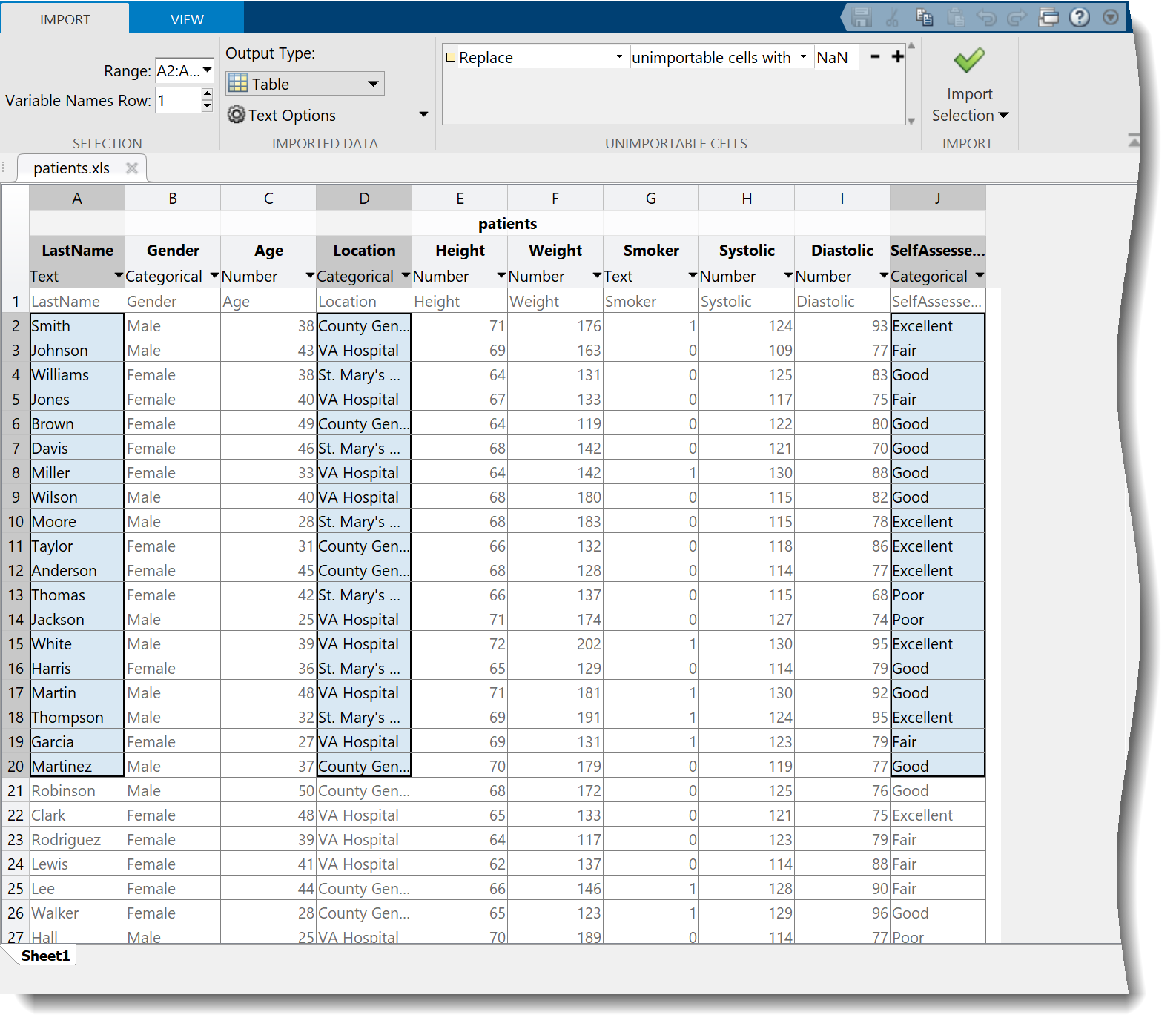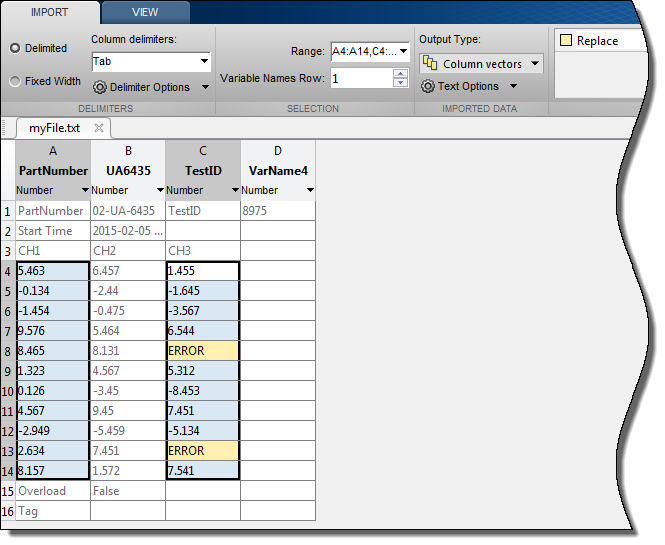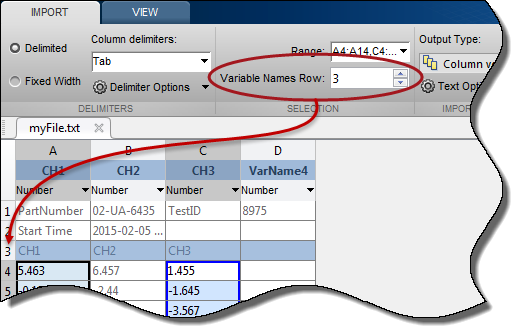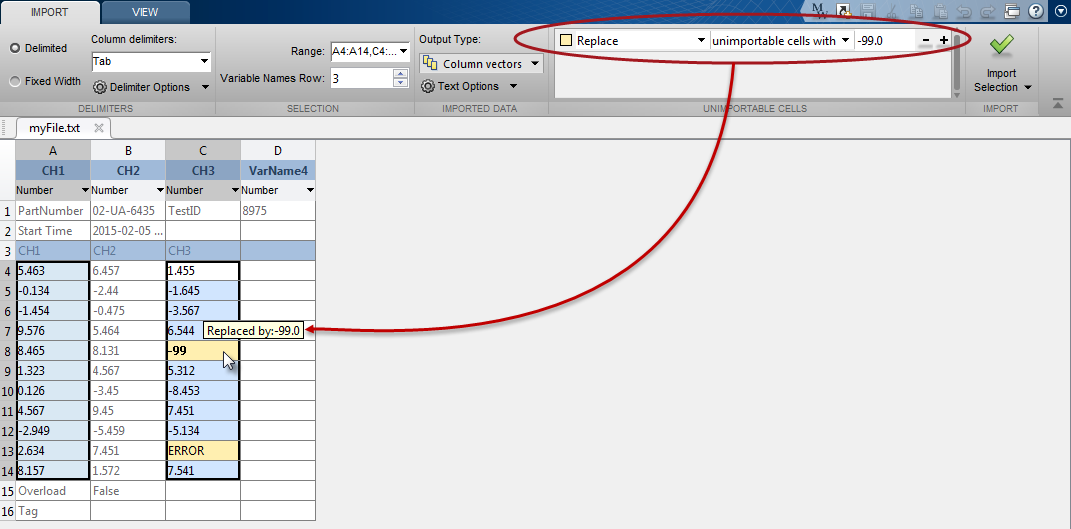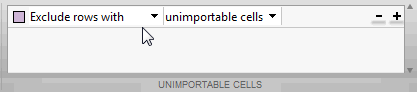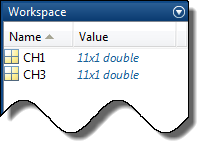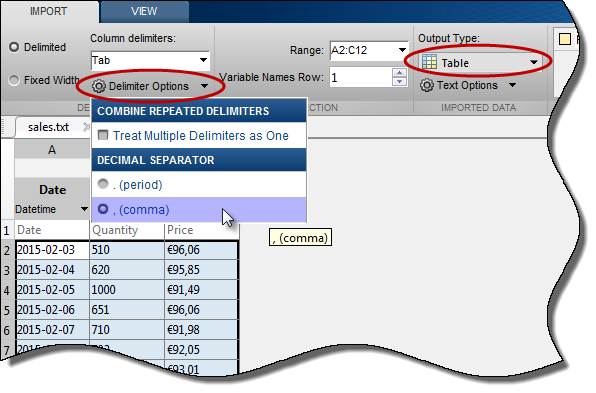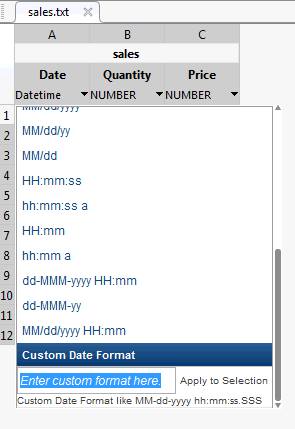Herramienta de importación
Importar datos desde un archivo
Descripción
Import Tool permite previsualizar e importar datos de archivos de hojas de cálculo, archivos de texto delimitados y archivos de texto de ancho fijo. En MATLAB® Online™, también puede previsualizar e importar datos de archivos HDF5 y NetCDF. Puede seleccionar de forma interactiva los datos que desea importar y reutilizar el script o la función que genera la herramienta para importar otros archivos similares.
Abrir Herramienta de importación
Barra de herramientas de MATLAB: En la pestaña Home, en la sección Variable, haga clic en Import Data.
Línea de comandos de MATLAB: Introduzca
uiimport(, dondefilename)filenamees un vector de caracteres que especifica el nombre de un archivo de texto u hoja de cálculo (o, en MATLAB Online, un archivo HDF5 o NetCDF).
Ejemplos
Ejemplos relacionados
Uso programático
Limitaciones
Import Tool no es compatible con la importación de datos desde archivos HDF5 que utilizan el driver Family, Multi o Split. Para importar datos a partir de un archivo que utiliza uno de estos tres drivers, use las funciones HDF5 de alto nivel de MATLAB (por ejemplo,
h5readoh5readatt) o las funciones HDF5 de bajo nivel de MATLAB.