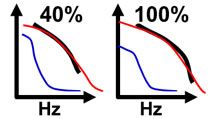What is frequency response estimation?
Understanding the frequency response of a system, which encompasses the magnitude and phase of its output as a function of input frequency, is pivotal for conducting linear analysis and designing control systems. In this video, you will learn how to compute frequency responses using MATLAB and Simulink. We will also delve into estimating frequency response models for Simulink models, focusing on those with components that challenge linearization, such as triggered subsystems, pulse width modulation, and stateflow diagrams. Furthermore, you'll gain insights into the real-time estimation of frequency response for physical plants.
Published: 21 Dec 2023