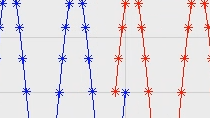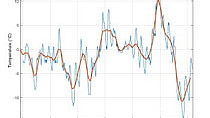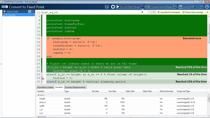Labeling Signals for AI Tasks with Signal Labeler App
Labeling data is key to building successful AI applications. Using the Signal Labeler app in Signal Processing Toolbox™, you can explore data that needs to be labeled and label attributes, regions of interest, and points through visualization and using custom functions.
Published: 3 Dec 2020