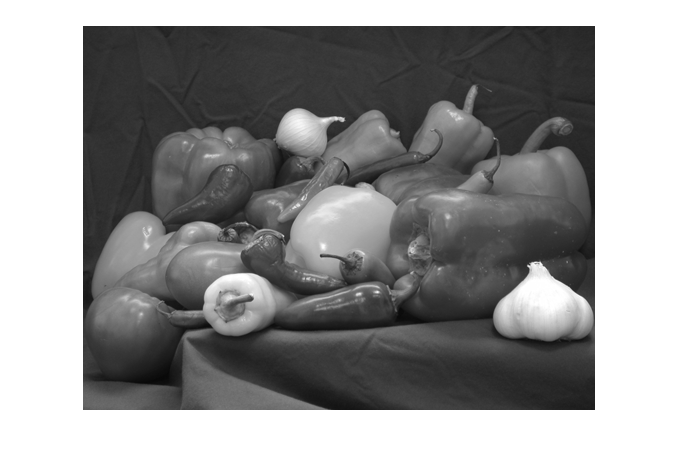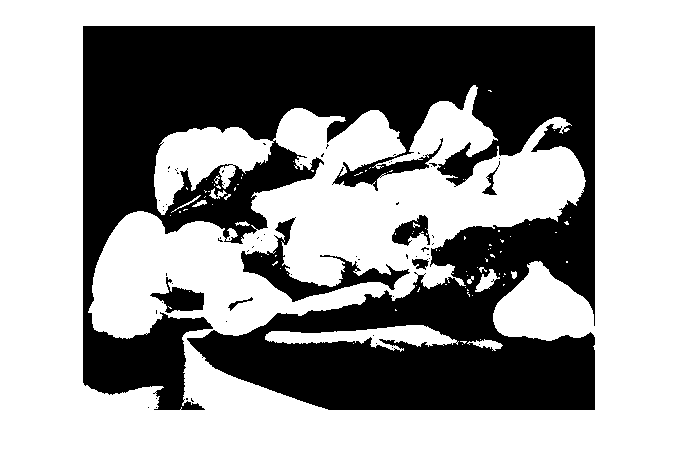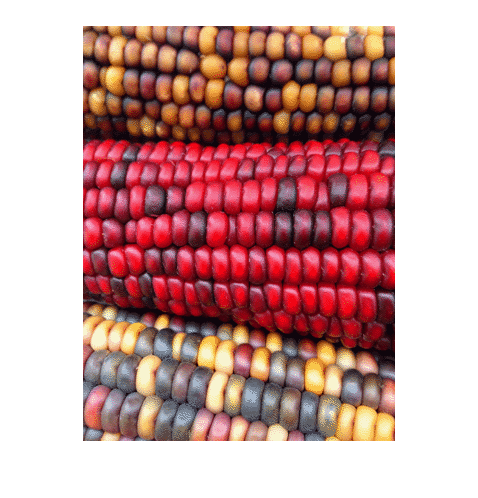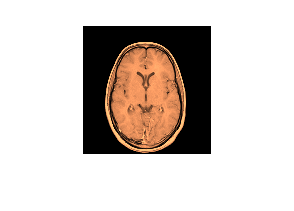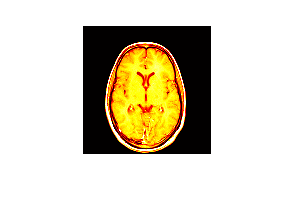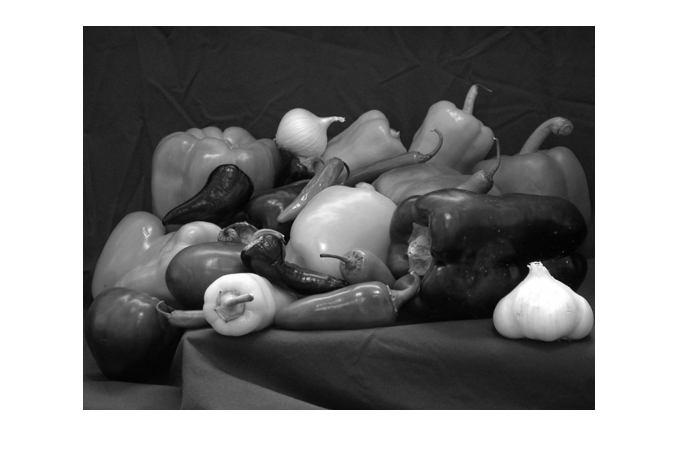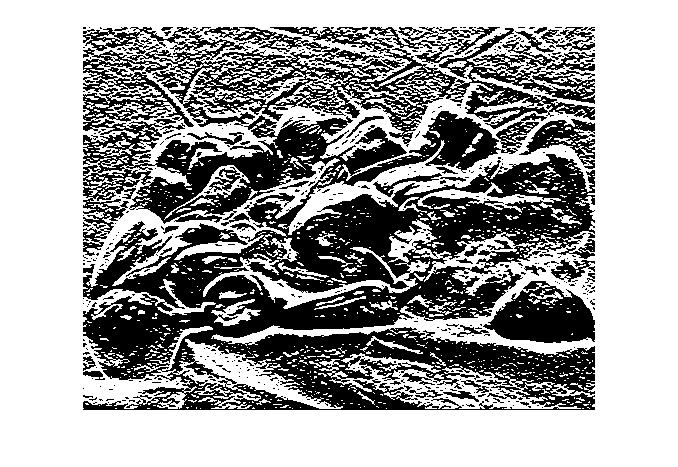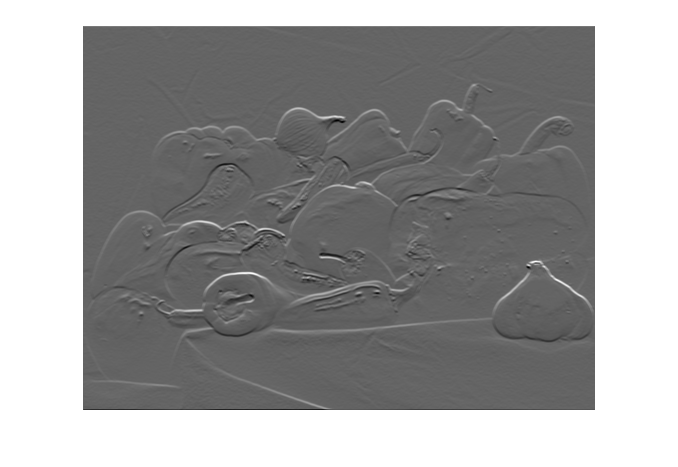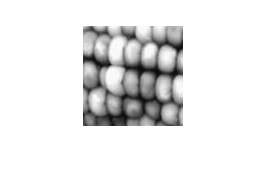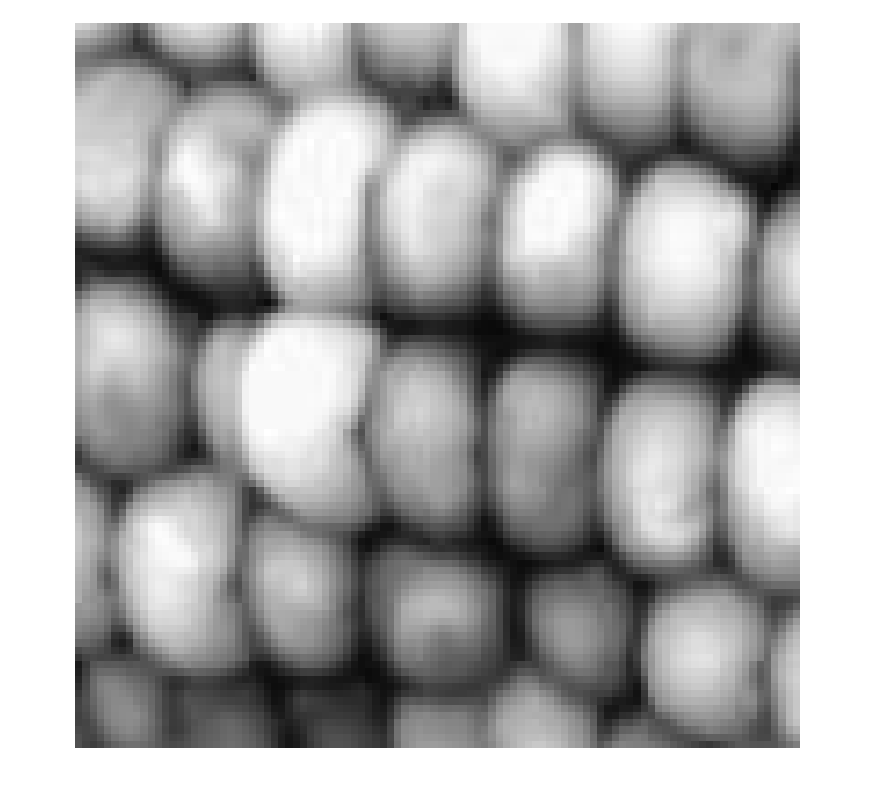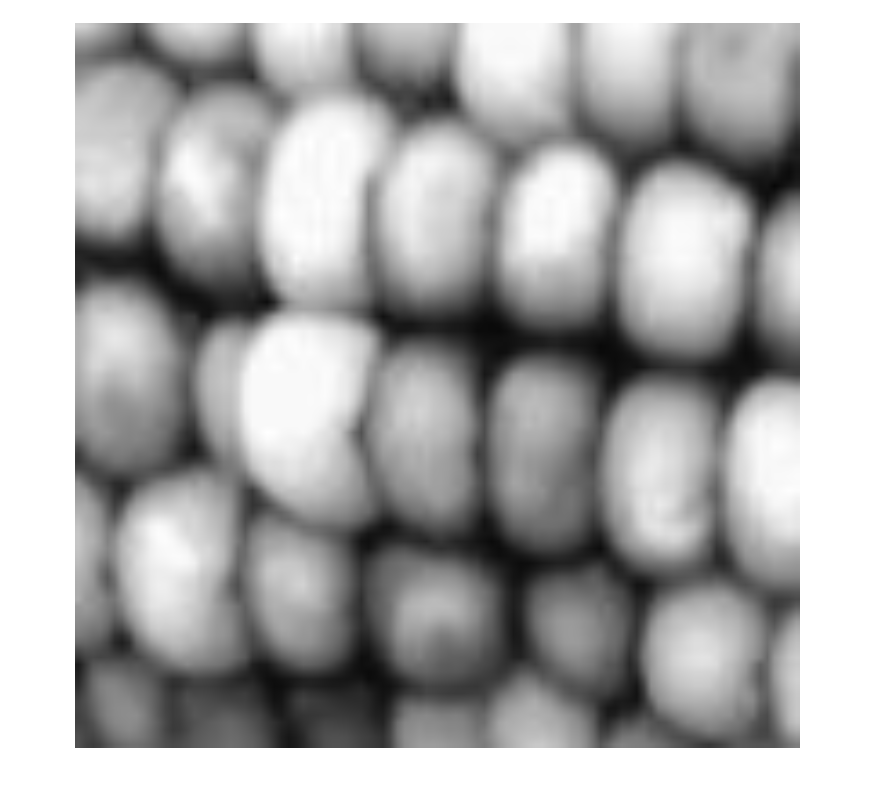imshow
Mostrar una imagen
Sintaxis
Descripción
imshow( muestra la imagen en escala de grises I)I en una figura. imshow utiliza el intervalo de visualización predeterminado para el tipo de datos de la imagen y optimiza la figura, los ejes y las propiedades del objeto de imagen para su visualización.
imshow( muestra la imagen I,[low high])I en escala de grises, especificando el intervalo de visualización como un vector de dos elementos, [low high]. Para obtener más información, consulte el argumento DisplayRange.
imshow( muestra la imagen I,[])I en escala de grises, escalando la visualización en función del intervalo de valores de los píxeles en I. imshow utiliza [min(I(:)) max(I(:))] como intervalo de visualización. imshow muestra el valor mínimo en I como negro y el valor máximo como blanco. Para obtener más información, consulte el argumento DisplayRange.
imshow( muestra la imagen binaria BW)BW en una figura. Para las imágenes binarias, imshow muestra los píxeles con el valor 0 (cero) como negro y 1 como blanco.
imshow( muestra la imagen almacenada en el archivo gráfico especificado por filename)filename.
imshow(___, muestra una imagen, utilizando argumentos de nombre-valor para controlar aspectos de la operación. Name=Value)
himage = imshow(___)imshow.
Ejemplos
Argumentos de entrada
Argumentos de par nombre-valor
Argumentos de salida
Sugerencias
Para cambiar el mapa de colores después de crear la imagen, utilice el comando
colormap.Puede mostrar varias imágenes con diferentes mapas de colores en la misma figura utilizando
imshowcon las funcionestiledlayoutynexttile.Puede usar la app Image Viewer, que presenta un entorno integrado para visualizar imágenes y realizar algunas tareas comunes de procesamiento de imágenes.
Puede establecer preferencias de Image Processing Toolbox™ que modifiquen el comportamiento de
imshowutilizando la funcióniptsetpref.La opción
imshowno es compatible cuando inicia MATLAB con la opción-nojvm.Los títulos de las figuras pueden aparecer cortados en Live Editor. Para garantizar que se puede ver todo el título, establezca la propiedad
PositionContraintdel objeto de los ejes principales en"outerposition". Actualice el valor de la propiedad después de la funciónimshowy antes de la funcióntitle.Si especifica los ejes principales utilizando el argumento nombre-valorI = imread("peppers.png"); imshow(I) ax = gca; ax.PositionConstraint = "outerposition"; title("Peppers");
Parent, establezca la propiedadPositionConstraintdel objeto de los ejes principales especificado. Para obtener más detalles sobre las propiedades de ubicación de los ejes, consulte Controlar el diseño de los ejes.En algunos casos,
imshowelimina los ejes actuales y crea otros nuevos. Si una figura contiene solo un eje de tamaño predeterminado,imshowconserva los ejes la primera vez que la llama, pero elimina los ejes y crea ejes nuevos si la llama nuevamente. Para conservar un eje persistente, por ejemplo cuando actualice la imagen que se muestra en una interfaz gráfica de usuario, llame ahold ondespués de la primera llamada aimshow. Como alternativa, puede actualizar la imagen sin llamar aimshowvarias veces actualizando la propiedadCDatadel objetoImagedevuelto porimshow.