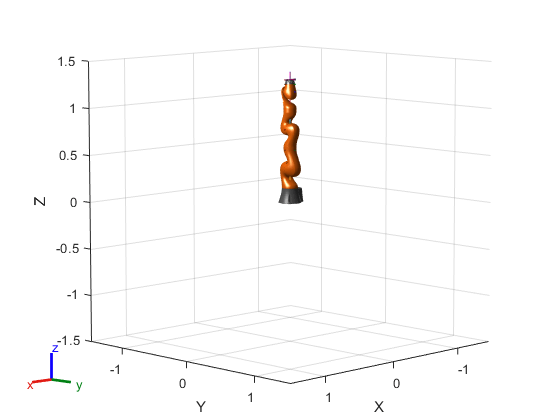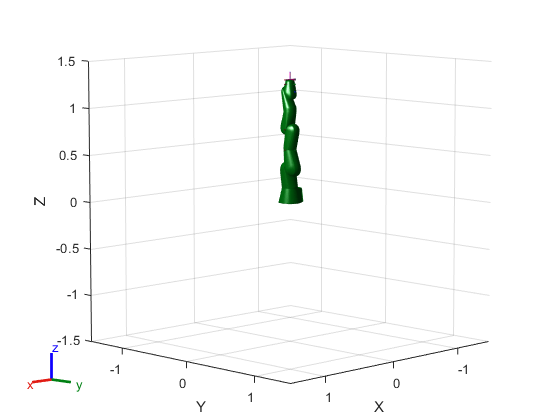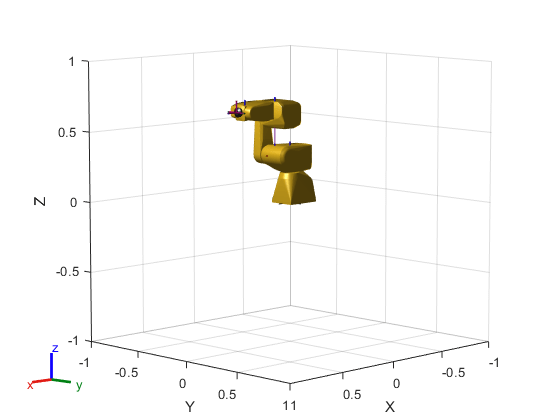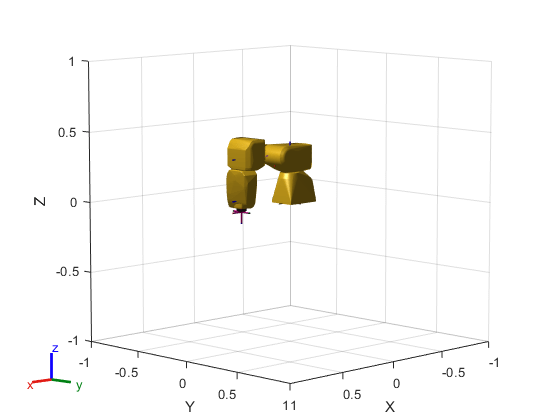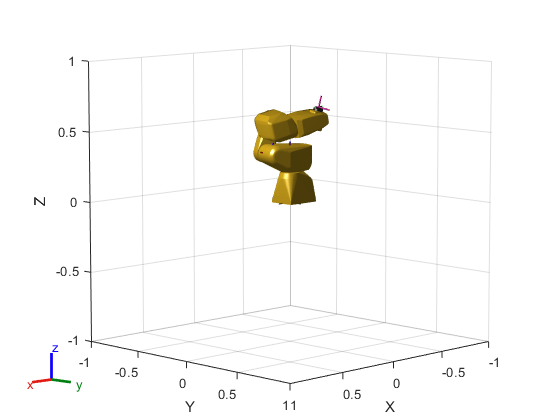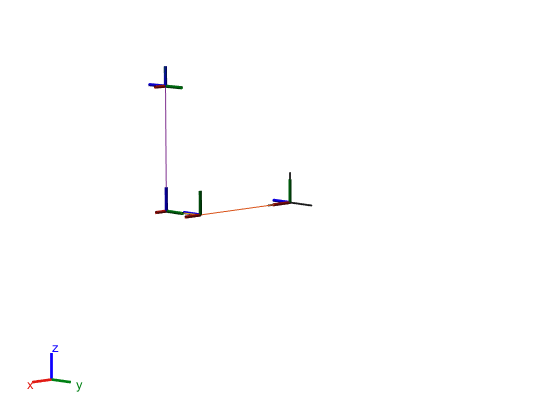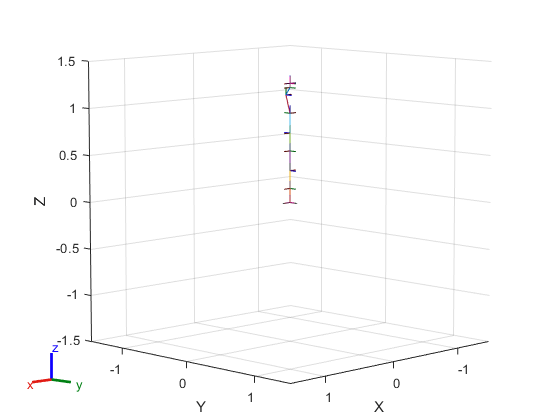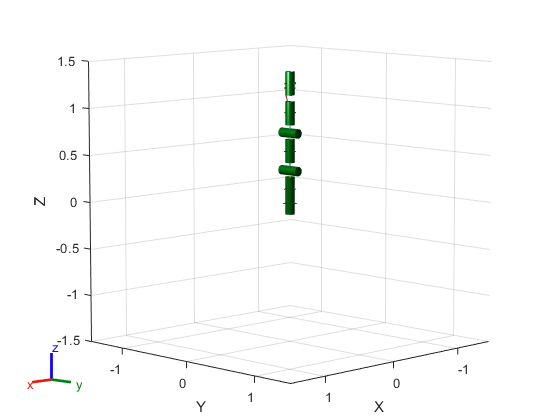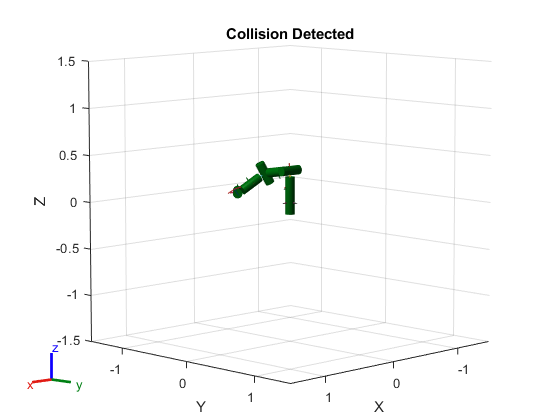show
Mostrar modelo de robot en la figura
Descripción
show( usa las posiciones de las articulaciones especificadas en robot,configuration)configuration para mostrar los marcos del cuerpo del robot.
show(___, especifica las opciones mediante uno o más argumentos de par nombre-valor, además de cualquier combinación de argumentos de entrada de las sintaxis anteriores. Por ejemplo, Name=Value)Frames="off" oculta los marcos del cuerpo rígido en la figura.
ax = show(___)
Ejemplos
Argumentos de entrada
Argumentos de par nombre-valor
Argumentos de salida
Sugerencias
Un modelo de robot tiene componentes visuales asociados. Cada objeto rigidBody contiene un marco de coordenadas que se muestra como el marco del cuerpo. Cada cuerpo también puede tener mallas visuales asociadas. De forma predeterminada, ambos componentes se muestran automáticamente. Puede inspeccionar o modificar los componentes visuales de la visualización del árbol de cuerpo rígido. Haga clic en los marcos del cuerpo o las mallas visuales para resaltarlos en amarillo y ver el nombre del cuerpo asociado, el índice y el tipo de articulación. Haga clic con el botón secundario para alternar la visualización de los componentes individuales.
Marcos del cuerpo: los marcos del cuerpo individuales se muestran como un marco de coordenadas de 3 ejes. Los marcos fijos se representan en color rosa. Los tipos de articulaciones móviles se muestran como ejes RGB. Puede hacer clic en un marco del cuerpo para ver el eje de movimiento. Las articulaciones prismáticas muestran una flecha amarilla en la dirección del eje de movimiento y las articulaciones rotativas muestran una flecha circular alrededor del eje de rotación.

Mallas visuales: Las geometrías visuales individuales se especifican usando el método
addVisualo la funciónimportrobotpara importar un modelo de robot con un archivo.stlo.daeespecificado. Al hacer clic con el botón secundario en cuerpos individuales de una figura, puede desactivar sus mallas o especificar el par nombre-valorVisualspara ocultar todas las geometrías visuales.
Historial de versiones
Introducido en R2016b